 [UPDATE March 23, 2025: Two months before I wrote this tutorial, I described how to burn in captions during a Final Cut video export. This tutorial explains how it works.]
[UPDATE March 23, 2025: Two months before I wrote this tutorial, I described how to burn in captions during a Final Cut video export. This tutorial explains how it works.]
One of the most asked-for features in Final Cut Pro is speech-to-text editing; emulating that which is available in Adobe Premiere Pro and DaVinci Resolve. Apple has taken a big step in that direction by providing AI-assisted speech-to-caption transcription.
Captions are applied to the final edit, not used in the editing process itself. As well, captions are designed to be turned on or off by the viewer. Titles, on the other hand, are permanently burned into the video. Titles can be highly formatted. Caption formats, by regulation, need to be controlled by the viewer.
Here’s how this new process works.
NOTE: Please read to the end, there’s a conversion step you generally need to go through that Apple’s Help files don’t mention.
THE PROCESS
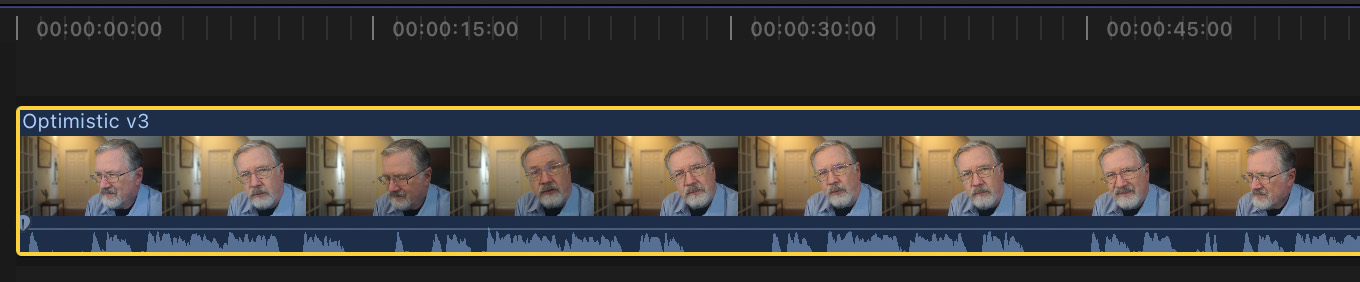
Select one or more clips in the timeline. (Captions can’t be added to Browser clips.)
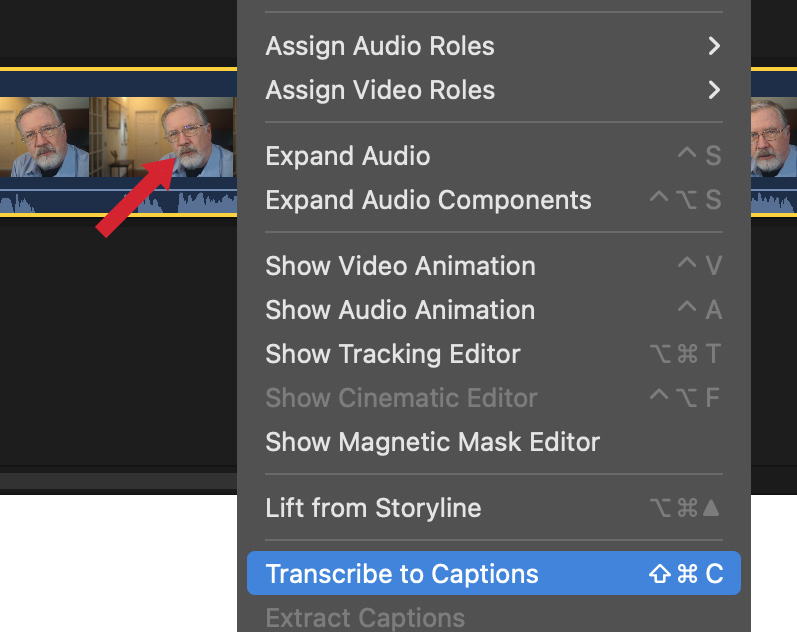
Right-click one of the selected clips and choose: Transcribe to Captions (shortcut: Shift + Cmd + C).
– or –
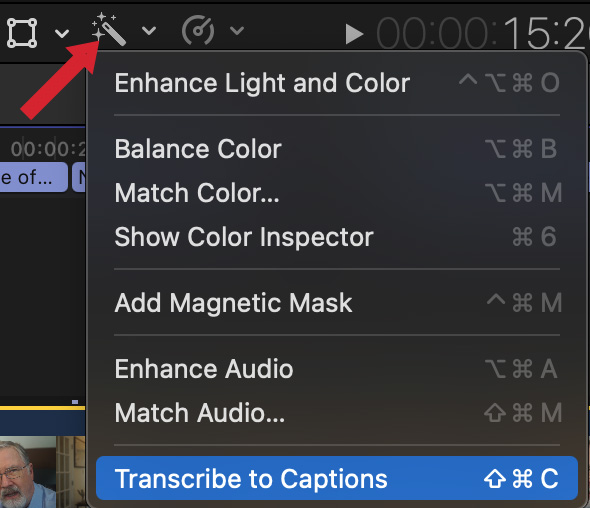
Click the Enhancements menu and select Transcribe to Captions.

The first time you use this feature, FCP will down load the AI language model it needs to use for transcription.
NOTE: As of first release, only US English is supported.
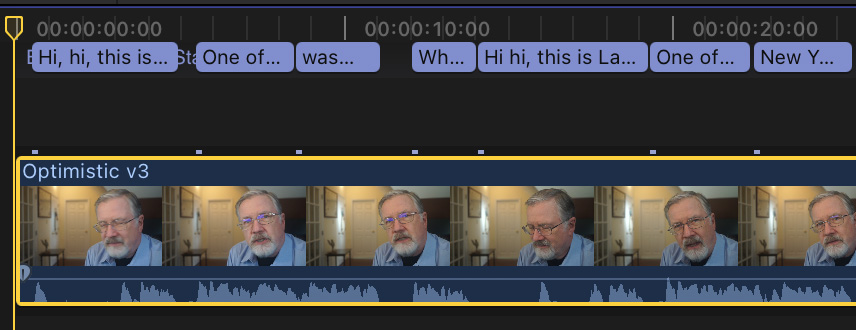
After a surprisingly short time, captions appear in the timeline. As with manually-created captions, these are linked to the source video.
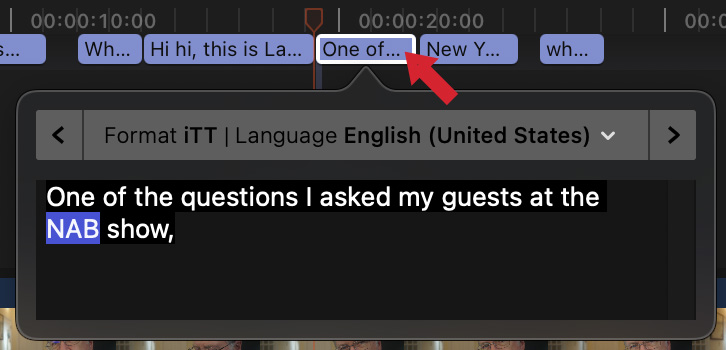
To edit a caption, for example to correct an incorrect word, double-click the caption.

And that’s it. Except….
A NECESSARY CONVERSION
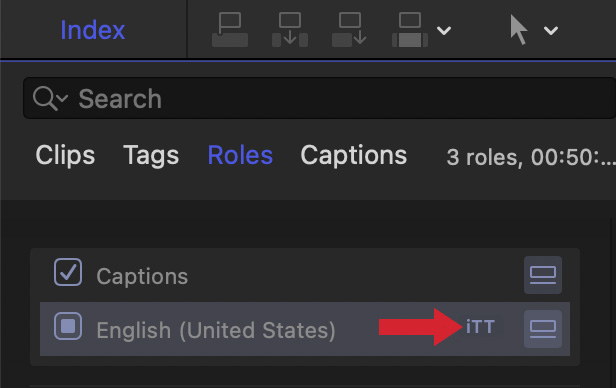
All captions are created in the ITT format. While highly flexible, this is not the preferred format for just about every social media or broadcast outlet. We need to convert these into something more globally accepted: SRT.
To do this:
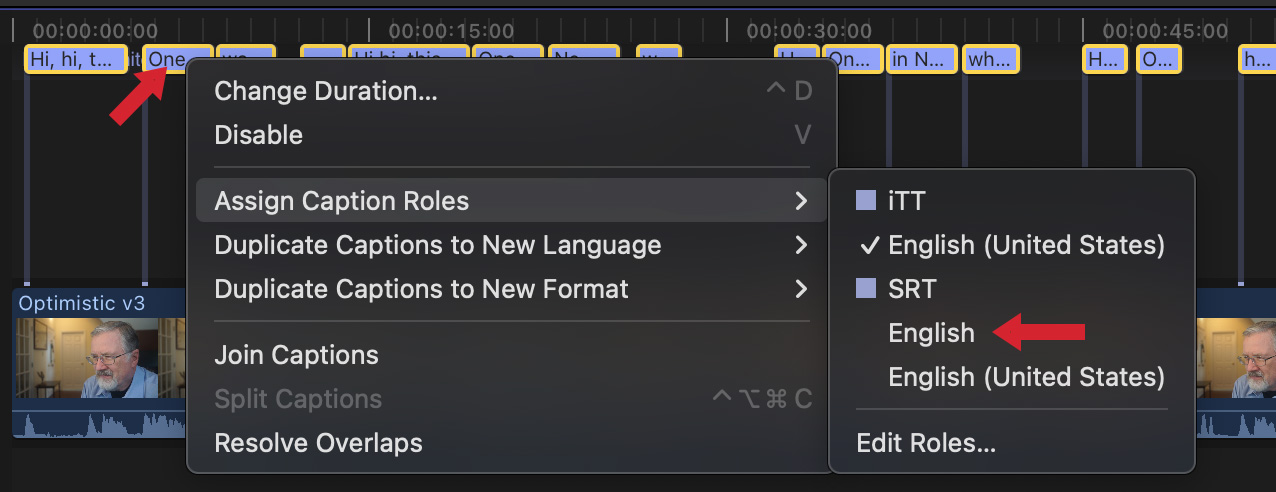
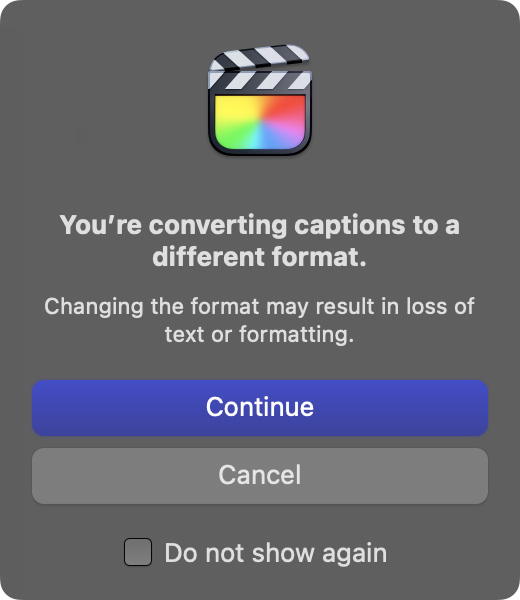
And you are done.
SPECIAL NOTE: The team at Intelligent Assistance created Caption Animator – a program that automatically burns captions into titles.
EXTRA CREDIT
There’s a lot of conversation about formatting captions. The FCC is moving to regulate these such that the viewer, not the video creator, controls the look of a caption.
Why? Because different viewers have different impairments. Some might need a bigger font due to poor eyesight, others may have a problem with colors or contrast. Since captions are designed to help viewers with specific problems, the FCC reasons that the viewer needs to control the results.
If you need text to look a certain way for the program you are creating, then create a title and format it how you wish. Titles provide the ultimate in format flexibility, you just can’t turn them off.
6 Responses to The New Transcribe to Captions in Apple Final Cut Pro 11
I am surprised that this only works with Apple chips. Given the fact that Da Vinci & Premiere can do this with Intel chips (and at great speed) and having spent a considerable amount on a Mac Pro tower, I feel rather let down by Apple’s approach. It’s kinda forcing you to upgrade when I don’t actually need to.
Ziggy:
I’m sorry for the delayed response. You are correct – but the difference is that Apple is doing all the AI processing locally on your computer. Resolve and Adobe both load the audio to the cloud for processing.
FCP is much more secure – for those projects that need it.
Larry
This is great news! Thank you Larry for the clear process,
Constance
Constance:
Smile… you are most welcome!
Larry
Do you know how to get a clean transcription out of FCPX, as opposed to exporting captions that has timecode and other information in it?
Herbie:
Currently FCP does not support simple transcripts. My hope is that they add it in the near future.
there are 3rd-party tools, like Lumberjack System – that do this, but nothing native.
Larry