 The easiest way to change the speed of a video clip in Premier Pro is to select the clip in the Timeline, then type Cmd + R. This opens the Clip Speed / Duration dialog where we can change the speed, duration or direction of a clip’s playback.
The easiest way to change the speed of a video clip in Premier Pro is to select the clip in the Timeline, then type Cmd + R. This opens the Clip Speed / Duration dialog where we can change the speed, duration or direction of a clip’s playback.
But, hidden in the tool palette is an even more flexible tool which you may not have played with: The Rate Stretch tool. This tool varies the playback speed of a clip to quickly adjust its duration. Now, you can watch a clip and drag the Out until it “looks right” during playback.
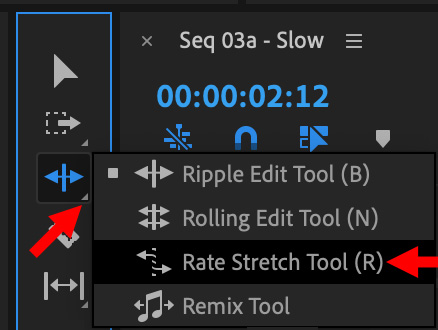
The Rate Stretch tool is located three tools down in the Tool palette. Click the small (I mean, REALLY small) triangle in the lower-right corner (left red arrow) and select the third option: Rate Stretch Tool (right red arrow).
The Rate Stretch tool alters the duration of an existing clip by altering its playback speed. Think of it as a special form of trim; you aren’t trimming the content, you are trimming the duration. (This tool doesn’t change the In or the Out. Instead, it changes the speed the clip plays between the In and Out)
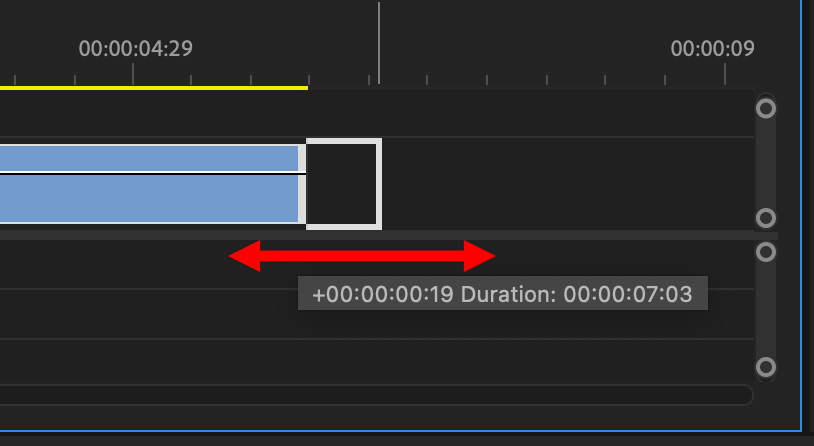
Once you select the tool, grab the Out of a clip and drag. The new duration is displayed in the pop-up data box.
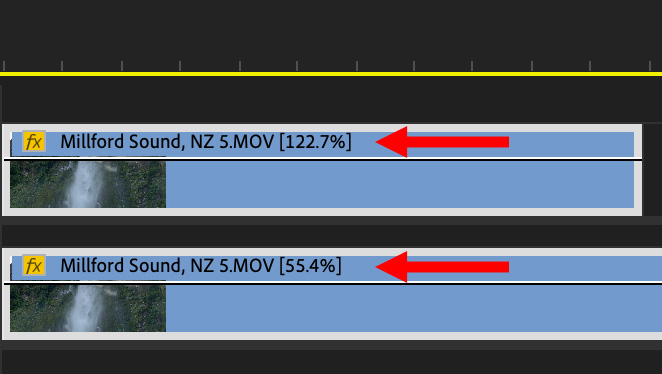
The speed of the clip is displayed next to the file name.
NOTE: To avoid stutter and other slow-motion display problems, keep playback speed greater than 25%.
THE CLIP SPEED/DURATION DIALOG
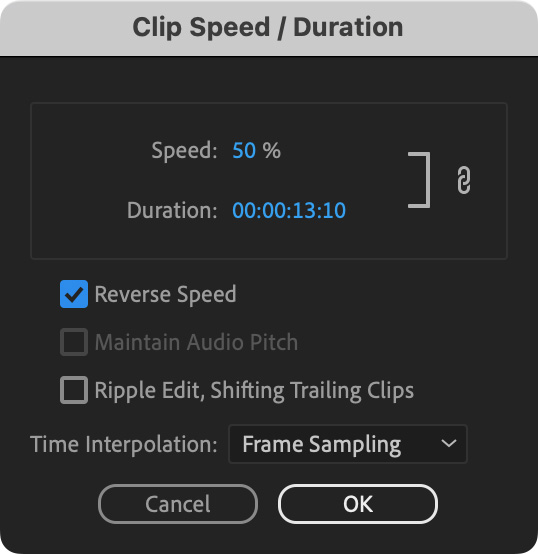
In spite of the ease of use of the Rate Stretch Tool, there are benefits to using the Clip Speed/Duration dialog (shortcut: Cmd + R).
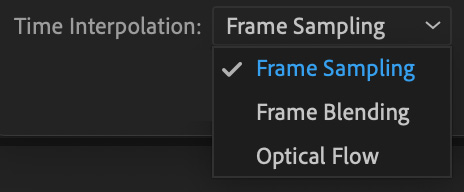
SUMMARY
The Rate Stretch tool is a very fast way to change the duration of a clip without changing the content. While it doesn’t have the precision of the Clip Speed/Duration dialog, it makes up for simplifying finding the right speed for a clip simply by watching it play back.
2 Responses to The Hidden Rate Stretch Tool in Adobe Premier Pro
“Optical Flow is a good idea that doesn’t work. Don’t use it.”. Ha! Love it.
BTW, I’m Lead Editor at a production company out of Tulsa called Pursuit Films (formerly FireThief Productions) and I just spent the better half of this afternoon on your site. Again. Reading, researching and learning various things. (Currently, researching best and cheapest back up options using 12-14Tb HDDs we currently own but wound up on this article. Lol)
Ty:
Thanks for the kind words. See what happens when you explore and learn new stuff?
Larry