 Way back in macOS Sierra, Apple added the ability to add emojis to text. I clearly missed the memo, because it wasn’t until this week that I learned how to do this.
Way back in macOS Sierra, Apple added the ability to add emojis to text. I clearly missed the memo, because it wasn’t until this week that I learned how to do this.
Emojis can be added anywhere you add text. And there are hundreds to choose from.
Let me share some examples.

Cool Keyboard Shortcut: To display emojis, type Cntrl – Cmd – Spacebar. Instant selection!

However, if this shortcut doesn’t work in the app you are using, go to System Preferences > Keyboard and check the top checkbox (red arrow). This allows you to click the menubar keyboard at the top right corner of your monitor and display the same emoji panel.
There’s lots of things you can do with emojis that don’t necessarily involve happy faces.

For example, number steps more creatively in a word processor.

In Premiere, add an emoji to a file or folder name in the Project panel, as well as any Title you want to create.
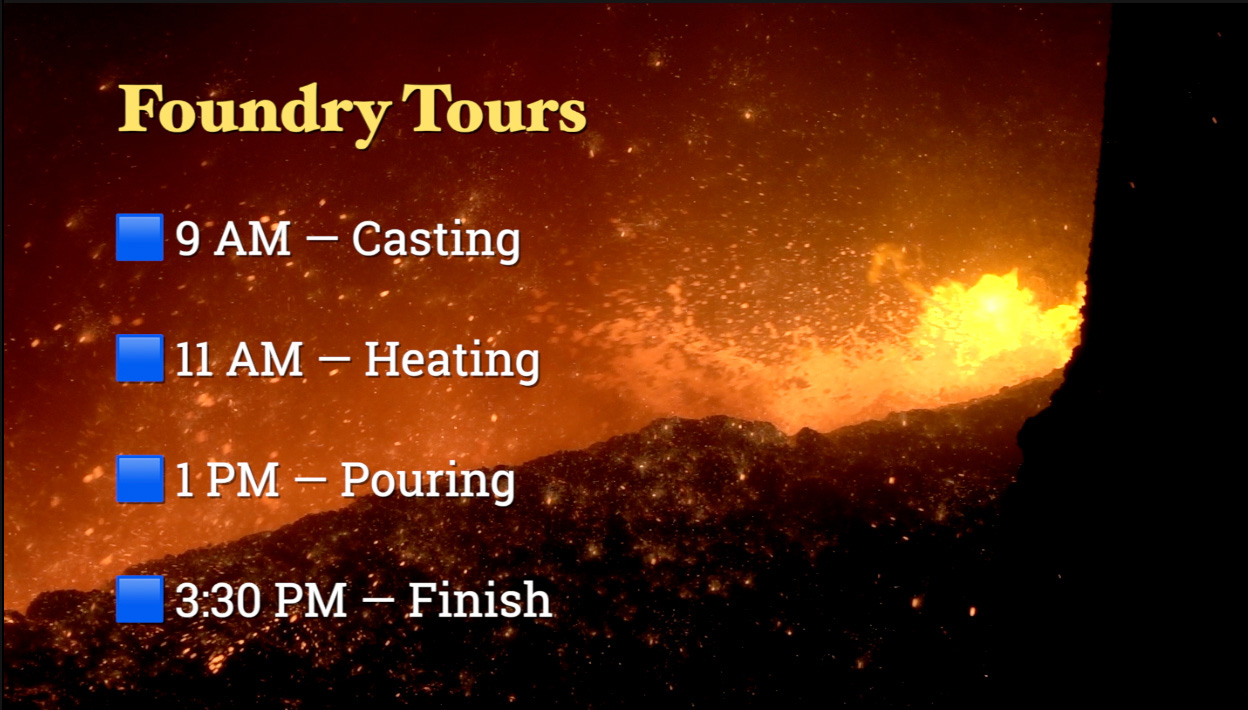
In Final Cut (or Premiere for that matter), create more interesting bullets.

NOTE: This is what the emoji panel looks like in Final Cut.
Emojis are something you just need to play with. I don’t plan to use them all the time, but I do plan to use them.
5 Responses to Spice Your Text with Emojis
You’re not the only one who missed the memo on this one, Larry. Thanks for sharing!
That keyboard shortcut for emojis is new to me – and I love the idea of using them in FCP for both onscreen titling/listing and as a way of naming things…
Jacob:
Yeah, I discovered the shortcut last week, which was the motivation for writing this article.
Larry
can the emojis be added to the photos and audio side bar or do you need to use the Keys control-command-space bar each time? (using high sierra, and FCP 10.3.4)
Jay:
Emojis can be added anywhere you can add/modify text.
Larry