 Buried deep in Premiere’s keyboard shortcuts panel is a very useful keyboard shortcut for editing or trimming – BUT it isn’t assigned to any key!
Buried deep in Premiere’s keyboard shortcuts panel is a very useful keyboard shortcut for editing or trimming – BUT it isn’t assigned to any key!
Here’s what it is, what it does and how to turn it on.
NORMAL BEHAVIOR

Normally, you select an edit point by clicking it, as indicated here by the red bars.
NOTE: Just as a refresher, an edit point has three sides: In of the in-coming clip, the Out of the out-going clip or both.

Or, you can select a range of edit points by, first, selecting a trim tool (Ripple or Roll), then dragging a rectangle around the edit points you want to select. All edit points – both Ins and Outs – within that range are selected. (Indicated here by the yellow bars at the end of some clips.)
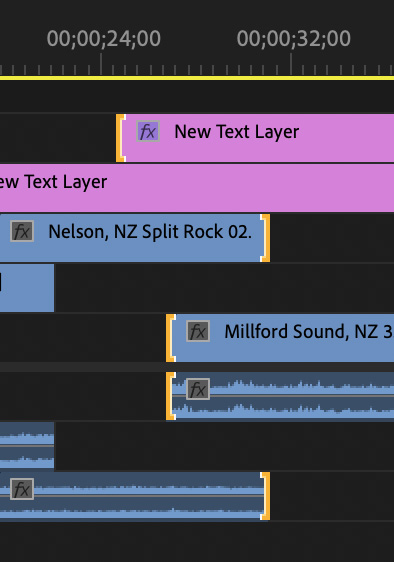
Or, you can select specific edit points by, first, selecting a trim tool, then Shift-clicking the edit points you want to adjust.
In all cases, to deselect all selected edit points, simply click anywhere else. Poof! All selections disappear.
BUT….
What if you accidentally clicked and you REALLY wanted those edit points to stay selected? That is where this secret tip comes in.
Why? Because Undo doesn’t reenable the selections.

Open the Keyboard Shortcuts panel (Mac: Premiere Pro > Keyboard Shortcuts, Windows: Edit > Keyboard Shortcuts) and search for “Trim” (top red arrow).
In the Sequence category, look for “Restore Trim Selection” (lower-left red arrow). Notice that it is not assigned a keyboard shortcut (lower-right red arrow).

Click in the Shortcut column and type the shortcut you want to assign. In my case, I’m using Control + R.
THE RESULT
The next time you select an edit point, then accidentally deselect it by clicking elsewhere, type this shortcut and – POOF! – everything re-selects! This works whether you select one or a dozen edit points.
Cool.
NOTE: There’s no harm in enabling this shortcut. If you don’t need it, it does nothing.