Three years ago, I purchased and reviewed the Stream Deck from Elgato. The Elgato Stream Deck is an external, illuminated keypad that triggers events on your computer at the touch of a button. Think of it as a stand-alone device for keyboard shortcuts.
NOTE: Here’s my original review. There are details there that I don’t discuss here.

I liked it back then, but, while it did everything it promised, I was so wedded to keyboard shortcuts that I couldn’t find a reason to use it consistently. So, I put it back in its box and stored it away.
Until last week.
I’m currently in the middle of narrating my second audio book. I find these both challenging and fun. It’s a “training” book, rather than a novel. Which means that my narration needs to help listeners understand the concepts being taught, rather than simply weave a captivating story. (Although, to be fair to the author, she writes exceedingly well, with a conversational tone and lots of humorous examples.)
NOTE: I’m under NDA, I’ll share the title when I can.
Because of this, much of my emphasis is on phrasing and inflection. I need to be sure I’m stressing the key word or phrase in each sentence to help make the meaning clear.
I have a dual-monitor setup with an ebook version of the text on the monitor directly in front of me, with Adobe Audition running on the second monitor.
NOTE: This tutorial describes the gear I’m using.
The problem is that between the mic and the monitors, there’s no room for my keyboard – even the mouse is awkwardly placed.
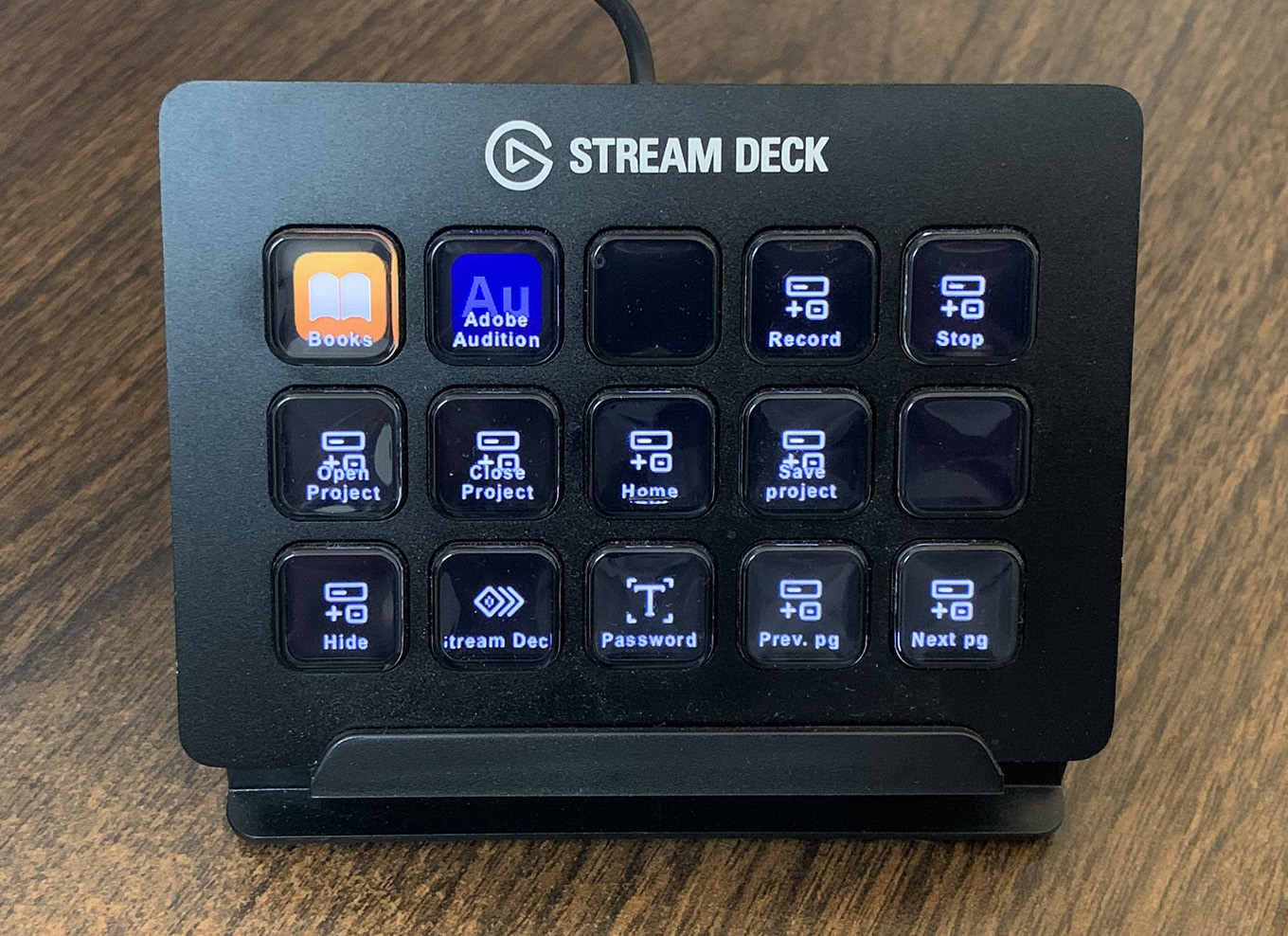
So, I unpacked the Stream Deck and programmed it so that I don’t need to use keyboard or mouse during recording. The image above is the home screen, which appears during boot up. But the real magic is in customizing profiles. A profile appears automatically whenever a specific software is active.
NOTE: I didn’t understand the value of profiles when I wrote my initial review. Profiles are what make this device so, so useful. They support almost infinite customization.
If you set it up, the Stream Deck can automatically configure itself to whatever application is running. If my hands are far away from the keyboard or mouse, gesturing if I’m narrating or running a game controller if I’m a gamer, I can quickly mash a physical button on the Stream Deck and invoke a shortcut or change the application or trigger a macro.

For example, here’s my custom profile for Adobe Audition, as displayed in the Stream Deck configuration interface. As soon as Audition is active, all the buttons change function. With a single touch, I can:
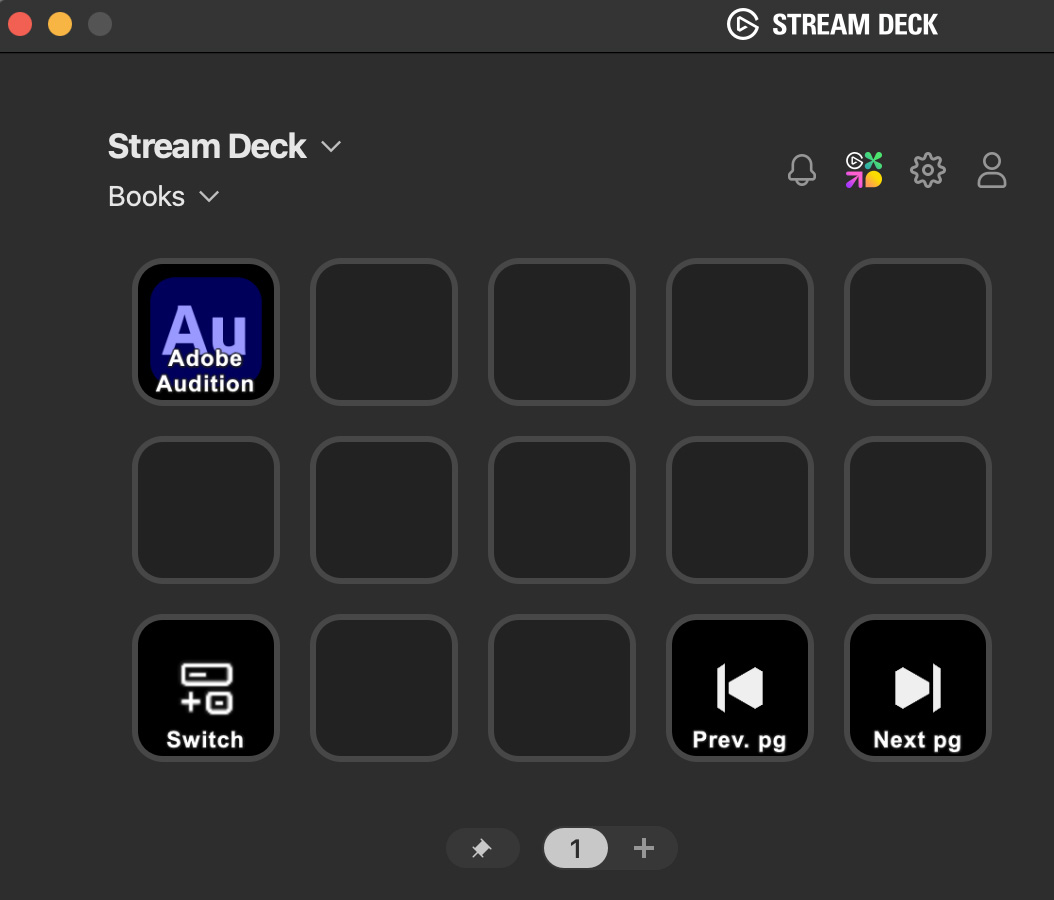
Here’s my custom profile for Books. It appears the instant Books is active. Here, I can:
Wow! This makes my life much easier! The ability to create custom shortcut templates based upon whichever application is active is huge. And shortcuts activate at the press of a physical button.
When recording, I’m often stopping and starting to figure out pronunciation or phrasing, or just catching my breath. Stream Deck makes it one button easy. Or, it’s a single button to change pages during narration, which means that I never break the reading or lose my place because I’m scrambling to find the mouse to turn the page.
SUMMARY
I didn’t find the Stream Deck that much better than keyboard and mouse when I’m working in a single application. The keyboard and mouse are readily at hand and remembering keyboard shortcuts is easy for me.
But, when I’m bouncing between multiple applications, or need to use my hands for something other than the keyboard or mouse, or need quick access to shortcuts or templates that change as applications change, this cleverly designed tool is amazing.
My next goal is to see if and how this can help me during my live webinars. I’ll give that a try this week.
Product: Elgato Stream Deck
Manufacturer: Elgato
Website: https://www.elgato.com/en/stream-deck-mk2
Price: $149 (US), though discounts abound.
6 Responses to Review Revisited: Elgato Stream Deck
I think you might really love the Stream Deck for running your webinars Larry.
I’m curious to hear your report back on that.
Steven:
I’m going to spend tomorrow rehearsing. I’ll let you know what I discover.
Larry
I use the Stream Deck to control my live meetings/webinars on Zoom. It controls thew lights (brightness and temperature), fixed camera zoom, on Zoom it controls, My mike mute, video on/off and recording on/off.
Let’s me concentrate on the person I am hosting, very convenient.
Lee:
Good to know. Thanks!
Larry
It’s a great device and ecosystem, but a little limited when you want to push it.
My use case is operating my Home Theatre – powering physical devices up and down, switching inputs, switching projector aspect ratios, managing lights etc
It’s decent at this, but one big failing is it’s limited lack of external control. By this I mean, if I happen to switch a device by remote control or Alexa voice command, there’s no satisfactory way of building an automation to trigger the StreamDeck to switch profile and present the correct controls for the new system status.
Now, of course, this is not what it’s built for, and it’s designed to react to and control a PC, but an improved API for external control would make it perfect, for me.
Peter:
Thanks for your comments. This is a fascinating use case!
Larry