 Recently, I purchased an OWC Thunderbay 4 RAID for my office. My existing RAIDs were getting full. Worse, they all connected via Thunderbolt 2. So, I decided to buy all new Thunderbolt 3 gear to update my long-term storage …and give myself a chance to test the latest in state-of-the-art HDD technology.
Recently, I purchased an OWC Thunderbay 4 RAID for my office. My existing RAIDs were getting full. Worse, they all connected via Thunderbolt 2. So, I decided to buy all new Thunderbolt 3 gear to update my long-term storage …and give myself a chance to test the latest in state-of-the-art HDD technology.
To go with the RAID enclosure, I also bought four Seagate Iron Wolf Pro 16 TB drives. Over the last two weeks I conducted a wide variety of tests and, in many cases, the results surprised me.
NOTE: HDD stands for Hard Disk Drive, storage devices with spinning platters inside. The other principle storage system is an SSD, for Solid State Drive.
EXECUTIVE SUMMARY

SSDs may be the flashy thoroughbreds of the storage industry, but HDDs are the reliable workhorses providing the vast capacity and longer-term storage that we need once a project is complete.
NOTE: Nothing digital can be stored “long-term.” We are still trying to figure out the best ways to archive digital assets.
Like all OWC gear, the Thunderbay 4 is well-constructed, featuring an aluminum chassis, aluminum drive sleds and an overall feeling of permanence. The Thunderbay 4 is a 4-drive HDD RAID which can be purchased empty or in a variety of storage capacities ranging up to 96 TB. You can format your RAID using Apple’s Disk Utility or OWC’s SoftRAID. (There are advantages to both.)
You can buy the unit pre-configured with drives from OWC, or buy the empty enclosure and add your own drives, which is what I did. The unit connects via Thunderbolt 3/4 and provides a pass-through port which you can use to connect up to five other devices. It supports both 3.5″ and 2.5″ HDDs and SSDs.
The unit plugs directly into the wall using a cord (no power brick), is quiet – aside from the noise of the spinning drives themselves, and delivers surprisingly fast performance. Depending upon your controller software, more on this later, you can configure the unit as RAID 0, 1, 4, 5, 1+0, or JBOD (Just a Bunch of Drives).
As you’ll see in the charts below, the unit delivers slightly more than 1 GB/second when configured as RAID 0.
OWC has always delivered well-made gear which, in most cases, does what it promises. This is the fourth or fifth OWC RAID I’ve owned and I continue to be impressed with them. So much so that I gave one of my older OWC RAIDs to my son for his own archiving needs. It will last him for years.
Manufacturer: OWC
Enclosure: Thunderbay 4 RAID
Website: https://eshop.macsales.com/item/OWC/TB3IVKIT000/
Price: $399.99 (empty)
Developer: OWC
Product: SoftRAID
Website: https://www.owc.com/solutions/softraid/
Price: $189.00
Free trial version available.
Manufacturer: Seagate
Drives: Iron Wolf Pro 16 TB
Website: Seagate Iron Wolf Pro Drives (B&H)
Price: $1,319.00
THE HARDWARE

The Thunderbay 4 ships in a nicely padded box and contains the enclosure, power cable, Thunderbolt 3 cable, drive mounting screws, and keys to lock the drive cover.

Here are the four Seagate drives. I prefer Seagate because I don’t trust Western Digital. One Seagate drive arrived dead, but B&H replaced it overnight. Since then, all four drives have operated flawlessly.
NOTE: I wasn’t worried about the dead drive. These things happen – especially in shipment. I knew B&H would replace it quickly and without problems; and they did.

Drives are attached to drive sleds using six mounting screws. These keep the drive stable and avoid unnecessary vibration. I’m paranoid about this, so I always use all six screws per drive.

The sleds easily slide into the enclosure…

… then thumb-screw into place. This, too, is important. You do NOT want these drives vibrating or becoming disconnected. That would be bad. Once the drives are installed, reattach the front cover and lock it with the key.
The drive is now assembled and ready to format.
NOTE: If I wasn’t taking pictures, the entire installation would have taken less than ten minutes.
FORMATTING
NOTE: All these tests – except one – were run on a M2 Max Mac Studio running macOS 15.1.1. Speeds were measured using AJA System Disk Test (full version). All drives were new and empty. All tests were run four times, then results were averaged.
Here, things get murky. Not because of problems, but because we have a variety of choices to make. The first question is whether to format the RAID as HFS+ (macOS Extended) or APFS.

The answer is to ALWAYS format HDD drives and RAIDs as HFS+ (macOS Extended – Journaled). The speed differences, as you can see here, are dramatic!
In this chart, I set the HFS+ formatted drive to equal 100%. Then, I measured how much slower APFS was. In all cases, APFS is slower! As you add more drives, the slower it goes. For RAIDs, APFS approached almost twice as slow!
NOTE: A reader recently pointed out that Time Machine automatically formats any drive, HDD or SSD, assigned to it as APFS. If you are connecting a single hard drive, there won’t be much of a slowdown. However, if you are connecting a RAID, you would be better served using an external SSD instead.

The next decision we need to make is whether to buy SoftRAID to get the best performance from the unit. In this test, I formatted the RAID as RAID 0 using both Disk Utility and SoftRAID, then compared the times. Speed differences averaged less than 0.5%.
If all you need is RAID 0, you don’t need SoftRAID. But, RAID 0 doesn’t protect you in the event of a hard drive failure.
SIDEBAR – SoftRAID v8.3
MacOS has included SoftRAID drivers since macOS 13.3. This means that you can format a drive using SoftRAID, then give that drive to someone that doesn’t own SoftRAID and it will work perfectly.
Both Disk Utility and SoftRAID can erase drives and format RAID 0, RAID 1 or JBOD. However, SoftRAID has a variety of other advantages compared to Disk Utility:
Because I need to trust these drives, I verified all four of them, which took about 20 hours. SoftRAID is multi-threaded so it verified all four drives at the same time. Otherwise verification for large capacity drives would take close to a week.
SECRET NOTE: This isn’t explained anywhere, but if you need to cancel a verification or certification process, simply quit SoftRAID.
While Disk Utility is bundled free with macOS, SoftRAID 8 costs $189.00 and is purchased from OWC.

Because SoftRAID uses the computer as the RAID controller, I also wanted to find out if there was a speed difference when running on slower computers.
Nope. Speeds are essentially the same across multiple CPU types. The chart above is zoomed into the top portion of the bars indicating the amount of speed variance between Intel and Apple silicon systems is less than 0.9%.
PICK THE RIGHT RAID LEVEL
Next, we need to decide whether to optimize the RAID for speed or hardware protection, in case one of the drives dies. In short, if “speeds your need,” format the drive using RAID 0, otherwise format this as RAID 5.
There are five principal RAID levels that we use for direct-connected storage:
NOTE: Here’s an article that describes RAID levels in more detail.

For maximum performance, use RAID 0. However, the risk you run is that if one of those drives dies, you’ve lost all your data. (I hate that.)
RAID 5 is optimized for HDD RAIDs, while RAID 4 is optimized for SSD RAIDs. While there is a dramatic difference in speeds between RAID 4 & 5 for SSD RAIDs, the differences are minimal here.

Using Blackmagic Disk Speed Test, we see that the Thunderbay 4, formatted as RAID 0, supports all current single camera video formats except two high-end 12K/60 fps frame sizes.

However, while we do lose some speed formatting the Thunderbay as RAID 5, in real-life RAID 5 not only supports virtually every single camera video format up to 8K, but guards against data loss in the event a hardware drive dies.
ORGANIZE YOUR DRIVES

I then wanted to see the difference in speed between RAIDs containing different numbers of drives. As this chart illustrates, the more drives you add, the faster this goes. This is not surprising, but what I liked was how linear the speed increase was.
You may think that it would be a good idea to create two RAID 0’s with two drives each from one Thunderbay. However, the heads of all four drives are connected and move in tandem. So, rather than speed things up, dividing the hardware like this would slow things down. A lot.
The best option for HDD RAIDs is to combine all drives as a single RAID. This advice does not hold true for SSD RAIDs.
MULTICAM EDITING
The big advantage that SSDs have over HDDs is a lack of latency. Latency is the time it takes for the drive heads to move from one file to another. If all you are doing is straight editing using an HDD RAID 0 or RAID 5 is PLENTY fast.
But in multicam editing, the HDD drive heads need to quickly jump from one file to another in order to play all those streams (camera angles) at the same time. Very quickly, latency rears its ugly head and prevents streaming more than a bare number of files.

While each NLE supports a different number of multicam streams, multicam editing using an HDD RAID reduces that stream count dramatically!
If you are only editing a few cameras, no big problems. But as you add more angles, this system will quickly run out of gas.
NOTE: Latency is a fact of life for all hard drives and HDD RAIDs. This is not just an OWC problem.
INTERESTING QUESTIONS

Next, I wanted to see the performance hit caused by a hard disk getting too full. Here, there’s up to a 35% drop in speed as a hard disk fills up. This test compared the same hardware empty and full.
NOTE: This test used an older OWC Thunderbay, which I could fill and erase. The important point is not the actual speeds, but the difference between speeds.

Finally, I wanted to see the speed differences between an older Thunderbolt 2 Thunderbay RAID vs this new Thunderbolt 3 RAID. My bigger question was whether I would get better performance with newer gear, even though both contained the same number of drives.
Short answer: Yes! The chart above illustrates that Thunderbolt 3 is 1.6X faster than Thunderbolt 2, even though the number of drives (all Seagate) was the same.
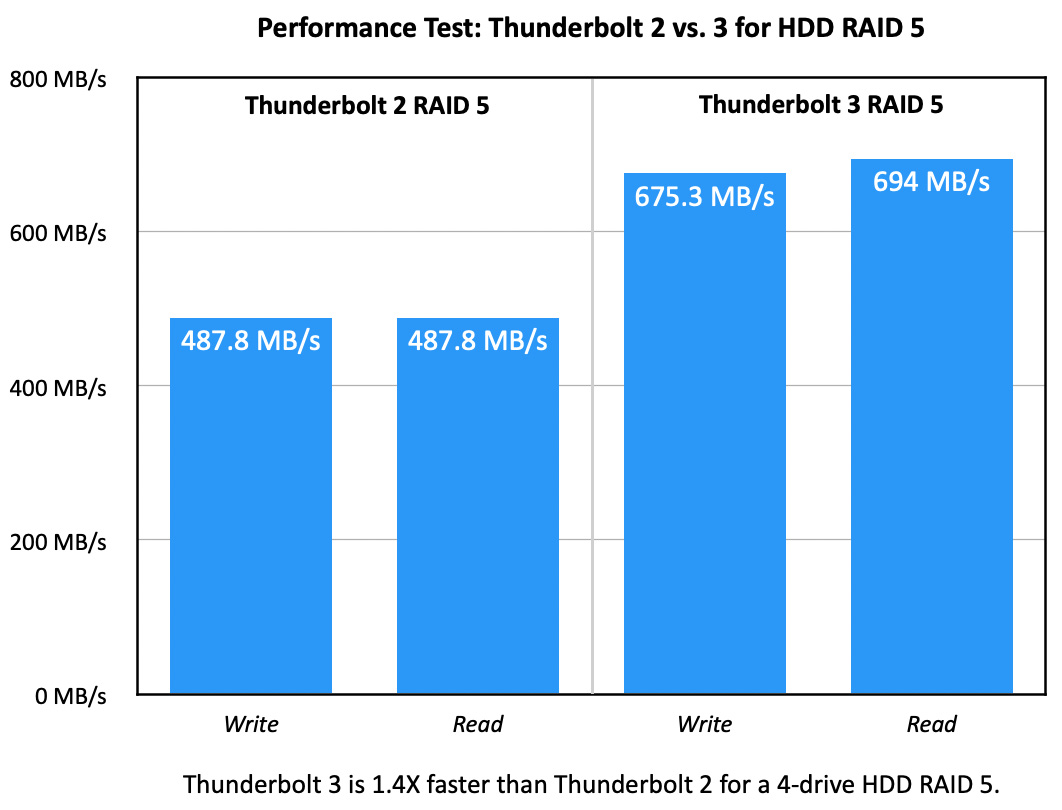
Using the same gear, but formatting both as RAID 5, Thunderbolt 3 is 1.4X faster than Thunderbolt 2 for the same hardware configured as a RAID 5.
So, by upgrading my gear, I not only got more storage (because I purchased drives with more capacity) but I also significantly increased the performance of my system! Both wins!!
SUMMARY
If you are using older Thunderbolt 2 gear, you’ll get a lot more performance out of upgrading your enclosure to Thunderbolt 3 – even if you don’t buy new storage. But to get the best performance, get both a new enclosure and new drives.
When you are looking for a well-built, high-performance HDD RAID supporting up to 96 TB in a variety of RAID formats, the OWC Thunderbay 4 is an excellent choice.
Then, use SoftRAID to format it as RAID 5 using macOS Extended (Journaled).
EXTRA CREDIT
This PDF contains all my test results and notes, in case you are interested.
18 Responses to Review: OWC Thunderbay 4 — 4-drive HDD RAID
Hi Larry,
Very extensive article. Thank you. I have the Thunderbay 4 drive with Thunderbolt 2 and it has served me well. I recently switched to and OWC SSD raid as I mostly do single cam editing.
One question: In terms of HD life, which HD lasts longer before expiring – HDD or SSD?
Seth:
I’m not sure we have a long enough track record for SSDs. Both should easily last seven years under “normal” use. But I’m not the expert here.
Larry
Hi Larry,
Can you really configure the drive to Raid 5 on one Mac with Softraid and then move the drive to another Mac without Softraid?
I have not dared to try.
Best, Olaf
Olaf:
That’s what the programmers at OWC tell me. I can’t test it here because all my Mac’s have SoftRAID.
However, my son doesn’t and he’s testing it for me later this week.
However if it doesn’t work you won’t lose data because it won’t even mount.
Larry
Thanks to your son, as I‘m moving my colorgrading station to a new mac …
Yay!
Best wishes on your new system.
Larry
Is there a difference in the type of cable to connect the raid to the computer. Do you have to upgrade that also, and how do tell the difference between the quality / speed of a cable.
Walt:
Thunderbolt 2 uses a Thunderbolt 2 cable, Thunderbolt 3 uses a Thunderbolt 3 cable. I use a Thunderbolt 3 to 2 adapter to connect to the older drive, as I don’t have any Thunderbolt 2 ports on my more-current Macs. The adapter is made by Apple.
Larry
OWC had me format the drives in APFS. I am also certifying the drives based on the OWC info 4-12TB Seagates that you recommended. It says it will take 72 hours. Should I quit this and reformat to macOS Extended – Journaled? And if so, just quit the process and open up softraid and start again?
To quit the process just quit softraid.
I would recommend HFS for any hdd.
Larry
Thank you.
I need to replace my Pegasus2 4 Bay enclosure. I’m going to get the Thunderbay, but do you recommend getting it with the drives that OWC offers?
Keith:
It isn’t required, but OWC bundles good drives and the bundle is convenient and configured.
But you can save money buying them separately.
Larry
For someone that needs long term storage and is not accessing the drive on a daily basis, which HDDs would you recommend? I saw that the WD Blue 8TB HDD might be an option?
Keith:
No HDD is “long term” – at best you should plan 10-15 years. I like Seagate, but do your own research to see what works best for you.
Larry
I noticed that OWC uses enterprise-level hard drives. Would it be worth the extra money, or could I go with something lower? I have used Western Digital in the past, so I’m not knowledgeable about all the hard drive brands.
“use SoftRAID to format it as RAID 5 using macOS Extended (Journaled).”
For RAIDed Disks, wouldn’t disabled Journaling be preferred e.g. less write overheads/more operating speed; Rather, isn’t disk journaling more preferable for device boot-os disk?
…via Terminal command, post-formatting.
Ryan:
Based on my understanding – and I’m not an operating system software engineer – journaling is, essentially, duplicating the disk directory so that if the directory becomes corrupt, it can be rebuilt more quickly. RAIDs, on the other hand, provide a way to reconstruct all your data in the event of hardware failure. (No RAID will protect you if you accidentally delete a file – that’s what backups are for.)
Also, the performance hit from journaling, I’ve been told, is minimal. If you regularly backup your data, RAID 0 provides the best performance. If you don’t, RAID 5 protects you in the event an HDD or SSD blade dies.
Larry