 [ Read my product review discloser statement here. ]
[ Read my product review discloser statement here. ]
UPDATED: May 23, 2024, to reflect comments from OWC Support.
Let me be clear, right at the beginning. The only reason to purchase shared-storage, specifically network-attached storage, is because you want to share files across a local-area network to multiple members of a local workgroup.
So, the folks that need Jellyfish servers from OWC are those connected via a local area network who need high-speed access to very large files. In other words, media people. For media people, speed is everything – and that’s exactly where Jellyfish servers fit.
NOTE: OWC loaned me an OWC Jellyfish Nomad for a couple of weeks for this review. I returned it after this review was published.
EXECUTIVE SUMMARY

Image courtesy of OWC.
The Jellyfish Nomad is designed for on-location temporary networks for a workgroup of up to 6 people who need portability, with relatively high-speed connections to large storage capacity with simple operation.
The maximum speed of Nomad is limited by 10G Ethernet – roughly 1,100 MB/second per port. NVMe SSDs connected via Thunderbolt 3/4 will max out around 2,700 MB/second. For editing 4K media or smaller, 1,100 MB/second is fast enough to support six editors all streaming 4K files at the same time or one editor editing a 4K multicam clip containing six 4K camera angles.
Jellyfish Nomad is the entry level to a family of servers – from portable to rack-mount – that provide high-speed, high-capacity SSD-based storage for media production and post. Storage capacities range from 16 GB to 1 petabyte. (16-64 TB for the Nomad.)
The Jellyfish is designed to provide each connected user with up to 10G Ethernet speeds, depending up the Ethernet speed for each individual computer. When linked through an appropriately configured data switch, Jellyfish supports port aggregation to provide a maximum throughput of, roughly, 4,000 MB/second.
Users connect via Ethernet, ideally 10G Ethernet, to access files. You can connect the server into a 10G switch, but the Nomad is designed to have up to six users connect directly.
Once the server is installed and all connected clients have the client software installed, operation is fast, simple and straightforward. The Jellyfish works just like any other server – only much faster. However, installation will require help from the OWC Jellyfish support team and, due to the complexity of networks, you should plan for installation to take longer than you expect.
After connecting a Mac Studio to the Jellyfish via 10G Ethernet, I was regularly seeing speeds around 1 GB/second. When I connected a MacBook Pro to Jellyfish using a dock with 2.5G Ethernet, I was seeing speeds around 260 MB/second. While not reaching the theoretical maximum speed of Ethernet, these are fast enough for almost all editing, including limited multicam editing.
When considering purchasing a Jellyfish, you need to include the costs of support. This is a complex system and parts of it are very arcane. You also need to carefully think about the kind of editing you expect of your team, along with the size of your workgroup. The OWC sales team is very helpful at configuring the optimum system before purchase, then getting you properly setup and started after the box arrives on your doorstep.
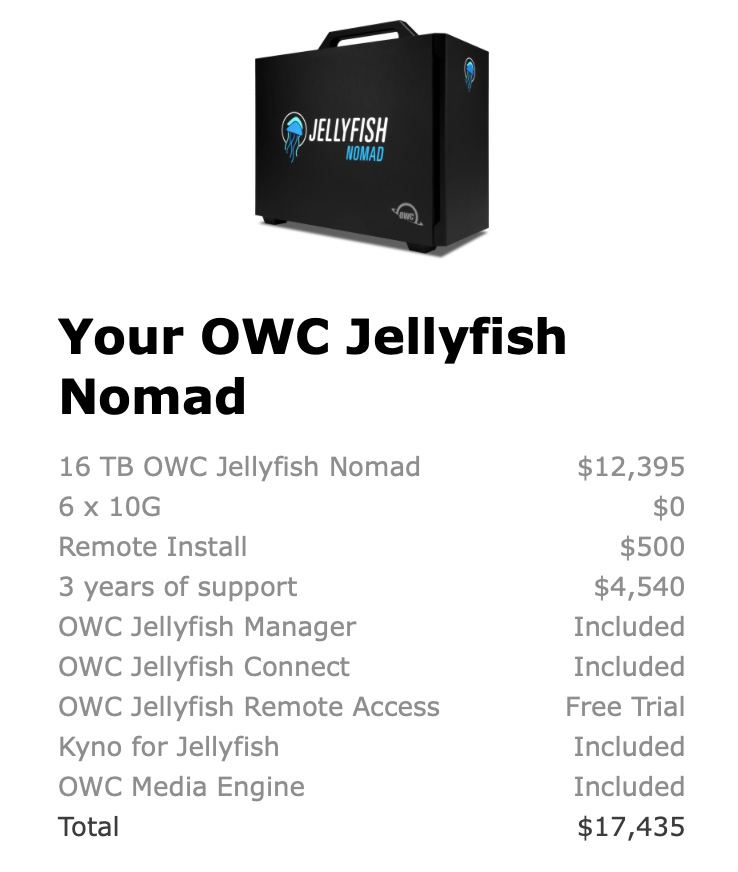
NOTE: I did have configuration issues, which OWC helped me through. I also had problems connecting a new user to the device, which OWC would have helped me solve, if I had asked.
The OWC Jellyfish provides high-speed access to media, limited only by the speed of Ethernet on your computer. However, 10G Ethernet is roughly 1/3 the speed of Thunderbolt 3, so if extreme speed is needed, direct-connected NVMe SSD storage is a faster option.
Developer: OWC
Product: Jellyfish Nomad
Price as tested: $17,435, including 3-years of technical support
Website: https://www.owc.com/solutions/jellyfish
Storage capacities range from 16 – 64 TB (other Jellyfish systems support up to a petabyte)
INSTALLATION
OWC tells me that for a “normal” customer – unlike deeply-curious tech writers – they fully configure the system before they ship it. Then, when it arrives, OWC will walk the system admin/lead editor through how to log in, create shared volumes, manage files, add new users and change passwords.
NOTE: Networks are extraordinarily complex because there are so many different ways to design a network. Even after spending 2-3 hours talking with OWC support, I have only a passing knowledge of key configuration options. If I were buying this server for my team, I would absolutely also buy extended support.
Several notes, based on my own experience.
SETUP
The fans on the Jellyfish are noisy. While it uses extremely quiet SSDs for storage and speed, the cooling fans create a moderate amount of noise. Moving the server 6-10 feet away from the nearest editor would be enough to minimize this.
Start-up for the unit takes 3-7 minutes. And, even though lights are glowing on the back, nothing is actually “on” until you press the power button on the front.
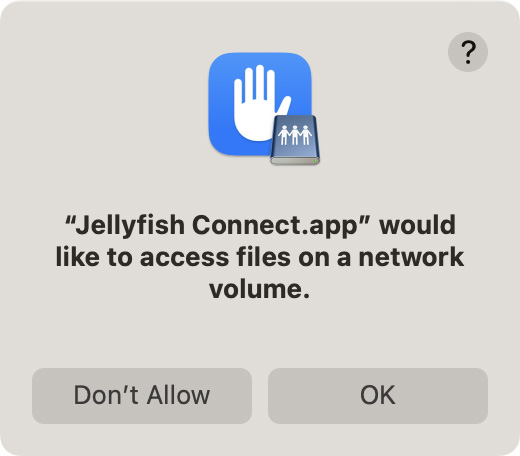
The first time you connect to a Jellyfish, it requests permission to do so.
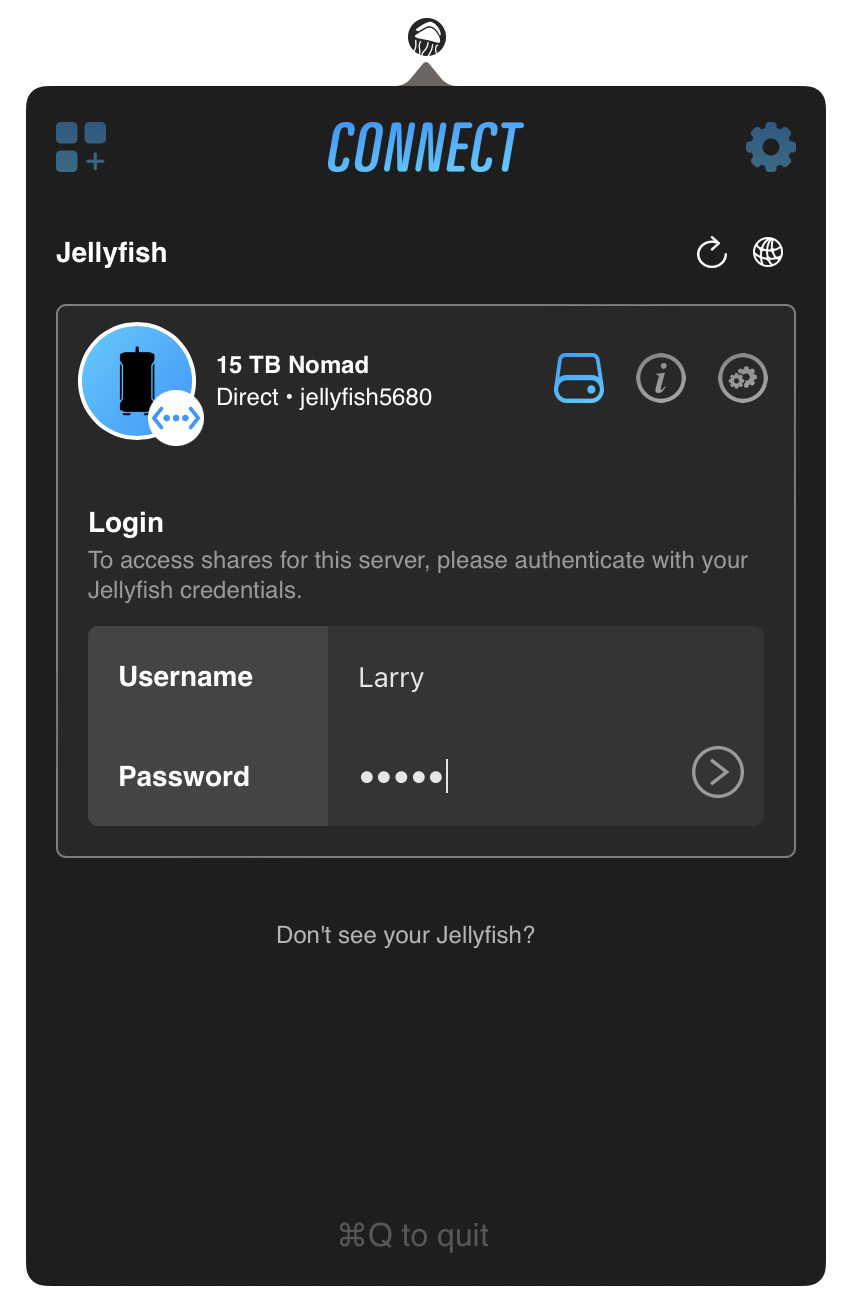
Using the Jellyfish Connect application, you select the Jellyfish you want to connect to and enter a user name and password, which is assigned by the local administrator.
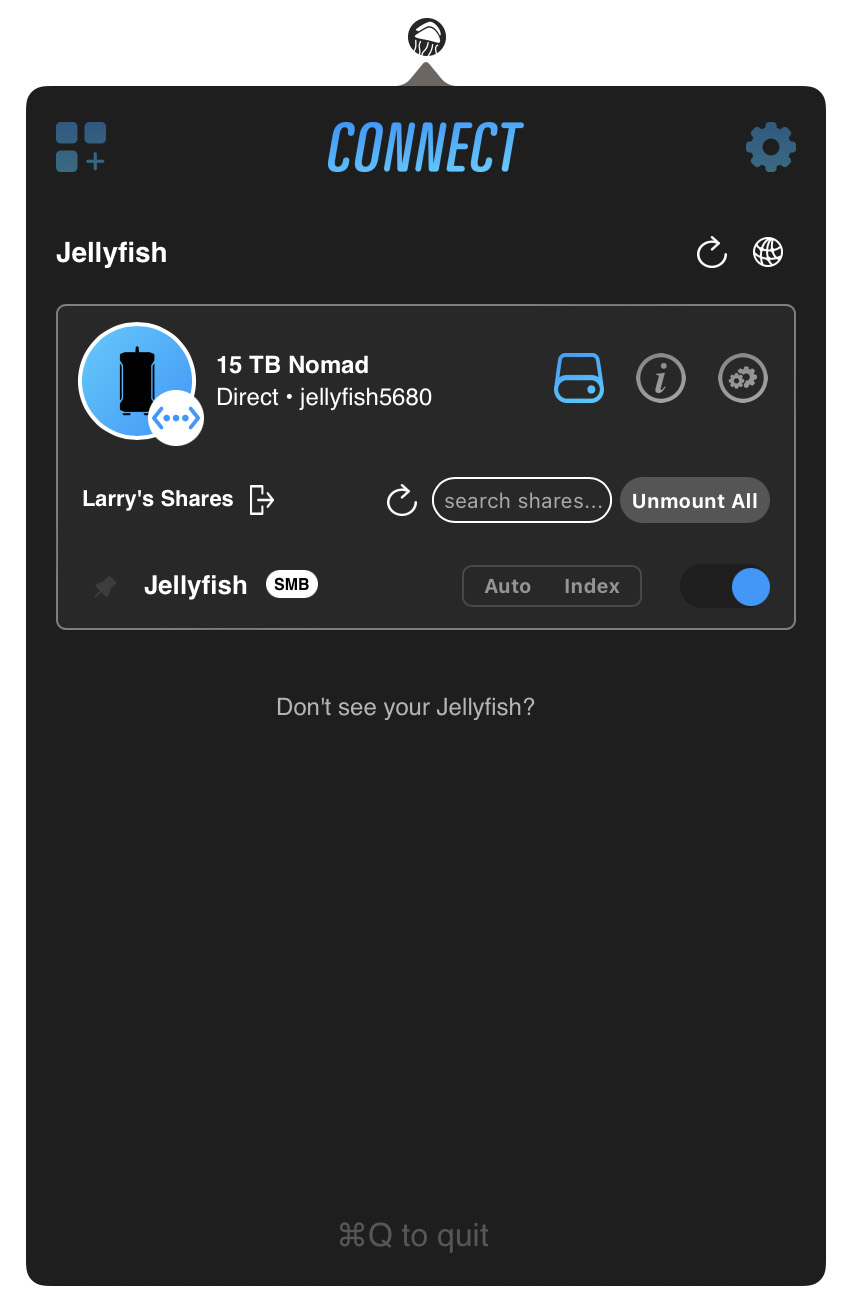
After that initial login, you simply reconnect by running Jellyfish Connect, again, select the Jellyfish you want to connect to, and click Mount. You won’t need to enter a user name/password again.
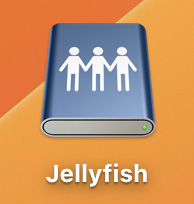
Once connected, the Jellyfish appears on the desktop, just like any other server. After the server icon appears on the desktop, you use it the same as any other attached drive. Only faster.
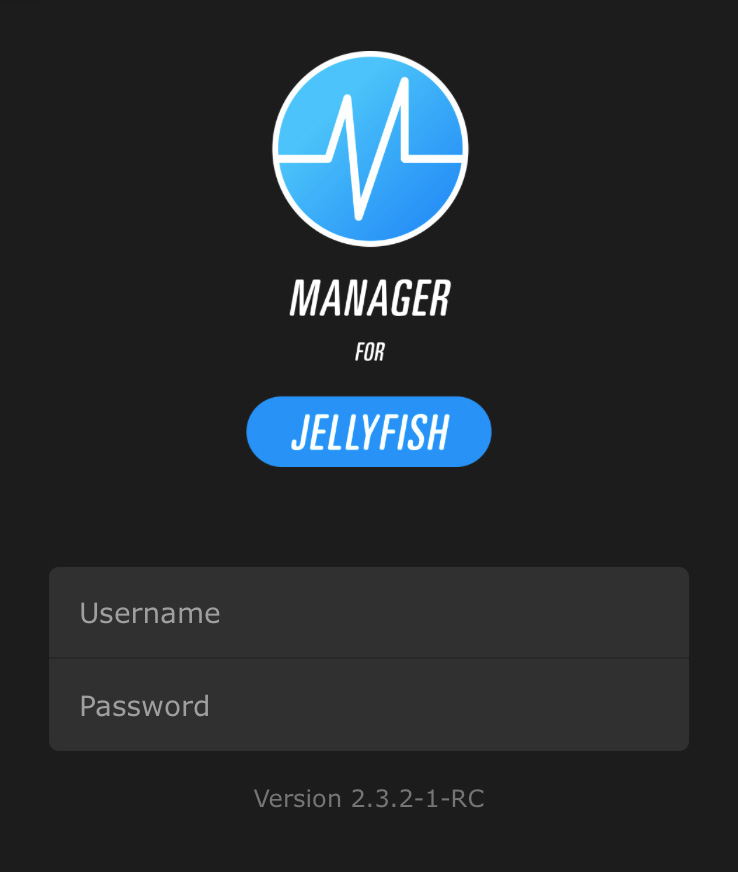
The server administrator additionally has access to the Manager, which allows configuration of volumes, users, passwords and other operational settings.
An administration feature that I like a lot is the Dashboard. Accessed via a web browser, this shows current server activity, connected users, and other helpful system specs.
NOTE: This screen only updates when the web browser is in the foreground.
PERFORMANCE SPEEDS
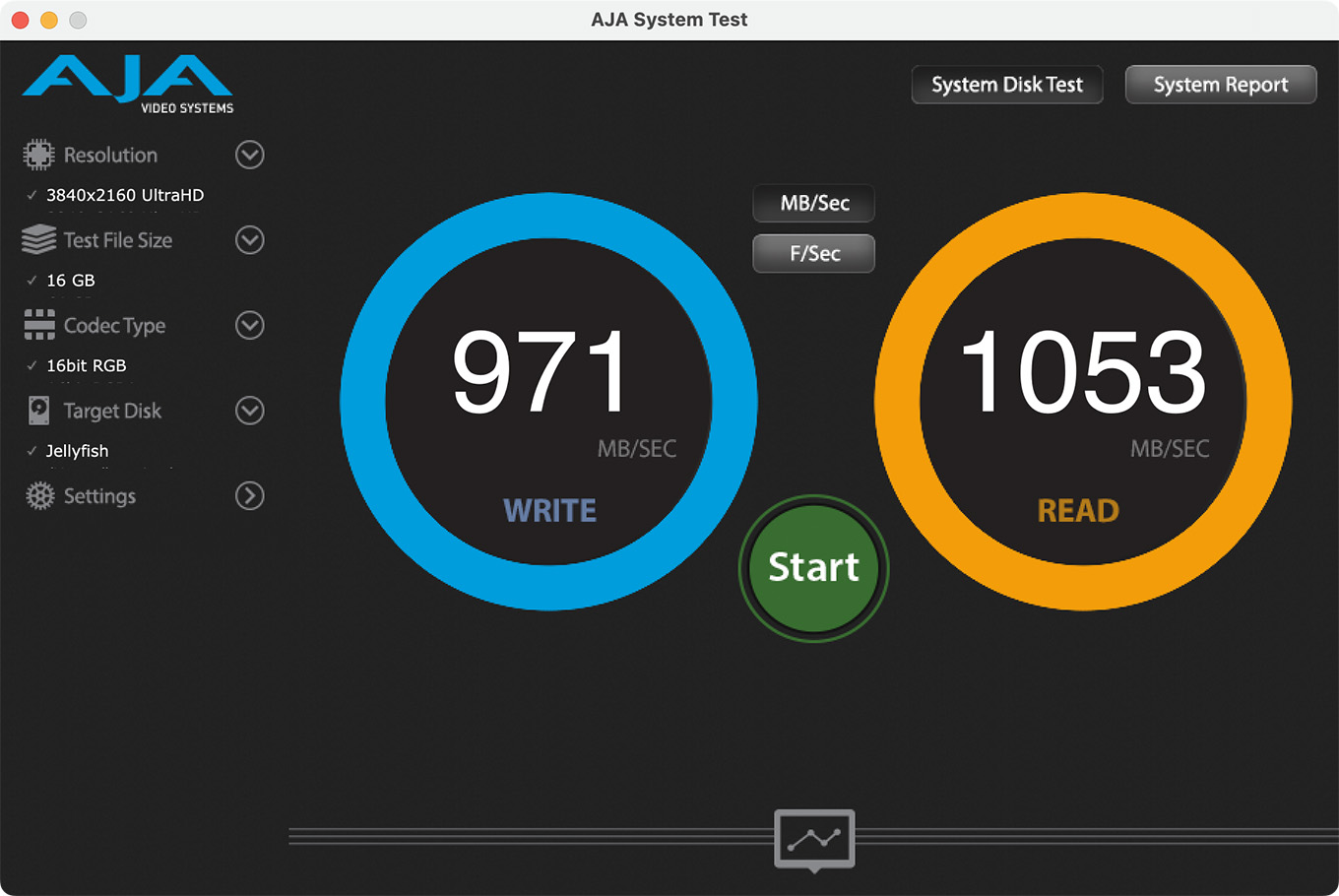
Speed measured using AJA System Test, full version.
For an M2 Mac Studio connected using the Thunderbolt 3 > 10G Ethernet adapter from OWC, I measured read and write speeds between 1,000 – 1,075 MB/second.
These speeds are fast enough to support all editing up to some versions of 12K.
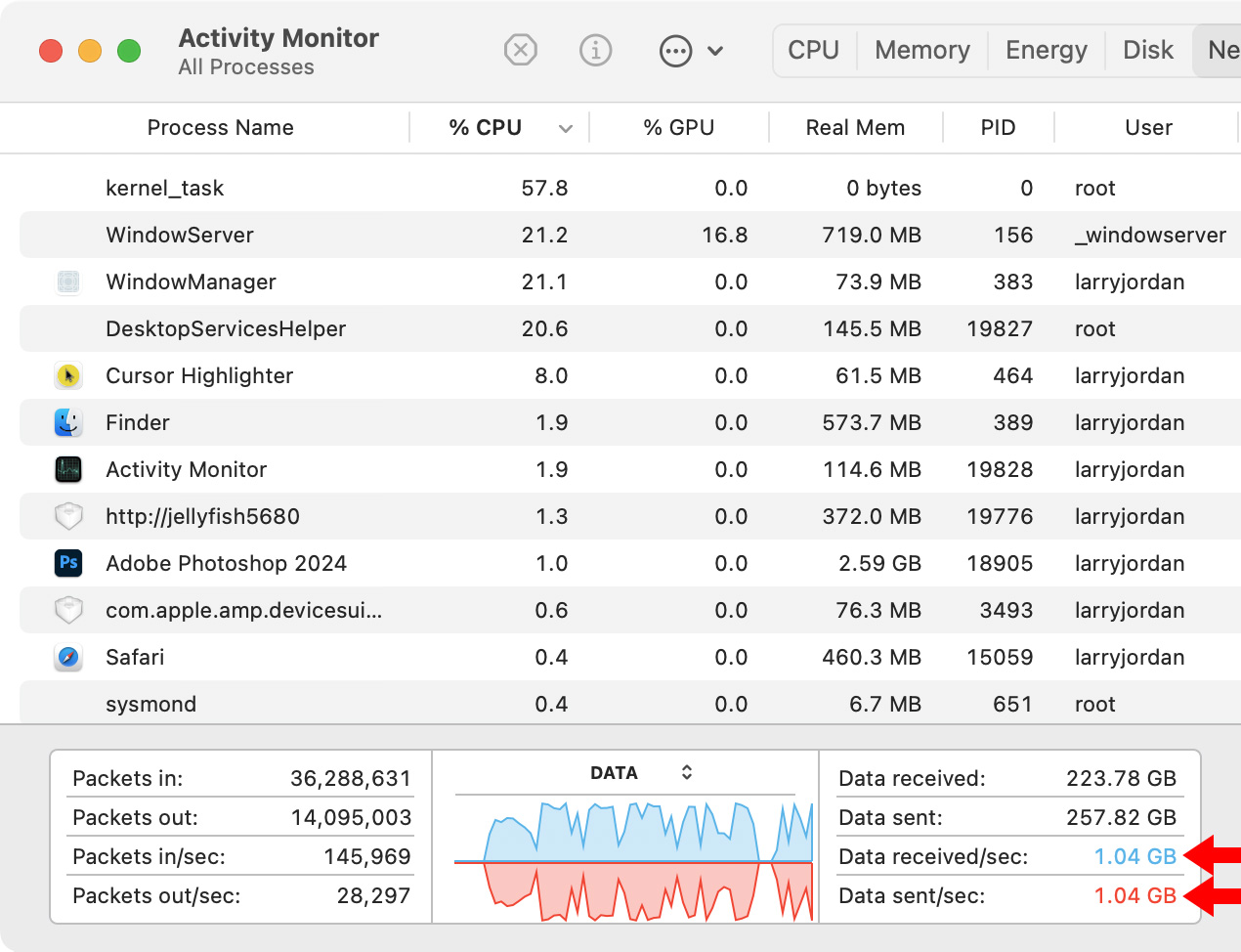
When copying 1.4 TB of data from an SSD RAID to the Jellyfish, I was regularly getting transfers slightly faster than 1 GB per second using my Mac Studio. However, actual transfer speeds will vary by file size; as smaller files transfer more slowly.

Speed measured using AJA System Test, full version.
For an M1 MacBook Pro connected using a 2.5G dock, I measured read and write speeds around 270 MB/second.
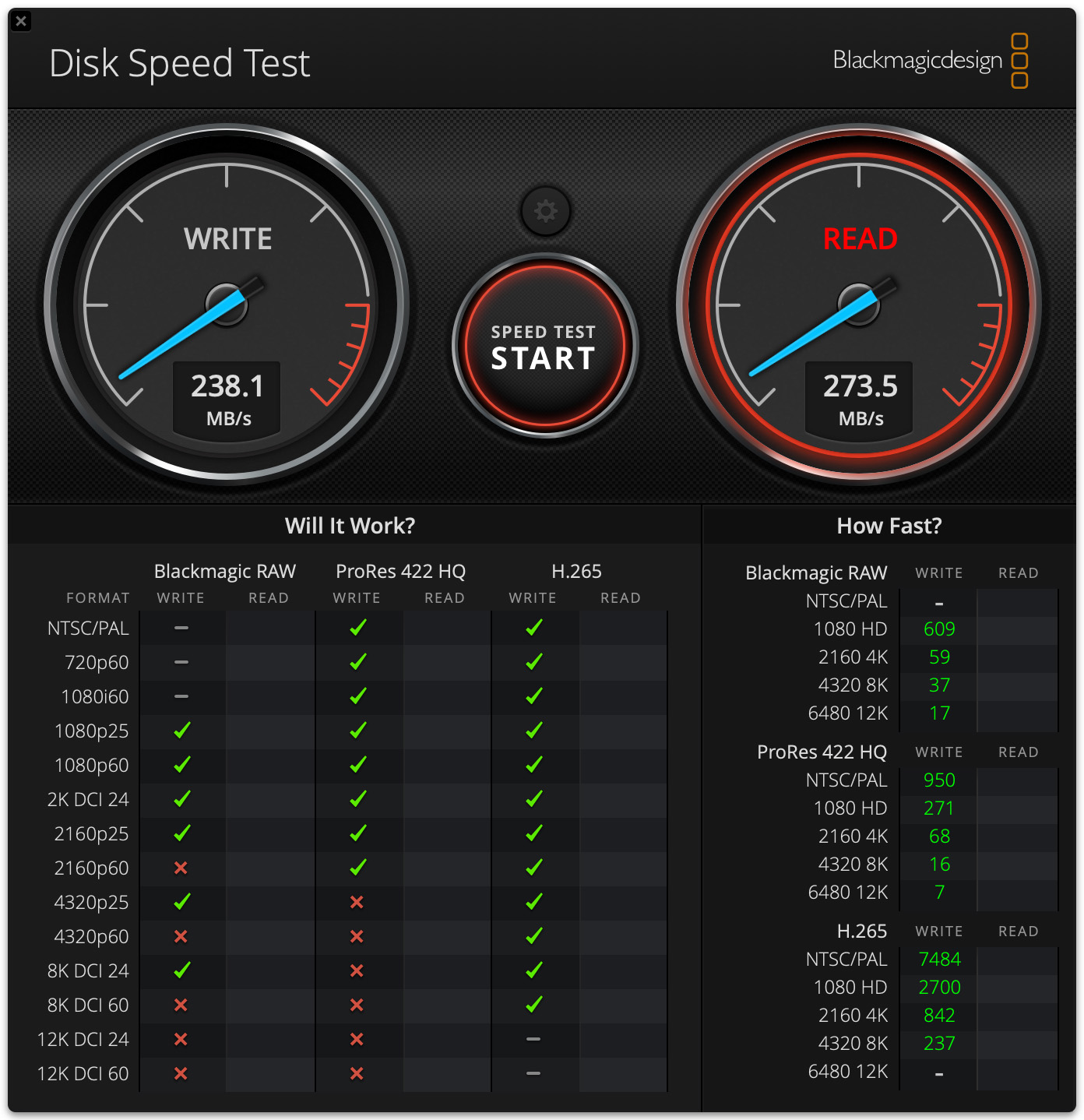
Speed measured using Blackmagic Disk Speed Test, full version.
As the Blackmagic Disk Speed Test shows, even a 2.5G Ethernet connection is fast enough to support any single camera editing at 4K resolutions or smaller.
However, I was unable to connect a 2018 Mac mini using either Ethernet or the Thunderbolt 3 > 10G Ethernet adapter. The Jellyfish Connect app either couldn’t find the Ethernet port or displayed a spinning wheel without connecting. I needed to call OWC support to get this resolved, which I didn’t do because there was no advantage to connecting to a server this fast using a connection that slow.
If you are connecting computers using standard 1G Ethernet, there’s no reason to get the Jellyfish, aside from moving office files into the shared space. ANY server would meet the needs of sharing office documents using 1G Ethernet connections at a fraction of the cost of a Jellyfish.
NOTE: I could easily get multiple computers to read and write files at maximum speed at the same time. The Jellyfish lived up to its promise of high-speed support for video editing.
I had no problems getting multiple computers to access (read or write) the Jellyfish at speeds up to the limit of their Ethernet connections.
PROBLEMS ENCOUNTERED
I did have two problems with the Jellyfish:
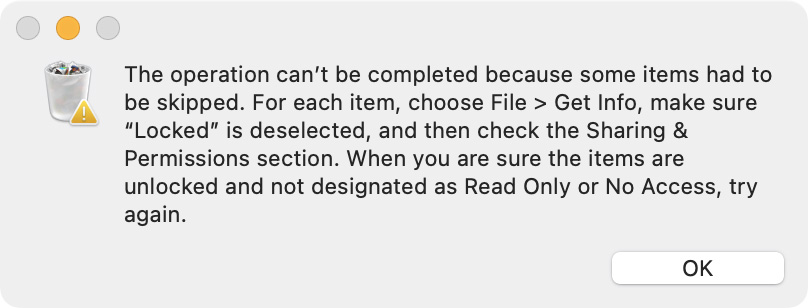
As a protection against ham-fisted, or angry, users Jellyfish uses a “Recycle Bin” which means that users don’t really delete files, they just move them into the Recycle Bin. Only the administrator can actually delete files from the unit.
BUNDLED APPLICATIONS
A version of KYNO is bundled with the Jellyfish. For those that don’t know, Kyno is an amazing, fast, extensive way to quickly find and review media. It was pulled from the market when Signiant bought Kyno a few years ago. The fact that Kyno is available for Jellyfish is a big plus.
UPDATE: OWC tells me that “Kyno for Jellyfish version is more feature-filled than the commercial version. Kyno for Jellyfish has more transcoding presets (MXF and DnxHD), and it can send files directly to all professional NLEs. It also adds free unlimited seats, which is sold at €1570 for 5 seats in the commercial version.”
As well, OWC ships its own Media Engine, which means that the Jellyfish can handle encoding and transcoding chores without tying up a computer.
I didn’t test either application due to time limits, but the original Kyno I know and like a great deal. Given the speed of media encoding on Apple silicon systems, I’m not sure of the benefits of the Jellyfish Media Engine, but it can be useful in creating proxy media or encoding large batches of material without tying up a computer.
INTERESTING STUFF YOU DON’T NEED TO KNOW
The Jellyfish uses the ZFS file system and is set up in a Z1 configuration. You can think of Z1 as the equivalent of RAID 5. ZFS is a long-established, well-respected file system, invented in 2001 for Sun Microsystems and continuously maintained ever since.
OWC supports two apparently different shared-storage file systems: ZFS for Jellyfish and TrueNAS for Jupiter servers.
UPDATE: OWC Support corrected me. ZFS is a file system. TrueNAS is an operating system which uses ZFS as its file system.
I asked OWC support why they support both and was told:
“You are correct, Jupiter does use TrueNAS. [However, TrueNAS] is based on ZFS. At the core, both our server products are ZFS.
“The entire Jellyfish ecosystem is designed for video editors and collaborative production. Connect, Manager, Kyno, and Media Engine are all packaged with the Jellyfish hardware and are meant to get video editors up and running as quickly as possible with minimal (if any) IT fuss. The Jellyfish is tuned specifically for video editors and the software we’ve packaged with it supports that. It also helps that the Jellyfish is stuffed with a lot of RAM and SSD cache to support the low latency needs that come with multiple video editors hitting a server at once.”
Jellyfish can optionally connect to a 10G switch, which the larger, rack-mounted Jellyfish (Jellyfishes?) are designed to do. But, the Nomad is optimized for portability and it is easier to direct-connect computers to the Jellyfish than integrate the system into a switch, especially when you are in a hurry.
THINGS FOR OWC TO CONSIDER
I was shipped a press review unit, without a User Guide. As well, because the OWC team did not know my network setup when they shipped the unit, nothing was pre-configured. So, getting this working took longer than would happen with a “normal” customer.
The Jellyfish Connect application needs a clearer interface indicating where to click to log onto the system. A group of cool icons that don’t really say anything is not as helpful as a big green button that says “Log In Here!”
The non-administrative new user needs a simple guide that explains how to log in, along with the purposes of the other icons and options in Jellyfish Connect. Once we get used to the software, it is easy to use. But at first glance, it is confusing with no clear directions on where to click to connect. This guide may exist, but wasn’t included in the unit I received.
There are seven Ethernet ports on the back of the Jellyfish. One is reserved for management functions. Another recommendation is for OWC to put a sticker on one of the remaining six saying: “Connect administrator computer here.” Us users need all the help we can get. Why? Because I was plugged into the wrong one.
There needs to be an easy way for users to download Jellyfish Connect. I could not find a link on the OWC website that allowed this without first requiring me to buy a Jellyfish. As a workaround, I simply copied the app from one computer to another.
Once the server is installed, configured and each user has logged in at least once, mounting and using shared volumes is trivial. But the initial setup process is long and intimidating. Anything the developers can do to make this less threatening to non-technical editors is a good thing.
SUMMARY

Image courtesy of OWC.
My problems with the Jellyfish Nomad all revolved around getting it setup, something that – according to OWC – the normal user would not experience. Once it is setup, mounting volumes and sharing files is fast, simple and straight-forward; especially once you’ve done it a time or two.
You buy the Jellyfish Nomad for high-speed file sharing with redundancy to guard against hardware failure. The speed limits of 10G Ethernet mean that six editors can all edit 4K native files simultaneously without slowing the server – something that can’t be said of most other servers, which are optimized for office-size files.
Once it’s setup, the OWC Jellyfish delivers on its promise: high-speed shared file access in a portable server to support a local workgroup of six. Though I do find it finicky from time to time.