 [Read my product review disclosure statement here.]
[Read my product review disclosure statement here.]
[Updated, March 9, 2024. After this review was published, EVRapp updated ChronoX 2 to version 2.1.0. New features include: a redesigned user interface, improved monitoring of the export process, and revised preferences. The developer credits this review for these changes.]
Yesterday, EVRapp released ChronoX 2 – a significant upgrade to the original ChronoX. Antonio Marogna, its developer, asked if I wanted to review it and, when I said “Yes!,” sent me a license.
ChronoX is a utility that measures the elapsed time of Final Cut Pro exports in a precise and fully automated way. There are two versions: Standard (free) and Professional.
Why would you even use this? To save time and tune your system for speed.
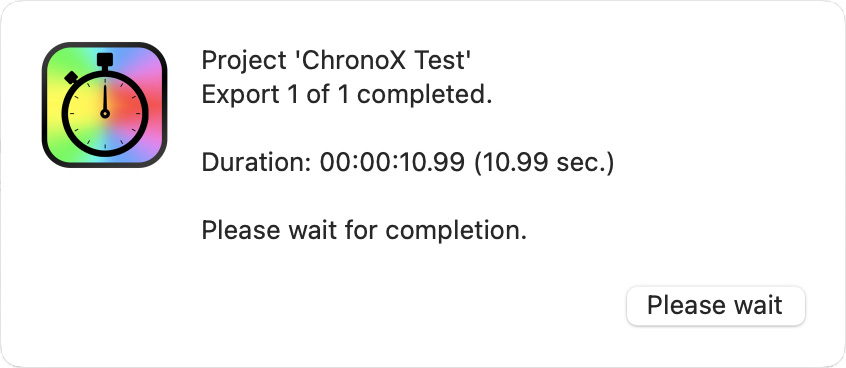
EXCUTIVE SUMMARY
ChronoX, by EVRAPP, is a specialized utility that simplifies timing export speed from Final Cut. It allows trying different render and export settings to see which provides the results you need in the least time possible.
The Standard version is free and it measures elapsed export time to the hundredths of a second. It supports all export formats supported by Final Cut and requires macOS 10.10 or later.
The Professional version adds logging reports in CSV files, automated repeating exports and custom notes for each export that are saved in the log.
Using the app requires allowing the application access to your system, then setting the default export settings in Final Cut to automatically open a QuickTime movie when exporting is complete. Setting these is a one-time-only adjustment.
NOTE: The User Manual is online and takes only a couple of minutes to read.
Once setup is complete, start ChronoX 2 when your project is ready to export from Final Cut. Once you click Run in ChronoX, it automates the rest of the export process and displays a message on how long the export took.
NOTE: EVRapp stresses that, for this timing to work, you must not touch the mouse or keyboard during export. Why? Because FCP exports as a background activity. If you touch the mouse, FCP pauses export until you are done in the foreground, then the export continues. Since you are testing to optimize settings, this seems a reasonable limitation because it maximizes output speed.
How is this application useful? Well, it answers questions like:
ChronoX is not software that you use everyday. But, when you want to tune your system for maximum speed, it can help you figure out which settings make a difference and which ones don’t.
Developer: Antonio Marogna
Product: ChronoX2
Website: https://www.evrapp.cloud/chronox
Price: Standard (Free), Professional €9.99/$11 US
INSTALLATION
The software is only available from the EVRapp.cloud website. (There’s a Chronox app in the app store, but that’s something different.)
After you download it, drag the file from the installation folder into the applications folder. (If you purchased the Professional version, it will prompt for a license key.)
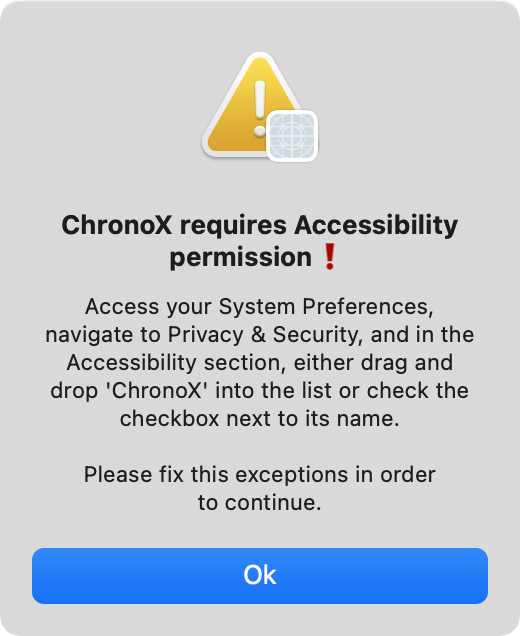
Then, two very important steps:
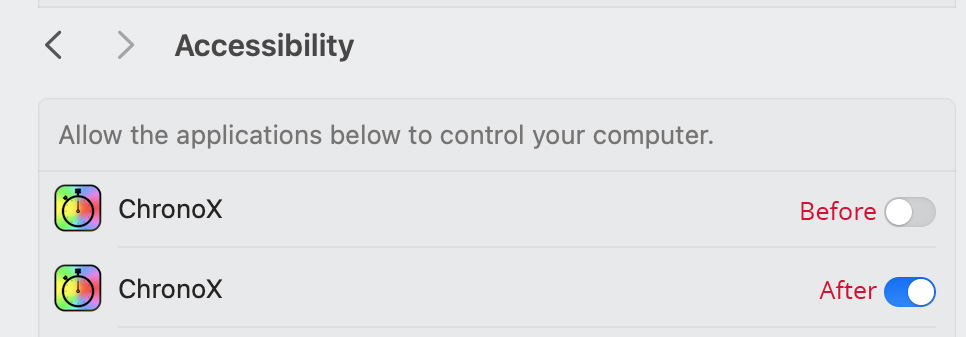
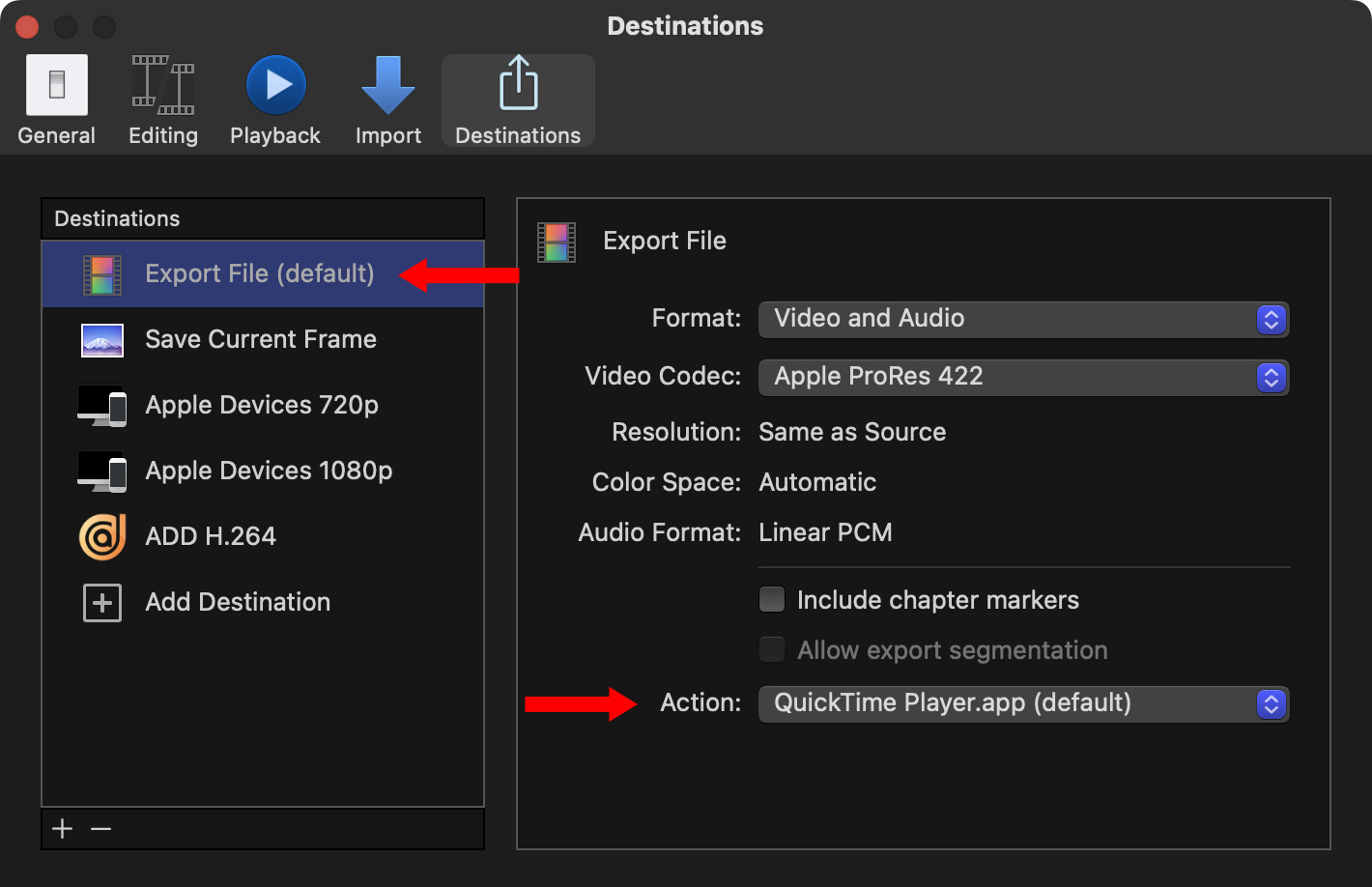
NOTE: If you don’t set the Action to QuickTime, as I didn’t at first, the app won’t work.
OPERATION
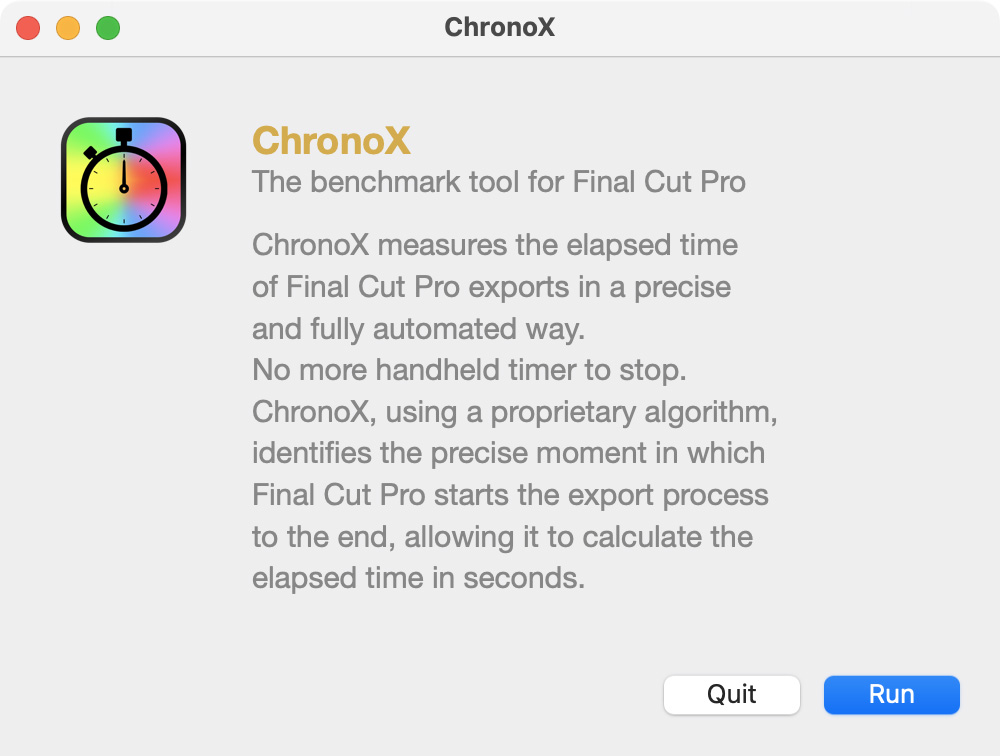
Once installed, edit as usual. When your project is ready to export – STOP!. Open the ChronoX application and, with your project open in the timeline, click the Run button in the ChronoX welcome screen.
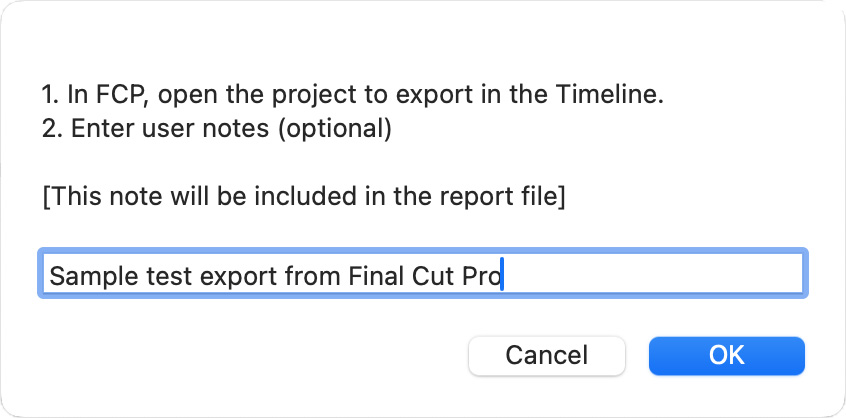
If you have the professional version, it will then ask for a note to add to the log…
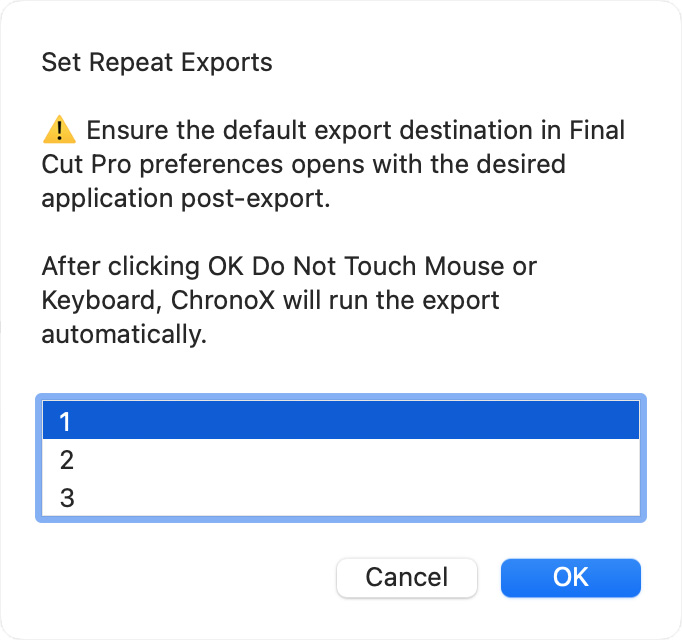
…and how many times you want to export. Most of the time 1 is the best choice, but if you want to compare export times to see if something is periodically slowing your system, select 2 or 3.
At this point, ChronoX takes over your computer. It triggers the export, assigns it the project name and, if there’s another file with the same name, it increments the file name so any existing files are not erased.
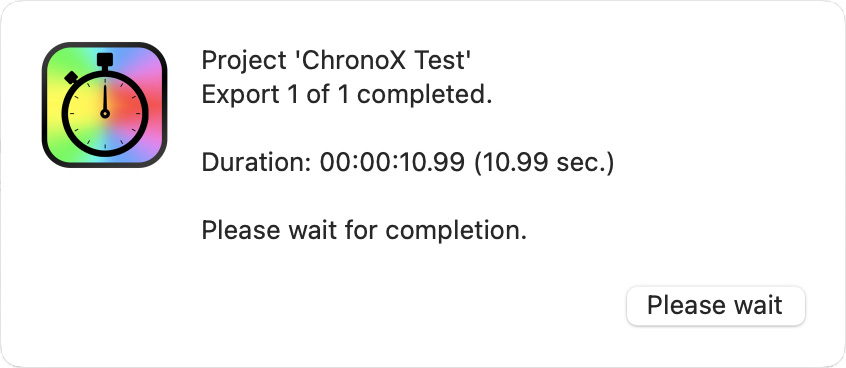
Once the export completes, ChronoX displays the export time.
For me, the greatest value of the Professional version is this log. After the export is complete, the Professional version creates a CSV table, easily opened in Excel or Numbers, with more details than you will ever want to know about your system, the export and the time it took.
WHAT I’D STILL LIKE TO SEE
The operation of the program is simple, given the constraints of how Final Cut works with external applications. However, the on-screen documentation could be clearer.
I would reduce the marketing message on the welcome screen and, instead, remind users to make sure the proper export defaults and actions are set. It should remind you to keep your hands off the mouse. And it should tell you that the entire export process is automated.
It would also be good to have a preference setting that enables which columns are exported. I only need to know the specs of my system once.
SUMMARY
I frequently time how long it takes to export a project as I test various hardware configurations. I also like that it helps answer questions such as whether rendering before export makes any difference. ChronoX automates these tasks so that I can assured that I’m precisely timing the right things. You won’t need ChronoX every day, but when you need it, it can help you get the most performance out of your system.