 “Larry, I want to buy a new computer that allows me to edit 4K in real-time with no rendering. What should I buy?”
“Larry, I want to buy a new computer that allows me to edit 4K in real-time with no rendering. What should I buy?”
The truthful answer is that no computer shipping today – not even the Mac Pro – can edit every 4K sequence without rendering. None. While any computer can play a 4K clip, once you start adding transitions, effects, color grading, multiple video streams, and the rest, any computer will bog down.
I just finished editing a 24-episode series using Adobe Premiere Pro on an M2 Max Mac Studio, with an attached OWC ThunderBlade SSD RAID. It’s one of the fastest systems on the planet. Yet, I still needed to render.
The purpose of this tutorial is to explain what worked, what didn’t and set expectations so that you don’t expect miracles from your gear. This was spurred by an email from a reader who had just upgraded from a 2018 Dell Intel i5 to an M3 Max MacBook Pro. He didn’t know what to expect.
CORE CONCEPT
Just because your hardware is fast, does not mean your software is optimized to take advantage of that speed. Premiere is fast. Your hardware is faster.
REAL-WORLD PREMIERE
My project consisted of a three-camera shoot, 1080p HD using H.264 camera native files. All three cameras were chroma-keyed into still image backgrounds. Each camera had four tracks of uncompressed audio.
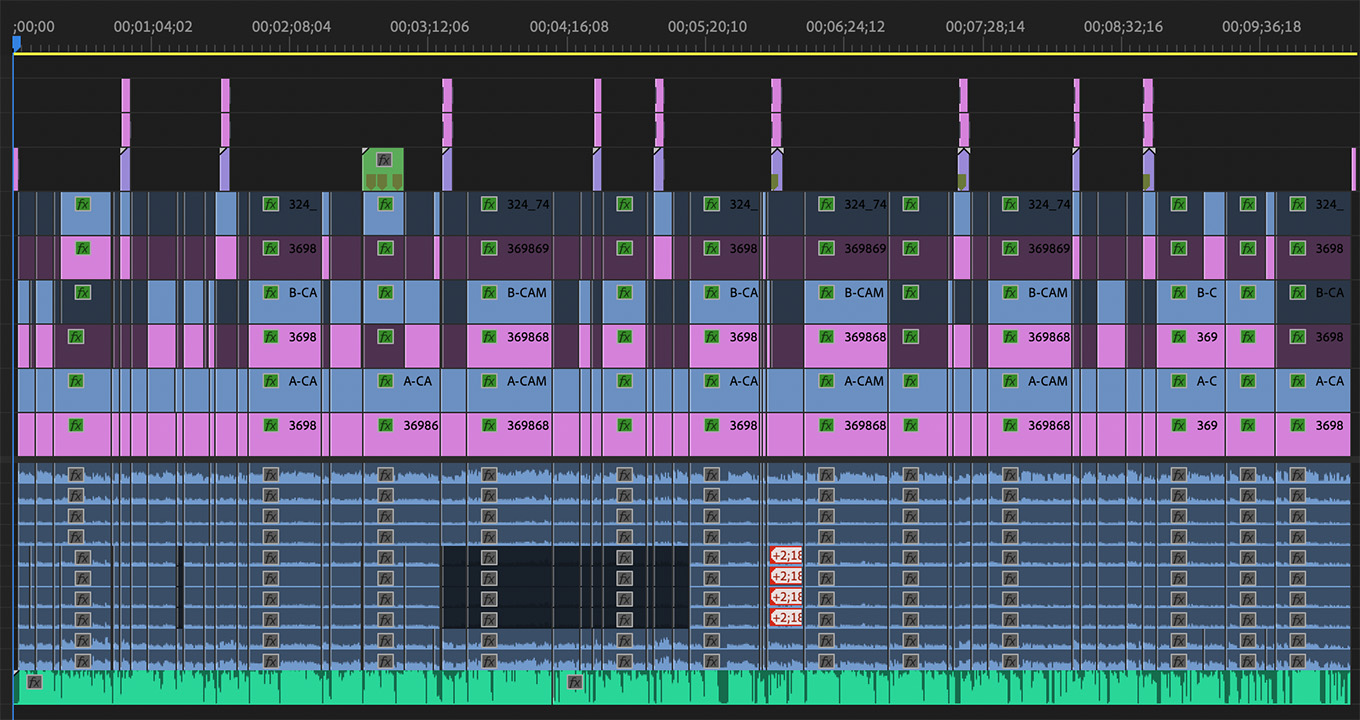
Here’s a typical project showing three cameras, each with a chroma-key background.
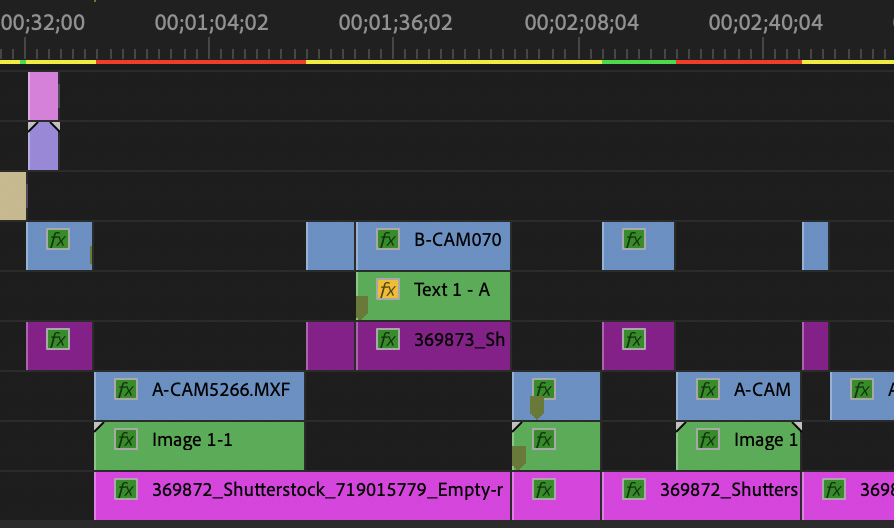
To keep my brain from exploding, I used the following track assignments (Premiere supports tracks with gaps.)
Graphics were animated layered Photoshop files added as subsequences. BorisFX Continuum 2024 and Hawaiiki Keyer 5 were used as 3rd-party effects. As you can see from the screen shot above, even with my speedy hardware and “small” 1080p frame size, parts of this sequence still needed rendering.
NOTE: The bar at the top of Premiere’s timeline (see screen shot above) indicates whether rendering is needed:
I would generally edit these episodes without rendering. However, there was always a glitch – 4-6 dropped frames – at every transition between two cameras as Premiere switched from one chroma-key camera and setting to the other.
MEASURING SPEEDS
Obviously, render speeds will vary with each project. ProRes renders faster than H.264 or HEVC. Fewer effects render faster than more effects. Changing position renders faster than changing color grade. And so on – the list of variables is endless.
For example, on my system on average, 2:45 of sequence time took one minute to render. Premiere is doing a LOT of calculations to turn all these effects into polished video and those calculations take time to process.
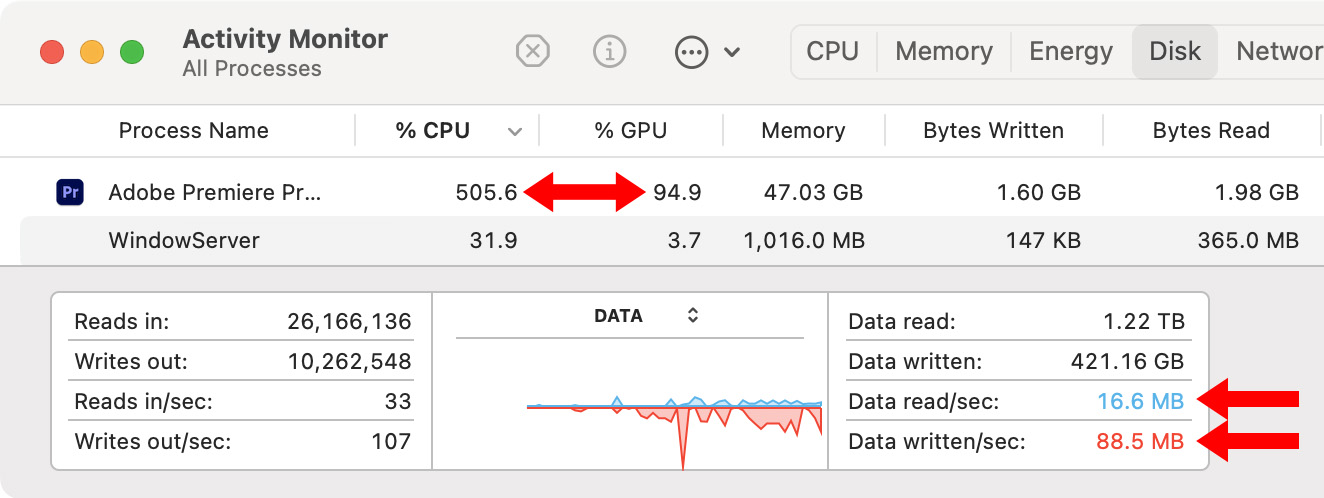
However the bigger story is told here:
In other words, my hardware provides more speed than Premiere can handle. Adobe still has more optimization work to do.
A CAVEAT
When I converted from an HDD RAID to an SSD RAID, I was amazed at how much smoother and “peppier” editing became. While it is true that Premiere does not take full advantage of all the speed my hardware provides, it takes advantage of a lot it. Editing became a lot smoother and more responsive with faster storage.
Without question, the easiest way to improve the speed of your editing system is to improve the speed of your storage.
SUMMARY
These results do NOT mean that Premiere is bad, or slow, or poorly written. This simply showcases a truth of the computer industry: Computer hardware performance always leads software performance. Why? Because software developers can’t begin to optimize their code until actual hardware and operating systems ship.
Does this mean that we shouldn’t upgrade our gear? No. Especially with Apple silicon, upgrades are necessary and totally worthwhile. But, what this does mean is that it always takes time for software to catch up to hardware – and, by then, the hardware has moved on.
I think the right conclusion is to realize that upgrading your hardware will allow your software to run faster. But don’t be unrealistic in your expectations – you’ll still need to render.
5 Responses to Real-World Editing: Running Adobe Premiere Pro on Apple Silicon
The simple answer to your 4K friend at the top of this article is “Use Premiere’s generally excellent proxy workflow”.
Mike:
I totally agree. But, for some reason, some editors feel that proxies are “unprofessional,” or some other demeaning term.
Proxies are REALLY useful and help us edit big files on slower computers successfully. I use them whenever I’m editing 4K or larger files. Sigh… Even pros use proxies!
Larry
Is it worth converting MP4 raw footage to Prores? Is it better to edit or does it make no difference?
thanks
Emerson:
MPEG/4 is a container for media files. The question is what codec the video file uses that is stored in that MPEG/4 container. Many times, it is H.264, but not always.
Based on my testing, if the camera native file is H.264 it is more efficient to edit after it is convert to ProRes. The image quality will be the same, but effects will look smoother, while rendering and export will be much faster.
If you are crunched for time, edit H.264 natively. If you have the time, AND you are not doing chroma-key, convert to ProRes. If you are doing chroma-key, conversion won’t make any difference because the color is already thrown away during initially saving the file into H.264.
Larry
The answer to your friend is: Buy FCPX and an M3 MacBook