 ( Please read my disclosure on product reviews here. )
( Please read my disclosure on product reviews here. )
Recently, the folks at Promise Technology sent me an 8-bay Pegasus2 Thunderbolt RAID to evaluate.
NOTE: This is due to my meeting Elaine Kwok, product marketing manager for Promise, at the recent Storage Visions 2014 conference. You can hear her audio interview here.
As I was researching and testing this unit, I realized that this article needs to be part technical review and part a discussion on our expectations on storage technology today.
EXECUTIVE SUMMARY
The Promise Pegasus2 Thunderbolt RAID is fast, easy to setup, fast, easy to use, fast, provides a ton of storage space, fast, and runs like any other Macintosh hard disk. Oh, and did I mention that it is fast? It is.
It provides massive storage, excellent speeds, all at a reasonable price. It isn’t as fast as an all-SSD unit, but it costs far less and holds far more.
WHAT I WAS SENT
Promise sent me their latest Pegasus2 8-bay RAID, containing eight 3 TB drives configured as a RAID 5. It formatted to 21 TB of usable space. All the drives were installed prior to shipping. It has a retail price of around $3,500, including all drives.
NOTE: Here’s an article that describes what RAID 5 means.
In the box are seven Quick Start Guides in fourteen languages. New users should quickly skim this because of an important note on synchronization. Connecting the drive is trivial: Plug in two cables – power and Thunderbolt – turn on your computer and the Pegasus, and get to work.
The Pegasus arrived formatted, but not synced. What syncing does is build the parity data between all the drives so that if a drive dies, you don’t lose all your data. While the drive is useable immediately out of the box, you don’t get access to its full performance until syncing is complete. For a drive this size, syncing took 10 hours, 42 minutes and 33 seconds. (Um, why, yes, I did time it.)
IMPORTANT NOTE: Before doing any work requiring maximum performance, wait until syncing is complete. The best advice is to plug the unit in and let it do its thing overnight. In the morning both you and it will be ready to work.
I ran these tests based upon the factory default settings. You can improve performance a bit more by turning on “Forced Read Ahead,” which is disabled by default. However, this requires working with Terminal and the Unix command line interface. Promise can provide instructions.
This unit comes configured as a RAID 5. You can also configure it using Disk Utility as a RAID 0. This will be faster than RAID 5, and store more, but in the event one drive dies, you lose all your data. I happily use smaller RAID 0’s in my editing. But for something this big, I want the security of knowing my data is safe in the event of a drive crash.
WHAT MAKES THIS SPECIAL
 The Pegasus2 is the first RAID that supports Thunderbolt 2, the new communications protocol that was released with the new Mac Pro. This new protocol supports data transfer rates up to 2.2 GB/second.
The Pegasus2 is the first RAID that supports Thunderbolt 2, the new communications protocol that was released with the new Mac Pro. This new protocol supports data transfer rates up to 2.2 GB/second.
NOTE: That preceding paragraph is a completely true statement, but it leads to some wildly incorrect conclusions. I’ll explain further in the next section.
Thunderbolt 2 is fully compatible with Thunderbolt 1 devices. As you’ll see below, the Pegasus works perfectly – though not at the same speeds – with both iMacs and Mac Pros, and operating systems 10.8.5 and 10.9.1. In other words, you can use this unit on any Mac with a Thunderbolt connection.
THE PROMISE RAID UTILITY

Shipped on the Pegasus RAID is a utility that allows you to configure and monitor your RAID. I found this utility cleanly designed, simple to navigate and with access to the controls that I needed to configure and monitor the unit.
My only wish for this was that it would allow us to turn on Forced Read Ahead and avoid a trip to the Terminal.
THE THUNDERBOLT TRAP
Thunderbolt 1 supports data transfer speeds (also called “bandwidth,” or “data transfer rate”) of up to 1.1 GB/second. Thunderbolt 2 supports data transfer speeds of up to 2.2 GB/second. EXCEPT… that is the speed of the connection between the two devices. Actual device speeds are less, sometimes FAR less, than the protocol will support.
In the “olde days” of USB 2 and FireWire, both of which are communications protocols between hard disks and computers, the protocol was slower than the hard disk. So the protocol determined how fast your storage could transfer data.
Now, with Thunderbolt, the protocol is FAR faster than a hard disk. This means that the speed of your storage is determined by the speed of the hard disk, NOT the protocol.
Here’s the secret formula: For every hard disk in your storage device, the data transfer rate is about 120 MB/second. There is some variation between drives, but this number is a good place to start.
Solid State Drives (SSD) will transfer data faster that spinning hard disks, but even an SSD drive is slower than the protocol itself.
NOTE: The Pegasus2 only uses spinning hard disks, driven by a hardware RAID controller, without any SSD acceleration. Hardware RAID controllers are MUCH faster than software RAID controllers. (Drobo, for example, uses a software RAID controller.)
Here are some speed examples:
In other words, the Thunderbolt protocol is screaming fast. But the speed of your storage is determined by the number of drives contained in it.
NOTE: For comparison of how much speed you need, a single ProRes 422 clip in HD requires about 18 MB/second for playback. AVCHD files require about 3 MB/second. So if you are doing single-camera editing, ANY Thunderbolt device will be fast enough for editing. The challenge comes in editing multicam footage, or higher resolutions than 1080p HD.
The advantage to the Pegasus2 supporting Thunderbolt 2 is that, while the RAID won’t take advantage of the speed of this protocol, any Thunderbolt 2 devices (think monitors) that are connected into the Pegasus will get the full benefit of the Thunderbolt 2 protocol.
MAC PRO PERFORMANCE TESTING
I decided to do four types of performance testing:
All speeds were measured using the Blackmagic Design Disk Speed Test utility.

The Pegasus2, when directly attached to the Mac Pro, generated these results. Write speed shows how fast the unit records information (think importing, rendering and exporting), while the Read speed shows how fast it plays back information (think editing).
These speeds are the fastest of any RAID I’ve measured to date.

However, compare the speed of the Pegasus to the internal SSD drive of the Mac Pro. WOW! Much faster. Obviously, we should only use the internal Mac Pro drive for all of our editing.
Wrong. Really, really wrong!
First, the internal Mac Pro drive only holds 256 GB of data. Just one season of my 2 Reel Guys web series has more than 2 TB of data, which far exceeds the size of any SSD drive affordable by mere mortals. Or, more recently, my FCP X training created 8 TB of master video files! SSDs can’t handle media files of this size.
Second, as I discovered later in my testing, performance drops when background processes run, in fact, it often fell 30 – 50%. This means that we can’t count on consistent performance from the internal drive, because it is serving the needs of the operating system, all active applications, and all background processes. What may be fast enough one second is too slow a second later because some process is now running in the background.
Third, it is easy to add more external storage. Expanding the internal SSD is not simple.
Fourth, it is easy to move external storage from one computer to the next by simply unplugging the cable.
The internal drive is useful and has some advantages for certain specialized edits, but external media storage is essential for any except the smallest projects.

I also wanted to test whether there was any loss in speed when connecting a second RAID to the Promise. These are the results when connecting a G-Technology 2-drive RAID 0 directly to the Mac Pro.
NOTE: The G-Tech, too, is a Thunderbolt device, but its speeds are less because it only contains two drives. Hence my earlier discussion about the protocol not determining the speed of your storage.

These are the results when connecting the G-Tech RAID as part of a three-drive chain. The RAID was at the end of the chain. It was faster, in fact. So there does not appear to be any significant speed loss when daisy-chaining devices. Essentially, the G-Tech transferred data at the same speed, regardless of whether it was attached directly to the Mac Pro, or as part of a storage chain.
NOTE: Another weird fact is that test results vary. Hard disk speed is a factor of how empty it is – empty is faster, how big the files are – bigger files transfer faster, and the size of the data blocks being transferred at one time – bigger blocks transfer faster.
iMAC PERFORMANCE TESTING

Here’s the speed of the iMac’s internal Fusion drive, running under Mac OS X 10.8.5, in a dual-boot configuration. Notice that it is about 1/3 the speed of the Mac Pro, even though the iMac is accelerated with an internal SSD drive.
NOTE: It was when running this test that I saw the 35% drop in performance when a background process started running.

To further complicate matters, this speed test shows the same iMac, running under Mac OS X 10.9.1, and accessing its internal drive. The speeds are 50% slower than when running 10.8.5. This is probably because the dual boot drive doesn’t have enough free space. Using the internal drives is easy, but is no guarantee that we will get consistent performance.

Here’s the speed of the Pegasus direct connected to the iMac running 10.8.5. Not as fast as when connected to the Mac Pro, but still pretty darn quick.

Here’s the speed of the Pegasus direct connected to the iMac, running 10.9.1. Essentially, while the speed of the Pegasus is not as fast as the Mac Pro, the speeds are pretty much the same for both 10.8.x and 10.9.x.

Here’s the speed of the G-Tech when connected to the iMac. In this case, it is about 10% faster on the iMac than on the Mac Pro. (The speeds were the same regardless of operating system, and regardless of whether the unit was directly connected or looped through the Pegasus.)
REAL-WORLD TESTS
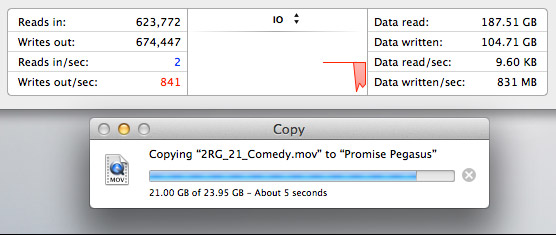
The Pegasus copied a 23 GB file from the Mac Pro’s internal drive to the Pegasus at more than 800 MB/second. I ALWAYS want file transfers to go faster, but these are excellent numbers.

The Pegasus duplicated a 23 GB file stored on the Pegasus back onto the Pegasus at about 550 MB/second. This is slower because the file needs to be read from the RAID, then written back to the RAID all at the same time.
MULTICAM EDITING
Multicam editing taxes your computer and storage systems more than any other form of editing.

So, to test this, I created 12 versions of a 12 minute 2 Reel Guys episode.

Each movie was 23 GB in size, using the ProRes 4444 codec with a 720p image size and 59.94 frame rate. (ProRes 4444 is both the highest quality and largest file size of all the ProRes codecs.)
Upon importing into Final Cut Pro X v10.1, the software immediately started creating audio waveforms and transcoding the media into proxy files (at my request). Just as a test, I tried doing multicam editing while those background processes were running. Didn’t work, I got dropped frames immediately. It took the system about fifteen minutes to finish all its prep work.

Once the background processing was done, FCP X could play and edit a nine-camera multicam clip with image quality set to Better Quality with no dropped frames. Wow. Just, wow…
NOTE: I did get dropped frames when trying to play 12 clips, however.

As you can see, playing all nine streams did not tax the storage system….

… or the CPUs.
However, my STRONG recommendation for multicam editing is to edit using proxy files. For example, the Mac Pro edited all twelve proxy streams without breaking a sweat. Based on what I saw, I would expect the Mac Pro, combined with a Pegasus RAID to easily, easily edit 24 streams of multicam video with horsepower to spare.
MISC. OPERATIONAL NOTES
The Pegasus follows the computer in terms of sleep. If the computer goes to sleep, so does Pegasus. It can take up to 20 seconds for it to wake back up after going to sleep. It the computer doesn’t go to sleep, the Pegasus stays awake, too.
The Pegasus took longer to mount to the desktop than the G-Technology drives. G-Tech was ready in about five seconds. The Pegasus was ready in about 15.
The RAID management tool shipped with the Pegasus is very nicely done.
CONCLUSIONS
 The Pegasus2 is a very fast RAID, easy to setup and as easy to use as any other Macintosh hard disk.
The Pegasus2 is a very fast RAID, easy to setup and as easy to use as any other Macintosh hard disk.
It runs on any Mac that has a Thunderbolt connection, with the added advantage of supporting the new Thunderbolt 2 protocol. It runs the fastest on a Mac Pro, but, for most editing projects, the Promise has speed to burn for any editing project on any Mac.
Apple has long supported these devices for any intensive media application, and, now, after working with one myself, I can agree.
The Promise Pegasus2 Thunderbolt RAID is an amazing tool at a very reasonable price.
Learn more at www.promise.com.
142 Responses to Product Review: Promise Pegasus2 RAID
← Older Comments Newer Comments →-
 Fabrizio Rizzo says:
Fabrizio Rizzo says:
March 15, 2014 at 1:22 pm
-
 Fabrizio Rizzo says:
Fabrizio Rizzo says:
March 15, 2014 at 1:33 pm
-
 Tom Wheeler says:
Tom Wheeler says:
March 15, 2014 at 1:42 pm
-
 Michiel says:
Michiel says:
March 15, 2014 at 2:44 pm
-
 Agustín says:
Agustín says:
March 16, 2014 at 6:24 am
-
 Fabrizio Rizzo says:
Fabrizio Rizzo says:
March 19, 2014 at 3:34 pm
-
 Larry Jordan says:
Larry Jordan says:
March 19, 2014 at 3:46 pm
-
 Bob Cole says:
Bob Cole says:
March 19, 2014 at 4:40 pm
-
 Fabrizio Rizzo says:
Fabrizio Rizzo says:
March 21, 2014 at 4:25 pm
-
 Michiel says:
Michiel says:
April 11, 2014 at 9:33 am
-
 Agustín says:
Agustín says:
April 15, 2014 at 7:31 am
-
 David says:
David says:
April 17, 2014 at 4:26 am
-
 Larry Jordan says:
Larry Jordan says:
April 17, 2014 at 9:45 am
-
 Fabrizio Rizzo says:
Fabrizio Rizzo says:
April 24, 2014 at 11:19 pm
-
 Bob Cole says:
Bob Cole says:
April 25, 2014 at 4:09 am
-
 Larry Jordan says:
Larry Jordan says:
April 25, 2014 at 8:49 am
-
 Fabrizio Rizzo says:
Fabrizio Rizzo says:
April 25, 2014 at 9:51 am
-
 Larry Jordan says:
Larry Jordan says:
April 25, 2014 at 10:47 am
-
The Best Thunderbolt Expansion Peripherals for Editors | Jonny Elwyn - Film Editor says:
April 25, 2014 at 3:23 am
-
Thunderbolt 2 RAIDs for Post Production | Jonny Elwyn - Film Editor says:
April 25, 2014 at 5:10 am
← Older Comments Newer Comments →I’ve had an excellent experience with my Pegasus2 R8. Faster than anything I’ve ever used before. Setup was flawless and simple. migrating 12 TB of data from other arrays and drives was limited only by the speed of the other devices, which I copied from in parallel once things got rolling along. Considering the source of my copies in many cases was from various Drobo arrays… I’m MUCH happier now. The Pegasus2 is downstairs in an equipment rack with the 10m corning fiber thunderbolt cable to the desktop. Couldn’t be happier. Lightroom with 250,000+ 25MB RAW photos in the library, 2.7k & 4k video editing in FCPx… zipping along smoothly.
Also just wanted to say that having built and owned a variety of arrays from Drobo, LaCie, Promise, Arena, and worked with configuring and supporting commercial enterprise EMC and NetApp arrays over the last 25 years… I’ve _never_ had a vendor rep collaborate and be as transparent and helpful as much as Victor has here.
Victor, Thank You Sir. Your participation here was a big influence on my purchase decision this year, as was Larry’s.
Larry, kudos to you too. Thank you for a great site and useful, relevant articles.
I would simply like to agree completely with Fabrizio’s comments above. I purchased a Pegasus2 R6 array shortly after Larry did his excellent review of the Pegasus2. I have been exceeding pleased with the speed and reliability of the Pegasus2. Mine sits on my desk next to my new Mac Pro and is very quiet. Only when pushed hard, as in editing several streams of 4K video, do I even hear the fan in the Pegasus2.
When I first got my Pegasus2, I had some questions and asked them here. Victor promptly replied to my questions and even responded promptly to my private e-mails. He could not have been more helpful. I highly recommend the Pegasus2 for any purposes such as video editing where high sustained data throughput is required.
Thank you Larry for your review, and thank you Victor for your remarkable support.
Tom
I am sure i would have been as happy with it as you are, IF they had sent me one that actually works !
Not every single one is checked before it’s sent to the customer as advertised, that’s for sure.
A good product can do very well without a fancy After Sales, that much is true.
Thank you for your answer Fabrizio! I will try to look for a little bit more. The first choice was the Promise Pegasus2 R4, with 3 Seagate Barracuda 3TB, (in the promise web they say that support until 4TB each).
Thank you, and i will post a comment once I have one of those!
Bye!
Agustin
Well… I can say that I am now a bit disappointed… The array is showing physical drive 7 as “Dead”. Red light on front of array and all. Support Ticket 20140319152210S submitted to Promise. Less than 90 days after invoice. Let’s hope another drive doesn’t decide to fail. I’m in the process of attempting repairs on two failed Drobo arrays (long story)… suffice to say that I’m in transition from those arrays to this one and I don’t have any backups yet of this new array with 16TB of data on it.
Probably should not have accepted the default RAID5 8-drive configuration right out of the gate. Setting up one of the drives as a spare and sacrificing some space would have made me a LOT more comfortable about my current situation…
What do you think my chances are of Promise drop-shipping a replacement drive, and doing so quickly?
Do I need to head to my favorite on-line store and pick up my own Seagate ST4000DM000-1F21 (or two…) with overnight shipping?
I rather expected the Promise Utility to have an agent running to warn me of critical issues with the array. I would never have noticed if I hadn’t looked in the equipment closet for a totally unrelated reason. Have I missed something in my setup?
Fabrizio:
While Promise monitors this page, when you have a problem with the gear your best bet is to ALWAYS and immediately contact Promise technical support. Let us know if, for any reason, they don’t respond.
Larry
I bought an extra hard drive and tray with my CalDigit HDOne, years ago. I felt a little extravagant until the day a drive failed. Swapped in the new drive, CalDigit’s software rebuilt the RAID in about 4 hours, and all was good – except that then I realized I didn’t have a spare drive. Since then, I have kept TWO spare hard drives on hand. And when I buy a new RAID, I’ll use RAID 6. When you use RAID 5, and a drive fails, you are in RAID 0, and a failure of any single remaining drive is fatal. Not good, even for a few hours.
I am following this page because I’m in the market for a Thunderbolt RAID, when I upgrade my computer. The comment about the Promise not notifying the user about a dead drive is alarming. I don’t know whether this is “user error” or a design flaw, but the default should be lots of alarms going off.
Hi All,
Promise tech support helped me through the issue very precisely and as quickly as could possibly be expected. Other than the really poor support website (c’mon guys, it’s not the 90’s any more, hire a good UI/UX web designer or two), I ended up calling them. MUCH better experience via telecom.
Anyway, no drives had actually failed. It was a firmware issue.
Evidently, firmware prior to 5.04.0000.18 has a defect where a transient instantaneous drop in power to a drive (not loss, just a drop explained only as “insufficient power”) causes the earlier firmware to declare the drive “DEAD” and remove it from the array.
This is really curious as this disk array is on a dedicated UPS and the UPS indicated nice clean steady power to the array when the array said it… “murdered” the drive (status says “DEAD” after all…)
Support had me update the firmware and then rebuild the “DEAD” drive. 20 hours later, redundancy restored. Support said it should rebuild a 4TB drive in approximately 8-10 hours, but I began making backup copies of the data during the process, so my additional I/O slowed things down quite a bit.
A couple of obligatory gripes offered to Support, which the tech graciously documented in the support ticket:
1. Don’t use the word “DEAD” if the drive (and it’s SMART status) isn’t really physically deceased and in need of replacement.
Promise evidently has a long legacy of array status labels which seem challenging and non-intuitive. The support tech was rather candid, offering solace in that he has to explain that frequently and that it’s more of a tradition combined with language barrier issues for the dev team. I could only laugh.
2. Why didn’t the Promise Utility warn me that a drive was “DEAD”?
I wouldn’t have noticed at all, the array is in an equipment rack separated from the workstation by a 10-m fiber cable. It was only chance that I had to go downstairs and work in the rack for another issue when I noticed the nice bright red status light.
The Promise Utility WOULD have warned me, if I had actually had it running. Question: why would I open the Promise Utility unless I wanted to modify the array? Having to run the full desktop app to know that my data is at risk is a really bad design idea. It also has the ability to send email notifications – but only if it’s running, and you bother to set it up to do so.
Promise needs to add a monitoring service demon process to the Promise Utility installation that will monitor and notify from behind the scenes. This is the 21st century, we know how to do this properly/efficiently. I hesitate to call Data Robotics a direct competitor because the arrays are in totally different leagues, but I do have to say that the Drobo Dashboard and service demon are really good at communicating array status and errors. For all it’s other faults, Drobo Dashboard does that really well.
Summary / Lessons Learned:
A. Make sure you keep up-to-date on firmware updates.
Run PromiseUtility on a regular basis so it has the opportunity to prompt you for available firmware updates.
B. Check on the status of your array if you have it located where you can’t see the lights all day long.
Run PromiseUtility on a regular basis just to make sure the controller hasn’t done something stupid to your physical disks (or have a legitimate drive failure).
All things considered, the array performs as promised. (pun intended)
The software provided work great for install/config/maintenance, but get a complete thumbs-down for pro-active monitoring capability
Your data may be at risk if not manually monitored appropriately.
For anyone who is not sure about the Promise Pagasus, this is most definately worth a look !
http://www.lacie.com/nl/products/product.htm?id=10622
Or the 5 Big with hardware controlled RAID 5 and Thunderbolt 2.
Cheers,
Michiel
Ey Michiel, thanks for the link, I’m waiting for the date to buy one 5big 10 TB Thunderbolt 2.
Thanks! bye!
Hi guys,
We’re working through some Mavericks / SMB2/AFP connectivity issues currently.. we’ve been looking mainly at OS X however.. I’ve had a hunch that it may be something to do with the power save on the Pegasus?
We’re providing shares from that Pegasus via Thunderbolt to the LAN, we’re having quite a bit problem with dropped connections/unable to save files randomly etc..
In the log of the Pegasus I can see those Power Save events occurring, is there a way to safely disable that function? Just as a test to see if we get a more stable environment. The server/Promise device are never turned off.
David:
While Pegasus monitors this thread, you would be better off, and would get faster response, by contacting their support directly.
Personally, I don’t know the answer to your question.
Larry
Hi Guys,
Question: Shouldn’t the Pegasus2 automatically start up when I power-on my mac pro? I performed a quick shutdown to adjust some other cables safely, but the P2 didn’t power back on automatically. I have to run downstairs to the rack in the data center to power it back on manually. Page 13 of the Promise_Pegasus2_R4_R6_R8_Manual.pdf describes the power modes as follows:
power modes on the pegasus2
The Pegasus2 introduces new power saving and response features. These are described below. The automatic power features are:
• Sleep – When your Mac computer goes to sleep, the Pegasus2 unit automatically shuts down after all background activities are finished.
• Wake – When your Mac computer wakes, the Pegasus2 unit automatically powers on.
• Shutdown – When your Mac computer shuts down, the Pegasus2 unit automatically shuts down.
• Restart After Shutdown – When your Mac computer powers up, the Pegasus2 unit automatically powers up.
The “Restart After Shutdown” bit doesn’t seem to function as described.
I’d be interested in everyone’s thoughts before I open another service request with Promise.
Also, FYI, Just had a couple of drives go bad – one dead, one with intermittent errors. Promise was really good about setting up the RMA, I did have to call them directly after entering my service request though to get prompt service. 2 replacement drives should arrive on Monday. I did give the support tech an ear-full regarding feedback on at least testing/certifying and offering at least one enterprise-grade drive option, even if it required a premium price to cover the additional expense on the drives.
I’m having an Internet Moment, a lot like when I go online to check out reviews for hotels or restaurants. It’s hard to evaluate the significance of negative comments, perhaps because people who are happy aren’t even on this thread.
Probably like a lot of people, I’ve been reading these posts because I am considering the purchase of a Pegasus2.
Naturally, many of the customers who’ve written in are those who have had some problems. What I can’t tell is whether this represents a tiny majority of customers, or a substantial percentage.
Does anyone have an insight into the Big Picture?
Bob:
Good question.
First, no company makes perfect products, nor provides perfect service. There will always be problems, that’s why tech support exists.
Three things to keep in mind:
1. Do your needs match the specs of the product. If you are running a data center and need 100% uptime with complete fail-over with the highest possible performance, you won’t get that from a $2,000 system. That’s why companies like Dot Hill exist with RAID solutions that start at $20,000. In storage, as in life, you generally get what you pay for. However, very few of us can afford to spend $20k and more for a storage system. So we look for tradeoffs. That’s where it is important to balance needs against wants against budget.
2. If Promise did not make good, reliable gear Apple would not sell them in the Mac Store. Apple has been recommending Promise for years. To me, that says a lot. Look at all the hard drive manufacturers that are NOT in Apple’s on-line store.
3. Never buy solely on price. Green drives save energy and cost less, but they are not particularly fast. Enterprise drives are really fast, but cost a lot more. The more you understand about any technology the more informed you are when purchasing.
4. Look to see if there is a pattern to the complaints. Is one person posting lots of comments or is there a large pool of unhappy people? Do the complaints span multiple sites? Remember, no product will get perfect reviews. Especially in storage, different gear is configured to meet different needs. When in doubt, call the company and ask to speak to pre-sales support. Ask questions. Give yourself a chance to learn.
Personally, while I don’t own any Promise gear, I think they are a good company, making good products to serve the middle group of users. Not data centers, but small workgroups that need a good balance between performance and price.
It also says a lot to me that they are the only company who’s products I’ve reviewed, who then dedicated a person to monitor the comments in the review and answer them. I’ve never seen that kind of attention to customers before.
Larry
Hi Bob,
Larry makes some excellent points. I bought the Pegasus2 for this generation of my primary storage needs based on the specs, but also due in no small part to the level of information everyone here provides. That includes Victor especially. Again, thank you Victor!
I’d buy another one if I needed it, and wouldn’t hesitate to recommend the Pegasus2 for the home or low-budget edit bay/recording studio.
Yes, consumer drives are not the most reliable devices… As Larry mentioned, understand the consumer raid product space and decide what you really need. I believe I have made a good choice with the Pegasus2, and the support/RMA process for drive replacement is occurring efficiently and as-advertised. The price/performance/pain ratios are pretty good, much better than what I’ve dealt with from other vendors in the past.
If I was to “start over” with an empty Pegasus2 R8, I would consider some configuration enhancements for additional safety:
1. Reconfigure to have one of the drives as a hot spare, reducing active capacity in favor of fail-safe reliability. There is nothing quite as scary as having one dead drive and a second with non-fatal errors when editing under production deadlines. (Other than losing your array completely and having to explain that…)
2. Order a spare drive as a cold replacement to eliminate the wait and dependency while a dead drive is RMA’d.
Options:
– pay a premium (~$500 USD) for the extra sled and drive via Apple to get Promise-direct support and RMA capability
– buy the correct disk model from Internet ($160 USD), find and flash the correct firmware revision manually (MS Windows required), and have to deal with seagate or HGST directly for failed disk replacement outside of Promise support as well as a screwdriver to swap disks in the sleds.
The Promise support tech only recommend the first option, but did talk me through the effort, risks, and support consequences of the second option quite thoroughly, which was pleasantly surprising.
3. Consider RAID 6 to survive two simultaneous failures – and performance test that option to assure you can edit efficiently/acceptably at that level of performance.
That said, there may be some hyper-strict logic in the controller firmware… The last FW update supposedly fixed an issue where the controller would mark a drive dead due to a transient short drop in voltage, effectively removing a good drive when it shouldn’t. At least that’s how I recall the Promise tech explaining it to me.
Updating the firmware and rebuilding the array without replacing the drive was sufficient to restore redundancy.
That same drive has been marked dead again, so it’s getting RMA’d. I was able to temporarily rebuild the array successfully to continue using that “dead” drive restoring full array redundancy until the RMA shipment arrives. It hasn’t “died” a third time yet…
All said and done, I’d rather have a “paranoid” hyper-strict controller failing a suspect disk and forcing me to deal with it, than risk anything that puts the file system I/O at risk of corruption due to a dodgy failing disk.
More work for me, but ++1 in the safety department.
Fabrizio:
These are some excellent points. Thanks!
Larry
[…] Larry Jordan and Studio Daily both have reviews of the Pegasus 2 with Larry summing up that “It provides massive storage, excellent speeds, all at a reasonable price. It isn’t as fast as an all-SSD unit, but it costs far less and holds far more.” […]
[…] Jordan has written up a very thorough and practical review of the Promise Pegasus 2 with the largest 8-bay […]