 ( Please read my disclosure on product reviews here. )
( Please read my disclosure on product reviews here. )
Recently, the folks at Promise Technology sent me an 8-bay Pegasus2 Thunderbolt RAID to evaluate.
NOTE: This is due to my meeting Elaine Kwok, product marketing manager for Promise, at the recent Storage Visions 2014 conference. You can hear her audio interview here.
As I was researching and testing this unit, I realized that this article needs to be part technical review and part a discussion on our expectations on storage technology today.
EXECUTIVE SUMMARY
The Promise Pegasus2 Thunderbolt RAID is fast, easy to setup, fast, easy to use, fast, provides a ton of storage space, fast, and runs like any other Macintosh hard disk. Oh, and did I mention that it is fast? It is.
It provides massive storage, excellent speeds, all at a reasonable price. It isn’t as fast as an all-SSD unit, but it costs far less and holds far more.
WHAT I WAS SENT
Promise sent me their latest Pegasus2 8-bay RAID, containing eight 3 TB drives configured as a RAID 5. It formatted to 21 TB of usable space. All the drives were installed prior to shipping. It has a retail price of around $3,500, including all drives.
NOTE: Here’s an article that describes what RAID 5 means.
In the box are seven Quick Start Guides in fourteen languages. New users should quickly skim this because of an important note on synchronization. Connecting the drive is trivial: Plug in two cables – power and Thunderbolt – turn on your computer and the Pegasus, and get to work.
The Pegasus arrived formatted, but not synced. What syncing does is build the parity data between all the drives so that if a drive dies, you don’t lose all your data. While the drive is useable immediately out of the box, you don’t get access to its full performance until syncing is complete. For a drive this size, syncing took 10 hours, 42 minutes and 33 seconds. (Um, why, yes, I did time it.)
IMPORTANT NOTE: Before doing any work requiring maximum performance, wait until syncing is complete. The best advice is to plug the unit in and let it do its thing overnight. In the morning both you and it will be ready to work.
I ran these tests based upon the factory default settings. You can improve performance a bit more by turning on “Forced Read Ahead,” which is disabled by default. However, this requires working with Terminal and the Unix command line interface. Promise can provide instructions.
This unit comes configured as a RAID 5. You can also configure it using Disk Utility as a RAID 0. This will be faster than RAID 5, and store more, but in the event one drive dies, you lose all your data. I happily use smaller RAID 0’s in my editing. But for something this big, I want the security of knowing my data is safe in the event of a drive crash.
WHAT MAKES THIS SPECIAL
 The Pegasus2 is the first RAID that supports Thunderbolt 2, the new communications protocol that was released with the new Mac Pro. This new protocol supports data transfer rates up to 2.2 GB/second.
The Pegasus2 is the first RAID that supports Thunderbolt 2, the new communications protocol that was released with the new Mac Pro. This new protocol supports data transfer rates up to 2.2 GB/second.
NOTE: That preceding paragraph is a completely true statement, but it leads to some wildly incorrect conclusions. I’ll explain further in the next section.
Thunderbolt 2 is fully compatible with Thunderbolt 1 devices. As you’ll see below, the Pegasus works perfectly – though not at the same speeds – with both iMacs and Mac Pros, and operating systems 10.8.5 and 10.9.1. In other words, you can use this unit on any Mac with a Thunderbolt connection.
THE PROMISE RAID UTILITY

Shipped on the Pegasus RAID is a utility that allows you to configure and monitor your RAID. I found this utility cleanly designed, simple to navigate and with access to the controls that I needed to configure and monitor the unit.
My only wish for this was that it would allow us to turn on Forced Read Ahead and avoid a trip to the Terminal.
THE THUNDERBOLT TRAP
Thunderbolt 1 supports data transfer speeds (also called “bandwidth,” or “data transfer rate”) of up to 1.1 GB/second. Thunderbolt 2 supports data transfer speeds of up to 2.2 GB/second. EXCEPT… that is the speed of the connection between the two devices. Actual device speeds are less, sometimes FAR less, than the protocol will support.
In the “olde days” of USB 2 and FireWire, both of which are communications protocols between hard disks and computers, the protocol was slower than the hard disk. So the protocol determined how fast your storage could transfer data.
Now, with Thunderbolt, the protocol is FAR faster than a hard disk. This means that the speed of your storage is determined by the speed of the hard disk, NOT the protocol.
Here’s the secret formula: For every hard disk in your storage device, the data transfer rate is about 120 MB/second. There is some variation between drives, but this number is a good place to start.
Solid State Drives (SSD) will transfer data faster that spinning hard disks, but even an SSD drive is slower than the protocol itself.
NOTE: The Pegasus2 only uses spinning hard disks, driven by a hardware RAID controller, without any SSD acceleration. Hardware RAID controllers are MUCH faster than software RAID controllers. (Drobo, for example, uses a software RAID controller.)
Here are some speed examples:
In other words, the Thunderbolt protocol is screaming fast. But the speed of your storage is determined by the number of drives contained in it.
NOTE: For comparison of how much speed you need, a single ProRes 422 clip in HD requires about 18 MB/second for playback. AVCHD files require about 3 MB/second. So if you are doing single-camera editing, ANY Thunderbolt device will be fast enough for editing. The challenge comes in editing multicam footage, or higher resolutions than 1080p HD.
The advantage to the Pegasus2 supporting Thunderbolt 2 is that, while the RAID won’t take advantage of the speed of this protocol, any Thunderbolt 2 devices (think monitors) that are connected into the Pegasus will get the full benefit of the Thunderbolt 2 protocol.
MAC PRO PERFORMANCE TESTING
I decided to do four types of performance testing:
All speeds were measured using the Blackmagic Design Disk Speed Test utility.

The Pegasus2, when directly attached to the Mac Pro, generated these results. Write speed shows how fast the unit records information (think importing, rendering and exporting), while the Read speed shows how fast it plays back information (think editing).
These speeds are the fastest of any RAID I’ve measured to date.

However, compare the speed of the Pegasus to the internal SSD drive of the Mac Pro. WOW! Much faster. Obviously, we should only use the internal Mac Pro drive for all of our editing.
Wrong. Really, really wrong!
First, the internal Mac Pro drive only holds 256 GB of data. Just one season of my 2 Reel Guys web series has more than 2 TB of data, which far exceeds the size of any SSD drive affordable by mere mortals. Or, more recently, my FCP X training created 8 TB of master video files! SSDs can’t handle media files of this size.
Second, as I discovered later in my testing, performance drops when background processes run, in fact, it often fell 30 – 50%. This means that we can’t count on consistent performance from the internal drive, because it is serving the needs of the operating system, all active applications, and all background processes. What may be fast enough one second is too slow a second later because some process is now running in the background.
Third, it is easy to add more external storage. Expanding the internal SSD is not simple.
Fourth, it is easy to move external storage from one computer to the next by simply unplugging the cable.
The internal drive is useful and has some advantages for certain specialized edits, but external media storage is essential for any except the smallest projects.

I also wanted to test whether there was any loss in speed when connecting a second RAID to the Promise. These are the results when connecting a G-Technology 2-drive RAID 0 directly to the Mac Pro.
NOTE: The G-Tech, too, is a Thunderbolt device, but its speeds are less because it only contains two drives. Hence my earlier discussion about the protocol not determining the speed of your storage.

These are the results when connecting the G-Tech RAID as part of a three-drive chain. The RAID was at the end of the chain. It was faster, in fact. So there does not appear to be any significant speed loss when daisy-chaining devices. Essentially, the G-Tech transferred data at the same speed, regardless of whether it was attached directly to the Mac Pro, or as part of a storage chain.
NOTE: Another weird fact is that test results vary. Hard disk speed is a factor of how empty it is – empty is faster, how big the files are – bigger files transfer faster, and the size of the data blocks being transferred at one time – bigger blocks transfer faster.
iMAC PERFORMANCE TESTING

Here’s the speed of the iMac’s internal Fusion drive, running under Mac OS X 10.8.5, in a dual-boot configuration. Notice that it is about 1/3 the speed of the Mac Pro, even though the iMac is accelerated with an internal SSD drive.
NOTE: It was when running this test that I saw the 35% drop in performance when a background process started running.

To further complicate matters, this speed test shows the same iMac, running under Mac OS X 10.9.1, and accessing its internal drive. The speeds are 50% slower than when running 10.8.5. This is probably because the dual boot drive doesn’t have enough free space. Using the internal drives is easy, but is no guarantee that we will get consistent performance.

Here’s the speed of the Pegasus direct connected to the iMac running 10.8.5. Not as fast as when connected to the Mac Pro, but still pretty darn quick.

Here’s the speed of the Pegasus direct connected to the iMac, running 10.9.1. Essentially, while the speed of the Pegasus is not as fast as the Mac Pro, the speeds are pretty much the same for both 10.8.x and 10.9.x.

Here’s the speed of the G-Tech when connected to the iMac. In this case, it is about 10% faster on the iMac than on the Mac Pro. (The speeds were the same regardless of operating system, and regardless of whether the unit was directly connected or looped through the Pegasus.)
REAL-WORLD TESTS
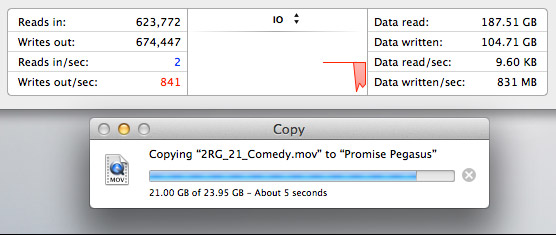
The Pegasus copied a 23 GB file from the Mac Pro’s internal drive to the Pegasus at more than 800 MB/second. I ALWAYS want file transfers to go faster, but these are excellent numbers.

The Pegasus duplicated a 23 GB file stored on the Pegasus back onto the Pegasus at about 550 MB/second. This is slower because the file needs to be read from the RAID, then written back to the RAID all at the same time.
MULTICAM EDITING
Multicam editing taxes your computer and storage systems more than any other form of editing.

So, to test this, I created 12 versions of a 12 minute 2 Reel Guys episode.

Each movie was 23 GB in size, using the ProRes 4444 codec with a 720p image size and 59.94 frame rate. (ProRes 4444 is both the highest quality and largest file size of all the ProRes codecs.)
Upon importing into Final Cut Pro X v10.1, the software immediately started creating audio waveforms and transcoding the media into proxy files (at my request). Just as a test, I tried doing multicam editing while those background processes were running. Didn’t work, I got dropped frames immediately. It took the system about fifteen minutes to finish all its prep work.

Once the background processing was done, FCP X could play and edit a nine-camera multicam clip with image quality set to Better Quality with no dropped frames. Wow. Just, wow…
NOTE: I did get dropped frames when trying to play 12 clips, however.

As you can see, playing all nine streams did not tax the storage system….

… or the CPUs.
However, my STRONG recommendation for multicam editing is to edit using proxy files. For example, the Mac Pro edited all twelve proxy streams without breaking a sweat. Based on what I saw, I would expect the Mac Pro, combined with a Pegasus RAID to easily, easily edit 24 streams of multicam video with horsepower to spare.
MISC. OPERATIONAL NOTES
The Pegasus follows the computer in terms of sleep. If the computer goes to sleep, so does Pegasus. It can take up to 20 seconds for it to wake back up after going to sleep. It the computer doesn’t go to sleep, the Pegasus stays awake, too.
The Pegasus took longer to mount to the desktop than the G-Technology drives. G-Tech was ready in about five seconds. The Pegasus was ready in about 15.
The RAID management tool shipped with the Pegasus is very nicely done.
CONCLUSIONS
 The Pegasus2 is a very fast RAID, easy to setup and as easy to use as any other Macintosh hard disk.
The Pegasus2 is a very fast RAID, easy to setup and as easy to use as any other Macintosh hard disk.
It runs on any Mac that has a Thunderbolt connection, with the added advantage of supporting the new Thunderbolt 2 protocol. It runs the fastest on a Mac Pro, but, for most editing projects, the Promise has speed to burn for any editing project on any Mac.
Apple has long supported these devices for any intensive media application, and, now, after working with one myself, I can agree.
The Promise Pegasus2 Thunderbolt RAID is an amazing tool at a very reasonable price.
Learn more at www.promise.com.
142 Responses to Product Review: Promise Pegasus2 RAID
← Older Comments-
 Benny Brunner says:
Benny Brunner says:
May 6, 2015 at 11:52 pm
-
 Larry says:
Larry says:
May 7, 2015 at 7:38 am
-
 Brad says:
Brad says:
June 28, 2015 at 8:50 am
-
 Larry says:
Larry says:
June 28, 2015 at 10:06 am
-
 Erik says:
Erik says:
October 14, 2015 at 9:17 am
-
 Larry Jordan says:
Larry Jordan says:
October 14, 2015 at 10:33 am
-
 Erik says:
Erik says:
October 14, 2015 at 11:49 am
-
 ibraheem says:
ibraheem says:
December 14, 2015 at 4:54 am
-
 Larry says:
Larry says:
December 14, 2015 at 8:58 am
-
 Corey says:
Corey says:
February 25, 2016 at 10:15 pm
-
 Larry says:
Larry says:
February 26, 2016 at 1:33 am
-
 Robert Glassmaker says:
Robert Glassmaker says:
February 11, 2018 at 11:12 am
-
 Larry says:
Larry says:
February 11, 2018 at 11:21 am
-
 Robert Glassmaker says:
Robert Glassmaker says:
February 12, 2018 at 7:04 am
-
 Chuck Burke says:
Chuck Burke says:
April 2, 2018 at 6:53 pm
-
 Larry says:
Larry says:
April 3, 2018 at 7:22 am
← Older CommentsHi Larry, simple stupid question: how to switch the R8 off? I unmounted the disk from the desktop and pressed the power button on the device but nothing happened. Dazed and perplexed…
Benny:
To guard against accidentally turning the unit off, press and HOLD the power button for a few seconds, after you’ve ejected the disc from the Desktop.
Larry
Looking for the drive manufacturer of the drives you tested. Also what brand of drives should I expect when purchasing a promise RAID? Always try to use the most reliable drives on the planet. HGST WITHOUT A DOUBT.
Brad:
I “think” they used Toshiba drives, but I did not write this in my notes so I am not sure.
Larry
Are you still liking the Pegasus 2?
Any new RAID products on the market that look promising?
I have no complaints with my 6 platter Pegasus 2. However, I’m feeling a built guilty that I’ve never run any of the maintenance on the drive. To be honest, I just haven’t really bothered to research what kind of routine maintenance I should be performing.
If your ever looking for a topic to cover… I vote that you do a post/tutorial on best practices when managing a RAID for video editors.
For example, in the Promise.app for the Pegasus, inside Background Activities, I see options to schedule: Media Patrol, Redundancy Check, Synchronization, etc… but the Promise website (as of last March) doesn’t really help much. It seems to assume you already know what you want to do, and just describes how to do things.
Erik:
Be guilt-free. just let the RAID run and don’t worry about those utilities. You don’t need them unless you need to resolve a technical issue.
Larry
Thanks, that is actually a huge relief.
i need software utility download link which make Pegasus 2 R8 compatible with windows
Ibraheem:
I would contact the support team at Promise Technology directly for this.
Larry
Hi Larry,
Interested in your opinion on the best way to share one of these units across two mac pros?
Cheers,
Corey
Corey:
These can’t be directly connected to more than one Mac. The easiest way to share this would be to connect it to a server and share it as a volume.
Larry
Hi Larry,
Great article, thanks.
I have the Pegasus2 R4 configured RAID 10 on a MBP, OS 10.13, via Thunderbolt-1. Trying to incorporate a backup plan, I have 2 spare drives (striped pair) that I swap out occasionally and keep them offsite. In case of theft or catastrophic event, I hope to recover from my 2 striped drives. Question is, can I recover from only these 2 striped disks (the array requires 3 minimum to work, hence my confusion)?
Cheers
Bob
Robert:
Maybe. But, I’m confused, let me see if I understand.
You have a four-drive rate, formatted as RAID 10. This means that you are pairing two sets of drive as a RAID 0, then a second pair in the same unit as a RAID 0, then combining the two as a RAID 1?
Then, every so often, you take out one of the two pairs and store them off-site; replacing the missing pair with a new pair of drives.
If that is correct, then, yes, you can restore from one of the RAID pairs that you are storing off-site.
BUT… this is a LOT of work and if the drives are not put back into the drive in the exact same order you took them out, things could go ker-flooey.
A much better option is to buy an expensive single drive with a storage capacity equal to one of your drive pairs. Backup to that single drive, then store that drive – though, again, hard drives are not designed for long-term storage on a shelf.
Larry
P.S A RAID 1 or RAID 0 only require a minimum of two drives to work. RAID 4 or 5 require a minimum of 3 drives. RAID 6 requires a minimum of 4.
Larry,
Yes there are 2 drives formatted as RAID 0 (a striped pair). Then the other 2 drives are formatted as RAID 1 which is a mirror of the striped pair. Sometimes seen as RAID 10 or 1+0.
And yes the drives must go back into the array in specific order (as a pair). I keep a log so I keep it straight and know where each drive goes. It isn’t so much “work” on my part but yes it does take several hours for the computer to rebuild each disk.
Thank you for the suggestion to buy a single backup drive. I will keep that in mind.
Regards,
Bob
Aloha Larry,
Thank you so much for such a well written and well thought out article…there is one question I have left however and that is what is the noise level of the Promise?
I do audio voice work as well as video editing…having a quiet drive is very important.
Thank you in advance for your time.
Chuck:
Well, it depends…
No RAID using spinning media is silent. While most often we worry about a noisy fan, the spinning drives inside make noise. If you are looking for something DEAD quiet, you need to consider an SSD RAID.
If you need something reasonably quiet that’s located a few feet from your mike/speakers, a 4-drive RAID will generally be OK – but I don’t remember the noise specs of the Promise system. I seem to recall that it was a bit noisy.
What I do, personally, is I have a small very quiet hard disk I use during audio recording, so I can turn my RAIDs off, then I use the RAIDs for video editing, when a little noise won’t hurt anything.
Larry