 [ Read my disclosure statement on product reviews here. ]
[ Read my disclosure statement on product reviews here. ]
[ Updated Dec. 20, 2016, with additional information from product development and tech support in the interview section.]
With the release of the MacBook Pro and its integrated USB-C ports, a whole new line of storage equipment is rapidly coming to market. Longtime Mac developer, OWC, just released their latest: the OWC Mercury Elite Pro Dual mini; or the MEP Dual Mini for short.
The folks at OWC loaned me a 1.0 TB SSD unit for this review. (And, as a note, OWC is also a periodic sponsor of my podcast, the Digital Production Buzz.)
EXECUTIVE SUMMARY

The Mercury Elite Pro Dual Mini is a line of eight storage devices ranging from an empty chassis where you can install your own drives to units containing either two spinning hard drives or two SSDs. The maximum storage capacity is 4.0 TB. Their light weight, small size and ability to be powered either directly from the computer or the wall means their portability is ideally suited for laptops.
These units support both Macintosh (OS X 10.7 or later) and Windows (Windows 7 or later) systems. And for those that need to access the data, but don’t have a USB-C connector on their computer, this also ships with a converter cable from USB-C to USB-A, though the transfer speed using this connection is very slow.
OWC has a tradition of creating solid gear with an emphasis on performance and media. The MEP Dual Mini fits in perfectly with that tradition for all USB-C devices. If you have an older computer without USB-C, though, this unit is not the right fit.
NOTE: Currently, the USB-C port on this unit does not work with the USB-C port on the OWC USB-C Dock. The workaround is to connect this device using the USB-A cable. OWC is working on a fix. In the meantime, OWC says that this will not affect the speed of the unit.
Product: Mercury Elite Pro Dual Mini
Manufacturer: OWC
Website: www.macsales.com
Price: $79.99 to $789.99 (US)
Unit tested: $548.99 (US)
UNBOXING

The unit, which is about 5” square and 1” high, ships with a USB-C cable, USB-C to -A converter cable and wall power supply. Packaging is simple with a box for the power supply, plastic bags for the cables and cardboard box containing the whole thing.

If you are installing your own drives – either spinning media or SSD – and want to configure this unit as either a RAID 0 or RAID 1, both drives need to be identical; this means the same model, capacity and firmware. If, on the other hand, you want to use span or independent mode, then you can use drives of different sizes.
NOTE: The enclosed Quick Start Guide illustrates every step of the installation, which, after reading it, does not seem difficult; requiring only a screwdriver and the ability to read directions. I’ll have more on that in a minute.
This does not use banks of chips, instead it contains two physical drives which is why the RAID 0 and RAID 1 configurations are possible.
NOTE: If you are going to be traveling to locations with extreme temperatures or humidity, be sure to check with OWC Tech Support to determine the best device to use in extreme conditions.

Once the drives are installed, there are four configuration options:
RAID 0 will provide the fastest performance, while RAID 1 provides the greatest security to your data in the event one of the drives dies. RAID 0 is the default configuration, though this is easy to change.
NOTE: Here’s an article that explains the different RAID levels.
Another way to think of this is that RAID 0 is the fastest, but you need to make SURE all your data is backed up on another device. RAID 1 duplicates all your data once on each disk. For maximum flexibility, use independent drives. (Audio mixers, who are dealing with thousands of small files, often prefer this option.) And to store truly huge files, use spanned.
SETUP

This next step is really important and I messed it up.
Before first use, the drive needs to be setup using the OWC Drive Setup utility. Plug the drive into AC power, then turn the tiny power switch on the back of the drive to On. The front of the unit glows with two blue lights.
NOTE: Each blue light represents the drive inside. If one drive fails, the blue light for the failed drive turns solid red.
At this point, the OWC SETUP program should appear. But, in my case, it didn’t. I contacted OWC Tech Support to figure out the problem but we couldn’t immediately solve it. We both figured it was a bad unit.
However, the next morning, just before packing this up and sending it back, I tried once more – this time following the instructions on the Get Started card precisely.

Ta-DAH!!! It worked. My error was that I connected the USB cable before connecting power. This prevented the Setup program from appearing. Connecting the drive in this precise order solved the problem. (Never underestimate the importance of following the setup instructions exactly.)

Once the Setup icon is clicked, enter your password, then the Welcome screen appears.

While the unit will support up to 16 partitions each with a different size, plus partitions that support Windows and Linux, you will get the fastest performance from an SSD drive by configuring it as a single partition.

I recommend using the Easy Setup option

You next specify where you want the manuals to be stored.
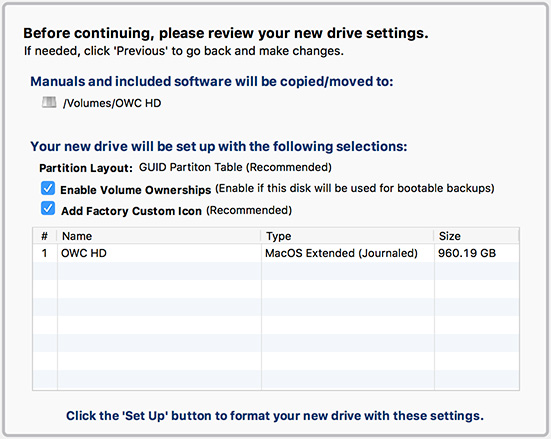
Finally, confirm the initialization settings and click Setup. On this MacBook Pro, once it started, the entire setup process took about 15 seconds.
OPERATION

Once setup, the MEP looks and acts like any other hard drive/RAID. Another feature that I like is that when the computer goes to sleep, the MEP Dual Mini does, too.
“The Mercury Elite Pro Dual mini needs an active data signal to remain powered on. If it is disconnected from the computer, or if the computer goes to sleep or turns o , the device will power o . To minimize the total rebuild time, it is recommended to keep the device connected to the computer (with the computer powered on), and disable any hard drive sleep settings on the computer for the duration of the rebuild process.” (User manual)
PERFORMANCE
However, as with any storage device, the proof is in the pudding. Is this thing fast enough to support video editing? Let’s find out.

This version of the device is marketed as a 1 TB drive. After formatting, the usable capacity is 955.55 GB. (This loss in storage capacity is due to formatting and the differences between how engineers define a terabyte and how marketers do. This difference in capacity is normal and applies to all storage manufacturers.)
With four possible configurations, let’s test each one to see what kind of performance it can deliver.
NOTE: Changing the configuration of this device erases all current data. So, it is important to think about how you want this setup before transferring data to it.
To change the system configuration:
Reconfiguration took about a minute from changing the switch to reformatting. However, reformatting using Disk Utility means that you replace the custom OWC drive icon with a standard hard drive icon.
NOTE: Starting with Mac OS 10.12, Disk Utility no longer creates RAID devices. However, since the RAID is created using a hardware RAID controller in the MEP Dual Mini, this is not a limitation.
RAID 0

With write speeds of 465 MB/second and reads of 846 MB/second, this has more than enough speed for most editing tasks.
For video editing, write speed is not as important as read speed. Analysis, rendering and exporting are, essentially, creating one video stream at a time. Even large codecs like Apple ProRes 4444 require write speeds far below 100 MB/second per stream.
So, while faster writes are nice, for example, it makes copying media faster, they are not essential.
Read speeds, on the other hand are essential. Multicam editing, larger frame sizes, extended bit-depth video, RAW and LOG files, even faster frame rates all require faster performance.
The read speed of this unit is fast enough, as you can see from the chart below the numbers, for everything up to 2K. And, should be fast enough for some 4K formats, provided they are converted into ProRes or Cineform codecs.
RAID 1

As expected a RAID 1 drive is about half as fast as RAID 0; it also has half the storage capacity. However, these speeds are more than sufficient for any DIT work. Even most HD editing tasks will be fine using RAID 1, with the added security knowing that if one of the two drives in the RAID dies, your data is still safe on the other one.
NOTE: Just for comparison, a FireWire 800 drive – which was state-of-the-art just a few years ago – maxed out at 85 MB/second. This speed was perfectly fine for SD and some HD editing.
SPANNED

Essentially, a spanned drive will have about the same speed as RAID 1 or an independent drive, as these test results illustrate.
This is the first device I’ve worked with that supported spanned drives. The big advantage to this format is that you can store HUGE files – larger than would fit on a single drive. You can also mix drive sizes and formats inside the unit.
The disadvantage is that the speed of a spanned drive is only as fast as the slowest device inside it.
INDEPENDENT DRIVES

The speed of each independent drive was essentially the same as a spanned drive or RAID 1.

Configuring this as two independent drives creates two drive icons on the desktop instead of one.
CONNECTING VIA USB-A

As an additional test, I connected this unit to a 2015 iMac, which does not have USB-C ports, using the USB-C to -A converter cable included in the box with the MEP Dual Mini.
As you can see, the speeds are extremely slow. While fine for moving data to and from the unit, these are too slow for an serious video editing.
REFORMATTED AS RAID 0

The last thing I checked, after going through all these configurations, was to see if there was any falloff in performance when the MEP was reset back to RAID 0. As you can see from the numbers, while there was a fall-off in write speed, the read speeds – which we need most for editing – remained consistently high.
NOTE: One thing that surprised me was that write speeds declined as the test repeated. The Blackmagic Disk Speed utility tests write speeds, then read speeds, then retests writes, then retests reads and so on until you stop the test. With each iteration, the write speeds slowed down a bit until they finally plateaued around 380 MB/second. As soon as the test was stopped and restarted, write performance jumped back up to its original levels.
From my perspective, these write speeds are PLENTY fast for most editing, even at the slower levels. So, while puzzling, this performance fall-off is not something I would worry about. But it is strange.
BUS POWERED
The last thing I wanted to check was whether the MEP could be powered directly from the USB-C bus of the new MacBook Pro. This would allow truly portable editing with large files because both the computer and hard drive could be powered from the computer’s battery.
The answer is: “Yes.” Running fully on battery power, there was no fall-off in performance.
NOTE: OWC, in their Quick Start Guide, writes: “It may be possible to bus-power this device when connected to a USB-C host, however, we recommend using the included power supply. This is especially true if you’re using the included Standard-A to Type-C cable.
AN INTERVIEW TO LEARN MORE [Updated 12/20/16]
I always like chatting with manufacturers, as part of my review, to learn more about the unit than just how big and how fast. To this end, I had an email conversation with Ellyse Tate, product review specialist at OWC, to learn more.
Larry: Who is the target market?
Ellyse Tate: Video professionals who are dissatisfied with the capacity and bandwidth restraints of their current portable workflow, photographers and prosumers who need high speeds to transfer large RAW photo files, audio professionals, and general consumers who want a portable backup that is fully compatible with their new USB Type C computer.
Larry: What’s the difference between USB 3.1 Gen 1 and Gen2?
Ellyse: USB has gone through weird phases. USB 3.1 Gen 1 is the same as what we used to call USB 3.0. It is backwards compatible with USB 2.0, but it has a maximum theoretical data rate of 5Gb/s. It comes standard as a Type A/B connection, but recently has become available with Type-C. USB 3.1 Gen 2 is the latest version of USB and can theoretically see speeds up to 10Gb/s. It comes standard as a Type-C connection. We’ve got a great Blog Article that goes into a lot of detail on this.
Larry: There are several different configurations of this product. Should editors decide which to buy solely on capacity?
Ellyse: Our Mercury Elite Pro Dual mini is available in seven different configurations (eight if you include the empty one), ranging from 240 GB (2×120 GB SSDs) up to 4.0 TB (2×2.0 TB HDDs). While capacity is important in deciding what unit to purchase, you also want to look at what the solution is being used for and what kind of speeds you are looking for.
If this is going to be a backup drive that you can just take with you places, one of the hard drive solutions is your best bet. If you’re looking for something that you can run your computer off of or something that will be used for constant editing, you’ll want to lean more towards an SSD solution to give you the best speeds possible. And if you’re not 100% sure what you want, our award winning US-based customer service department can help you decide!
Larry: What were the design goals?
Product Development: The form factor and product concept are not brand new to us, we released an original version of this unit back in 2010. This rereleased version is nearly identical in the terms for form factor and assembly, however we did put the RAID selector on the outside of the enclosure this time for convenience as it was originally on the inside. We did opt to use USB 3.1 Gen 2 this time around though because it’s a dual drive enclosure. Single-drive SATA based products cannot benefit from this newer version of USB because one SATA SSD only pushes up to 500 MB/s. Since our solution allows for two drives, the new generation of USB was used to provide the fastest speeds. We also wanted to come out with a portable device in order to take advantage of the benefits of USB’s new power spec, allowing for 100% reliable bus-power. We then used the physical form factor because we’ve always received good feedback from customers on the convenience of the slim design, allowing it to easily slip into the pocket of a laptop bag or backpack.
Larry: When should an editor use RAID 0 vs RAID 1?
Tech Support: You would use a RAID 0 over a RAID 1 when speed is your most important factor and redundancy has otherwise been taken care of. RAID 0 gives you no backup, if one drive fails you have lost all of your work, so you do need to make sure that you’ve got a backup somewhere else. However, it gives you the speed you would not otherwise be able to have with a RAID 1.
Larry: Why pick USB over Thunderbolt?
Tech Support: The 10Gb/s speed you see with USB 3.1 Gen 2 is the same speed you will see with the original Thunderbolt, while Thunderbolt 2 is 20Gb/s and the latest Thunderbolt 3 provides 40Gb/s. So while Thunderbolt clearly sounds like the winner when it comes to speed, you have to consider what you’re actually using to get those speeds. A Dual Drive SATA enclosure, like our MEP Dual Mini, can only utilize the speeds of two drives which limits you to around 800 MB/s. If the drives can only go that fast, the extra speed from Thunderbolt is being wasted. If you’re looking for a solution that you can Daisy Chain or one with 3+ drive bays, Thunderbolt is going to be your friend. But for a 1-2 bay enclosure, you’re going to spend much less money on a USB solution that will give you the same performance as Thunderbolt. An added benefit of USB? It’s native on almost all computers currently on the market, while Thunderbolt is still warming up.
Larry: If you were to write a one-paragraph commercial for this unit, what would it be?
Ellyse: The Mercury Elite Pro Dual mini is a high-performance portable RAID for creative professionals who need worry-free, uncompromising storage on-the-go. Mercury Elite Pro Dual mini features fast USB 3.1 (10 Gb/s) Type-C connectivity, making it compatible with computers featuring Thunderbolt 3 and USB 3.1 Gen 2 ports. It delivers blistering 738MB/s RAID 0 speeds to accelerate creative workflows in the field and on the move, or is easily configured in RAID 1 for immediate data redundancy wherever you are. Available up to 4TB with a slim design and rugged aluminum enclosure, Mercury Elite Pro Dual mini is powerful, high-capacity storage that easily fits in your gear bag. Plus, it’s bus-powered by virtually any USB 3.1 or Thunderbolt 3 port. For creative professionals working remotely, or for anyone who needs a compact redundant backup, Mercury Elite Pro Dual mini is the perfect professional RAID.
SUMMARY
If you are someone who is traveling a lot, storing media on an SSD means that your drives can handle far more abuse and rough handling than spinning media, without damage to your gear or your files.
The light weight, small size, high speed and configuration flexibility of the Mercury Elite Pro Dual Mini, combined with its ability run directly off the battery of the computer make it very attractive for all HD, 2K and some 4K editing provided you have a computer with a USB-C port. Connecting via USB-A results in extremely slow speeds.
The only places where this would be underpowered would be multicam editing with more than ten cameras, editing 2K or 4K files at more than 10-bit depth or 4K stereoscopic 3D images.
For most editors who need fast, rugged, on-the-go storage, the Mercury Elite Pro Dual Mini can be an inexpensive and high-performance addition to their toolkit.
12 Responses to Product Review: OWC Mercury Elite Pro Dual Mini
Dear Larry, how is it possible to get so little speed over the USB-A Cable ? Maybe some firmware problem ? I’m looking to buy an empty enclosure to use with 2x1TB Samsung 850 EVO SSD’s, but currently working on a Early 2015 Retina Macbook Pro with Thunderbolt/USB3 connectors and getting benchmark speeds of 383MB/s READ / 427MB/s WRITE Speed from this SSD’s in a standard USB3 enclosure…..Strange isn’t ? BR, Aba
Abs-Mark:
It isn’t the cable, its the data protocol running over the cable. USB-2 is a very slow protocol, designed for keyboards, mice and scanners. Thunderbolt and USB Gen 2 are designed for MUCH faster speeds, similar to what you are seeing on your system.
Larry
Thank you for your answer.
I’m looking for some advice if I can use this product with my curent setup.
On the OWC site the statement regarding usage with USB3-port looks like :
“If connecting from a computer with USB 3.1 Gen 1 via Standard-A to USB-C adapter cable (not included), the device will function at USB 3.1 Gen 1 speeds. ”
Your statement is different, since you specify only USB2 speed….
BR,
Aba
The port and cable you’re using will [also] determine the speed. If you have a USB 2 cable and plugged it into a USB 3 port then you’ll get USB 2 speeds. And if you plugged a USB 3 cable into a USB 2 port then you’ll also get USB 2 speeds.
So both the port and cables are backwards compatible (but not forwards). And remember that USB-C is just the type of connector.
Richard:
Good points – thanks.
Larry
Hi Larry.
Assuming RAID-1
So…
What happens if one of the drives fails?
Is it a simple matter to power down, swap in a new drive and power back up?
or
What happens if the Mercury Elite Pro Dual Mini fails.
Can you pull one of the drives and put it in a single disk enclosure and have it mount.
Thanks,
Kevin
Kevin:
Both your statements are true. However, I would also suggest you contact OWC Support in the event of a drive failure, as it will probably be covered under warranty to get you a replacement.
Larry
Thanks!
Larry,
I know it is some time back, but If you connect this to a USB3 connector on a MBP of MacPro 2013 will it run faster than USB A?
Sjoerd:
Probably not – and I say “probably” because I don’t have it here to test.
A device is only as fast as the slowest link in the chain. In this case, you are connecting USB Type A to USB Type C. Thus, it will only run as USB Type A speeds.
Larry
Can I configure the product with 8 TB (2 x 4 TB SSD) or 10 TB (2 x 5 TB HD)?
Mark:
The OWC website – cited in my article – says the maximum capacity is 4 TB.
Larry