 There’s a new developer for Final Cut Pro plug-ins called “Final Cat Pro.” Founded by two brothers in the Netherlands – Jan Willem and Jeroen den Bok– who wanted to apply their experience as Final Cut Pro X editors to create utilities that would save editors time. Recently, Jeroen contacted me to ask if I was interested in reviewing their software. (By the way, Peter Wiggins at FCP.co also suggested I check into them.)
There’s a new developer for Final Cut Pro plug-ins called “Final Cat Pro.” Founded by two brothers in the Netherlands – Jan Willem and Jeroen den Bok– who wanted to apply their experience as Final Cut Pro X editors to create utilities that would save editors time. Recently, Jeroen contacted me to ask if I was interested in reviewing their software. (By the way, Peter Wiggins at FCP.co also suggested I check into them.)
Final Cat Pro created a suite of ten services for FCP X. Services are built into the operating system, they accept input from the user, process it, then do something with it. (The technical term is “inter-process communication.”) Spotlight is a service, so is spell-checking. Services can be applied across the entire operating system, or localized to one specific application. In the case of Final Cat, the services apply only to Final Cut Pro X.
NOTE: Yes, I find the company name a bit awkward, especially when in a hurry.
INSTALLATION AND ACCESS
Like most plug-ins, these are available only on the Final Cat Pro website, not the Mac App Store. Installation is as easy as any other Mac software. However, because this is a service, there are a couple of extra steps you need to take to enable the software.
NOTE: The current version of these services does not support Mavericks (OS X 10.9). An update is in progress and should be available shortly.
First, the Mac needs to restart after installation.

Second, services are selected from the Final Cut Pro > Services menu. (A place, I suspect, that most of us have never gone.)

Before you can use these, you need to enable them.

The software will enable services automatically, but, in case it doesn’t, this “Enable access…” checkbox needs to be checked.
NOTE: In my case, not all the services were available immediately. When I went to the Final Cat website to figure out the problem, there was no support page or FAQs that explained this. However, by the time I returned to Final Cut, the remaining services were enabled.
Currently, support is only available via email. However, Final Cat is finishing up a support website, which should be available in the next few weeks.
NOTE: To deinstall these services, open Applications > Final Cat Pro Services and remove the ones you no longer want. Logout or restart your computer and those services will be gone.
OPERATION

Any service can be assigned a keyboard shortcut using System Preferences > Keyboard > Keyboard Shortcuts. Or, for tasks you don’t use that often, you can always select them from the Final Cut Pro > Services menu.

For example, split edits are frequently used to blend the transition from one shot to another. Traditionally, they are called “L” and “J” cuts; where the video precedes audio in an “L” cut, while audio precedes video in a “J” cut.
Final Cat Pro takes a different approach to naming these, using “b”, “p”, “d”, and “q”, where the shape of the character illustrates the edit. In their approach:

For this to work, both audio and video edits need to be on the same Timeline frame.

Select the Range tool (type “R“) and draw a range, starting at the In and ending where you want the split edit to finish. (Or, for d and q edits, the range needs to end on the Out.)

Go to Final Cut Pro > Services and select the Service you want to run. In this case, we are selecting the split edit “b” for a video precede audio edit on the In.
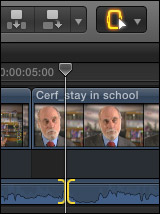
After a second or so, the clips are separated, and the audio rolled right to match the end of the Range. For those of us who have done this manually, this can save a LOT of time and mouse clicks. You can always adjust both edits manually after running this shortcut.

Another Service provides a keyboard shortcut to display the Timeline switch window to adjust clip height and select the size of audio waveforms.
There are three more services I especially want to mention:
QUOTE AND NOTE

In the Event Browser, set an In and Out for the section of the clip you want to notate. (This works best when you keep the notated sections short.)

Select Quote and Note from the Services menu.

In the next dialog, enter the text you want to apply to the Note. This can be anything that is relevant to you.

When you click the OK icon button,

A new keyframe and note are attached to the clip.

The Notes column is REALLY buried, so scroll to the right to see it. (You need to set the Event Browser to List view to see Notes.)

Then, drag the Notes column header to the left to place it next to the clip name column. Moving this column isn’t required but makes for easier access.

To search for any text in the Notes column, enter it in the Search box at the top right of the Event Browser and press Enter.

Poof! All the shots that contain that text are instantly displayed.
SUMMARY
These utilities are designed to save editors time. Once you get used to the concept of working with services, or, even better, assign them your own personal keyboard shortcuts, they become really useful.
Like all startups, Final Cat Pro is getting its sea legs about it. While it has movies that show how the software works, it still needs a support area with common answers to common questions. It needs to explain what Services are and why they chose to use them. It needs to edit their website for proper English.
But… they have cool software that is reasonably priced and speeds common editing tasks. If you are in the business of editing under deadline, these utilities can save you time. And, saving time is a precious thing.
Publisher: Final Cat Pro
Website: www.finalcatpro.com
Price: $34 for the suite of ten utilities