 “axle ai 2018 is designed to make it easy to organize, find, and work with your media. axle is software, running on a macOS or Linux-based system that you connect to your network and your media storage.
“axle ai 2018 is designed to make it easy to organize, find, and work with your media. axle is software, running on a macOS or Linux-based system that you connect to your network and your media storage.
“Once axle scans your storage, the computers, tablets, and smartphones also on that network can access the axle interface through any modern web browser. With this interface, you can browse through your media library, play proxy media directly in the browser, apply metadata to your media, search for your media, leave comments on individual files, download files to your computer, and more.
“axle can also connect with different online AI services, including Microsoft Video Indexer and Google, to scan your media and put the analyzed information at your fingertips.” (Axle ai User Guide)
I’ve been using Axle for a while now. Let me show you what I’ve learned.
EXECUTIVE SUMMARY
Axle.ai is a multi-user media asset manager that overlays the Mac operating system allowing us to organize, catalog, search and transfer files from a central library. It works best when the media files it is cataloging are stored on a server which is accessible to everyone accessing the software, though Axle itself does not need to be running on the server.
Axle runs on gear you have in your office, there’s no need to transfer data to The Cloud. Performance, though, will vary depending upon the speed of your hardware. (The new Mac Mini is ideal hardware for this system, which is what I’m using here in my office.) The upper limit of assets it can track (somewhere around 2 million) means that it will fit nicely into the workflow of any editorial workgroup.
Axle.ai supports options for speech-to-text transcription, object and face recognition, and archiving. Additionally, Axle supplies add-ins that can automate workflow and ingest native camera files,
Metadata (label) fields can be customized, searches can be saved and media can be easily transferred to Adobe Premiere Pro CC, Apple Final Cut Pro 7, or Apple Final Cut Pro X.
When two or more people need to find and access the same pool of media, Axle is a great place to start.
Product: Axle.ai 2018
Developer: Axle.ai
Website: http://axle.ai
Price: $1,995 for two users. $3,995 for five users. (Optional features may cost extra.)
INSTALLATION
Axle is available directly from the Axle.ai website. Installation is relatively simple and takes about 15 minutes.
“The axle installer is a standard Mac package file. axle ai 2018 is a webserver application and is installed in /Library/WebServer/documents/axle, so once the installer completes you won’t need to drag an application into your Applications folder, as you would in the case of a typical app.” (Axle User Guide)
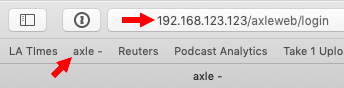
To start the application, either type: [IP address of host computer] / axleweb / login – or, create a weblink from that address the first time you login from your Browser.
OPERATION
Axle is a web app, which means that it can be accessed from any computer or mobile device in your local network. It is not designed to be accessed from outside your network, which improves the security of the assets you are tracking with Axle.
At the login screen, enter a user name and password (the default configuration supports two different, simultaneous users, but, truthfully, you can have more than that logged in using the same credentials).
NOTE: There is no upper limit to the number of different users Axle will support. You just need to pay more for more seats. Given one of the new Mac Mini computers as the host computer, I would expect the system could easily handle 20 users, which covers the vast majority of editorial workgroups. (See the Extra Credit section, below.)

(Click to see a larger image.)
This is the default home page of the Axle interface. The sidebar on the left is a list of all indexed servers and drives that are locally-attached to the Axle server. (In my case, these are all server volumes.)
The middle panel displays folders and files for the selected server. (In this screen shot, Shared Assets is selected on the left and the middle panel displays the top level folders for the selected drive.)
The right panel is where we enter metadata, or labels, for our media.
NOTE: Techs like to say “metadata.” That term just intimidates me. I’ll use “labels.” They both mean the same thing.

(Click to see a larger image.)
Navigate to any folder the same as you would in the Finder – by scrolling and double-clicking.
Once you get to a folder containing media, you’ll see small proxy files representing the first frame of the video in that clip. Proxies are also generated for still images and PDFs. Audio files are previewed without proxies.

NOTE: You can apply labels to a group of clips. This is a very fast way to get organized. Check the square box in the lower-left corner to select it. (Type Cmd + A to select all clips in the panel.)

Click the circle in the lower-right corner to set an Approval rating for a clip or group of clips, whatever you have selected.

NOTE: A nice feature is that if you hover your mouse over a video clip preview, you can skim it, quickly looking at its content within the larger group display.

(Click to see a larger image.)
Double-click any image to see a larger preview, as well as the metadata associated with that clip or image. The fields in the Inspector on the right are fully customizable and include:

When you double-click a video or audio clip you can play it, mark it with an In or Out, add a comment or display it full-screen. A feature I like is that Axle also displays timecode.

You can also create and name subclips which can be passed through to Final Cut Pro X, Premiere Pro CC, or Final Cut Pro 7. Subclips are stored in bins, which you create.
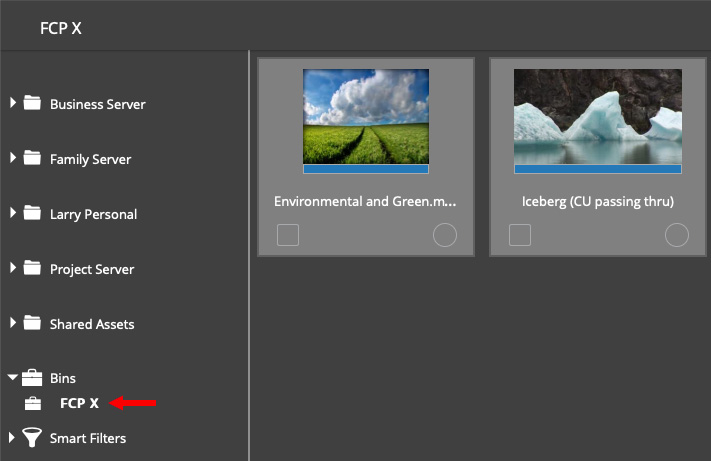
(Click to see a larger image.)
Here, for example, I created a bin called “FCP X” and added two clips to it. One is a full clip, the other is a subclip.
You can name bins anything that makes sense to you and store as many clips inside as you want. You are not duplicating media, you are simply creating pointers to where this media is stored on your server.
MOVE BINS TO FCP X, FCP 7, OR PREMIERE
To add a bin to a Final Cut or Premiere edit:

Select the bin you want to transfer, then create an XML file using this pop-up menu in the top right corner.
NOTE: Download allows you to download the selected files to your system.

Then, in the NLE, Final Cut Pro X in this screen shot, import the XML file and it will link your selected media from where they are stored on the server into your FCP X project. Again, media is not duplicated, unless you set your preferences to “Copy into Library.”
SEARCHING
The more time you spend creating custom labels and labeling your clips, the more options you will have for searching. At a minimum, you can search for the file name. However, Axle will also search on the Comments fields and metadata that it either gathers automatically or custom fields that you create and complete.
Axle supports two types of searches:


You can limit the generic search by using this menu to the right of the search box.

(Click to see a larger image.)
NOTE: Axle has continued to work on its search routines. The generic search works fine, but the specific search shows too many search fields and does not properly display custom fields which were created for a specific catalog.
Also, there a bug where this specific search window can’t be closed. Instead, you need to refresh the page to make it disappear.
CUSTOMIZATION

(Click to see a larger image.)
There are seven sections to the administration section:
While there isn’t a lot we can do to change the look, there IS a lot we can do to change how Axle works.
NOTE: I should mention, though, that there are simple settings for light vs. dark themes (my screenshots are all from the dark theme), and that the user interface can be set so that prompts and menus are in a variety of default languages besides English. (ie. French, German, Spanish, Chinese, Japanese etc.)

(Click to see a larger image.)
However, my favorite screen is the Status utility that runs on the Axle server. This allows me to monitor all internal processes, see how much room I have left on the hard drive (a RAID 1) that holds all my proxies and, best of all, in the top right corner see how many assets I have.
Whenever I look at this, I just nod my head, smile and say: “Cool…!”
THINGS TO KEEP IN MIND
As a web application, the speed of the system will be determined by the speed of the computer hosting the application. Recently, I acquired a new Mac Mini specifically for Axle. (The one with the i7 chip, because Axle benefits from more cores and faster CPU.)
Axle is designed to run on top of your operating system. This means that you are best off adding, moving and deleting files using the OS, rather than Axle.
A neat trick is that if you move a file that Axle has already cataloged, it will find it in the new location and move all the metadata you’ve applied to it to the new location. As long as you don’t change the file itself, you won’t lose the information in your custom labels.
Another thing to the success of any media manager is your ability to custom label your files. While it would be nice to have everything cataloged automatically, in point of fact, the labels that you create are the most helpful in finding what you need.
Axle can tell you that a shot was created with a RED camera, but it can’t tell you the content of the shot. That’s why spending time labeling your clips will make all the difference in how beneficial any media manager will be.
NOTE: I should also mention that there’s an Archive feature where the high-res versions of assets can be sent off to removable media (disk or LTO), or to cloud storage, while the low-res previews and metadata remain online and accessible.
THINGS I WISH AXLE DID
Axle does a lot, but, still, there are several things I wish it did that it doesn’t:
SUMMARY
 Axle.ai is a very capable media asset manager. It is easy to use and easy to customize. What I especially appreciate is that it is designed to support multiple users with a minimum of fuss.
Axle.ai is a very capable media asset manager. It is easy to use and easy to customize. What I especially appreciate is that it is designed to support multiple users with a minimum of fuss.
As with all media asset managers, the challenge is not in creating previews of your media, but in finding ways to simplify getting your clips labeled. I find Axle to be a versatile, powerful and easy-to-use assistant in helping me keep track of all my files.
EXTRA CREDIT
One thing that always puzzled me is that Axle makes a big deal of custom logos in the upper left corner of the interface. In talking with Axle.ai CEO, Sam Bogoch, I learned that these screens can be easily customized on a per-user basis, so that, for instance, a post house with multiple customers can set up a “Coke” logo for Coke, and a “Pepsi” logo for Pepsi.
Also, access permissions for each user can be set to which folders they can access, and with what permissions (viewing proxies, uploading or downloading media from remote locations, editing metadata etc.). After reading this, I realized this means that Axle can live outside the firewall, where folks outside the company can access it. THIS is something I did not realize, nor have I ever used. So, again, I asked Sam about this.
Sam wrote: “Yes, Axle can live outside the firewall.”
For example, the server can be one of these:
We also have a fourth option:
There are a lot of implications to pursuing any of these options, so it’s usually a discussion we have with each client based on each their specific needs.
Larry replies: Thanks, Sam, for explaining this.
4 Responses to Product Review: Axle ai 2018, from Axle.ai
I use Axle to manage media for a PBS documentary series, running all the media on a Mac Pro that functions as a server and I can confirm that Axle does work well for remote review of camera source media.
The roadblock I’ve run into is that none of the custom metadata added to clips in Axle follows the clips into Premiere Pro. So, while you can easily search through your media on Axle, once you move those clips into the NLE, none of that custom metadata (i.e. all the important logging information that took hours and hours of assistant editor time to enter) is there for the editor to use. I’ve communicated with the company about the issue, and they are really lovely folks, but so far no resolution for it.
Jamie:
Thanks for letting us know. I agree, this metadata should transfer. I hope the team at Axle.ai figures this out soon.
Larry
Hey Larry,
Was wondering what your experience during the implementation/installation process of Axel was like. Was it pretty smooth or were there a lot of hitches along the way? We’re looking at implementing this in a megachurch creative department,
Thanks!
Courtis:
At the time, Axle was very much a custom installation. I had over a million assets that needed tracking, which caused a significant rewrite to the software – which they rolled into their general release.
That may have changed over the last year – you need to ask Axle very specifically about this. It needs a dedicated server – a Mac mini or, say, a 2013 Mac Pro – and assets need to be stored on a server, not locally. That being said, the team at Axle is helpful and focused on making their customers successful.
I like the software, but it requires someone with a “librarian” frame of mind to really make it work.
Larry