 Almost all digital video cameras today shoot video levels that are excessive for any project destined for broadcast, cable, streaming media or digital cinema. The highlights are too bright and the shadows are too dark.
Almost all digital video cameras today shoot video levels that are excessive for any project destined for broadcast, cable, streaming media or digital cinema. The highlights are too bright and the shadows are too dark.
These excessive levels are called “illegal” because SMPTE standards require SDR video levels destined for broadcast et al to range between 0 and 100 IRE. Anything outside that is “illegal.”
NOTE: The web is very forgiving. If you only create video for the web, you don’t need to worry about illegal video levels.

Here’s an example of video with highlights well over 100 IRE (top arrow) and shadows below 0 IRE (lower arrows).
There are two ways we can fix this:
Let’s start with the Video Limiter.
THE VIDEO LIMITER
The Video Limiter effect clamps excessive levels to legal limits. That’s the good news. The bad news is that the default settings are wrong.
NOTE: “Clamping” means to set all excessive levels to the same value. For example, all highlights greater than 100 IRE are set to 100 IRE. This prevents illegal levels over 100 IRE, but means that any texture in those highlights is lost. If you need to retain the texture (and most of the time we don’t) use Lumetri Color > Basic Correction > Whites.
In the Effects panel, search for “Limiter” — you’ll find it in Color Correction. Drag that effect onto a timeline clip, or, more often, apply it to an adjustment layer set above all timeline clips.

However, the default setting of 103 IRE is too loose. SMPTE requires a different setting.

Change it to 100 IRE.
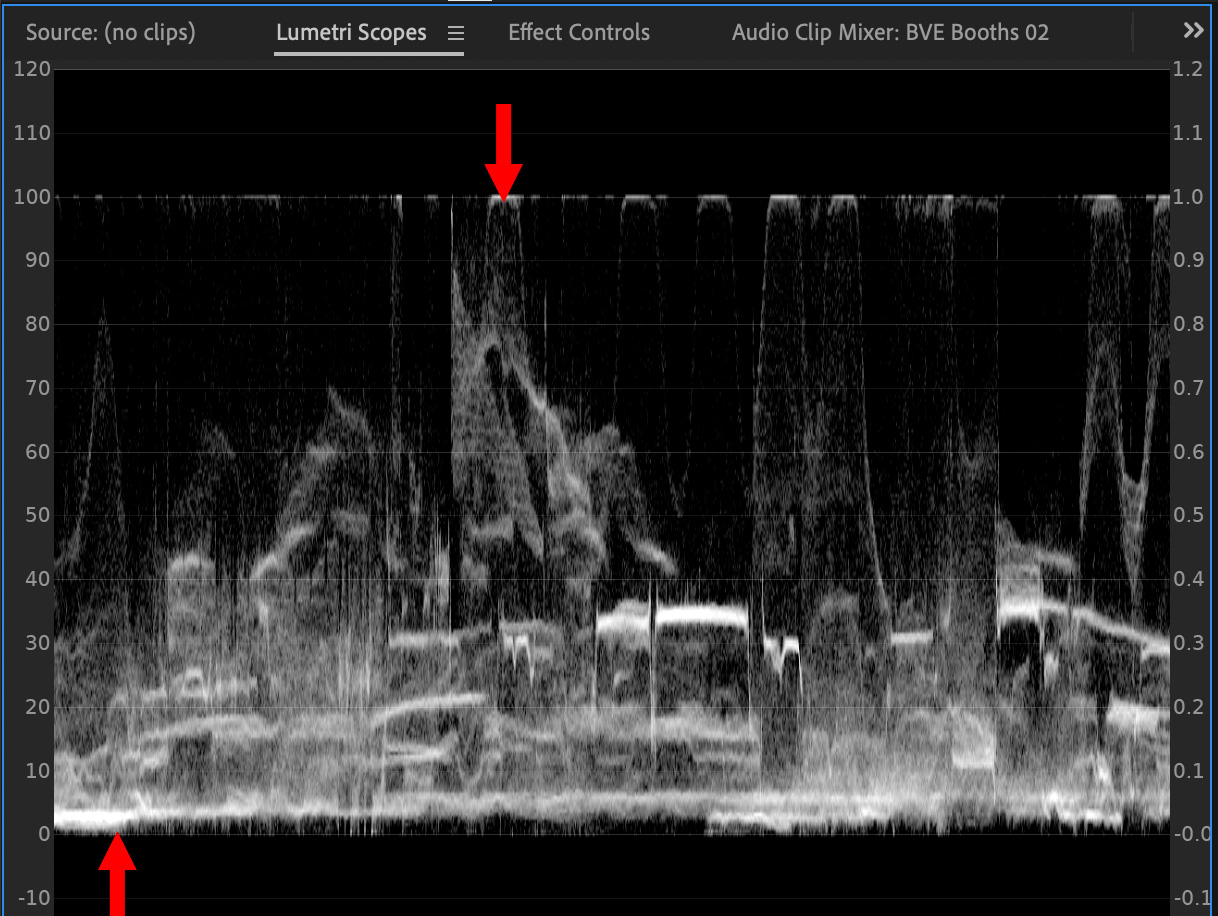
As shown above, the highlights are clamped to 100 IRE and the shadows are clamped to 0 IRE.
All is good.
A CREATIVE USE OF BLEND MODES
This tip was suggested by FoodShipNine.
If all you want to do is control black levels, but let highlights float – which would apply to most web videos – here’s an option.


In other words, this resets any black levels lower than 0 IRE to 0 IRE, while all video levels above 0 IRE are unaffected. As you can see in this screen shot, black levels clamp at 0, while white levels skyrocket up to 110 IRE.
Very cool!
SUMMARY
Both these techniques work nicely. Remember, if you use the Video Limiter to always change the Clip Level to 100 IRE.
One Response to Premiere Pro: Two Options to Control SDR Video Black Levels
This is an excellent tip for level adjustments. Thank you, Larry.