 With the April, 2018, release of Adobe Premiere Pro CC comes a new Timecode panel, which makes it a lot easier to see Ins, Outs and Durations for our clips.
With the April, 2018, release of Adobe Premiere Pro CC comes a new Timecode panel, which makes it a lot easier to see Ins, Outs and Durations for our clips.
This new panel is a surprisingly flexible tool, allowing us to track the timecode of a variety of elements in either the Source Monitor or the Timeline.
 All images courtesy of John Putch “Route 30, Too!” (www.route30trilogy.com)
All images courtesy of John Putch “Route 30, Too!” (www.route30trilogy.com)
Hidden by default, you can display this new panel by selecting Window > Timecode. Here, for instance, I’ve dragged the panel on top of the Source Monitor to make it easier to understand what the display is showing.
This is the full-size version of the display

To save space, right-click (or Control-click) anywhere in the panel and switch to Compact…

…and you’ll see the same information in a smaller space.
BUT WAIT, THERE’S MORE!

When you right-click the panel itself, you’ll access a wealth of additional options.
For example, the Display menu allows us to choose what each line displays. Sequence allows us to choose different timecode measurements from the sequence itself.

While Source Tracks displays timing elements from different tracks within the clip or sequence.

These options become especially relevant when selecting the Timeline, instead of the Source Monitor. Here, for example, I stacked two video and audio clips and put the playhead in the middle of them.
NOTE: All timecode displays are based on the position of the playhead and which panel is selected.

I added three lines to the panel, using this menu option, then stretched the vertical height of the display. (The panel does not resize automatically.)
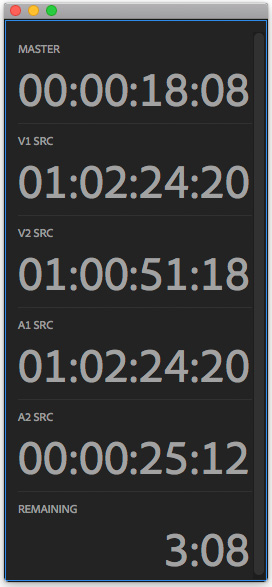
Next, I changed the display for each line to show the timecode at the position of the playhead for each clip, plus the remaining time left in the sequence. If you’ve ever needed to align two clips based on timecode, you’ll understand how really helpful this display can be.
This is SO cool!

We can also display different timecode formats, as well as save or recall custom layouts.
Working with timecode is essential in any edit. I’ve never seen a more complete and flexible timecode display than what Adobe provided in this update.
20 Responses to Adobe Premiere Pro CC: The New Timecode Panel
Newer Comments →-
 Lou Hemsey says:
Lou Hemsey says:
April 23, 2018 at 6:10 am
-
 Kirk Demorest says:
Kirk Demorest says:
June 27, 2018 at 4:58 am
-
 Larry says:
Larry says:
June 27, 2018 at 9:01 am
-
 fp says:
fp says:
July 5, 2018 at 7:06 pm
-
 Larry says:
Larry says:
July 5, 2018 at 7:27 pm
-
 fp says:
fp says:
July 5, 2018 at 8:37 pm
-
 Dan Hughart says:
Dan Hughart says:
August 12, 2018 at 4:10 pm
-
 Larry says:
Larry says:
August 12, 2018 at 4:18 pm
-
 Adam says:
Adam says:
November 26, 2018 at 2:01 pm
-
 Larry says:
Larry says:
November 26, 2018 at 2:30 pm
-
 Aaron Drury says:
Aaron Drury says:
December 3, 2018 at 6:45 pm
-
 Adam Finch says:
Adam Finch says:
August 6, 2020 at 5:44 am
-
 Larry says:
Larry says:
August 6, 2020 at 7:17 am
-
 Kevin Cunningham says:
Kevin Cunningham says:
September 24, 2020 at 10:11 am
-
 Larry says:
Larry says:
September 24, 2020 at 10:17 am
-
 Missy says:
Missy says:
May 29, 2021 at 2:19 pm
-
 Larry says:
Larry says:
May 29, 2021 at 2:26 pm
-
 Tim Young says:
Tim Young says:
January 10, 2022 at 9:31 am
-
 Larry says:
Larry says:
January 10, 2022 at 9:38 am
Newer Comments →Larry: This is an excellent and much needed “EASY” feature. I can’t tell you how many times myself and others need specific info, which would require a number of steps and not all is the window. This one window, with all its customizable variable, covers everything – simply and efficiently. Hats off to Adobe on this.
Lou
Lou Hemsey Music and Film
Hi Larry,
Thanks so much for this!
I’m still confused on how to get it to burn into the picture. When I use the “Timecode” effects in the timeline, it seems none of these parameters are available to burn in. I need to create custom burned in TC for the team.
How does one assign custom fonts to the TC?
Thanks!
Kirk:
The new Timecode panel only displays timecode.
To create burned-in timecode use the Timecode effect (Effects > Video > Timecode) applied to the clip who’s timecode you want to display. However, while you can adjust font size and position with this effect, you can’t change the font.
Larry
Hi Larry….I’m using version 12 of Premiere.
I actually don’t see that new feature.
Do I just need to refresh my software?
Pardon this silly question, but since CC is subscription-based now, Adobe should automatically upgrade my software….is that correct?
FP:
Not a silly question at all. Adobe does not automatically update your software. This makes sure YOU are in control of when updates occur. However, the price of the updates is included in your subscription. To upgrade, use the Creative Cloud application. The current version is 12.1.1.
Get the latest version – when you are between projects, never in the middle of a project – and you’ll find the new Timecode panel.
Larry
A-ha! That did it.
Thanks for the quick response.
Best Regards….
Is there a way in Premier Pro to ‘offset’ the time code of a clip by a certain number of frames? Plus or minus a couple of frames would probably solve the problem. When I use a BNC cable to sync my camera with the zoom f8, the two time codes are are different by two frames. I’m thinking that if I were able to change the embedded code of one file (the audio or the video) I could make them sync perfectly when I have Premier merge the files using time code.
Dan:
I’m not going to say it can’t be done, but I don’t know any way to do it.
Larry
How do I burn in Audio Timecode with Timecode Effect. Only gives video track option.
Adam:
Unless you are shooting Broadcast WAV (BWAV) files using double-system recorders, audio doesn’t have timecode.
Larry
I like to create a sequence of source clips and load it into the source monitor. You can then “open sequence in timeline” so you can visually scrub through the source sequence when selection your in/out points.
Oddly, the timecode window does not display the source tracks timecode when scrubbing through a source sequence, like it does when scrubbing through a program sequence. For example, if I add a line for V1 source timeode in the timecode window, it doesn’t work when scrubbing through a source sequence, but does work when scrubbing through a program sequence. I’m talking about thr timecode affiliated with a clip in a sequence, not the master timecode of the sequence itself.
Why doesn’t clip source timecode work in the new timecode window?
Is there a ‘go to’ function so you can input a source timecode and go to it?
Adam:
Yes. Click the blue timecode text in the timeline, then enter the time you want to jump to.
Larry
Larry,
This is a great feature. Is it possible to display the timecode starting from the “In” point on the timeline?
Kevin:
This displays timecode from the position of the playhead based on either the project timecode or source clip timecode. It won’t do “differential” timecode calculations.
Larry
Is there a way to get a timecode burn in on my video that reads the time of day timecode generated by my cameras?
Missy:
Yes. While Premiere does not have a native burn-in timecode effect, FXFactory.com does, called “Timecode.” I have it on my system and it will burn in whatever timecode at attached to your media.
Larry
The COMPACT size is still quite big! I’m new to PP (come from AVID), where I have up to 10 lines of text visible in a pane no taller than my source window. Is it possible to get an even more COMPACT text size in the TC window?
Tim:
Grab a corner and resize it.
Larry