 [Updated Nov. 23, 2024, with more charts and improved comparisons.]
[Updated Nov. 23, 2024, with more charts and improved comparisons.]
This review looks at the performance differences in video editing running Final Cut Pro 11 on a variety of Macs from the 2018 Mac mini to the new 2024 Apple M4 Pro Mac mini. I purchased all these Macs, over time, for my own use.
RELEVANT ARTICLES
 For more reviews like this, please subscribe to my free, weekly newsletter: Edit SMARTER. Published since 2004, each issue is filled with news, reviews and tutorials you can use every week.
For more reviews like this, please subscribe to my free, weekly newsletter: Edit SMARTER. Published since 2004, each issue is filled with news, reviews and tutorials you can use every week.
Thanks!
EXECUTIVE SUMMARY

The 2024 Mac mini unlocks a world of power in a tiny package at a small price. While it is extremely fast, it does not win every race. Different tasks provide different performance.
Final Cut, as you’ll see, retains its crown as performance king. But the performance you get depends upon a number of different factors.

Before I get into the details, if you own an Intel system and your time is valuable, you need to upgrade. Any M-series Mac blows the doors off any Intel system, including all Intel Mac Pros. It’s not even close. However, if money is tight, buy a used M-series Mac. As you’ll see in the charts below, even older M-series gear delivers great benefits.
In my testing, I compared the performance of Apple Final Cut Pro 11 running on a new M4 Pro Mac mini to a 2018 Mac mini, M1 Pro MacBook Pro, and M2 Max Mac Studio. The short answer is that there is no media editing you can imagine that Final Cut can’t handle – limited only by the speed and capacity of your storage. And, when it comes to multicam editing, nothing else comes close.
Manufacturer: Apple Inc.
Product: M4 Pro Mac mini
Website: https://www.apple.com/mac-mini/
Starting price: $599.00 (US)
Price as reviewed: $2,499.00 (US)
MY GEAR


These are the specs of the four computers I used for testing.
This is the third Mac mini that I’ve owned; my first was purchased back around 2010 or so. The unit it will replace is a 2018 Mac mini with an i7 CPU, 8 GB of RAM, and 1 TB of internal storage. I’m currently using it as a web server and for scanning slides and still photos.
Much has been written about the M4 Mac mini. Here are my personal highlights:
Since my focus is on media editing, principally video editing, I wanted to compare Final Cut’s performance to these earlier computers. The results surprised me.

I don’t understand chip design at all. But, this is a cool graphic, so here it is to give you something extra to look at. Courtesy of Apple Inc. (Click to see larger image.)
GEEKBENCH RESULTS

The first place everyone goes to test speed is GeekBench. Here, the speed of a single CPU core in the M4 Pro handily wins the race.
A single CPU core of the M4 Pro is:

When it comes to the combined speed of all CPUs, the M4 Pro again wins the race. The combined speed of all CPU cores on the M4 Pro are:

However, when it comes to GPU speeds, core counts matter. Here, the Mac Studio wins because the M2 Max has 30 GPU cores compared to 16 in the M4 Pro. Still, the M4 Pro is 17.5X faster than the i7.
As you’ll discover, while GeekBench provides good numbers for comparing hardware systems, it isn’t a good indicator into the real-world performance of video editing where the video editing software plays a more dominant role in performance.
INTERNAL DRIVE PERFORMANCE

Next, I compared the speeds of the internal drive. While there was a big jump in speed – principally due to improvements in SSD bandwidth – there is not a huge difference between M-series computers.
NOTE: Internal M-series Apple drives roughly equal the speed of Thunderbolt 5-attached external storage which delivers up to 6,000 MB/second.
Also, and I need to stress this, you should ALWAYS plan to use external storage for media. Apple storage is expensive, and regardless of how much you buy, you will never have enough. Use the internal storage on any Mac for the operating system, applications, and work files.
All of these computers had either 1 or 2 TB of internal storage. All tests, except one, had libraries and media stored on an SSD RAID connected via Thunderbolt 3/4. No test came close to fully saturating that Thunderbolt 3 bandwidth.
ETHERNET PERFORMANCE
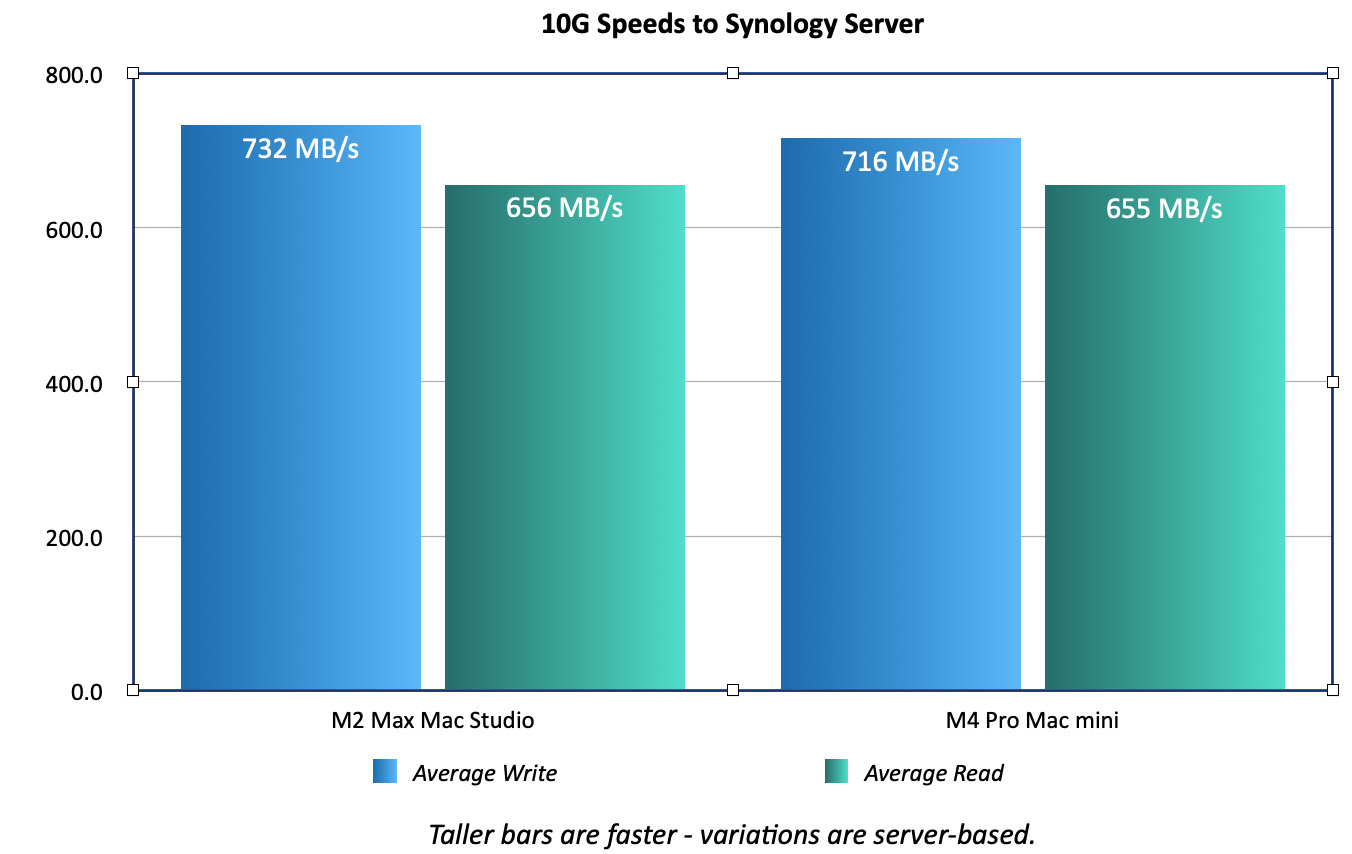
A 1G Ethernet network delivers about 100 MB/second in data transfer speeds. Fast, but rarely enough for reliable editing. My network is configured for 10G. While I don’t edit from a server, I decided to see if there was any significant difference in speed between the Mac Studio and the Mac mini.
There wasn’t. The speed differences indicated here were due more to bandwidth issues internal to my Synology server.
NOTE: While I really like the high-speed data transfer of 10G to my server and use it regularly for backups, I don’t use it for editing because the Synology keeps dropping frames, even at smaller frame sizes.
FINAL CUT PERFORMANCE
When I tested Final Cut, I looked at the following scenarios:
NOTE: When it came to comparing FCP 14.8.1 and FCP 11, the speed differences between them were non-existent. Apple added new features, but the underlying performance remains the same. I logged the differences, but there was no reason to put them into a chart.
Also, software always lags hardware for performance. Apple has to ship the gear before programmers can tweak their software to take advantage of this. This is especially true for the new M4 Macs. As measured by Activity Monitor:
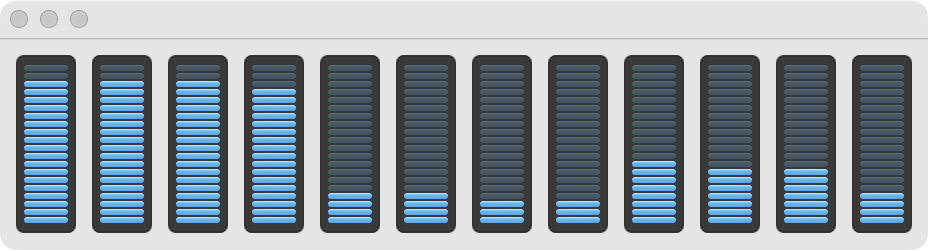
Most of the heavy CPU work was done by the efficiency cores, not the performance cores. I don’t know why. Also, at no time were all CPUs involved in rendering or exporting.
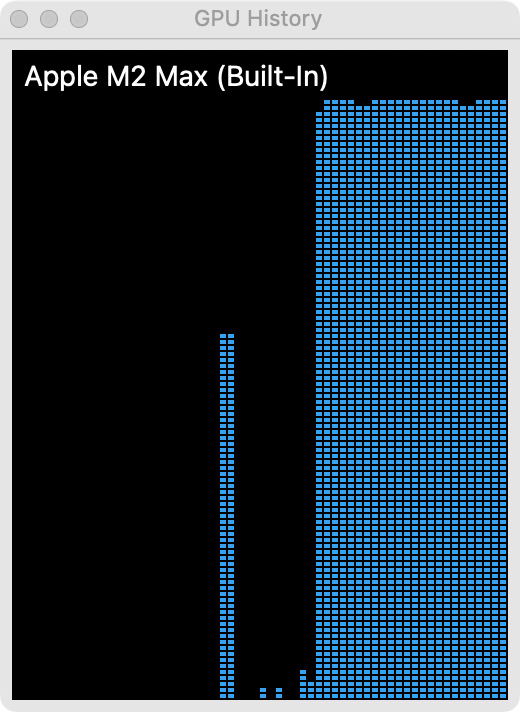
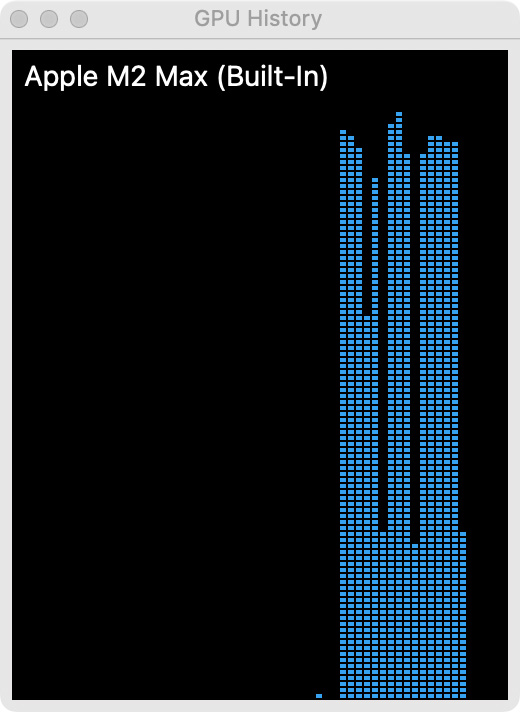
Left: A project where every clip had effects applied. Right: A project that had only a few titles and dissolves.
GPU use depended upon the project. GPUs are needed for anything that changes the look of a pixel. CPUs are used for media playback, positioning, rotation, and scaling.
The first project I created emphasized the CPUs. It consisted of about 60 UHD ProRes 422/29.97 clips. All were full-screen and transitioned using either cuts or dissolves. I added about a dozen non-animated titles. No other effects or transitions were added.
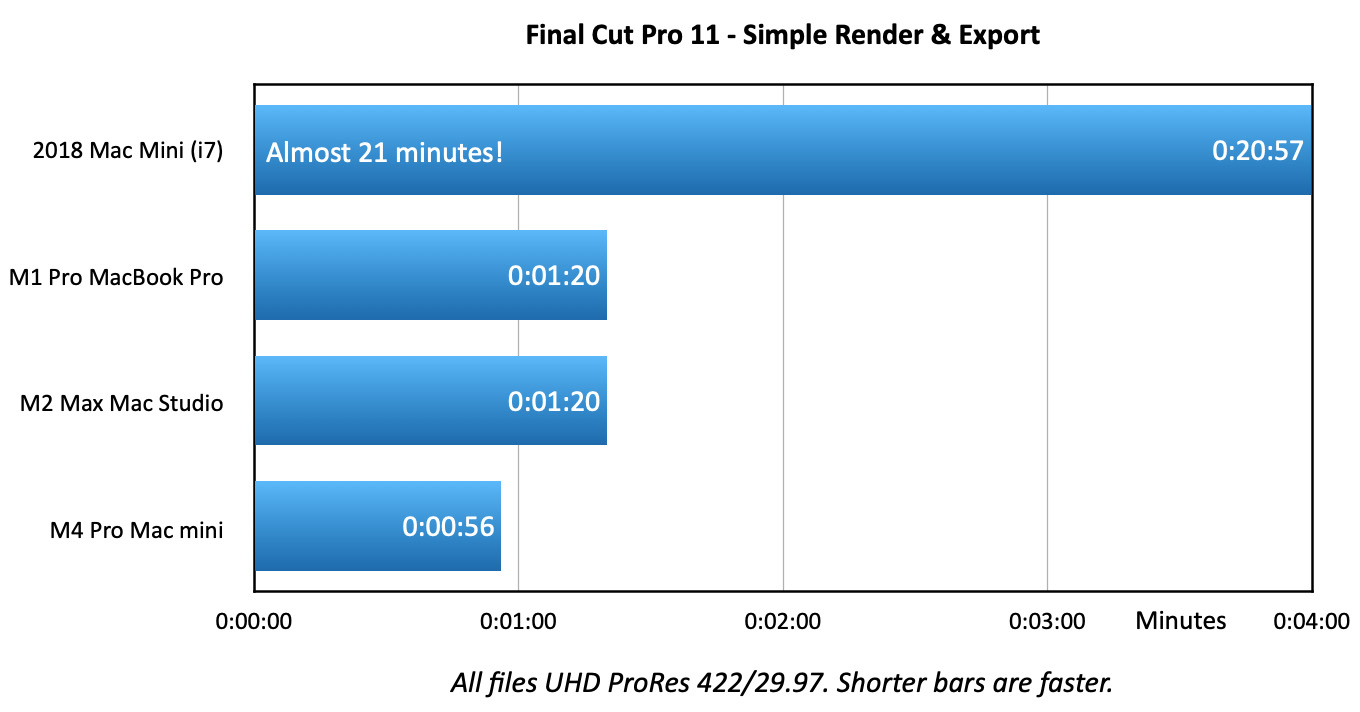
Here, the speed of the M4 Pro CPUs led the way. While the 2018 Mac mini took almost 21 minutes to render and export this, the M4 Pro accomplished the same task in less than a minute.
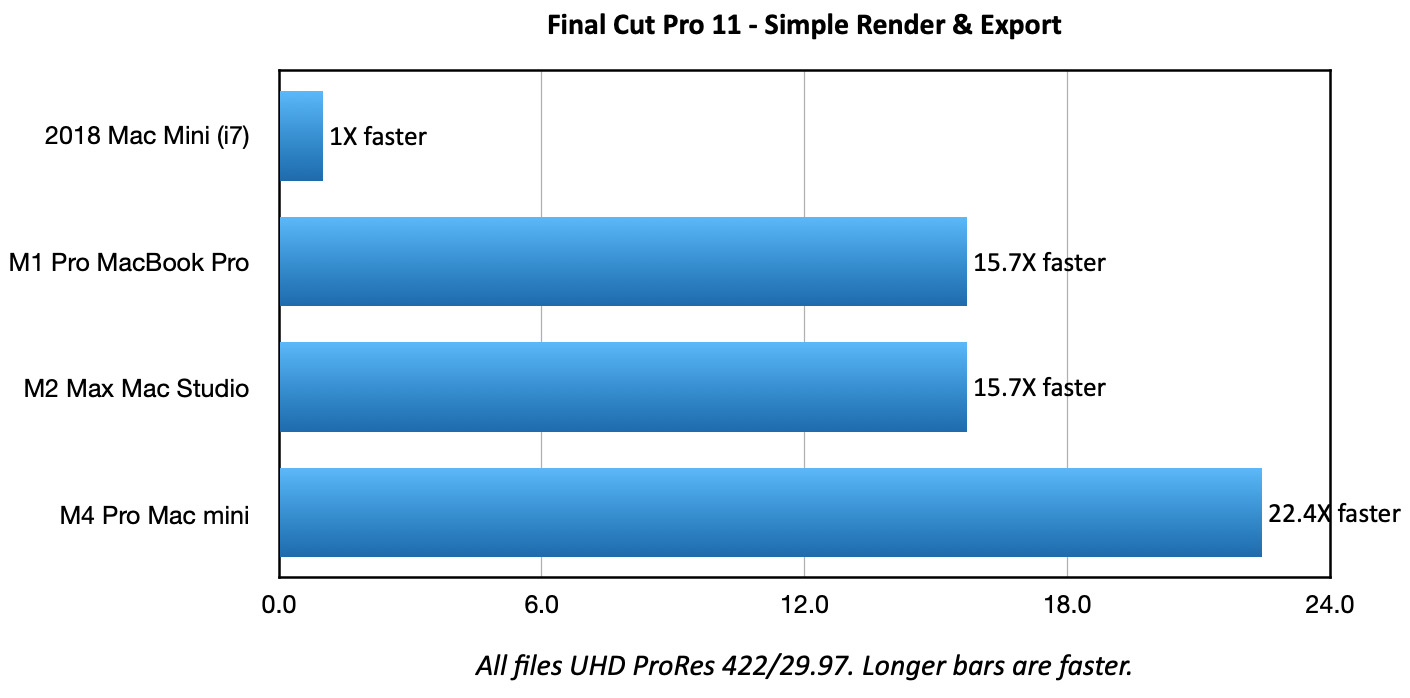
Looking at this another way, if we set the duration of the 2018 Mac mini to 1:
NOTE: As a side note, the 2018 Mac mini averaged 45 MB/second reading data from the drive. The M4 Pro averaged 810 MB/second. The Mac Studio was around 700 MB/second.

This 10-minute project used a lot more complex effects:
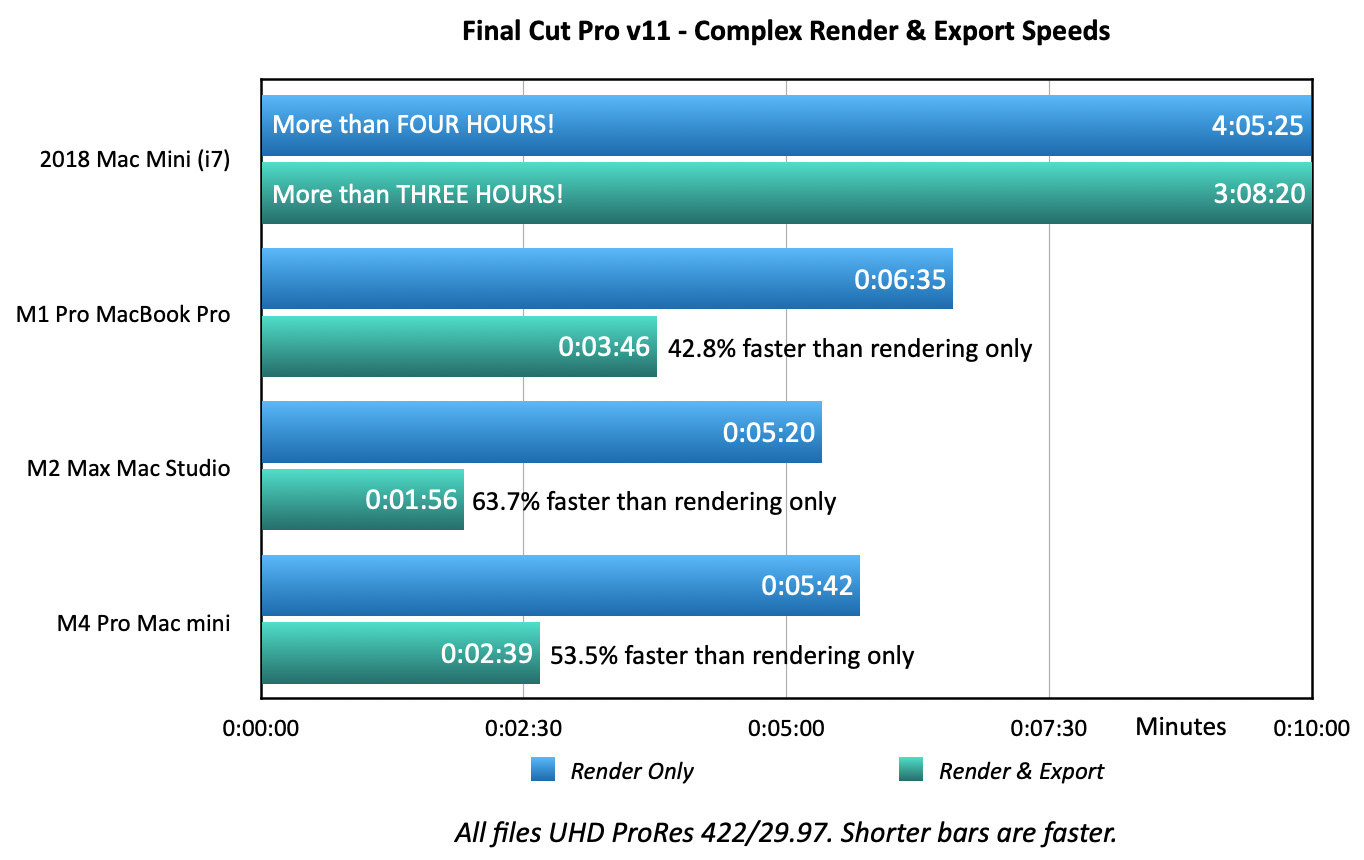
It was interesting that rendering by itself took far longer than rendering and exporting at the same time. I think this is because rendering, by itself, runs in the background and is constantly interrupted by other tasks from the computer.
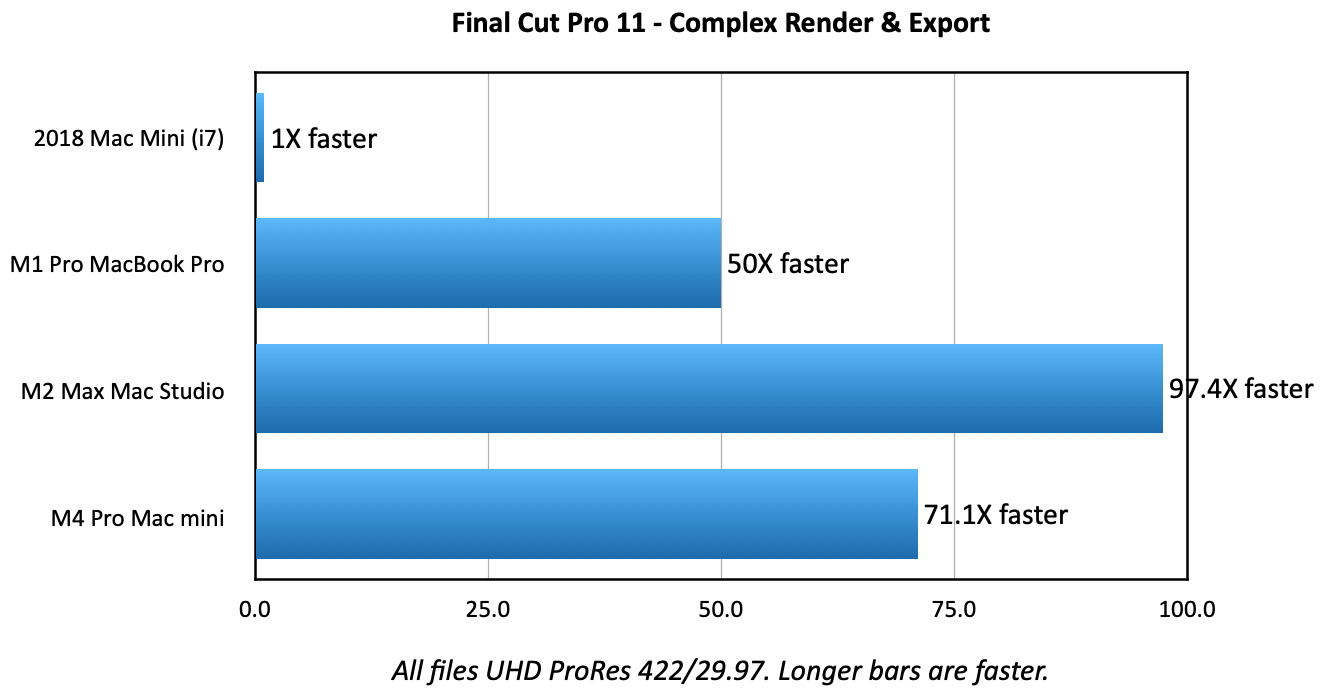
Again, setting the 2018 Mac mini duration to 1:
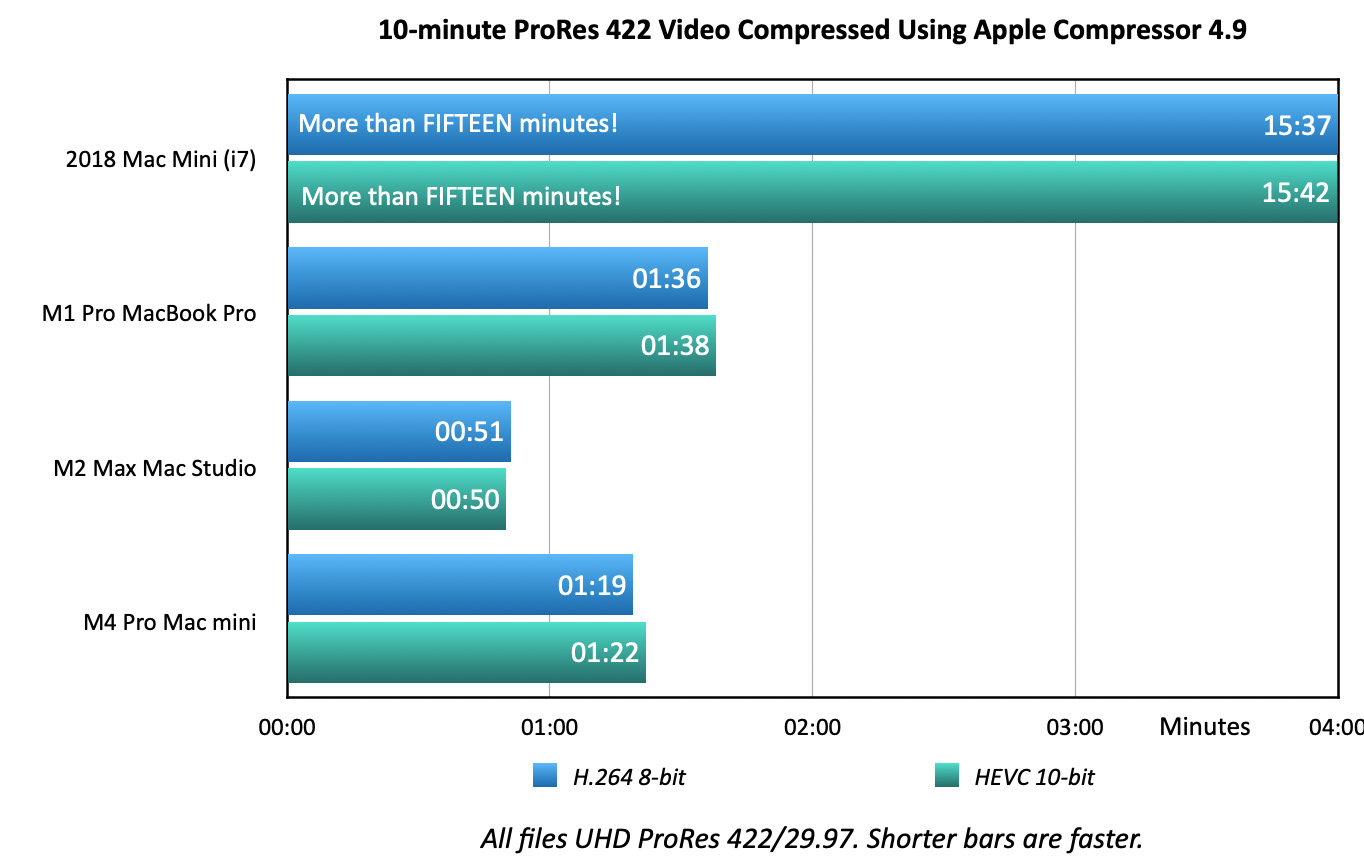
Taking that more complex project, I then compressed it into both H.264 and HEVC using the default 1080p settings in Compressor, with two changes:
A compression task that took over 15 minutes on the 2018 Mac mini, took less than a minute on the Mac Studio. The M4 Mac mini was close behind and faster than the MacBook Pro.
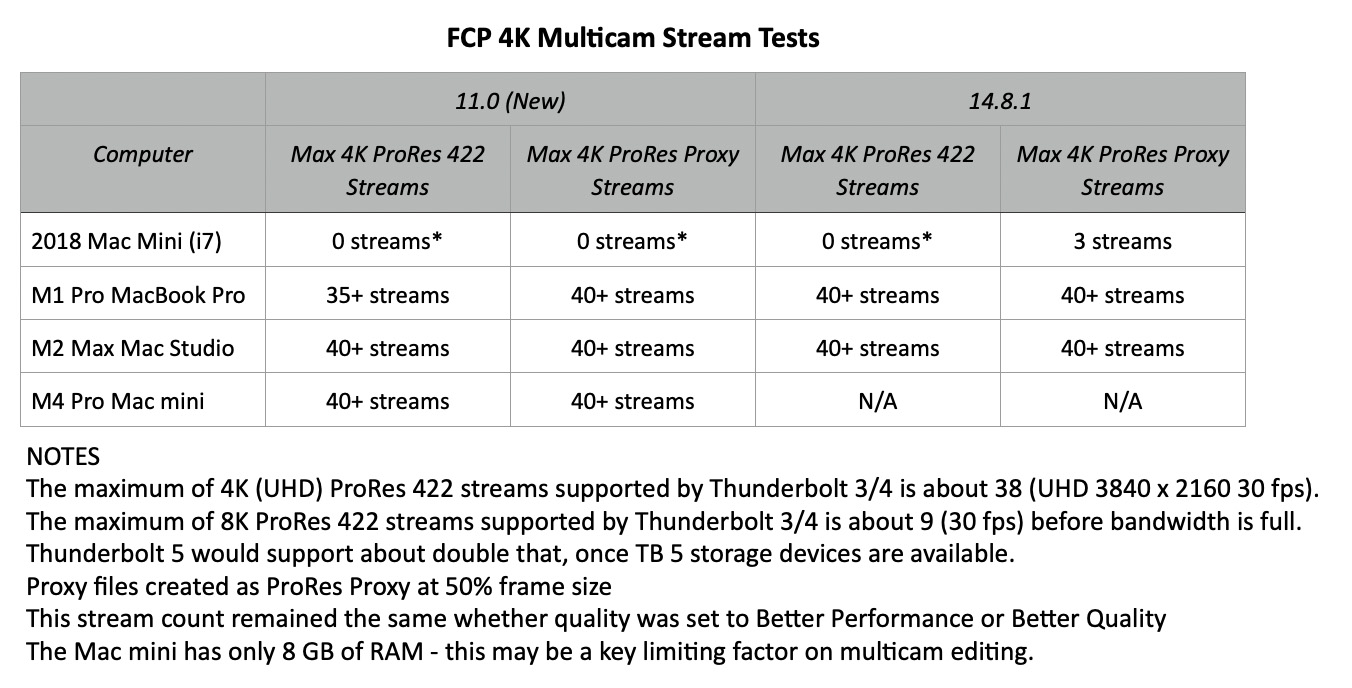
Finally, for multicam editing, the 2018 Mac mini could not play any 4K multicam streams. The M-series computers easily handled dozens of streams. I gave up counting at 40 streams. HD multicam could support more; up to the bandwidth limit of your storage.
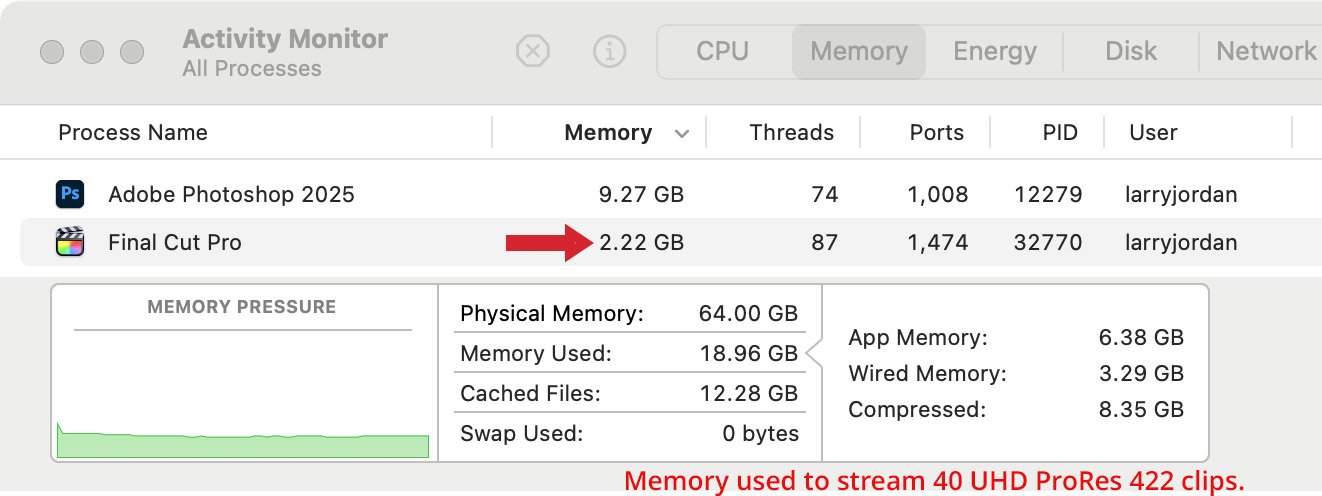
Multicam memory management in Final Cut is an amazing piece of engineering. Here, Activity Monitor shows Final Cut using only 2.22 GB of RAM to stream 40 UHD ProRes 422 clips! In comparison, Premiere uses more than 40 GB to stream 30 clips.
This is why you don’t need a lot of RAM for multicam editing and why Final Cut handles multicam edits so easily.
NOTE: Thunderbolt 3/4 bandwidth limits playback of 4K ProRes 422 media to 40 streams (files). A stream is one file playing one camera angle. Multicam editing allows multiple files to play at the same time.
SUMMARY

The M4 Pro Mac mini is an amazing machine, with performance to burn. Even the base level M4 is more than adequate for most single camera editing, though I would strongly advise getting at least 1 TB of storage.
Multicam editing requires more RAM, though you don’t really need more than 24 GB. In my testing, even for 40 streams of 4K video, RAM was never full. Photoshop took far more RAM than FCP.
For all media editing, the M4 Pro is a delight. There are only a few reasons to consider an M2 Mac Studio, none of which relate to performance:
All that being said, the M4 Pro Mac mini comes close to the performance of a Mac Studio at a fraction of the price. It is totally suited to video editing. And it fits very nicely… just about anywhere.
4 Responses to Performance Tests: Apple Final Cut Pro 11 [u]
Larry, thank you for the in-depth analysis! Exciting!
Ron:
I’m glad you liked this. It was fun… and, um, time-consuming and detailed – putting this together, trying to think of real-world ways to compare this software.
As I learned, specs are helpful, but don’t resemble the real-world. Nor do they properly show the relationship between RAM, CPUs and GPUs. I learned a lot.
Larry
Thank you, Larry! Probably 500 think it for every one who says it. Subscribing immediately!
Thanks!!
Larry