 In it’s latest release (Dec. 2021), Adobe added some small, but significant, features to Premiere Pro that make text easier to find and graphics more flexible.
In it’s latest release (Dec. 2021), Adobe added some small, but significant, features to Premiere Pro that make text easier to find and graphics more flexible.
First, they replaced the existing text engine with a new, “universal,” text engine that makes text easier to handle different languages and scripts, even within the same graphic.
More helpful, to me, is support for an improved text search that now spans all the titles and graphics in the currently open sequence. This also allows spell-checking and global search and replace.
Let me show you how these new features work.
TEXT IMPROVEMENTS

The Text panel added a new button: Graphics. This now shows all titles in a sequence, which is a really handy way to review all your titles at a glance.
NOTE: The Transcript and Captions buttons are also recent additions to this panel, added during the last few months.

To perform a search, enter the text you are looking for in the Search box in the top left corner.

To replace text, click the “recycle” icon (red arrow), enter the text to search for in the top box and the replacement text in the lower text box.
Then, click either Replace or Replace All.
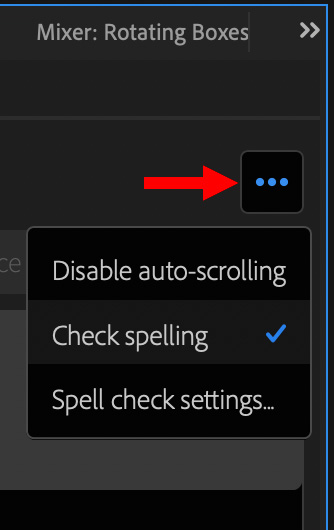
To check spelling, click the three dots.

Here’s the contents of the Spell check settings window.

To restrict searches to one or more specific tracks, click the funnel icon and check the tracks you want to search.
GRAPHICS IMPROVEMENTS

The new graphic feature is pretty well hidden: we can now draw polygon shapes. Click the small arrow next to the graphic tool to reveal this new option.

Graphics are added as a title. If a title is selected in the timeline, they are added to the selected title.

Polygons default to triangles. To change the number of sides:
Polygons can range from 3 to 50 sides (at which point, the graphic comes dangerously close to resembling an oval).
SUMMARY

All in all, not a world-shattering release. But some nice additions to make our graphics more interesting and our text a lot easier to find and manage.