
Today, Apple released the latest major upgrade to Final Cut Pro X – version 10.3.
There are lots of new features in this version. Let me share what I’ve learned.

[ Click to see a larger image.]
KEY NEW FEATURES
Apple’s marquee features for the software include:
Within those three categories are literally dozens of changes.
From my point of view, the interface changes are the most visible, the changes to Roles and the Magnetic Timeline are the most significant and its support for Rec. 2020 video the most future-oriented.
NOTE: At their announcement this morning, Apple highlighted the new Touch Bar on the MacBook Pro. While this feature looks interesting, I haven’t used it, so I haven’t included it in this article.
THOUGHTS ON HDR
HDR (High-Dynamic Range) media is video with an extended gray-scale and color saturation. We are in a transition phase now – both in technology and terminology.
First, the terms. Wide color gamut video is the color space portion of HDR, which is defined by a new video spec called “Rec. 2020.” This is similar to Rec. 601, which referenced standard-definition video, and Rec. 709, which applied to HD.
Rec. 2020 covers UHD, 4K, and HDR media. It describes pixels with a larger image size (“more pixels”), an extended range of gray-scales (“brighter pixels”), and great color saturation (“richer pixels”). Not all video formats contain all three. Some, for instance, just support bigger frame sizes. In general, moving forward, we will probably refer to video as Rec. 2020, which is a more inclusive term.
The new 10.3 version of Final Cut and ProRes both support 16-bit video. However, our computer monitors can’t yet display it. While all current Macs CAN display a more limited representation of this extended video called “P3,” to see the full glory of Rec. 2020 media requires an external video monitor.
Final Cut 10.3 fully supports Rec. 2020 video displayed on an external monitor. In fact, the system automatically senses the correct color space – 601, 709, 2020 – and configures appropriately. Yes, you can override this. Color space can be set for the Library or the Project.
NOTE: Here’s a graph comparing color spaces (scroll down about halfway). And here’s a brand-new white paper on color space from Apple with much more detail.
THE NEW INTERFACE
In short, the interface is darker, video looks better and everything has moved somewhere else.
The Final Cut interface, which was already dark, has gotten darker. This makes video seem to “pop” off the screen, both for normal HD footage as well as a demo I saw using 12-bit video.
As I was editing with it, I realized that I needed to make my edit suite darker in order to see the screen better. The interface has become a series of medium gray shapes on a dark gray background. This had the advantage of improving the look of my video on screen, but but the dimness made it harder to read my paper notes.
Apple has moved all the clutter from the middle of the screen to the edges:
However, there are a number of very welcome changes:
The new workspaces are REALLY neat! The ability to hide the Timeline makes logging so much easier, especially on smaller screens. And seeing the entire Inspector at a glance is extremely useful. I’ve become a huge fan of these changes.
ROLES HAVE A NEW ROLE

Roles have moved from “nice to know,” to essential; especially for audio. Roles are now color-coded so you can see your audio layout at a glance, grouped by dialog, effects and music.
You can now shuffle audio layers by group – move all sound effects to the top of the Timeline to help with syncing, for example. In fact, Roles will automatically move similar clips into similar locations in the Timeline.
You can group similar audio into “lanes” in the Timeline, automatically, without dragging.
Clicking the Focus button highlights specific audio and collapses everything else.
We can instantly group similar Roles – say all dialog – into a compound clip and apply an audio filter to the compound clip. This is a very innovative way to achieve what amounts to a submix bus, without the work.
Roles can be color-coded and you have a palette of colors to choose from for a role.
Roles can be managed at the Library or Project level, you can create as many Roles as you need, and Roles can have sub-roles. For example, a Title Role, can have sub-roles of “English,” “Spanish,” “French,” allowing you to enable each language with a single mouse click, even if dozens of titles are involved.
The features Roles provide are deep and sophisticated. It’s going to take me a couple of weeks to really understand these. I’ll have more on Roles in future articles.
SMALL THINGS I LOVE
Yes, I agree. Changing the interface is always risky. (Especially when it forces me to re-do all my training because everything now looks different.) But there are lots of small touches that I really like.

In the center of the screen, on a line about half the height of the old Toolbar, Final Cut displays the name of your project, the total duration of your project, AND (in yellow) the duration of any selected clip or clips.
This is SO MUCH easier than selecting a clip and typing Control + D just to see a duration; though Control + D still works.

The Inspector goes full-screen! So nice!! (Here’s the secret tip: Double-click the Inspector title bar. Poof!)

There’s a new effect that displays source timecode on clips in the Timeline. (And I say again: !!!) This makes creating client review movies dead easy and practical again.
NOTE: You can apply this effect easily using an “adjustment layer.” This article explains how to create one in Final Cut.
[ By the way, thanks to the folks at EditStock for the use of these images: EditStock.com.]

We can copy and paste timecode!

[ Click image for larger view.]
The logging workspace (called “Organize”) is optimized for small laptop screens. It hides the Timeline, while enlarging the Inspector. I now find this layout indispensable.

Custom Motion projects can now be stored in the Library. This greatly simplifies moving Libraries from one system to another without having to remember to include all those custom files from your Home directory.

We can now trim adjacent connected clips without first converting them into a connected storyline. Faster.

Custom metadata is now searchable.

The Overwrite edit now has its own icon.

There’s a new “Flow” transition, very similar to Morph in Premiere Pro, that blends two clips to hide a jump cut. While I have ethical issues about using this in news or documentary projects, the same as I do with Morph in Premiere, this can solve problems with dialog where you didn’t get enough coverage.
NOTE: Unlike Morph, which pulls frames from elsewhere in a clip, Flow uses optical flow to create all new frames.
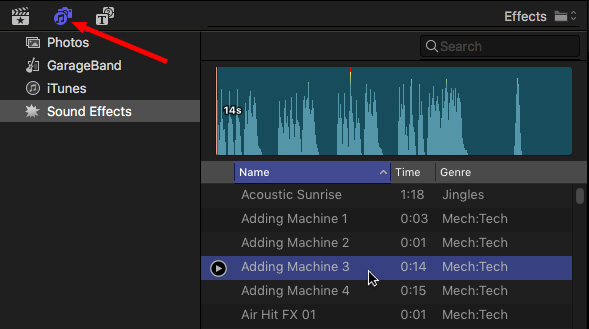
Hundreds of sound effects now ship with Final Cut.
NOTE: All the “Content Browsers” are now located in the top left corner:

You can get back to the default workspace (window layout) with a single keyboard shortcut: Cmd + 0. The Effects and Transitions Browsers are located in the middle bar, immediately below the Inspector.

And the render bar has transitioned from orange to gray dots.
THINGS I WISH WERE THERE
Every update leaves you amazed with what’s there and, like Christmas, always wanting “just one more present.” There are three things that I wish Apple had included.
Transferring logged media from one system to another via XML makes collaboration between editors easier, but Final Cut still limits us to only one editor in a Library at a time, even if one editor could log in as read-only.
There still is no internal support for closed captioning or loudness metering – both of which are now required in many countries. (Apple would respond saying that both these features are supported by third-parties, which is true but I don’t think this is a sufficient answer.)
I’m reserving judgement on Roles. They have been significantly enhanced and I don’t understand them well enough yet. My hope is that they allow us to mix audio in Final Cut much more effectively than we’ve been able to do in the past, because the audio filters in Final Cut are just outstanding; there just hasn’t been a way to use them properly.
FINAL THOUGHTS
The new update is a big deal. There is a lot here with a lot of new features and capability to wrap our brains around.
However, my usual caution holds: Don’t upgrade in the middle of a project. All Libraries will need to upgrade to the new version, which means they can no longer be opened in FCP X 10.2 or earlier. Fortunately, the upgrade process is fast and painless, unlike the conversion from 10.0 to 10.1.

I’m excited about this new version of Final Cut. So much so that I’ve created all new training to show you how it works.
141 new movies – more than 12 hours of training – covering Final Cut Workflow and Editing. It will release the first week of November and you can order it today for a pre-release price of $49. (If you are a Video Training Library subscriber, you can view the initial 35 movies in my Library today. This is a great reason to to become a member.)
This will be fun.
138 Responses to New! Apple Releases Final Cut Pro X 10.3
← Older Comments Newer Comments →-
 Christian Castagna says:
Christian Castagna says:
November 7, 2016 at 2:11 pm
-
 Christian Castagna says:
Christian Castagna says:
November 7, 2016 at 2:18 pm
-
 Jason Solan says:
Jason Solan says:
November 11, 2016 at 11:22 am
-
 Christian Castagna says:
Christian Castagna says:
November 8, 2016 at 7:00 am
-
 stefan flos says:
stefan flos says:
November 11, 2016 at 1:51 am
-
 Larry says:
Larry says:
November 11, 2016 at 8:29 am
-
 JJ says:
JJ says:
November 13, 2016 at 8:55 am
-
 Larry says:
Larry says:
November 13, 2016 at 9:22 am
-
 JJ says:
JJ says:
November 14, 2016 at 11:46 pm
-
 debra watkiss says:
debra watkiss says:
November 13, 2016 at 3:16 pm
-
 Larry says:
Larry says:
November 13, 2016 at 3:35 pm
-
 Alan Palmquist says:
Alan Palmquist says:
November 22, 2016 at 12:06 pm
-
 Larry says:
Larry says:
November 22, 2016 at 12:16 pm
-
 Blair Smith says:
Blair Smith says:
November 22, 2016 at 12:10 pm
-
 Larry says:
Larry says:
November 22, 2016 at 12:15 pm
-
 Richard Harvey says:
Richard Harvey says:
November 22, 2016 at 1:21 pm
-
 Sharon says:
Sharon says:
November 23, 2016 at 10:11 pm
-
 Grumpy ol' cowboy says:
Grumpy ol' cowboy says:
November 24, 2016 at 4:40 am
-
 Larry says:
Larry says:
November 24, 2016 at 7:22 am
-
 barnaby campbell says:
barnaby campbell says:
November 26, 2016 at 3:13 pm
-
 Larry says:
Larry says:
November 26, 2016 at 10:52 pm
← Older Comments Newer Comments →Larry,
It seems that you can no longer roll a transition that has been applied to the end of a clip that does not have media following it. For instance, I put a dissolve at the end of a connected clip to dissolve back to the primary storyline. However, once applied, I can no longer simply mouse over the middle of the transition “roll point” and extend or contract the connected clip to the point I want the dissolve to happen. Am I missing something?
Just to clarify, this question refers to FCPX 10.3. Also, it doesn’t matter whether the transition is applied to the end of the clip or the beginning. I can’t roll a transition without there being media on both sides of the transition. Any insight here? Thanks!
Hi Christian,
You can still roll a transition at the end of a clip with no media following it. It is very unclear why Apple decided to mess with dissolves and change how they behave, but, here is how you do it.
Go to your timeline and find a dissolve meeting the criteria you mentioned in your comment. You will see that in the upper right or left-hand corner of the transition, there are two vertical lines. If you hover your mouse right over those little vertical lines, your arrow pointer will turn into a “rolling edit” pointer with a strip of film under it. Once it changes to that, you can drag your transition to roll it to a different point. Here is a screenshot illustrating what you are looking for https://goo.gl/photos/i77i1hPqLJs5PqwW8
I have no idea why Apple decided to change the behavior of transition editing since doing so is a behavior that gets so ingrained in your brain that once they switch it up it becomes very hard to retrain your muscle memory. That’s Apple for ya, changing things just to change them.
Another issue has popped up: When working on either a MBP 2014 or MBP 2015 in FCPX 10.3, I cannot seem to make freeze frames. Instead of creating the freeze frame, I only get a cut point in the clip and then the playhead jumps beyond the end of the timeline, most often forcing the timeline out of view. When editing on a MacPro (late 2013) the freeze frame is created properly. Anyone else experience this?
Strange copy paste behaviour in FCPX (and the number one missed opportunity of fcpx 1.3).
hi Larry,
There is one thing I really miss in the fcpx update: dockable controls! Example: in fcpx the slider to zoom in/out in the timeline has been moved to the control icon: change the appearance of the timeline). i use this all the time to quickly zoom in and out (no… no key boad shortcuts just the slider !!) It’s very complicated to do this now. But why can I not control what sliders, buttons and controle I want to have where … Make them dockable, so I can make FCPX the what I want it to be… Any ideas?
More importantly: I hav some straneg behaviour when copying and pasting in fcpx.
I have a video in the timeline and above that some images and a title: 1. a blank canvas as underground, 2. a transparant logo (image) 3. a logo animation. I ave timed them to 6 (logo animation) and 8 seconds (images). This looks OK. But when I copy and paste them to another section in the video, they are collapsed !! I ust see a thin line and the logo animation above that. It works Ok but I don’t see the images exanded to 8 seconds… just a thin line where they are positioned.
Any ideas?
Stefan:
Dockable is an interesting idea. Maybe in the future…
Your description of the Timeline sounds like a Focus button is clicked in the Timeline Index. Send me a screen shot – larry at larryjordan.com – and let me take a look at it.
Larry
Hi Larry, Thanks for this. I have a number of libraries with multicam clips that I need to dip back into for ongoing periodically and I am concerned as I heard about a warning that 10.3 may have some audio syncing problems with updating older libaries: https://support.apple.com/en-us/HT207124
But obviously I want to update and I have a 30 minute edit coming up that would be great to use with 10.3 My question: can I archive a version of 10.2 by zipping the application and then switch back between the two versions as needed? Thank you!
JJ:
Since FCP X 10.2 and 10.3 can not be on the same system disk, the only way to do this is to create a dual-boot drive, where one partition has FCP X 10.2 and the other has 10.3. Here’s an article that explains how:
https://larryjordan.com/articles/create-a-dual-boot-mac-os-x-system/
Larry
Thank you!
hello Larry Love your training I have the complete 10.2 training and the effects bought less than 6 months ago. Will i now need to buy the 10.3 training. Is this 49.usd only for a short time or is this just the upgrade price from 10.2 to 10.3. Will the effects be upgraded too.
Kind regards,
Deb Sydney, Australia
Deb:
Thanks for writing! I’ve read all your questions, but am only posting this one. Here are your answers:
1. The $49 price is over, but we do have upgrade pricing. I’ll have someone contact you via email with details on Monday.
2. We will be creating an Effects title, but haven’t started yet. It should be out before the end of the year.
3. When you get the 10.3 training, keep the 10.2 effects until I can replace it. The rest you can delete.
4. It may not be your daughter’s fault. Be sure to turn OFF Auto-Update in System Preferences > App Store. The computer may have updated you automatically.
5. Yes, you’ll need to update 10.2 libraries to 10.3; but, in general, the process is fast and pain-free.
Larry
For those of us who use a dual monitor set-up, there may be some inherent problems with 10.3. When I switch to ‘Dual Monitor’ mode in the ‘Workspaces’ window, the program promptly locks up and freezes. I have to restart my computer (probably reinitializing the graphics card) and hope that it sorts itself out again.
I am not the only one with this problem apparently.
Mind you, I am squeezing a bit more life from my Mac Pro 3,1 with Nvidia Gforce GTX 680, but the system qualifies for FCPX 10.3 so I don’t know what its problem is.
I fear I’ll just fall through the cracks when alerting Apple about this, I’m sure there are bigger issues to deal with.
AL
Alan:
I don’t have any advice, except that Apple is looking at all the bug reports and working on a dot one update to fix them.
Larry
Thanks Larry, I updated Motion to 5.3 (by mistake). I’m in the middle of a project still using FCPX 10.2.3. If I update to 10.3 will my FCP Libraries get updated automatically?
Is there anyway to revert Motion to the previous version? I’ve updated some graphics in Motion (using 5.3) but not I cannot view them in a 10.2.3 project.
Does this mean I can no longer create Motion projects without updating FCPX to 10.3?
Blair
Blair:
Correct, Motion and Final Cut versions need to be in sync. And, yes, if you update FCP X, it will automatically update your 10.2.3 libraries.
Larry
Has anyone else experienced this problem with 10.3 (thanks Larry for the excellent new tutorials)? When you come to Import Media, and your footage is in sub-folders and sub-sub-folders of a folder (on a data disk) called Video, FCPX ignores all the sub-folders and just starts opening every video file you have – so after an hour you just have 3000 – 4000 clips to look through. This didn’t happen in 10.2. When you try to drag and drop the ones you want from the Finder, FCPX crashes/hangs 9 times out of 10. 12-core twin-CPU Mac Pro with El Capitan.
Don’t know if this helps but with Mac if the folders are named and tagged in the finder window before import, they do transfer. I don’t know about Windows but I would think Explorer would do the same. Also there are options need to be checked off to have the classification copy over in import.
The Timeline zoom slider now requires tapping an icon and then using the slider….not so cool….what happened to that supercool “elastic” timeline zoomer of ye’ olde FCP 7 ….
Dear Grumpy:
Even in the days of FCP 7, I preferred the speed of Cmd + [plus] to zoom in, Cmd + [minus] to zoom out and Shift + Z to scale the entire project into the Timeline. (I never liked the zoom bar at the bottom.)
These shortcuts work the same in FCP X.
Larry
Really baffled – half my cuts are sat in the middle of the frame and some are normal, (pushed to the left) so i have a half a frame gap on some clips and i can’t get everything normal
Barnaby:
You can’t edit video on a subframe, only on frame boundaries. So, based on that, I’m presuming that you have gaps in the audio, not the video.
You can select an edit point, type Shift+X and the selected edit point will jump to the position of the playhead.
If that doesn’t solve it, send me a screen shot: larry at LarryJordan.com
Larry