 While you can add a timecode effect to clips in Apple Final Cut Pro (read tutorial), Apple Compressor allows you to add burned-in timecode to a batch of video clips at once.
While you can add a timecode effect to clips in Apple Final Cut Pro (read tutorial), Apple Compressor allows you to add burned-in timecode to a batch of video clips at once.
NOTE: “Burned-in” means that the timecode for a video clip is permanently displayed in the video. This is frequently used for producers and clients to review clips prior to editing or projects during editing.
GET STARTED
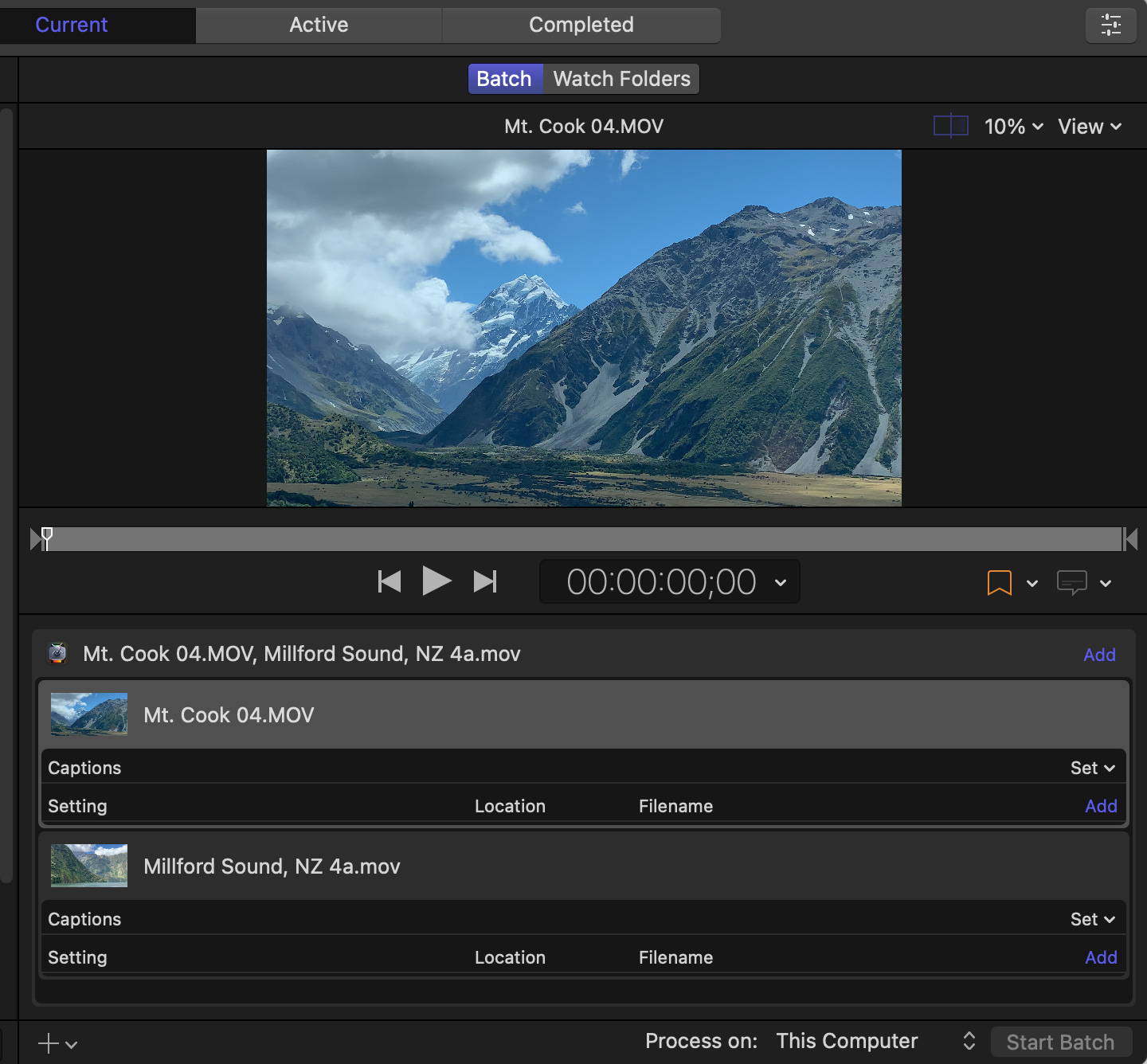
Open Apple Compressor and drag one or more clips into the Batch window in the lower center. Here, I’ve added two clips, however, there is no practical limit to how many clips you can process in one batch.
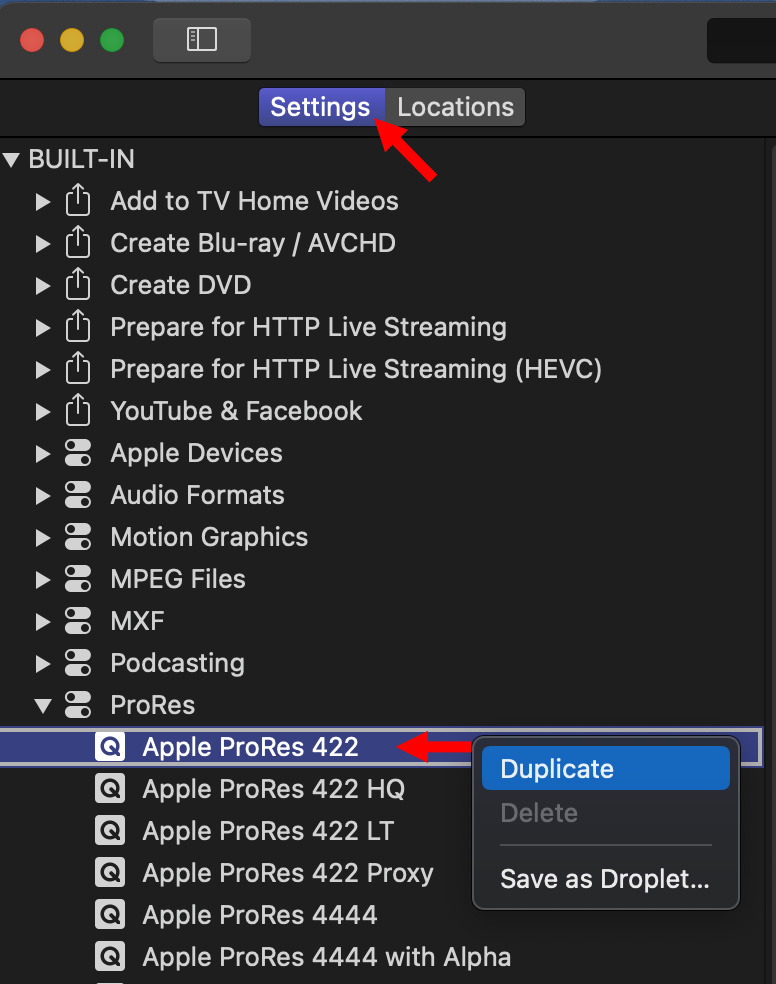
Because we want to add an effect to an existing setting, the easiest way to do this is to create a custom compression setting. Right-click the setting you want to customize and choose Duplicate.
NOTE: While Compressor can convert clips into any number of codecs, for editing, I prefer using ProRes 422 for anything shot with a camera.

Like any file, you can rename any custom setting, which I did here by double-clicking the name.
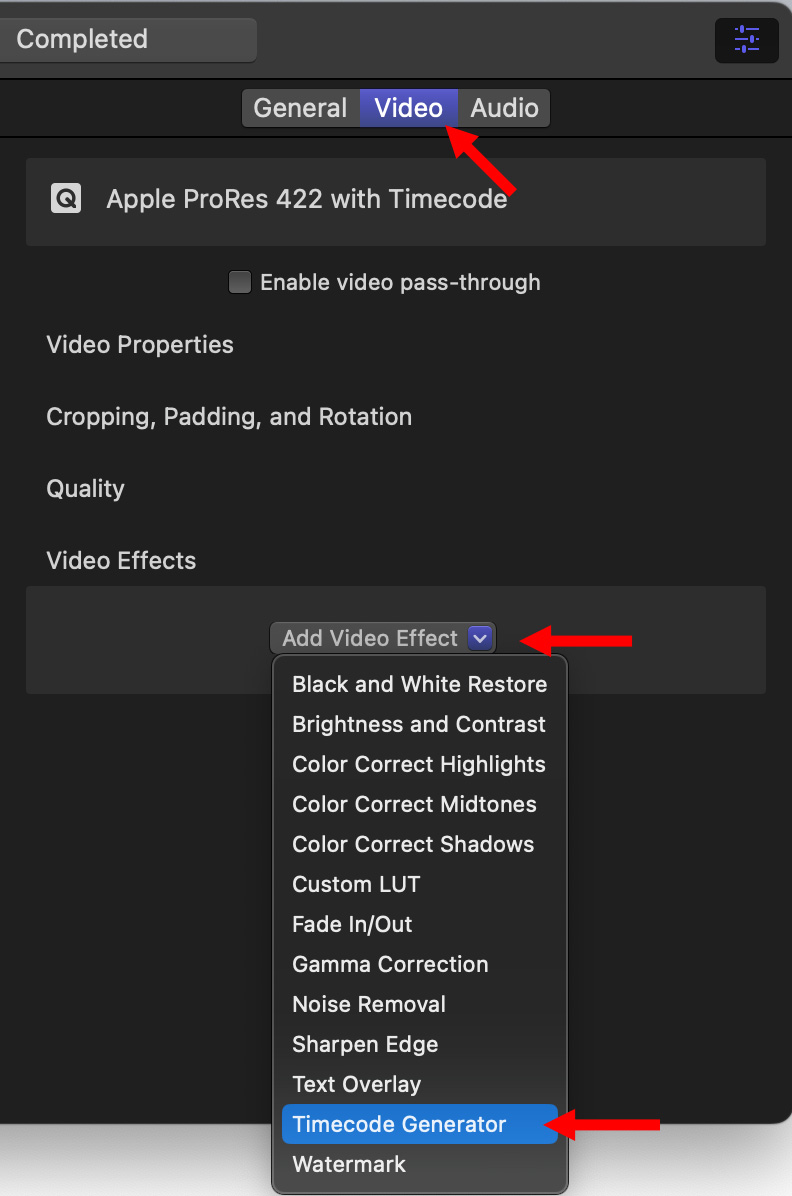
With this new setting selected, open the Inspector. (If it isn’t already open, click the icon in the top right corner of the interface.)
SETTING OPTIONS
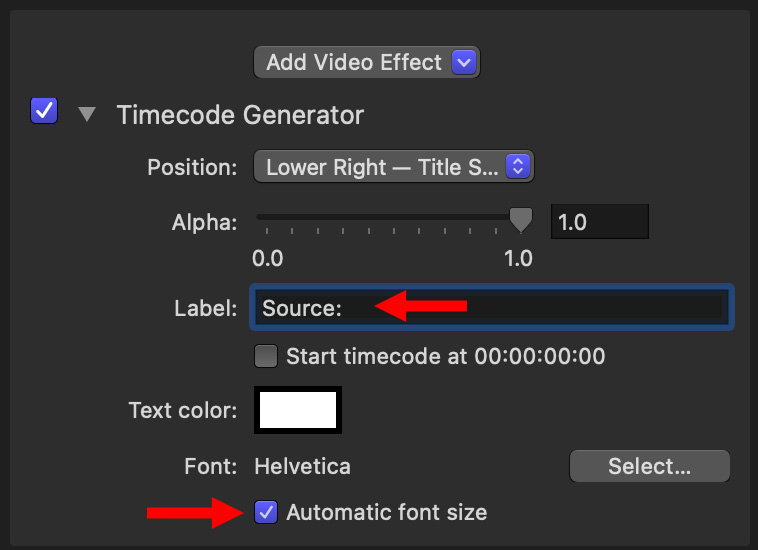
Here’s what these options mean. I normally change two of them.
OH! DON’T FORGET AUDIO
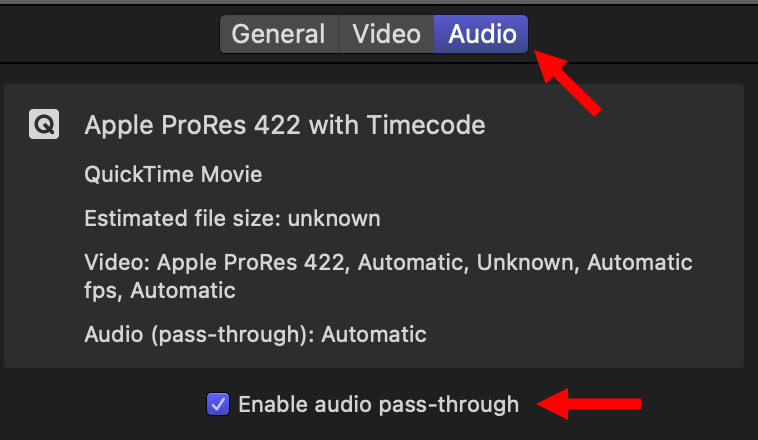
Once you add the timecode effect, click the Audio button at the top of the Inspector and check Enable audio pass-through.
This exports the existing audio without making any changes to it. This is an important setting, please remember to make it.
APPLY THE SETTING TO THE BATCH
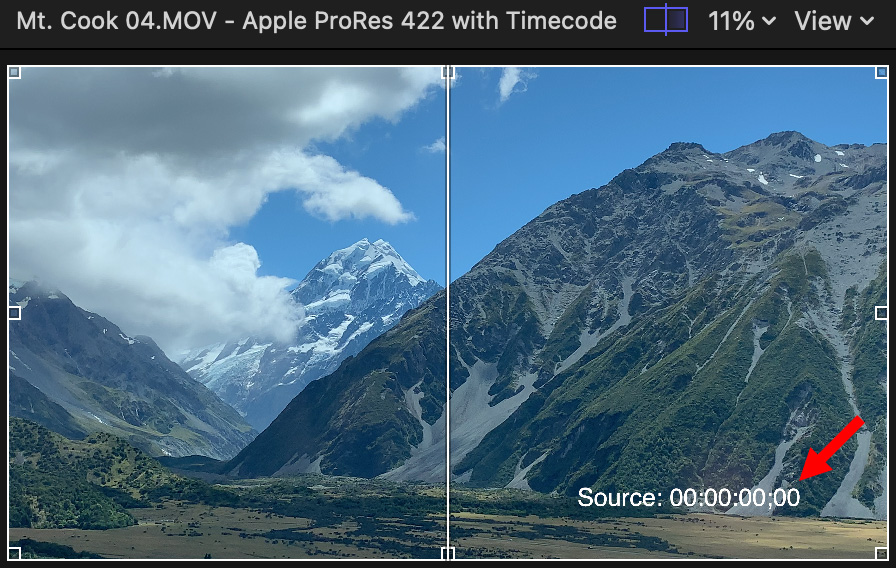
With the setting customized, select all the clips in the Batch window, then drag the custom setting on top of one of the selected clips.
You can see the results above in the Viewer.
When you click Start Batch, Compressor will burn timecode into all clips and, by default, store them in the same folder as the source clips.
NOTE: I generally create a separate location for these files, then modify the Location setting to point to this new folder. Review the Help files in Compressor to learn how to change the destination.