 When I wrote my article comparing how Final Cut, Adobe Premiere Pro and DaVinci Resolve use Apple silicon cores during export (link), it got me thinking about how FCP uses CPU cores in general.
When I wrote my article comparing how Final Cut, Adobe Premiere Pro and DaVinci Resolve use Apple silicon cores during export (link), it got me thinking about how FCP uses CPU cores in general.
The reason this is relevant is that the biggest imponderable in configuring a new computer is deciding how many cores are really necessary for the work we need to do. This is an attempt to find out.
I looked at four typical areas for video editing:
I also looked at multicam editing playing three and nine streams.
MY SYSTEM

I’m using a 2021 16″ MacBook Pro, with an M1 Pro SoC. I’m running Final Cut Pro v10.6.2 and used Applications > Utilities > Activity Monitor to measure all core activity.
NOTE: AppleInsider reported that Activity Monitor may not accurately report core usage (link). I have no way to know whether AppleInsider is correct.
EXECUTIVE SUMMARY
The short answer is that, when using Apple Final Cut Pro, import, editing and export principally use the two efficiency cores. Rendering, and to a lesser extent multicam, used performance cores. However, nothing I did pushed any core to 100%.
My main takeaway is that adding more and more CPU cores won’t make most editing tasks faster, though it will speed rendering. This also implies, but I couldn’t test, that the perceived differences between editing with an M1 Pro, M1 Max or M1 Ultra won’t be that significant because FCP is not using all the cores available on my M1 Pro for most tasks.
NOTE: Larger frame sizes, faster frame rates or more cameras in a multicam clip require more performance from the CPU. I didn’t test at any clips larger than 4K.
BEFORE WE START

(Base CPU loads with FCP running, but not doing anything.)
Here, I started Final Cut, but haven’t opened any libraries or loaded any media. This displays the background activity on my computer, most of which is running on the two efficiency cores (green box). I’ll refer to this as the “base loads” on the CPU cores.
NOTE: The eight performance cores are on the right.
IMPORT


(Top: Base loads. Middle: Import. Bottom: Import about ten seconds later.)
Here are the results of importing about three dozen clips. I measured CPU loads twice to see if there was much difference. There wasn’t. I only took single screen shots for the rest of my tests.
Importing is so trivial that the CPU loads for importing are almost exactly the same as the base loads when FCP isn’t doing anything. Remember, importing isn’t doing anything with media, it’s simply importing the path name for each media clip, which is a tiny text string.
PLAYBACK


(Top: Base loads. Bottom: Timeline playback.)
In this example, I’m playing an edited and fully-rendered dramatic 1080p two-minute project consisting of four video layers and eight audio layers.
There is a slight elevation in two performance cores, with three other performance cores are making slight contributions. Still, the computer is not working very hard. At all.
RENDER

(Footage courtesy: Amy “Catfox” Campion (www.AnticsPerformance.com))
Here’s the ProRes 422 project I used for the render example. Background rendering was turned off so I could control when rendering started. The effects included transform effects, feathering and color grading.


(Top: Base load. Bottom: Rendering.)
Rendering used every performance core (red box), but not to the max. The efficiency cores remained the same, indicating they were not used for rendering but, rather, tending to other background operations on the computer.
NOTE: I did a quick look at GPU activity, which you’ll find at the end of this article.
EXPORT


(Top: Base load. Bottom: Export without rendering.)
Next, I exported the ProRes 422 project that I used for the render test to create a ProRes 422 movie. Since it was already rendered, I wanted to see what cores were involved in exporting.
Again, the first three cores were virtually the same as the background load. Exporting was handled – very, very easily – by the remaining performance cores.



(Top: Base levels. Middle: Export without rendering. Bottom: Export with rendering.)
I then exported this project while transcoding it to ProRes 4444. This transcoding required re-rendering every pixel. Just as with rendering, the efficiency cores attended to other processes, while rendering for export used the CPUs almost exactly the same as rendering by itself.
The efficiency cores showed about the same load regardless of whether rendering was needed or not. In other words, exporting does not challenge the CPU. Rendering challenges the CPU. However, exporting does use the all the performance cores to some degree.
MULTICAM EDITING

(The start of a nine camera multicam clip. Footage courtesy: Hollyn/Jordan Productions (www.2reelguys.com)
Apple makes a big point, whenever it introduces a new M1 SoC, to stress the benefits it provides to multicam multi-stream playback. So, to check the differences I created two multicam clips, one with three streams and one with nine.
The codec for these multicam clips was XDCAM-EX, not ProRes. So this example did not take advantage of the ProRes encoder/decoder built into Apple silicon.
NOTE: To avoid problems with storage bandwidth, I transferred all the source clips to the desktop before importing them for playback. The internal drive on the MacBook Pro is much faster than my external RAID, which benefits performance for multicam editing.



(Top: Base load. Middle: Multicam with 3 cameras. Bottom: Multicam with 9 cameras.)
Multicam playback with three cameras woke up all cores, but the system handled it easily. With nine cameras, all processors became more active, though the main differences were in the four performance cores on the right. Still, there was lots of headroom for more streams or larger frame sizes.
Again, the efficiency cores were about the same, indicating the multicam defers to the performance cores.
A QUICK LOOK AT GPU ACTIVITY
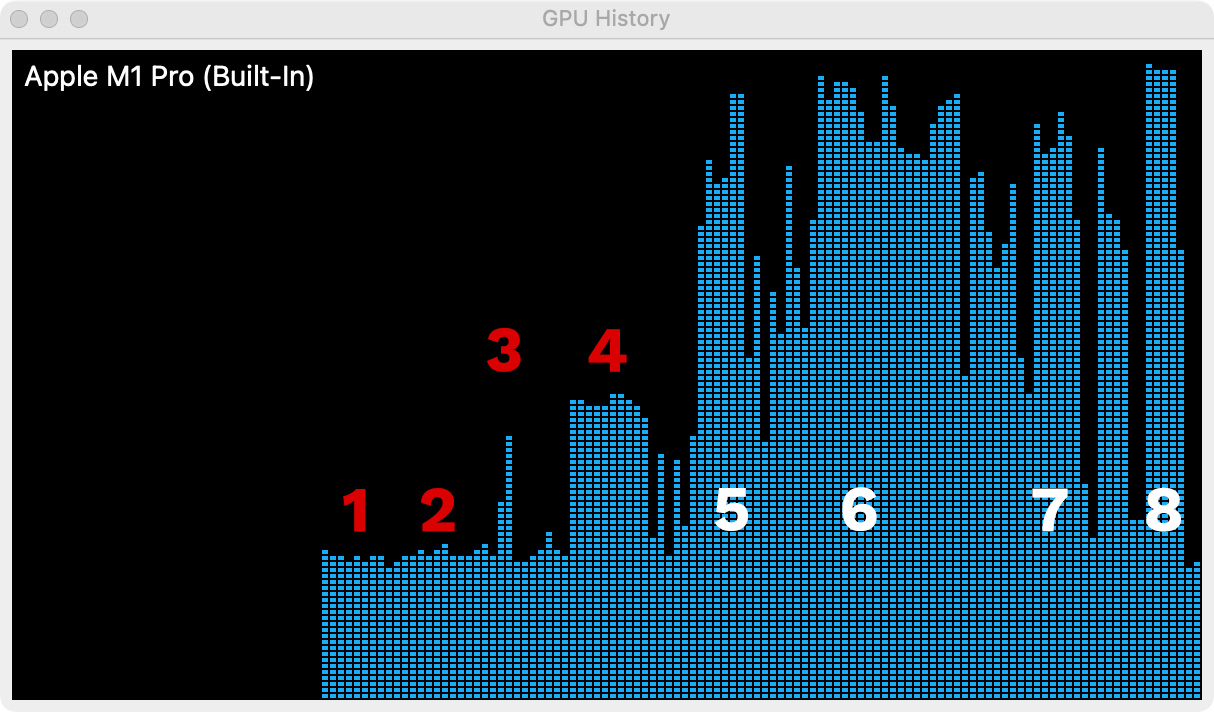
(GPU Activity with Final Cut Pro. Higher bars indicate the GPU is working harder.)
Activity Monitor does not provide a very detailed look into GPU activity, so it is impossible to know how many cores are working. For this quick look, I ran the tests outlined above, this time monitoring the GPU History window. Here’s what’s happening at each of the numbers.
Clearly the GPU cores are busy whenever rendering is required. However, I was surprised at how much the GPUs were used simply to play back a fully-rendered project.
SUMMARY
Video editing is something computers have done for many years, using CPUs which were far less capable than those in Apple silicon. However, I was still surprised by how much work these two efficiency cores could accomplish, albeit with a bit of help from one performance core.
As expected, the real benefit to more cores was in render speed. As frame sizes and frame rates increase, more cores gets the work done faster. Not with higher quality, just faster. Adding more multicam clips also increased the load on performance cores.
This is relevant as I debate with myself which version of the Mac Studio computer to buy. I want the M1 Ultra. But, what these results show is that while I may want it, I certainly don’t need it. An M1 Pro or M1 Max SoC handles video editing extremely well with power to spare.
EXTRA CREDIT
As you can imagine, there are LOTS of different ways to create projects and each NLE will have different results. In fact, there are far too many options for me to test. However, you can measure results for yourself – including GPU usage, which I didn’t check – using Applications > Utilities > Activity Monitor, then monitor:
Let me know what you find out in your own tests.
17 Responses to How Many CPU Cores Does Apple Final Cut Pro Use?
hi Larry, A non technical response. I’ve been editing 3 x 4k streams with no proxy.
I no have the Ultra and the phrase I’d use to describe the difference from my Mac Pro rig is that all actions are seamless and “silky”
Mike:
Thanks for your comment.
Larry
Hello Larr,
Perhaps look at this youtube video finnally some took a longer video than just 3min.
His export goes from 1.33 to .47 sec (MB Pro ax 32core verus Mac Studio Ultra)
https://youtu.be/E1Yy1EB7ryw
Sjoerd:
Thanks for sharing this link.
Larry
About the less than reliable activity monitor.
https://eclecticlight.co/2022/05/02/dont-trust-activity-monitor-on-m1-macs/
Tom:
This article about Activity Monitor – though a bit technical – is excellent. Thanks for sharing the link.
It is frustrating to only have one easy-to-use tool to measure the performance of our systems only to discover that it is inaccurate. My hope is that Apple fixes this soon.
Larry
Just the perfect article to read in time for me to decide whether I should purchase the Ultra or stick with M1 Max.
I initially purchased a Macbook M1 Pro 16gb Ram 512 SSD.
I downloaded LinesUniversal MOGRT (by TransMaxx) from Envato and replaced all media elements with just jpg pictures. I then tried to render in PremierePro 2022 this 1 min 34 sec long MOGRT and to my surprise this process took over an hour & a half and somewhere in between it stop rendering and said it ran out of application memory and to make sure to close other open applications. I tried it several other times with the same error. Pressing render again completes the process.
I then tried to export it and no errors this time but took over an hour long.
I returned the MacBook M1 Pro with 16gb and replaced it with MacStudio M1 Max 32gb 512 SSD. This time NO rendering errors and took just about half hour long to export the same MOGRT file. This tells me that the size of RAM is very important. I think i will return this unit again and replace it with specially ordered Mac Studio M1 Max 64gb 4TB SSD because I barely have it for a week and I only have less than 300gb SSD SPACE. I exported my renders & scratchDISK on an external 2TB San-disk Extreme SSD by the way. Let me know shat you think. Thanks.
Rod:
Up to a point, RAM is really important; especially for motion graphics and multicam work. I think the sweet spot is around 32 GB of RAM. If I were getting a new system, I’d get between 32 & 64 GB of RAM.
Larry
Yes, that is exactly what I’ve ordered, a Mac Studio M1 Max, 64G RAM, and 4T SDD. It was what Larry brilliantly and cruelly (expensive!) suggested several weeks ago in his first article about the Mac Studio. Let’s call him Larry Uncanny!
Marc:
Smile… I MUCH prefer “Larry Uncanny” than “Larry Cruel…”
Thanks,
Larry
Larry,
Love you. Love your show. As always, thank you for doing the hard work for the benefit of the rest of us. I am not aware of anyone else working as hard as you are to support the video editing community. This will be very helpful in making a buying decision.
While these results confirm how perfectly sufficient the M1 Pro is today, I am sure that Apple will be updating FCP as time goes on to take advantage of how ever many cores are available on the chip. Currently the user base of computers is skewed toward Intel machines. Apple won’t dictate that users adopt M1 devices quite yet, but over time the software will be optimized for the hardware. So while it’s practical to buy the M1 Pro now and do everything you can think of today, is it better to spend the money now for better performance capability in the future? I’ve been in the industry since 1995. There is no such thing as buying a future-proof piece of hardware. But there is something to be said for knowing that technology never stops advancing and that you should buy the best equipment you can afford because the day will come when you will appreciate you did.
Christian:
Thanks for the kind words. I’m glad you like my work.
I don’t disagree with you, but… it’s a balance between the work we do, the money we can afford to spend for gear and the speed with which we need to get work done. Its a balance between what we want and what we need.
What I found extremely interesting in these results was how few cores were needed for video editing. That’s not to say that more is not “better,” but more are not required.
If you have a large budget, spend it. But if you don’t, realize that you may be getting almost the same amount of performance for less money.
I agree, Apple continues advancing technology, for which I’m grateful. But, there are many, many editors happily editing video on gear made more than a decade ago.
Larry
Larry, thanks. It might be worth looking the other way: what is the *minimum* number of cores one needs to work in FCP X efficiently? I have a 2019 16″ MBP (2.6 GHz 6-Core Intel Core i7) that handles four-camera multi-cam streams of 1080p just fine with no proxies. While my top-spec laptop is nowhere near as powerful as the latest M1-powered laptops, it is capable. Anyway, might be worth a look.
Kit:
Interesting question but impossible for me to test.
Larry
Most of what I have seen makes me lean toward the M1 Max in so much as Im not involved in editing multiple streams of 8k and Im not working with RED files.
For me, can I do a 4k project, add some animated effects and not have to wait for the system to render or catch up? Can I work in faster frame rates the same way?
Who knows if I will work in 6k or 8k, but not likely huge RAW files and not more than a few tracks.
Clayton:
Rendering will “always” be necessary, even with the Ultra. The key is for it to be fast enough so that while you figure out the next shot to add, FCP is rendered and ready for the next shot.
Larry
Great article. Thanks for doing all the leg work. Now, I’ll know what I don’t need buy, regardless of the hype. Honestly, since I’m a hobbyist, I’m still taking my 2014 MacBook Pro to the limit, and its handling my 4K video good enough, including multi-cam. I’ll probably upgrade in the next year or so.