 I’m still learning DaVinci Resolve. Recently, I made a mistake that destroyed all my existing projects. Here’s what I did, and here’s what I learned.
I’m still learning DaVinci Resolve. Recently, I made a mistake that destroyed all my existing projects. Here’s what I did, and here’s what I learned.

Final Cut stores all its edits and, at your option, media inside a library file.
There is one library for each project, though that project can contain multiple timelines. When you backup, you are backing up this file; plus media, if not stored inside the library.

Premiere stores all its edits, but not media, inside a project file.
There is just one project file, though that project can contain multiple timelines. Unlike Final Cut, Premiere project files don’t store media inside them. Media is stored separately. When you backup you are backing up this file, plus all media.

Resolve doesn’t store files by project. Instead, it stores everything inside a folder which YOU create when you first install Resolve. And, if you are a new user like me, you don’t have a clue what you are doing, where you should store it, or what you should call it.
Specifically, there’s no stand-alone “Resolve Project” file that you can see, find, click, or backup. In other words, you don’t realize just how critically important this folder is.
NOTE: Nope, media is not stored in this folder. Like Premiere, media is stored separately.
BACKGROUND
When I first started Resolve, it displayed a dialog asking me to create a folder for cache files; or something innocuous like that. So, I created a folder called “Fred” and stored it somewhere. I don’t remember where. I was just playing with the app as I learned it.
Later, when I was cleaning up a flock of files, I stumbled over this Fred folder and deleted it. With no disrespect to all the “Freds” out there, how important could a folder called “Fred” actually be?
The answer? CRITICALLY IMPORTANT!
Because, the next time I opened Resolve, ALL my existing projects – which included two webinar edits – were gone.
Sigh…
WHAT YOU NEED TO KNOW
First, if you find yourself in this same condition – don’t panic. (Yeah, I panicked.)

The good news – and I didn’t learn this until I started writing this article – is that by default Resolve stores all project backups in: [ Home Directory ] > Movies > Resolve Project Backups.
The bad news is that these files are incomprehensibly labeled! You can’t open a backup simply by double-clicking it – which you can do for backups created by either Final Cut or Premiere.

To recover a backup, open Resolve and display the Project Manager page (shortcut: Shift + 1).
Right-click anywhere in the gray area of this window – not on a project icon – and select Other Project Backups.

This displays a list – fortunately in human-readable form! – of all backups. To restore the two webinars I accidentally deleted, I selected each one, choosing the one with the most recent time stamp, then click Load. After a few seconds, the backup is restored in ready-to-edit form. Whew!
NOTE: You can only restore one backup at a time.

Restored. All well better.
CREATE THE RIGHT LIBRARY IN THE RIGHT PLACE
I’ve read the first 100 pages of the Resolve Help .PDF, including all of Chapter 3, and there’s nothing covering why this master project library exists or where to create this project library in a way that a new user could understand.
So, based on my experience, here’s what you need to know.
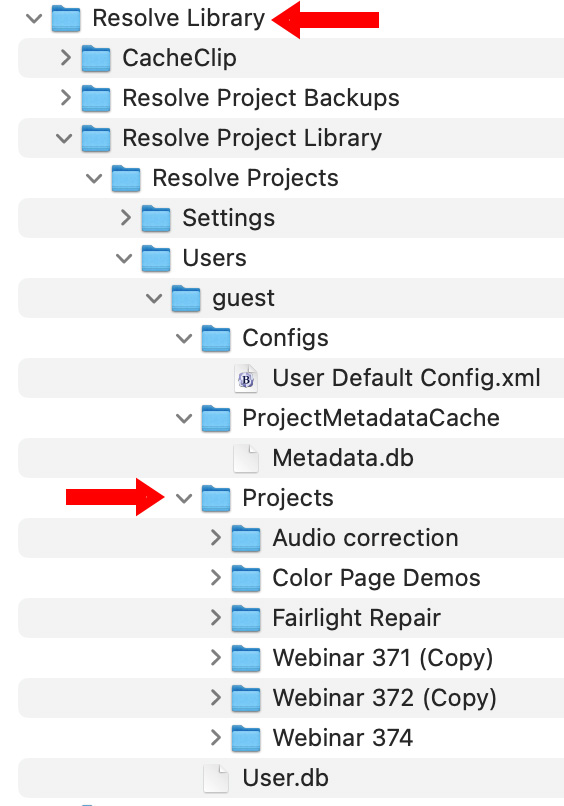
Here’s what’s in mine.
CREATE ARCHIVES THE RIGHT WAY
Again, unlike Final Cut or Premiere, there’s no project or library file you can backup. It’s all stored – like Topsy – in this Resolve Library folder. (Remember, this is a folder name that I created. You can call yours anything you want.)

By default, Resolve creates backups every 20 minutes. You can adjust this in User preferences. And, as the lower red arrow indicates, they are stored in your Movies folder.
But backups don’t include media, just the edit instructions.
To create an archive of your project, which includes all media, edit instructions, effects, titles… the works; go back to the Project Manager page.

Right-click the project you want to archive and choose: Export Project Archive.
NOTE: To restore from an archive, choose the option just above this: Restore Project Archive.

In the resulting dialog, give this a name. The extension .DRA indicates it is a project archive, which includes all media.
It is these archives that need to be backed up.
DELETE A PROJECT
Once you’ve created an Archive – and verified that it is large and has a .DRA extension – you can delete a project out of Resolve.

To do this, right-click the project icon in the Project Manager page that you want to delete and choose Delete. (I almost never use keyboard shortcuts to delete projects. I’m way too likely to move too quickly and delete the wrong thing.)

In this dialog, determine what you want to archive. I tend to just select Media to save space. But, if you have extensive Fusion work, you might want to also archive renders. There’s no real reason to archive proxy files because you can recreate them in Resolve.
COOL OTHER STUFF TO KNOW
Resolve is designed to store lots of projects without taking up excess RAM. So, don’t feel you need to delete a project once you’ve created half a dozen or so. Resolve can easily handle dozens of projects without tying up excess RAM.
NOTE: Chapter 3 in the Resolve Help files goes into detail on project library management.
SUMMARY
The KEY!! thing you need to remember is that creating, naming and storing the initial project library is very important. It needs to be located on a fast device that is permanently connected to your computer and should not be deleted.
Then, if you follow my guidelines, you’ll never need to think about it again.
18 Responses to How I Lost All My DaVinci Resolve Projects – and How You Can Save Yours
Very helpful and clear post Larry! 95% of my Ressolve time has been in creating proxies for projects in Premiere so it hasn’t been mission critical when the projects have disaapeared (after updates of RAID upgrades) but it has always felt like something I should figure out. Today’s the day!
Graham:
Yay! Much of Resolve feels very familiar. But it totally threw me for a loop when I discovered – too late! – that project files, as such, don’t exist.
This article grew out of my trying to figure out what went wrong.
Larry
You can export a project from the file menu, saving it as *.drp
Bert:
True, but, unlike an archive, that doesn’t include media. Still, I should have mentioned this.
Thanks!
Larry
Exactly…Another solid way to back up ua Resolve project file.
Resolve is a powerful editing software, but it can be unnecessarily complicated. In my experience, this complexity creates inefficiencies in the workflow. Apple got it right with FCPX by keeping everything contained within a single ‘Library.’ There’s no complication—everything you need is in one place, with no multi-step process required to keep your project safe and organized.
Yeah… the problem is that “Hollywood” loves to invent exceptions. Twirl the frosting left, rather than right. So, Resolve, as a color grading app, needed to accommodate this. Apple removed the complexity but that meant that FCP could no longer create left-twirled frosted cakes. Sigh… no free lunch.
However, that lack of a “thing” that contained the project totally surprised me.
Larry
Hello Larry,
.dra tend to be quite big and therefore demanding on backup. I prefer a dedicated folder structure for media, proxy, render cash + drp (Export project with stills and luts). The first gives me decision what needs to be conserved and on which drives they are being stored, the later the opportunity to determine project versions to my liking.
This drp based approach not only gives me the chance to get back to a known state of the project, it is more robust on reimporting in presents of DR updates in the future, as well as it its easy to slice out some media you might want to extract from the “archive” for some future project as all media naming is preserved.
The only downside: you need to be responsible on your data structure and not just pull in assets from anywhere into your DR + it is helpful to set up the data paths of each new project according to your chosen data structure in the project settings.
Best Olaf
Olaf:
You are correct. Because .dra files include media, they are very big. .drp files don’t include media, which, while making them smaller, also means that editors need to follow a separate step to backup their media files.
This isn’t bad – and you are correct, that using .drp files gives the editor more organizational control. It is good to have options. For simplicity, an archive (.dra) is easiest. For organization, project exports (.drp) are more flexible.
Larry
My workflow is split between my home system and another location. I use a new M4 at home and use a M3 laptop remotely. My only partial solution is to store projects and media files on a external USB drive and export them back and forth to the different machines/programs. I realize this is not ideal from a safety point of view but seem to ave no other choice. I constantly run into issues with accessing the newest version of projects. Most times a few media files go off-line as well, causing me to have to search and relink them. This whole process is confusing as hell. The only thing that tempts me to go back to FC Pro. Otherwise, I love this program
David:
Yeah, this is a challenge. My suggestion – since you are not using both computers at once – is to get a portable SSD drive for the speed. Then, create an archive – .DRA – file, store it on the SSD and use that archive to transfer media and projects between computers.
That way, both your latest project and all related and linked media are stored in the same file. This won’t work if your project is larger than 8 TB or so, but for smaller projects this keeps everything linked and online.
Just my thoughts.
Larry
While I still use FCP now and then I’m using Resolve as my main editor. I love the color page and the ability to click over to the Fairlight page for my audio editing. I hated having to round trip from FCP to Logic. Learning Fusion is a real hard one coming from Motion however. Great Stuff Larry. BTW, while I’m 90% Mac but I do occasionally use Resolve on a Windoz machine. Also I’m using the Studio version. Worth the price.
James:
Thanks for your comments. I plan to upgrade to the paid version next year, but want to demo all the basic effects with the free version to let editors know there is a great deal they can do while still learning the software.
Larry
I still miss Final Cut 6/7s ability to archive footage with handles, deleting everything unused. Too many times I’ve used 3 seconds of a 5 minute clip and been stuck with extra gigabytes of archive for no purpose.
Does resolve delete unused portions of clips?
Merrick:
Based upon reading the Resolve User Manual, the answer is Yes.
(page 929) “If you’ve ingested an enormous amount of source media into
a project, and after the majority of the editing decide that you want to create a consolidated set of the media you’re using in order to lighten the project’s load in the Media Pool, you can create a duplicate of the media to reconform to, omitting unused clips and trimming the unused heads and tails of the clips you are using in the process.”
Larry
[…] by Larry Jordan […]
[…] https://larryjordan.com/articles/how-i-lost-all-my-davinci-resolve-projects-and-how-you-can-save-you… […]
[…] How I Lost All My DaVinci Resolve Projects – and How You Can Save Yours […]