 Last week, I wrote that “Storage Speed is Critical to Video Editing Performance.” That article was not incorrect – but it was incomplete. This week, I want to take a closer look at improving performance using SSDs and provide specific suggestions on gear to buy and how to configure your system.
Last week, I wrote that “Storage Speed is Critical to Video Editing Performance.” That article was not incorrect – but it was incomplete. This week, I want to take a closer look at improving performance using SSDs and provide specific suggestions on gear to buy and how to configure your system.
DEFINITIONS

(Aura Pro X2 image courtesy of OWC.)
EXECUTIVE SUMMARY
LET’S GET STARTED
Regardless of which NLE you use for editing, we are all looking for ways to make editing go faster. While buying a new computer is an easy way to increase the performance of an editing system, it is also the most expensive. Recently, I discovered an inexpensive purchase that can significantly transform the speed of your existing system.
What is it? An NVMe SSD or SSD RAID.
Take a look at this chart.
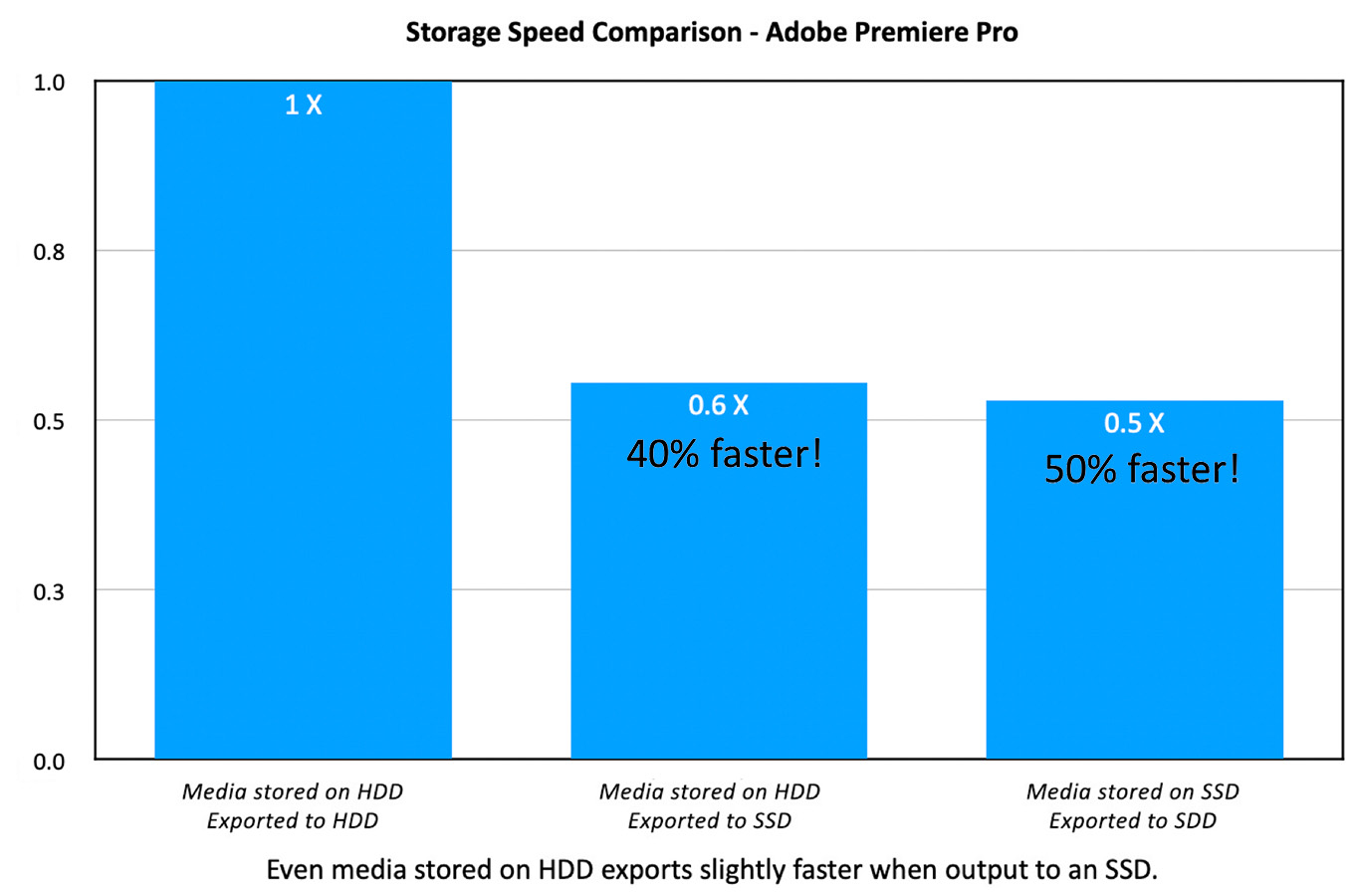
Using Adobe Premiere Pro:
NOTE: In these tests I used a 35-minute unrendered ProRes 4444 sequence.
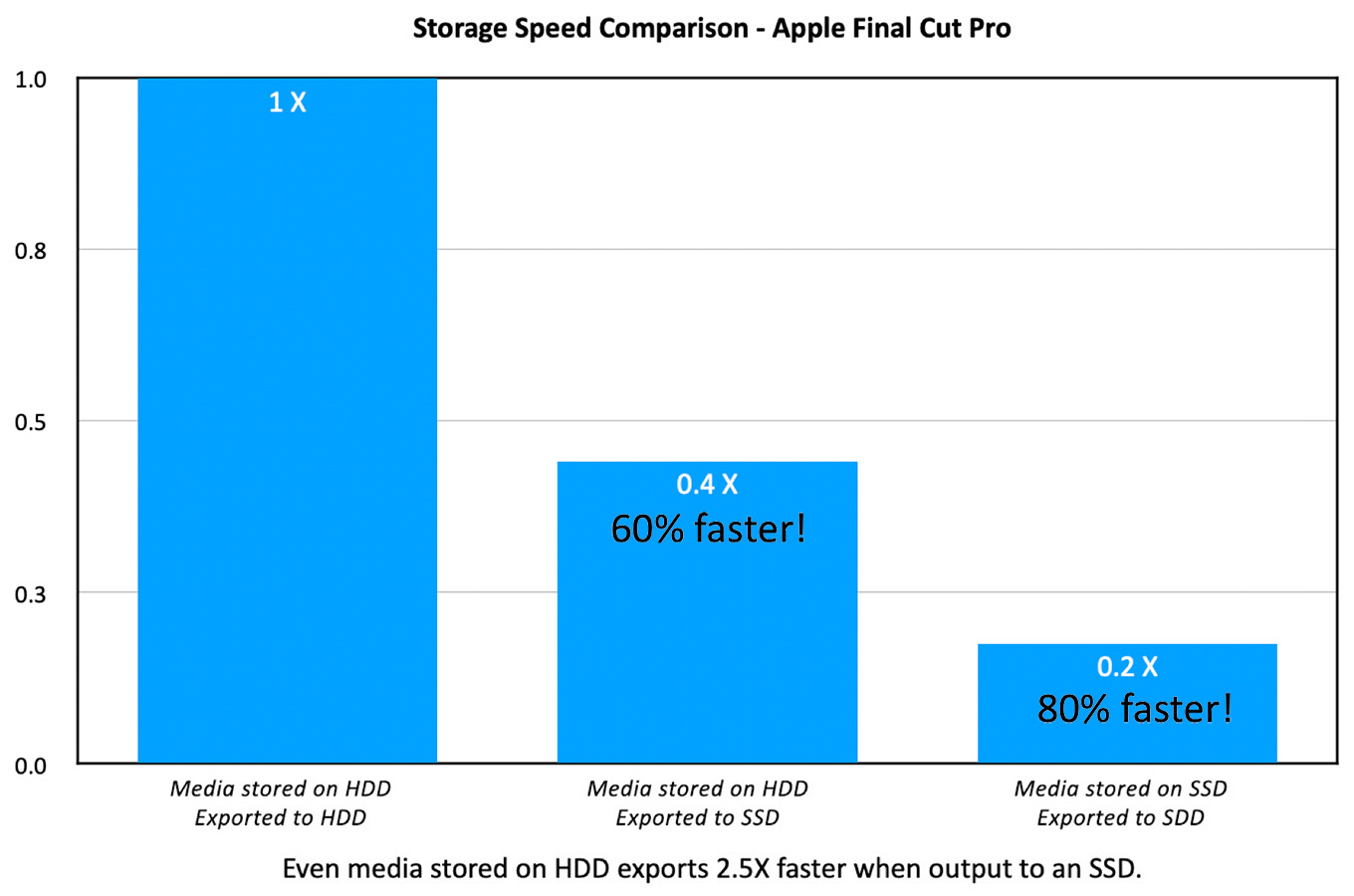
Using Apple Final Cut Pro:
NOTE: In these tests I used a 35-minute unrendered ProRes 4444 project.
In other words, even if all you do is use an SSD for export, you double the speed of your system!
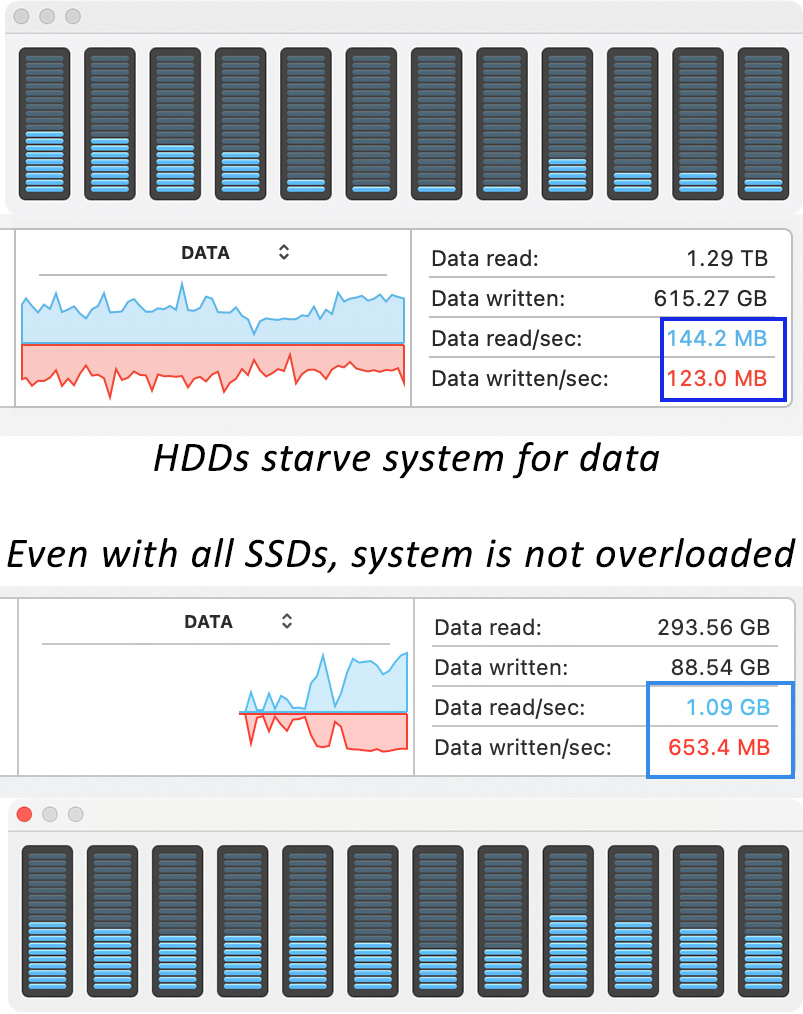
Why the speed improvement? Because, though HDDs are fast, CPUs are MUCH faster. In this screen shot, the top half shows that even though the HDD RAID is sending data to the computer at 150 MB/second, CPU usage levels are barely registering.
NOTE: The four efficiency cores are on the left.
In fact, look at the lower half of this screen shot. The SSD is sending data at almost 1.1 GB/second yet the CPU usage levels are hovering at less than 50%.
Hard drives simply can’t deliver data to the computer as fast as it can process it. SSDs make a big difference.
NOTE: To be truthful, even SSDs aren’t fast enough to totally saturate the CPU, but they do a much better job than a spinning hard disk.
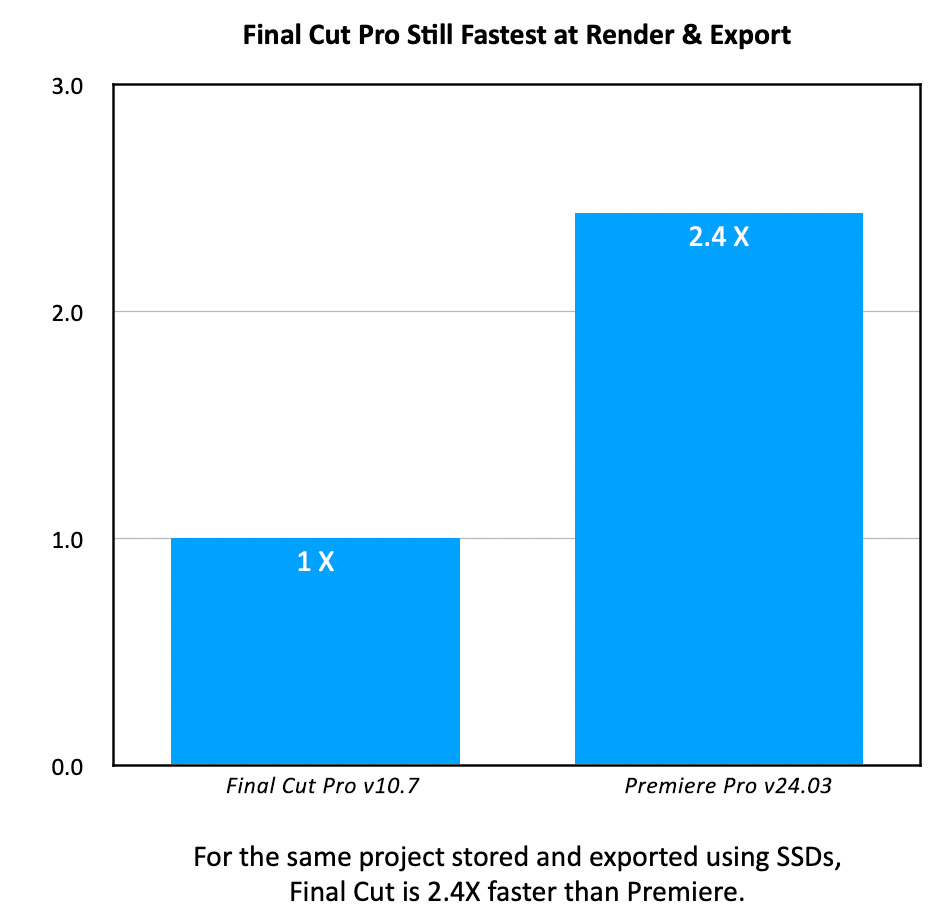
When we compare rendering and exporting the same project using Final Cut and Premiere, FCP is 2.4X faster than Premiere when both are using SSDs for media and projects.
THINGS TO KNOW ABOUT SSDs
SSDs connect via two different technologies:
Unlike HDDs, you don’t need multiple SSDs to get the fastest performance. You connect multiple SSDs into a RAID to increase storage capacity. Properly configured, a single SSD is just as fast as an SSD RAID.
Unlike HDDs, SSDs are totally digital with no moving parts. The time it takes an HDD to move the drive heads from one section of a spinning hard disk to another is called “latency.” SDDs have zero latency, making them much faster; especially for multicam editing.
SSDs can stream multiple files at the same time, unlike HDDs which need to quickly move the heads from one file to another.
However, SSDs like HDDs, still require proper backups.
NOTE: For best results, HDDs should be formatted as HFS+. SSDs should be formatted as APFS. APFS is specifically designed for solid state media.
SSD SPEEDS
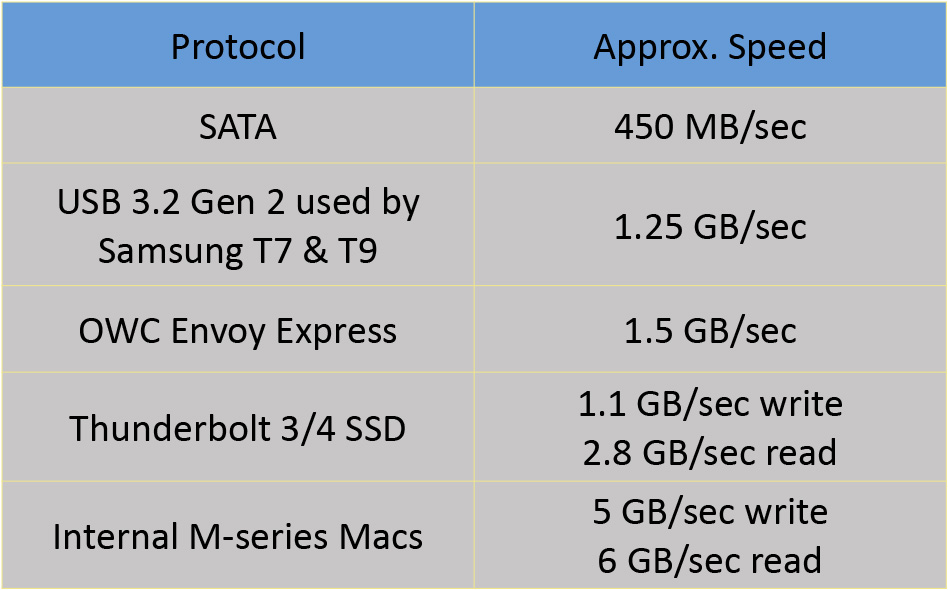
The protocol you use to connect an SSD to your computer makes a difference, as illustrated in this table.
While it is true that SSDs write slower than they read, in almost all cases we are only writing one file at a time to disk, which means that this reduced speed is, essentially, unimportant. Fast read speeds, though, are essential for multicam editing and single camera editing for large frame size or frame rate files.

This table puts those raw speed numbers into perspective.
NOTE: If you are editing 8K multicam media, shifting to editing 50% size proxies allows up to 40 streams of 8K proxies from a single SSD!
Whew!
WHERE DOES THUNDERBOLT FIT IN?
Thunderbolt is the communications protocol used to connect storage devices and monitors to the computer. While Thunderbolt 3 and Thunderbolt 4 both support the same speed, they don’t do the same thing.
Both protocols support 40 Gb/second bandwidth (5 GB/second). Of that 40 Gb/s, 16 Gb/s is reserved exclusively for a monitor, data can’t use it. So that leaves 24 Gb/s for data. After overhead, that essentially provides 2.85 GB/second, or 2850 MB/second, for data.
Thunderbolt 3 requires a specific chip and supports single devices, but not hubs or RAIDs.
Thunderbolt 4 requires a different specific chip and supports single devices, hubs and RAIDs, but the single devices don’t run as fast as Thunderbolt 3.
Manufacturers can put a Thunderbolt 3 chip or Thunderbolt 4 chip, but not both, in the same device.
Thunderbolt communicates with the computer using PCIe “lanes.” Each lane can transfer data around 950 MB/second.
WHAT ARE THE CONFIGURATION OPTIONS
Single camera editing
Option 1: Store media on HDD, but store projects (Premiere) or libraries (Final Cut) on one Thunderbolt 3 NVMe SSD. Use this only for active editing projects. Move the files to other storage once the project is complete.
Benefits
Limitations
Products to consider
Option 2: Store media and projects (Premiere) or libraries (Final Cut) on one Thunderbolt 4 SSD RAID. Use this for active editing projects. However, there may be enough extra capacity to store recent projects or master files as well.
Benefits
Limitation
Products to consider
Multicam Editing
For all multicam edits of more than 4-6 cameras, store both media and projects/libraries on an SSD RAID. Using a 3-drive SSD RAID, I was able to successfully stream 40 4K ProRes 422/30 sources using Final Cut Pro. Premiere could stream 25 sources.
RENDER FILES
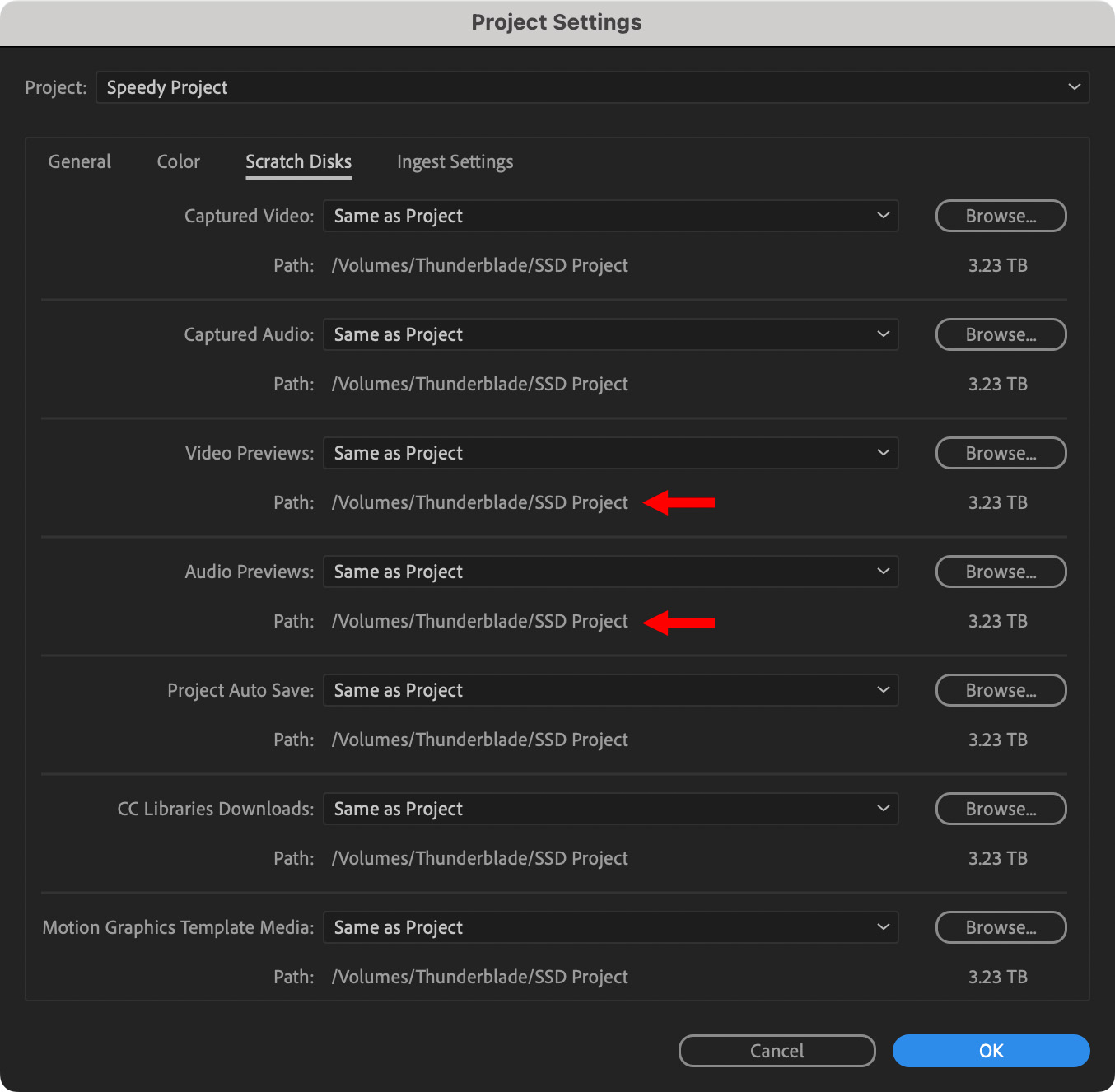
When setting up a new Premiere Pro project, make sure the two Project Settings > Scratch Disks settings, indicated by the two red arrows, point to the SSD.
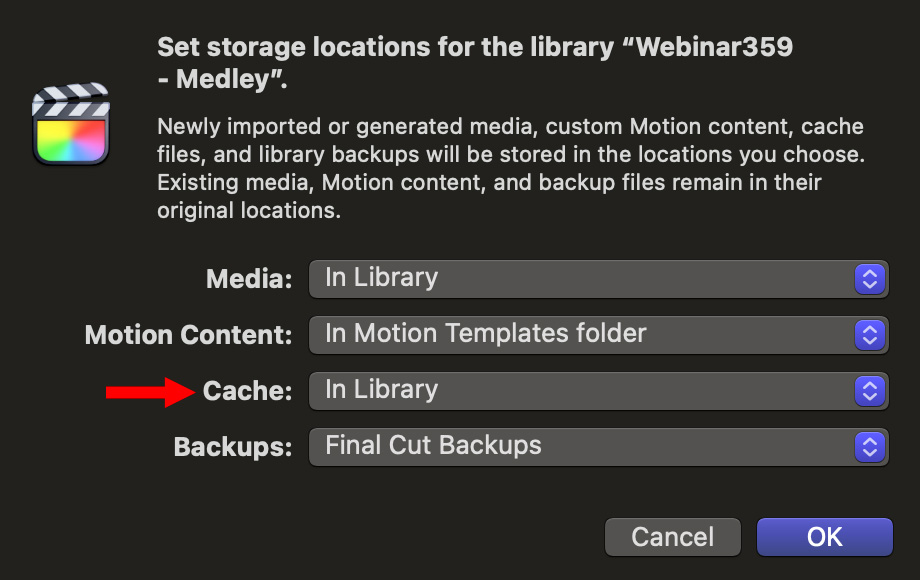
When setting up a new Final Cut Pro library, make sure Library > Storage Settings > Cache point to the SSD for cache files. If the library is stored on the SSD, then “In Library” is the correct setting.
SUMMARY
This is not to say that a newer computer, more cores, or faster CPU speeds won’t make a difference. They all do. But none of these upgrades compare to the performance increase provided by faster storage.
NOTE: You can use the internal SSD drive of any current Mac to improve performance. But all too often, to save money, we buy the least amount of internal storage possible; which means there isn’t enough room for media. External SSDs and SSD RAIDs are cheaper, portable, expandable and more than fast enough. Plus, they can be easily replaced if something breaks.
7 Responses to How and Why to Use SSDs to Improve Computer Performance
Brilliant! Thorough and Very informative! Really helps when editing 8K(using the Sony Alpha 1)! Thanks Larry!
Shiloh:
Yay! I’m glad you liked it.
Larry
I have an intel MacBook, as a hobbyist using the Adobe Creative Suite, the OWC 4.0TB Envoy made a big difference! Great info! Thanks!
Fantastic article. So informative. Thank you.
Richard:
Thanks! I had fun writing it. I’m glad you liked it.
Larry
Davinci?
Does APFS work with both MAC and PC?