 Looking for ways to work faster? Final Cut has hundreds of keyboard shortcuts that help make short work of editing. Here are five quick tricks – from import to export – that I use all the time to make Final Cut Pro work even faster.
Looking for ways to work faster? Final Cut has hundreds of keyboard shortcuts that help make short work of editing. Here are five quick tricks – from import to export – that I use all the time to make Final Cut Pro work even faster.
Trick 1. Create a Custom Import Location
If you frequently import from the same location, create a Favorite import location.

Final Cut makes this location a Favorite in the Media Import window. Simply click the name in the Favorites column to open it immediately.
NOTE: To jump to a specific folder in the Media Import window, type the first few letters. You don’t need to select anything first.
Trick 2. Create a New Project and Include the First Clip
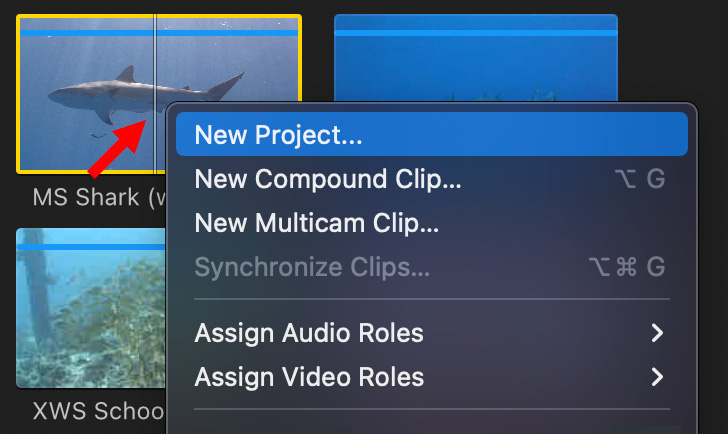
Right-click a clip in the Browser and choose “Create New Project” to:
This is much faster than doing each step manually.
Trick 3. Find and Trim the Edge of a Clip Using Keyboard Shortcuts
Use the Up/Down arrow keys to jump to the edit point you want to trim.
Then press:
Then press:
These shortcuts mean you can find and trim any edit point in the Primary Storyline using only the keyboard.
Trick 4. Assign a Keyboard Shortcut to Your Favorite Title

Have a favorite title that you use over and over… and over? Assign it a keyboard shortcut.
This applies to any title, it doesn’t need to be full-screen or lower third. I use this all the time for custom titles I created for my webinars. Sadly, you can only create two keyboard shortcuts for titles.
Trick 5. Export Multiple Projects at Once
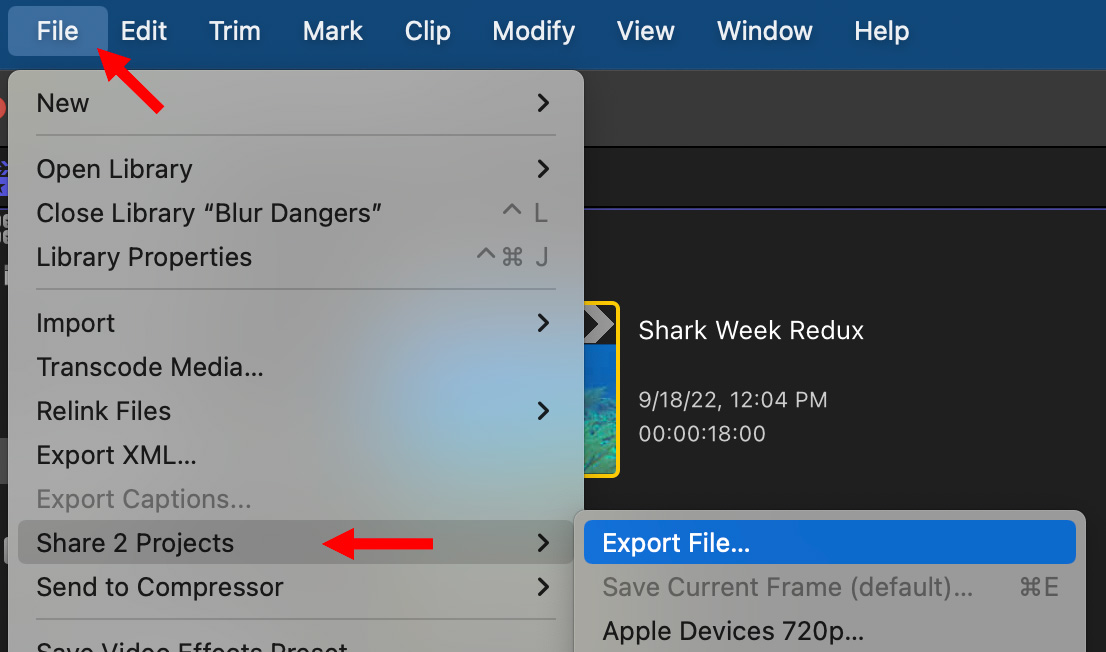
Final Cut now supports batch exports for projects.
NOTE: If you need each project exported with different settings, share each one individually.
SUMMARY
I use these tricks all the time in my editing. Not only are they fun, they can save us time. And that’s the best trick of all.
One Response to Five Quick and Easy Final Cut Pro Tricks
[…] [Read on for more tricks from Larry] […]