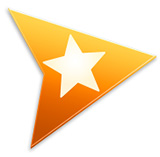 [Updated Sept. 18, 2017, with new information from Arctic Whiteness.]
[Updated Sept. 18, 2017, with new information from Arctic Whiteness.]
Final Cut Pro X does not support multiple editors opening the same Library at the same time. This makes collaboration awkward at best.
If you need a file, or a project, that’s in a ibrary that’s currently opened by another editor, you need to:
This is a pain in the patootie.
Fortunately, the team at Arctic Whiteness has come up with a much better solution – at a ridiculously low price. It’s called Final Cut Library Opener.
EXECUTIVE SUMMARY
Final Cut Library Opener is an easy-to-use menu bar utility that allows a Final Cut Editor to open any Final Cut Pro X Library; even if that Library is currently open by another editor.
For single editors, this can be a useful utility to find and open libraries without first opening Final Cut.
For multiple editors that share the same media and libraries on a server, this utility is a significant time-saver, while preventing one editor from accidentally altering the work of another.
The “magic” of Final Cut Library Opener is that, when it accesses a file that is open on another system, it makes an “ephemeral,” meaning “temporary,” copy of the file, allowing media, events and projects to be copied, but does not change the original library. When that ephemeral copy is closed in Final Cut, the temporary file stored in the Finder is erased.
Installation is easy and the price is dirt-cheap.
Product: Final Cut Library Opener
Developer: Arctic Whiteness
Website: www.arcticwhiteness.com
Price: 19.90€ (About $24.00 US)
INSTALLATION

Installation is simple. Download the latest version from the Arctic Whiteness website. Then, drag the application from the Downloads folder into the Applications folder. (There is only one file, no installer is needed.)
The first time you run the program, it asks if you want to use Final Cut Library Opener to open Final Cut Pro X libraries by default. That means that when you open an FCP library directly from the Finder, it’s actually opened by Final Cut Library Opener (and passed straight to Final Cut if it’s not open). This allows you to open any library using Final Cut Library Opener, not just those in the recents lists
NOTE: Final Cut Library Opener requires Mac OS 10.11 or later (El Capitan).
SINGLE USER OPERATION

After installation, a new menu bar icon appears. Click it and a list of recent Final Cut Pro X Libraries is displayed. To open a Library, simply click one of the two icons on the right.
NOTE: This list mirrors the “Recent Libraries” list inside FCP X.If you trash FCP X preferences, you’ll need to restart Opener and this list will change.
WHAT THE ICONS MEAN

NOTE: There is a limit of 15 Libraries displayed in this list.
MULTI-USER OPERATION
The real power of Library Opener is when you are part of a group of editors who need to share Libraries.
KEY POINT: Final Cut Library Opener does NOT allow multiple editors to be editing in the same library at the same time. However, it does allow multiple editors to access and copy media and projects that are stored in the same library at the same time.

For instance, here, the “13 Share” Library is open, but it isn’t open on my system. Clicking the clapper slate icon begins the process of opening it in Final Cut.

A warning message is displayed indicating:
The Final Cut Library Opener Settings menu allows you to store ephemeral copies in your Movies folder, next to the original Library, or a location of your choosing. The Movies folder is the default storage location.
NOTE: I recommend you store ephemeral copies on locally attached, fast storage, the same as other media.

When you click “Create Ephemeral Copy”, Opener creates a copy of the Library.

This new Library copy has its own icon – a butterfly – indicating that the file is transitory.
At this point, since the copy we just made will be instantly erased as soon as we close this library, we can copy media and projects into an existing Library without worrying about whether any changes we make to the source file will affect the on-going edit.

Here, for instance, I’m copying media from the shared project into my new project. I can also copy projects.
NOTE: For best results, copy media and projects into an event, then edit them into the Timeline.
When you are done making copies, close the Library and the temporary file is automatically deleted.
EXTRA CREDIT
Here’s a cool secret tip – if you hold down the Option key when opening a library from either the Finder or the Final Cut Library Opener list, then FCLO makes a copy even if the Library isn’t already in use. This is useful if you never wish to block a Library from being opened by another editor.
[Update] Final Cut Library Opener always makes a temporary copy of the entire Library, including any media the Library contains. This means that opening large libraries will be slow. To avoid this problem, the best solution is to use external media. That keeps the Library itself small and quick to copy, and allow both the copy and the original Library to link to the same media.
SUMMARY
This utility solves a very thorny problem: How to share media and projects in open libraries between editors without screwing anything up.
Final Cut Library Opener is easy to use, solves a very real problem and is extremely affordably priced. A free trial is available, I encourage you to take a look.