 Have you ever wanted to find a shot you haven’t used yet? Yeah, happens to me all the time. Fortunately, Final Cut Pro makes it easy.
Have you ever wanted to find a shot you haven’t used yet? Yeah, happens to me all the time. Fortunately, Final Cut Pro makes it easy.
Here’s how to either find the media you are using, or find the media you are NOT using.
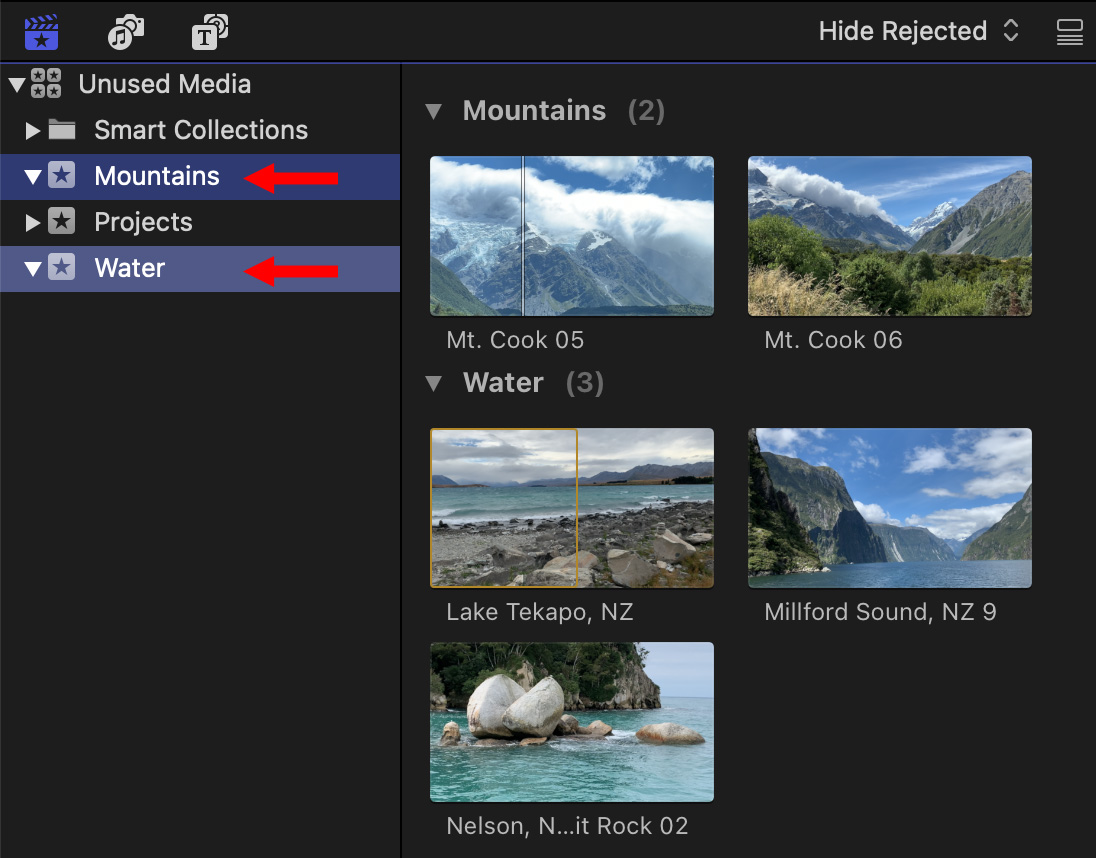
Let’s start by displaying all the media we are currently USING in our project. To keep this simple, I’m illustrating a timeline containing three shots from a total Browser list of five shots. (Yes, I know, no project is this tiny, but it keeps my screen shots small…)
In this example, my media is stored in two events:
NOTE: In the screen shot above, I selected two events: Mountains & Water. Notice how the Browser then groups all the clips by event.
FIND USED MEDIA
To get started, open the project containing the media you want to search into the Timeline.
Next, pick one of three options using the Library List in the Browser:
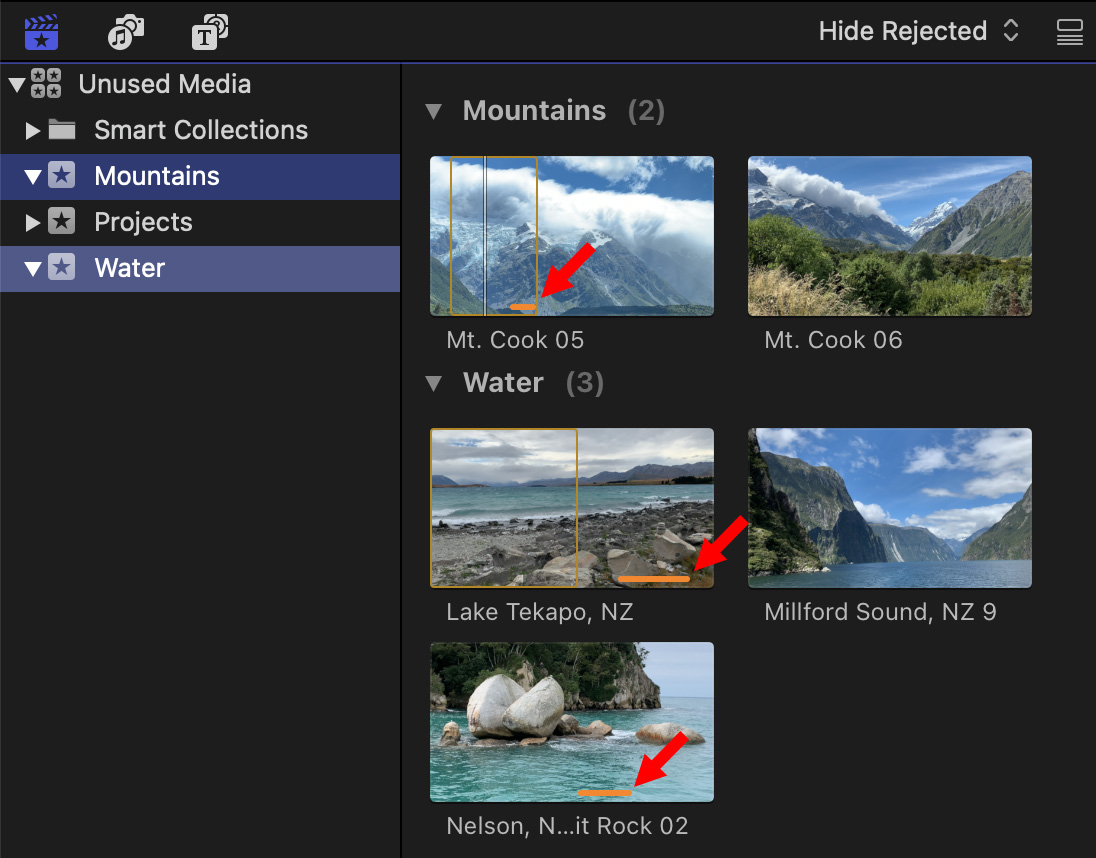
Choose View > Browser > Used Media Ranges. Instantly, orange bars appear at the bottom of all clips currently used in that project. (Red arrows illustrate these in the screen shot above.)
NOTE: In all three cases, there is unused media before and after the selected segment.
It is absolutely normal for there to be multiple used segments in the same clip. Again, I’m just keeping this simple.
FIND UNUSED MEDIA
Now that we’ve established that Final Cut keeps track of the media it is using and how to display it, let’s find the unused media.
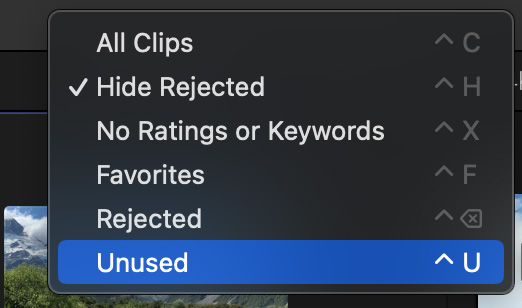
Again, open the project you want to search in the Timeline, then select the library name, event or group of events in the Library list in the Browser.
Choose Unused from the Browser menu (shortcut: Control + U).
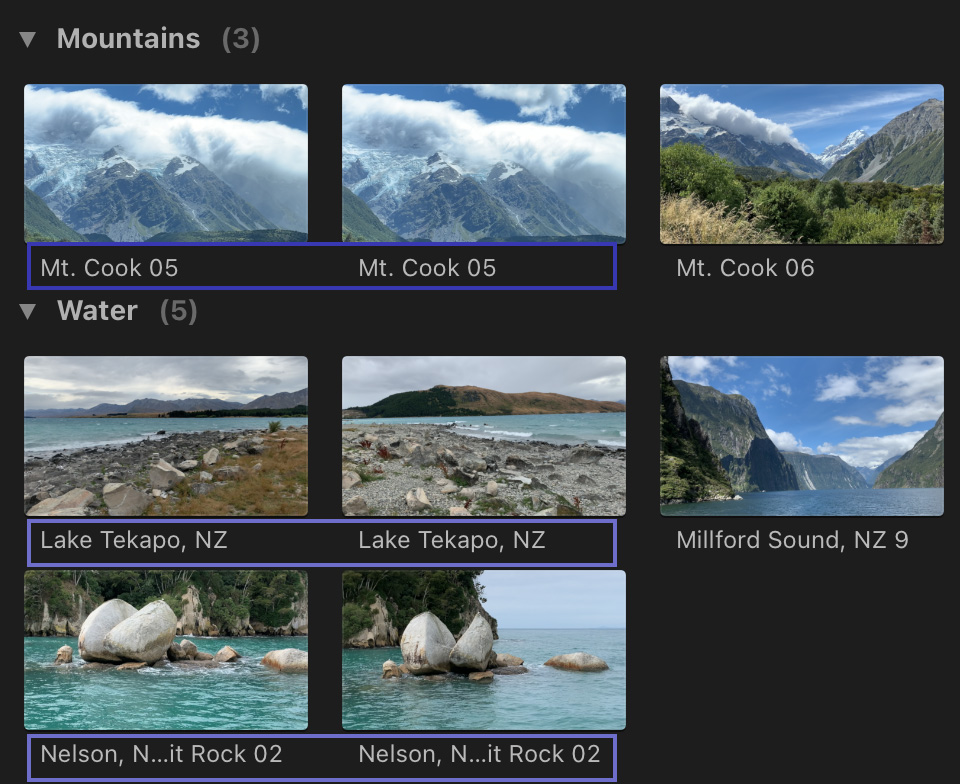
Instantly, FCP displays all unused clip segments in the active project. (The “active project” is the project currently open in the Timeline.)
Because all three of the timeline clips came from the middle of a master clip, this means that there are two segments in each clip which are not used – the one before it and a another after it in each clip. These two clips are shown separately in the Browser. I put a blue box around the names of each pair to make them easier to find.:
NOTE: These displays are dynamic. As you trim, add or remove clips, the used media bars are updated; which means the list of unused media is also updated at the same time.
Again, there are often many segments displayed from the same clip. Totally normal.
SUMMARY
This is a very easy way to find all the shots you are not using in a project.
If some of these are shots you will never use, select the clip you don’t want and press Delete. This flags the selected clip as rejected and hides it in the Browser, without actually removing it from the library.
To display all rejected clips, select All Clips from the Browser menu – just in case you ready did want to use one of them after all.
One Response to Find Unused Media in Final Cut Pro
[…] To get started, open the project containing the media you want to search into the Timeline. [Read on…] […]