 HDR Tools is a utility, included with the latest version of FCP X, that converts HDR media between color spaces. I first discovered it as I was working on my “HDR Media in Final Cut Pro X” webinar. Ever since, I wanted to share more about this with you.
HDR Tools is a utility, included with the latest version of FCP X, that converts HDR media between color spaces. I first discovered it as I was working on my “HDR Media in Final Cut Pro X” webinar. Ever since, I wanted to share more about this with you.
As discussed in this article – The Basics of HDR Media Explained – different media use different color spaces. For example, HD media uses Rec. 709, while HDR uses one of several different “flavors” of Rec. 2020; the two most popular are Rec. 2020 PQ and Rec. 2020 HLG.
NOTE: Technically, PQ and HLG are called “transfer functions,” but it is easier to think of them as different color spaces. For this article, I’ll call both PQ and HLG “color spaces.”
The problem is that a camera can only shoot in one color space at at time. While some cameras are limited to a single color space, many cameras can shoot two: Rec. 709 plus one of the variations of Rec. 2020.
Larry’s Universal Rule of editing still applies, even when creating HDR projects: Set project settings to match the media format you need to deliver. This means that your project settings should match the codec, frame size, frame rate, and color space of your final deliverable. The closer they match, the easier it will be to create the final master.
The good news is that HDR Tools allows you to easily convert an HDR clip from one format to another. Here’s how it works.
HDR TOOLS EXPLAINED
Apple’s Help Files state:
You can use the HDR Tools effect to convert wide-gamut HDR video clips from one color space to another or to set the maximum brightness of a clip. For example, you might use the HDR Tools effect on any of the following kinds of wide-gamut HDR source clips:
CONVERT HDR TO REC. 709
A common use for shooting HDR media is to provide more flexibility in color grading traditional HD projects that use Rec. 709. HDR Tools can help.

Here, we have a Rec. 2020 HLG clip, which is properly identified by FCP X in the Info Inspector, with a Panasonic V-Log LUT applied.

(Click to see a larger image.)
This HDR clip is then edited into a Rec.709 project. When we look at it in the timeline, highlights are too hot (above 100 IRE) and shadows are too dark (below 0 IRE).

(Click to see a larger image.)
When we apply the HDR Tools effect, and set it to HDR to Rec. 709, both out-of-bound highlights and shadows are corrected.

(Click to see a larger image.)
Given that we still have access to the full-range of color correction tools, we can easily grade this image to look the way we want; in this case, a California cliff near sunset.
APPLYING HDR TOOLS

HDR Tools is located in Effects > Color. To apply it to a single clip, drag it from the Effects Browser on top of the clip. To apply it to a selected clip, or group of clips, double-click HDR Tools effect in the Effects Browser.
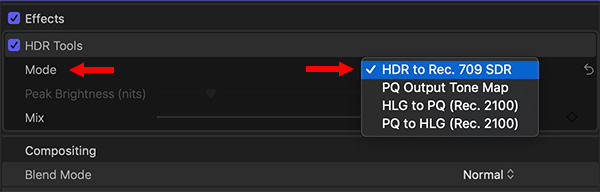
Select the clip you want to adjust, go to the Video Inspector and choose the setting that represents what you need to do. Apple’s Help files explain the four options to choose from:
In this example, I’m converting Rec. 2020 HLG to Rec. 709.

Then, after applying the conversion, use one of the color tools in FCP X to make your clip look the way you want. I generally apply HDR Tools first, then color correct after the Tools are applied.
BIG NOTE: HDR Tools is only needed when you are shooting HDR Media, then editing it into a project that does NOT match the settings that you shot. You don’t need to use HDR Tools for media that was shot using Rec. 709 color space.
CONVERT HLG MEDIA TO PQ
Here’s an HLG clip in a PQ timeline. Dark.
Here’s the same clip with HDR Tools > HLG to PQ applied. Slightly darker, but now the transform functions agree. You can color correct this to look the way you want.
NOTE: Remember, HDR media ALWAYS requires a color grade. Using HDR Tools does not remove the need for a color grade, it simply converts images between color spaces.

Another benefit of using HDR Tools when converting to PQ color space is that you can set the maximum brightness. For example, here, I’ve set maximum brightness to 2000. (The default is 1000.) This slider is essentially mapping the recorded brightness of a clip from one color space to another. The brightness levels can be overridden using any of the color tools in Final Cut.
NOTE: After working with this a bit, I’m not sure what this really does. When adding an HLG clip into a PQ timeline, the white levels will often far exceed the maximum setting in this slider. Whether that is a bug or user error, I have not yet figured out.
SUMMARY
HDR Tools is designed to simplify converting HDR media between color spaces. If your media matches your project settings, you’ll never use this. But, when it doesn’t, it is nice to know this tool is available to help prep your clips for the final color grade. Remember, HDR Tools should be applied before any color grading.
17 Responses to Final Cut Pro X: Use HDR Tools to Convert HDR Media
Larry I have been spending months trying to colour correct my 144 min feature film in FCPX. The problem is when I export from 2020 PQ to 709 the picture gets darker. I then output to QT H264 and put that on Vimeo.
Please Larry this can you help me get a the same brightness level from when I edited in 2020 PQ.
I’m viewing at screen brightness set to 50 percent
TIA !
Shot on an Eva 1 5.7 k
Peter
Peter:
The short answer is: You can’t. The reason it is called HDR (High-Dynamic Range) video is that white levels can go, currently, up to 4,000 nits. Rec. 709, which is what H.264 uses, can only go up to 100 nits. There is NO WAY you can make the H.264 version as bright as the Rec. 2020 version. It can’t be done.
This is why you’ll need to do TWO separate color passes: one to make the HDR version look glorious. The second, to create a Rec. 709 version that looks as good as it can, but nowhere close to the HDR version. (This is why you NEVER show clients the HDR version before showing them the Rec. 709 version).
So, take a deep breath. For people seeing this in theaters or on an HDR set, they will see the lovely HDR version. For everyone else, they will see the Rec. 709 version and not understand what they are missing.
Larry
P.S. I really like the open to your film. The characters seem believable and the premise is interesting!
Hi Larry! I came across your page because I’m running into a similar issue with grey whites in HDR footage, but this is occurring in captions for me, which does not support the option for HDR tools. I’m a beginner film editor. Sorry if this is a basic question. Thanks for your help!
Tony:
Good question. Keep in mind that captions are designed to be read, not look good.
Larry
Larry, thank you so much for the quick reply! I agree captions should designed to be read first, then look good, but the grey text on the black background has pretty low contrast 🙁 I took a screenshot of my project: https://pasteboard.co/JQQSeR5.png
I’m not sure what to do. Should I…?
1. keep the grey text on a black background and move on (I’ve spent so many hours trying to resolve this issue)?
2. change the background to a gaudy bright color (like cyan) and make the text black in order to create higher contrast?
3. use Lower Thirds Titles for my subtitles, which I can modify to turn the grey text white by increasing the exposure via the color inspector. I’m still trying to understand when to use captions vs subtitles. My video is in Arabic and I’m providing a translation into English. I believe this falls into the subtitle category, but all the subtitle tutorials I’ve found online explain the difference between captions and subtitles and then direct people to create captions.
Sorry for the longwinded question. Thank you again for your help!
Tony:
Yeah, those look awful.
First, why are you using gray text. I would strongly recommend white. Also you are using Rec 608 captions. Is there a reason? STR would probably give you better results.
Finally, if you can’t get the results you want, try using black text over light gray background.
Larry
I know ? This problem has been awful.
I’m not using grey text. This is what white text looks like in an HDR setting. This YouTube video explains the problem in technical terms: https://www.youtube.com/watch?v=N3g3en39-fE
Their solution is to use HDR Tools to fix the issue (that’s how I came across this post), but then I learned that can’t apply HDR Tools to captions. I tried switching to SRT captions, but those have the same issue where white text appears grey.
I plan to use a cyan background with black text if I can’t resolve the issue: https://pasteboard.co/JR8WQpG.png
It’s not my favorite, but at least it’s readable :\ Thanks again for your quick replies! I’m a food writer/blogger, so I’m happy to help if you ever have any obscure cooking questions 🙂
Tony:
I recommend you contact Apple Support. If this is a bug, support needs to know about it. And, if there’s a workaround, they will share it with you.
Larry
Hi Larry, I follow your videos with great interest,
I am a FCPX user and have invested in several plug-ins for FCPX so would prefer to continue editing with it.
I am looking to invest in a more professional camera and have been looking at the Panasonic EVA 1. My other camera is the GH5 that is great but not terribly good in low light.
If I do invest in the EVA 1, will I need to convert the files in order to edit in FCPX? If a converter is required, what would you recommend?
Many thanks,
John
John:
It depends upon what you shoot. I like the Panasonic EVA – especially with a good EF-mount lens. I took one out shooting for a weekend and was very impressed with the controls.
It shoots V-log, which you can use for HDR or SDR, though it requires adding a LUT (included with FCP X) and color grading. The camera also supports ProRes RAW. You can import the files directly with no conversion.
Larry
Hi Larry, found you on YouTube and brings me here.
So I have a few question and hope that you can help mehere, about hdr, I have watched tons of video about hdr and couldn’t find information that I needed…..
1. Do I have to shoot in HLG? I normally shoot RAW with my a7siii + ninja v. How can I convert my video into HLG with raw /log?
2. What display monitor should I buy? I’m looking at the Apple XDR, and ASUS 32UCG, I don’t need the video converter like aja if I get these monitor right?
3. If I grade in HDR can I just post the HDR video to the internet(YouTube etc…), and if viewers are watching in 1080 the video will automatically downscale for them to see right? What format should I export?
I’m sorry might be a lot of questions, but content for HDR is really messy and is hard to find.
Hope you can make more video about hdr content in future lol.
Thank you
Jerry
Jerry:
I idon’t have all the answers, but here’s what I know:
* There are two HDR formats: HLG and PQ. While you can convert between these formats, a distributor – YouTube or Broadcaster – will have a preference. Find out what you need to deliver before you start to edit.
* RAW files come in formats: ProRes RAW, or BlackMagic RAW. Not all editing software supports all formats. Your best option if you are editing in Final Cut is to record ProRes RAW on the Ninja V. Both the Sony camera and Ninja recorder support that format.
* Yes, ProRes RAW can be converted to HDR with PQ or HLG. (HLG is more compatible, PQ is brighter.)
* I don’t know the ASUS monitor, but, yes, the Apple XDR will allow you to color grade in HDR.
* The issue isn’t downscaling, though YouTube can do that, its that HDR looks different from SDR. I haven’t done this personally, but I suspect, you’ll need to post two versions: one color graded for SDR and the other graded for HDR.
Larry
Larry,
Thanks for the reply, making HDR do seems harder than I except, I did more research and seems I really need a black magic ultra studio 4K mini to properly show hdr video on hdr monitor. I guess I have to give up for now, I will just wait for apple to release their new MacBook Pro and hope it will come with a hdr screen!
Asus or Apple 1600 nits hdr monitor is just too expensive?!
Anyway thanks for the reply! See you in youtube!
Jerry
hi Larry ! new here, so sorry if this is dumb. looking to edit a project in fcpx with both sd and HDR footage – is it better to make an HDR project and grade the sd footage brighter to match or Use HDR Tools to bring the HDR footage down into an sd project? thanks!
Genny:
This is a seriously not-dumb question. Thanks for writing.
As they say in Maine: “You can’t get there from here.” But, before I launch into a long explanation, let me clarify some terms. When video people use the term “SD,” they mean “Standard Definition.” This is the video format of years past, back when TVs had tubes and weighed a ton. This image is only 720 x 480 pixels (in the US) or 720 x 576 pixels (everywhere else). It has very, very limited resolution (image size).
What you MAY be thinking is not SD, but SDR (Standard Dynamic Range). This is the exposure values of traditional video which are generally those of HD (high-definition) video. White levels only go to 100 nits and so on. It’s the video we watch everyday on YouTube and many television broadcasts.
HDR (High Dynamic Range) extends the white levels up into the thousands of nits (2000 is the general level these days). It provides richer, more detailed highlights and looks really cool when played on a TV set that supports them. But the files are really, really big. Most HDR images are 4K and larger (3840 x 2160 pixels).
With that as background, I can answer your question.
If you take SD video and enlarge it so that it fills an HD or 4K frame, it will look really, really, really soft and blurry. You will hate it. Can it be done technically? Yes. Will it look good aesthetically? No. It is better to “composite” (combine) SD video at 100% size (which will look very small) into a larger HD or 4K frame, then put artwork around it.
Can you add SDR video into an HDR project? Yes. But the SDR video won’t look like HDR, it will look dull and obviously different. Why? Because the original footage did not record the extended highlights that are inherent in HDR.
Can you add HDR into an SDR project? Yes, easily. And this is what I recommend you do. HDR video needs the HDR Tools effect applied to it, and it won’t retain the extended highlights of HDR, because SDR doesn’t support them, but the two different video formats can be blended together easily.
Hope this helps.
Larry
Hey, I’ve looked all over the web now and can’t find an answer to why my HDR Tools file is missing. Would you mind looking in your folder and send me your .moef file?
Should be here: /Applications/Final Cut Pro.app/Contents/PlugIns/MediaProviders/MotionEffect.fxp/Contents/Resources/PETemplates.localized/Effects.localized/Color.localized/
David:
It would be easier and safer to just reinstall FCP from the App Store.
But what I really think will fix it is to trash your FCP preferences.
Larry