
IMPORTANT NOTE: Apple changed the behavior of compound clips with the 10.0.6 update. Here’s an article that describes the changes.
Final Cut Pro 7 calls it a “nest.” Final Cut Pro X calls it a “compound clip.” Whatever you call it, there are some real benefits in knowing how to use it.
A compound clip is simply a collection of clips gathered together and treated as though they were a single clip. There are several advantages to doing so:
There are two places you can create compound clips: in the Timeline or in the Event Browser. Let’s take a look at both.
IN THE TIMELINE
The principal benefits to creating a compound clip in the Timeline are to organize a complex edit or apply a common effect to a group of clips.
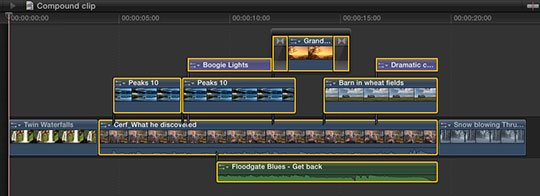
For instance, here, I want to consolidate all the selected clips into a single compound clip to simplify my edit. (OK, so this edit isn’t really that complex, my point here is to illustrate how this is done.)
To create a compound clip in the Timeline, select the clips you want to group together. One of the new features in FCP X is that you can create compound clips from clips that are not next to each other. In fact, they don’t even have to be on the same layer, nor contain the same types of clips!
NOTE: Compound clips can contain any combination of audio, video, titles, generators, still images or effects.

Choose File > New Compound Clip (or type Option+G) and all selected clips are coalesced into a single compound clip stored on a single layer.

The “curved hands” logo – which Apple likens to a connected clip – is the symbol for a compound clip. This icon appears in the top left corner of all compound clips.
At this point, you have several options:
In other words, a compound clip acts just like a clip; except it contains a collection of clips.
ALL THIS — AND EDIT, TOO!
Yes, like all those Ronco commercials, you get all this — AND you can still edit the contents of a compound clip! (Sigh. Memo to self — cut back on late night TV.)
To open a compound clip for editing, including adding or removing clips or effects, simply double-click the compound clip in the Timeline.
Poof! Instant edit.

The default name of a compound clip is “Compound Clip.” Which is great if you only have one of them, however, it can become confusing as you add more.
To rename a compound clip, select it in the Timeline (or the Event Browser, but we haven’t talked about that yet). Then, go to the Info tab in the Inspector and change the name.
NOTE: You can’t rename a compound clip if you have opened it for editing in the Timeline. Compound clips need to be selected before being opened in order to be renamed.
THE TIMELINE HISTORY

As soon as you open a compound clip for editing, the Timeline History – top left corner of the Timeline – wakes up. This displays the path from the source project to the current compound clip.
For instance, in this example, I double-clicked from “Compound Project” into the “1st Compound Clip” which contained a second compound clip. When I double-clicked into this second clip, the path showed where I came from.
Click the left-pointing arrow to return back along the same path. Click the right-pointing arrow to go forward, deeper into the same compound clips. The Timeline History allows you to quickly navigate between projects and compound clips.
NOTE: These arrows also cycle you through recently opened projects.
IN THE EVENT BROWSER

For me, while compound clips in the Timeline are useful, they show their real power when you first create them in the Event Browser
To create a compound clip in the Event Browser, make sure the Event Browser is selected, then choose File > New Compound Clip (or type Option+G).
This creates an empty compound clip. Double-click it to open it in the Timeline. Here’s the very cool part – compound clips that originate in the Event Browser act like individual projects! You can add clips, text, effects — everything you could put in a project, you can put into a compound clip!
What makes this REALLY helpful is that because the compound clip is stored in the Event Browser, you can use it in as many different projects as you want. For example, consider creating your opens, bumpers, or info-graphics as compound clips stored in the Event Browser.
Whenever you need them, you can instantly reuse them by editing the compound clip into the Timeline!
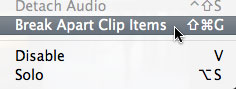
If you need to revert back to the original components of the compound clip – say to apply a different effect, change the text of a title, or add a new piece of video – simply select the compound clip and choose Clip > Break Apart Clip Items.
UPDATE – Jan. 9, 2012
I just did a quick check. If you create a compound clip in the Event Browser, then edit that compound clip into multiple projects – or multiple locations within a single project – if you change the compound clip in the Timeline it does not affect the master compound clip in the Event Browser, nor any other occurrence of that compound clip in any project.
This makes it easy to create a show open that you can modify each week for each show, without affecting previous projects.
UPDATE – Aug. 2013
This behavior changed with the 10.0.6 FCP X update. Now, if you modify a compound clip in the Timeline, it modifies all occurrences of that compound clip in the Project. The way to change one compound clip without changing all the others is to select the clip in the Timeline, and choose Clip > Reference New Parent Clip.
This duplicates the clip in the Event Browser. Rename and use the new duplicate clip. You can make as many changes to the duplicate clip as you want, without having those changes ripple back into the original clip.
SUMMARY
When I was first learning FCP X, I was concerned that it only allowed one project open at a time. However, the use of compound clips essentially allows us an unlimited number of “sub-projects,” all instantly available in the Event Browser – which can be shared inside the same project, or across multiple projects.
Very cool.
ADDITIONAL READING
Here are two other articles I’ve written on Compound Clips:
90 Responses to FCP X: Compound Clip Secrets
← Older Comments Newer Comments →-
 alegria e presentear alguem especial says:
alegria e presentear alguem especial says:
February 7, 2014 at 3:49 am
-
 Cait says:
Cait says:
February 25, 2014 at 6:03 pm
-
 Max says:
Max says:
May 1, 2014 at 9:51 am
-
 Larry Jordan says:
Larry Jordan says:
May 1, 2014 at 9:42 pm
-
 CG says:
CG says:
June 26, 2014 at 8:26 am
-
 Richard Vitale says:
Richard Vitale says:
October 7, 2014 at 11:44 pm
-
 DebG. says:
DebG. says:
October 8, 2014 at 4:00 am
-
 Richard Vitale says:
Richard Vitale says:
October 9, 2014 at 5:26 pm
-
New Articles on Final Cut Pro X | Larry Store says:
October 12, 2014 at 11:45 am
-
FCP X: Random Thoughts | Larry Store says:
October 26, 2014 at 3:52 pm
-
 soupastar says:
soupastar says:
June 10, 2015 at 12:43 pm
-
 Larry says:
Larry says:
June 10, 2015 at 1:28 pm
-
 Marinda says:
Marinda says:
December 5, 2015 at 3:54 am
-
 Larry Jordan says:
Larry Jordan says:
December 5, 2015 at 1:01 pm
← Older Comments Newer Comments →If you love wearing 9ct platinum jewels, then this design which you select will surely portray a whole lot
with regards to your personality. Cargos in hues of red rust,
light orange and military green are best for everyday rains.
How exactly You Can You Find Fashion Tips For Women Online.
I have been editing off of a 1 TB hard drive on a project for about 6 months when I have free time in FCPX 10.0.8. I recently took about a month break from it and upon returning to my edit, I found that all my clips were offline. I was able to relink all the media except for the compound clips. I am unable to open them within their own timeline and I cannot select them and manually choose the media from the external hard drive. I have not moved, deleted or transferred any media. I do have a system of taking the entire folder in and out of the Final Cut Events and Final Cut Project folders in my external hard drive and moving them to a folder named Final Cut Events Storage and Final Cut Projects Storage but this has never effected any projects or events in the past, and I have never gone into these folders and moved anything around. Is there any way I can retrieve the compound clips or do I have to do that work over? Each one has a lot of detailed edits and work done to them and it would take a long time to put it all back together.
Sincerely befuddled,
Cait
Hi Larry,
We have encountered a problem with compound clips while working for our TV broadcaster. The requirement for the reports we make is to have two audio tracks: one with background and voice over, one just with background (IT, international track). So what we would like to do is this:
1. create a compound clip with all the background audio, then copy that clip.
2. work on audio levels of the original compound clip to make it work with the voice over. No problem up until this point.
3. assign different roles to the original compound clip and the copy in order to export this as a multitrack project.
Problem: as soon as we change the role of one of the two compound clips, FCP X automatically changes the role of the other one. There seems to be some kind of connection between them that we would like to eliminate. Can you help us? Thanks!
Max:
This is easy, provided you have FCP X 10.1 or later.
The trick is to make the two compound clips independent. Here’s the link:
http://www.larryjordan.biz/fcpx-independent-compound-clips/
Good tips, Thanks Larry. Apple gave an overview of compound clips on 3/2014. Along with your tips it was helpful.
http://support.apple.com/kb/PH12630?viewlocale=en_US&locale=en_US
Larry, I double-click on a compound click just to see it open.
Now, how do I re-compound it?
Hi Richard,
there should be a left arrow at the top left corner of your timeline (project) browser?
Good luck!
Deb
Thx Deb, that works!
I don’t know why Apple took away the ability to:
Right-click the compound clip and choose “Break Apart Clip Items,” or press Shift+Command+G. The compound clip breaks apart into its original elements in the main Timeline.
but it’s still in the Clip menu:
Clip > Break Apart Clip Items (or press Shift-Command-G).
[…] FCP X: Compound Clip Secrets […]
[…] Here’s an article that covers Compound clips in more detail. FAST COLOR CORRECTION […]
Hi Larry
I am a bit of a beginner to FCPX but your videos are really helpful.
I recently created a compound clip in a project. I then tried to copy the clip into another project. It did copy but the clip is slightly different when I play it in the timeline. It has added film.
I noticed that the project I copied from was 25 frames and the project copied to was 24. Could this affect the clip? The clip was synching speech to a mouth. When I play back the original the speech is snyched perfectly. The copied version has extra mouth movements.
Any ideas?
Thanks
SoupaStar:
You are absolutely correct, the frame rates need to match to get the same results.
Larry
Hi Larry, I created a compound clip with voice overs (audio only). Then I opened the compound clip and edited the audio tracks inside the compound clip. I added the limiter effect to ensure that audio plays out no louder than -3. When I close the compound clip and play it back in the main project track, the audio is much softer, and plays out at around -6. What am I doing wrong?
Thank you for your help!
Marinda:
I agree, audio levels inside a compound clip is not the same as the audio levels you hear when you play the compound clip. (Hmm… I should write an article about that.)
As far as I can tell, compound clips treat your audio as mono, while a project treats audio as stereo. Mono clips are always louder than stereo clips, which accounts for the 3 dB difference you are seeing and hearing.
Larry