
IMPORTANT NOTE: Apple changed the behavior of compound clips with the 10.0.6 update. Here’s an article that describes the changes.
Final Cut Pro 7 calls it a “nest.” Final Cut Pro X calls it a “compound clip.” Whatever you call it, there are some real benefits in knowing how to use it.
A compound clip is simply a collection of clips gathered together and treated as though they were a single clip. There are several advantages to doing so:
There are two places you can create compound clips: in the Timeline or in the Event Browser. Let’s take a look at both.
IN THE TIMELINE
The principal benefits to creating a compound clip in the Timeline are to organize a complex edit or apply a common effect to a group of clips.
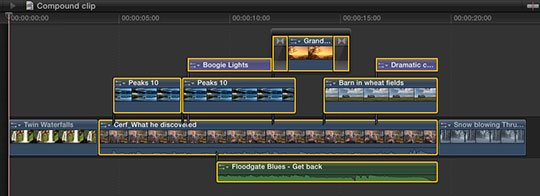
For instance, here, I want to consolidate all the selected clips into a single compound clip to simplify my edit. (OK, so this edit isn’t really that complex, my point here is to illustrate how this is done.)
To create a compound clip in the Timeline, select the clips you want to group together. One of the new features in FCP X is that you can create compound clips from clips that are not next to each other. In fact, they don’t even have to be on the same layer, nor contain the same types of clips!
NOTE: Compound clips can contain any combination of audio, video, titles, generators, still images or effects.

Choose File > New Compound Clip (or type Option+G) and all selected clips are coalesced into a single compound clip stored on a single layer.

The “curved hands” logo – which Apple likens to a connected clip – is the symbol for a compound clip. This icon appears in the top left corner of all compound clips.
At this point, you have several options:
In other words, a compound clip acts just like a clip; except it contains a collection of clips.
ALL THIS — AND EDIT, TOO!
Yes, like all those Ronco commercials, you get all this — AND you can still edit the contents of a compound clip! (Sigh. Memo to self — cut back on late night TV.)
To open a compound clip for editing, including adding or removing clips or effects, simply double-click the compound clip in the Timeline.
Poof! Instant edit.

The default name of a compound clip is “Compound Clip.” Which is great if you only have one of them, however, it can become confusing as you add more.
To rename a compound clip, select it in the Timeline (or the Event Browser, but we haven’t talked about that yet). Then, go to the Info tab in the Inspector and change the name.
NOTE: You can’t rename a compound clip if you have opened it for editing in the Timeline. Compound clips need to be selected before being opened in order to be renamed.
THE TIMELINE HISTORY

As soon as you open a compound clip for editing, the Timeline History – top left corner of the Timeline – wakes up. This displays the path from the source project to the current compound clip.
For instance, in this example, I double-clicked from “Compound Project” into the “1st Compound Clip” which contained a second compound clip. When I double-clicked into this second clip, the path showed where I came from.
Click the left-pointing arrow to return back along the same path. Click the right-pointing arrow to go forward, deeper into the same compound clips. The Timeline History allows you to quickly navigate between projects and compound clips.
NOTE: These arrows also cycle you through recently opened projects.
IN THE EVENT BROWSER

For me, while compound clips in the Timeline are useful, they show their real power when you first create them in the Event Browser
To create a compound clip in the Event Browser, make sure the Event Browser is selected, then choose File > New Compound Clip (or type Option+G).
This creates an empty compound clip. Double-click it to open it in the Timeline. Here’s the very cool part – compound clips that originate in the Event Browser act like individual projects! You can add clips, text, effects — everything you could put in a project, you can put into a compound clip!
What makes this REALLY helpful is that because the compound clip is stored in the Event Browser, you can use it in as many different projects as you want. For example, consider creating your opens, bumpers, or info-graphics as compound clips stored in the Event Browser.
Whenever you need them, you can instantly reuse them by editing the compound clip into the Timeline!
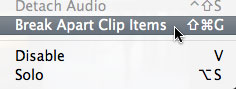
If you need to revert back to the original components of the compound clip – say to apply a different effect, change the text of a title, or add a new piece of video – simply select the compound clip and choose Clip > Break Apart Clip Items.
UPDATE – Jan. 9, 2012
I just did a quick check. If you create a compound clip in the Event Browser, then edit that compound clip into multiple projects – or multiple locations within a single project – if you change the compound clip in the Timeline it does not affect the master compound clip in the Event Browser, nor any other occurrence of that compound clip in any project.
This makes it easy to create a show open that you can modify each week for each show, without affecting previous projects.
UPDATE – Aug. 2013
This behavior changed with the 10.0.6 FCP X update. Now, if you modify a compound clip in the Timeline, it modifies all occurrences of that compound clip in the Project. The way to change one compound clip without changing all the others is to select the clip in the Timeline, and choose Clip > Reference New Parent Clip.
This duplicates the clip in the Event Browser. Rename and use the new duplicate clip. You can make as many changes to the duplicate clip as you want, without having those changes ripple back into the original clip.
SUMMARY
When I was first learning FCP X, I was concerned that it only allowed one project open at a time. However, the use of compound clips essentially allows us an unlimited number of “sub-projects,” all instantly available in the Event Browser – which can be shared inside the same project, or across multiple projects.
Very cool.
ADDITIONAL READING
Here are two other articles I’ve written on Compound Clips:
90 Responses to FCP X: Compound Clip Secrets
← Older Comments Newer Comments →-
 Dale says:
Dale says:
May 15, 2013 at 4:03 am
-
 RickUrb says:
RickUrb says:
May 26, 2013 at 6:47 am
-
 Larry Jordan says:
Larry Jordan says:
May 26, 2013 at 10:02 am
-
 Roy says:
Roy says:
June 22, 2013 at 7:22 am
-
 Faheema says:
Faheema says:
June 26, 2013 at 4:22 am
-
 Dale says:
Dale says:
June 26, 2013 at 5:53 am
-
 Larry Jordan says:
Larry Jordan says:
June 26, 2013 at 7:28 am
-
Speeding Up Beauty Box Video — Anarchyjim says:
June 26, 2013 at 11:12 pm
-
 Ivan says:
Ivan says:
August 28, 2013 at 6:53 am
-
 John Smith says:
John Smith says:
September 29, 2013 at 7:41 pm
-
 Larry Jordan says:
Larry Jordan says:
October 1, 2013 at 7:54 pm
-
 ted irving says:
ted irving says:
October 17, 2013 at 6:34 pm
-
 Larry Jordan says:
Larry Jordan says:
October 17, 2013 at 7:39 pm
-
 WEEE company says:
WEEE company says:
November 9, 2013 at 1:16 am
-
 Funky Majek says:
Funky Majek says:
December 31, 2013 at 7:53 am
-
 Larry Jordan says:
Larry Jordan says:
December 31, 2013 at 11:19 am
← Older Comments Newer Comments →Sorry, this was assuming you have used a compound clip to nest your title elements. If you haven’t done that, option + g will prompt you to make a compound clip and which event to save it in. I often create a separate event to graphics and such. Compound clips, while are amazing and necessary for most edits, they really have some quirks, so read up on them.
Thanks for all the great content you put out there for us Larry!
I’m cleaning up a project using compound clips in the timeline.
If I’m creating a compound clip of let’s say, audio clips, and overlook selecting a tiny little clip, is there a way to add that overlooked clip to the newly created compound clip?
Thanks
RickUrb:
I don’t know for sure, but the first thing I’d try is copy and paste. Copy the clip from the orginal project, open the compound clip and paste it in.
If it works, delete it from the original project. If it doesn’t delete it from the Compound clip.
Larry
Brilliant. The ‘Break apart clip items’ also works on Syncronised clips. I’ve taken over a FCP X project and am learning on the fly.
Cameras were synched and i couldn’t cut between them. Thanks. R
Hi
I’m have a really infuriating problem. Running FCPX 10.0.8. I had a project where I turned everything into one compound clip. I then duplicated the project onto an external drive. I then deleted the project from my computer and tried to load it again today. All the clips that were not in compound clips relinked fine – however the compound clips just say “missing event”. I try to relink it but when I click “relink project files” it doesn’t come up with any missing clips. “Break apart items” is greyed out and cannot double click on the compound clip to edit its components. I tried “Reference new parent clip” but that just makes a copy of the compound clip with the same “missing event” message. Any thoughts??
Hi,
I have had this issue with CCs as well. You’re not going to like the answer.
Basically, right now with the current version of FCPX, CCs are fundamentally broken. Older versions seemed to create CCs with their own imbedded FCPXML….meaning, each CC you created was independent of a specific event….as if it was its own little sequence/timeline within the CC. This was great, except there was no event browser reference to that CC. This added a lot of complicated bits and pieces for FCPX to work with…thus slowing it down.
Now when you create a CC, it sits in the event browser. AWESOME! Until you lose that event….so even if that clip is on a timeline, the FCPXML data it needs to function, is gone….because it sits in the event (the parent and child relationship).
So before, the CC FCPXML data was held within the CC on the timeline. Safe and sound, no event reference.
Now, the CC FCPXML data is completely reliant on the event. No event, forget about getting you edit back.
I was informed on many sites to treat CCs like a sequence in FCP7. DON’T! Until this issues is fixed, CCs are dangerous.
I use CCs for say, segments in a documentary or show….but at the end of every day before I back up, I break apart every CC….which is a real pain, but at least if that event becomes corrupt or whatever, I still have an edit. I would only need to reimport.
One amazing feature of FCPX is CCs, and I love them. I pretty much need them…for graphics, lower thirds, locators, segments and the list goes on. So I still use them…Im just very very carful. For now.
Another recommendation…..I’m sure you have heard this before, but…always back up and never delete a project until you have tried the version that you are expecting to work, works.
Sorry to be the one to dump this bad news on you. Maybe there is a solution. I haven’t heard of any though.
Dale:
These are all good comments – thanks for sharing them with us.
Larry
[…] OR applying it last. Applying it last is the preferred way. You can take your edit, create a compound clip, and then apply Beauty Box to the compound clip. In FCP 7, a compound clip is called […]
Hi Larry I watcheda demo on multicam and how the instructor was able to copy the just the audio files from the angle viewer and bring them into the timeline separately so when I make cuts the audio files are uninterrupted. For some reason I’m unable to break my clips apart as these options are grayed out in the clip menu.
There is no “break apart clip” in Version 10.0.7. This is WRONG
John:
It’s in the Clip menu — Clip > Break Apart Clip Items.
This separates audio from video clips so that both are separate and no longer linked by timecode. It is most often used to sync out of sync clips or to remove either the video or audio portion of a clip.
Larry
i skimmed through some of these to see if anyone had my issue but I wanted to create compound clips of scoreboards for the sports I edit that way I don’t have to manually re-create lower 3rd scoreboards over video of touchdowns. However, I thought I could create a compound clip, insert the text info, then duplicate or copy it and paste it at the next score, then just change the quarter and score. It seems that if you copy a compound clip all of them will retain the same info. If I update the first one, all the rest update to that info. If I update the last one, all the previous update to that info. Not cool. So, how can I create nested clips that are independent and aren’t affected by what I do to the previous or later nested/compound cllips? Do I have to turn them into Storylines?
Ted:
As it says at the top of this article, Apple changed the behavior of compound clips with the 10.0.6 release.
Now, all compound clips are, essentially, identical; a change in one changes everything.
To create an independent compound clip, edit the original clip into the Timeline, select it, and choose Clip > Reference New Parent Clip.
This creates a copy of the first compound clip in the Event Browser. Now, changes you make to the new clip are not reflected back into any other compound clip.
Larry
Excellent blog here! Also your site loads up very fast!
What web host are you using? Can I get your affiliate link to your host?
I wish my site loaded up aas quickly as yours
lol
Great article Larry. I also want to find out how i can i get a standard operating procedure for archieving my video files/footages after recordings.
Funky:
I’m working on at least one article covering backup and archiving, which I hope to publish soon.
Larry