 Since I wrote this article, I’ve written more articles detailing media management in Final Cut Pro X. They include:
Since I wrote this article, I’ve written more articles detailing media management in Final Cut Pro X. They include:
And here is a video webinar that illustrates these, and more, media management techniques for Final Cut Pro X.
Media Management drives editors nuts. Since the beginning of computer-based video editing, trying to remember where your media is stored is a never-ending battle between “getting it done,” and “doing it right.”
Somewhere toward the end of a project, along about the third or fourth sleepless night, file management and organization give way to “Please, just let this end…”
In Final Cut Pro 7, all media was stored in a single scratch disk. This scratch disk included your media, plus render files and a host of other work files that Final Cut needed. The biggest complaint from editors was that we wanted to set scratch disks by project to give us more control over media storage.
NOTE: We could also “link” media, by reference, into a project except that if we moved or renamed the media or the folders containing it, everything broke.
In Final Cut Pro X, Apple switched to Events and Projects. Events held media and projects described how that media was assembled; the “edit.” Events could be stored anywhere and projects could use media from any event. The biggest complaint from editors was that we needed to quit Final Cut in order to change events or projects.
NOTE: We could still “link” media, by reference, into a project except that if we moved or renamed the media or the folders containing, everything broke.
So, with this release, Apple replaced Events and Projects with Libraries. Libraries hold everything. Events are now folders within libraries, and projects are now stored in events. Media is stored in the library, which acts like a single, big container file. This makes backups, clones, or simple moves from one hard disk to another a lot easier.
NOTE: Even with this system, we can still “link” media, by reference, into a project but if we move or rename the media or the folders containing, everything breaks. Some things never change.
EXECUTIVE SUMMARY

With Final Cut, you now have the ability to copy media into any selected library, or simply point (“link”) to where that media is stored on your hard disk. If you are very organized, linking is faster. If you don’t want to worry about where your media is stored, copy the media into the Library and be done with it.
Media can be copied without optimizing, if you want to edit using the camera native video format.
Libraries make working with media MUCH easier. But they work best when you copy the media into the library. Linking media, as with past versions of Final Cut, requires that you not move, or rename, any of the media files or the folders that contain it.
HOW IT WORKS

Here’s the new Library pane in Final Cut Pro X 10.1. (The Library pane is on the left, the Browser is on the right.) There are two open libraries: “Dr. Vint Cerf” and “Glass Blowing.” You can have as many libraries open as you want.
Inside the Dr. Cerf library are four events: Audio, B-roll, Interview, and Projects. Events act as folders within a library and can be named anything. There is no limit to the number of events stored inside a library. I store all my projects in a separate event, just to make them easier to find. You can store projects in any event. Media from any event can be used in any project.
NOTE: In earlier versions of Final Cut Pro X, there was an internal limit of around 2,000 clips per event. That limit was essentially removed in this update.

The library file is stored on your hard disk. Because most of my libraries are small, I store them on a RAID in a folder called “Final Cut Libraries.” You can store libraries anywhere and call them anything. Libraries do not need to be stored in folders. However, I always recommend storing all libraries and media files on a second drive (not the boot drive) for performance reasons.
The library file is actually a bundle, similar to the way Keynote stores its files.

If you right-click on the Library name in the Finder, and select Show Package Contents…

Inside is a folder for each event, which stores the actual media, as well as projects and other Final Cut work files. My STRONG recommendation is to stay out of this folder and don’t move the elements inside it. However, I wanted to let you know how this storage system works in case you ever need to rescue a clip from a library or an event.
NOTE: When copying or moving libraries, ALWAYS!!! move the entire library folder. Never mess with the database files or other individual work files in this folder.
UPDATING EVENTS AND PROJECTS
The new version of Final Cut requires updating all events and projects before they can be used. If you are someone that prefers to learn by watching a video, watch this eight-minute tutorial covering what you need to know to update existing events and projects.
Otherwise, read on.

When you first start Final Cut, this warning will appear. Click Update Later. This allows you to open the program and take a look around without altering any of your existing events or projects.
Here’s what you need to know about updating:
If you have media stored across multiple hard disks, do the update first, then use File > Consolidate Events/Projects to combine all the media into one location. Consolidation is NOT required, but if it helps you to stay organized then go ahead.
To automatically update, select Update All.
To manually update:


Next, click Update All. Only those events and projects you moved into the Events and Projects folders will be updated.
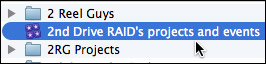
My hard disk is named “2nd Drive RAID.” The library that was created by the update is named “2nd Drive RAID’s projects and events.” You can rename this library to something more meaningful once the updating is complete.

When the update finishes, you have the option to save events and projects or trash them. My recommendation is to save them until you know that the update process was successful. At which point, they can be deleted.
NOTE: If you select “Move to Trash” and realize you made a mistake, all is not lost. Simply open the Trash and drag the folders back out.

Notice that a new folder was created on 2nd Drive RAID and named “2nd Drive RAID…Projects and Events.”
The events and projects folders and their contents are not changed in any way. The information they contain was simply copied and converted into Final Cut’s new Library media management system.
GET MORE INFORMATION
Apple has provided additional resources in two white papers:
I’ve also written more articles to help you figure this out:
Also, the folks at Intelligent Assistance have released a free version of Event Manager X, along with a white paper, which can simplify the process of moving and updating older events and projects.
Website: www.intelligentassistance.com.
I just completed all-new training on Final Cut Pro X 10.1. To see the first 15 movies – which will give you a Quick Start into the application – visit my YouTube channel.
To download your own copy of my Final Cut Pro X training, please visit our store.
SUMMARY
Updating isn’t difficult, but you need to understand how the process works. To be safe, if you have the hard disk space, I recommend creating a backup of all events and projects before updating… just in case.
Then, update one event and one project and watch what happens. This is what I did as I was learning the system. Once you understand how this works, updating is simple. And, as I mentioned above, media is moved but not altered by this process.
The key is to decide how you want events and projects organized before you start the update process. And remember that you are not updating specific events or projects, but all the events or projects stored in the Final Cut Events and Final Cut Projects folders on a single hard disk.
The good news is that once the updating is complete, you never have to do it again. And libraries are a LOT easier to work with than the old Events and Projects!
125 Responses to Media Management is Biggest Change in Final Cut Pro X 10.1
← Older Comments Newer Comments →-
 Chelsea Wagner says:
Chelsea Wagner says:
January 18, 2014 at 5:53 pm
-
 Larry Jordan says:
Larry Jordan says:
January 18, 2014 at 7:55 pm
-
 David Kottcamp says:
David Kottcamp says:
January 27, 2014 at 8:40 pm
-
 Larry Jordan says:
Larry Jordan says:
January 27, 2014 at 8:59 pm
-
 Luca says:
Luca says:
February 10, 2014 at 4:59 am
-
 Larry Jordan says:
Larry Jordan says:
February 10, 2014 at 10:23 am
-
 luca says:
luca says:
February 13, 2014 at 1:57 pm
-
 Larry Jordan says:
Larry Jordan says:
February 13, 2014 at 2:18 pm
-
 tom says:
tom says:
February 15, 2014 at 5:07 am
-
 Larry Jordan says:
Larry Jordan says:
February 15, 2014 at 9:52 am
-
 Damien_uae says:
Damien_uae says:
February 17, 2014 at 10:24 am
-
 Larry Jordan says:
Larry Jordan says:
February 17, 2014 at 10:34 am
-
 Krista Loughton says:
Krista Loughton says:
March 9, 2014 at 2:57 am
-
 Larry Jordan says:
Larry Jordan says:
March 9, 2014 at 9:26 am
-
 Krista Loughton says:
Krista Loughton says:
March 9, 2014 at 5:43 pm
-
 Krista Loughton says:
Krista Loughton says:
March 9, 2014 at 6:30 pm
-
 Larry Jordan says:
Larry Jordan says:
March 9, 2014 at 8:13 pm
-
 Carsten Legaard says:
Carsten Legaard says:
March 11, 2014 at 10:29 am
-
 Larry Jordan says:
Larry Jordan says:
March 11, 2014 at 11:47 am
-
 Carsten Legaard says:
Carsten Legaard says:
March 11, 2014 at 12:49 pm
-
 Armando says:
Armando says:
April 30, 2014 at 3:12 pm
-
 Larry Jordan says:
Larry Jordan says:
April 30, 2014 at 9:44 pm
-
 Armando says:
Armando says:
May 1, 2014 at 1:13 am
-
 Steve Pretzel says:
Steve Pretzel says:
July 6, 2014 at 5:57 pm
-
 LarryJ says:
LarryJ says:
July 6, 2014 at 7:04 pm
-
 Steve Pretzel says:
Steve Pretzel says:
July 6, 2014 at 9:37 pm
← Older Comments Newer Comments →Hey Larry love your posts. Just did a update on a project and ran into something I can’t figure out… Two r3d files came up i red saying that the file is missing. I have tried to relink it a half dozen times, I tried to reload the files off the original backup and nothing seems to work. I checked the files in red Cine x and they work it is just that FCPX can’t see them see them. There are several other R3D files that are working just fine. Any Ideas.???
Chelsea:
Hmm… nothing specific comes to mind. I’d suggest contacting Apple support.
Larry
I’m struggling with new libraries that merge events and projects. It makes sense for professional projects, since source videos and projects are related. However, for personal videos it doesn’t seem to work … and I’m wondering if there’s a better way to do this. I store my personal videos (lots of 1 minute clips of my kids), sometimes I’ll do a project for a couple of videos (event) like Easter or Christmas; the current setup seems to work for this. However, once I year I do a compilation video for each child’s birthday … where should I create this project? I am pulling video for each child from over the whole year … I tried creating a new event for the project, but when I try to copy the files over from the quarter in which the video was recorded, it moves the actual source video file .. so now it’s missing from the chronological folder. Is there a way to leave all the source files in the chronological folders (quarterly), but reference those source files from a Project that sits in another folder (basically … like I could before?). If not, how do you suggest organizing files that allow me to have them grouped both chronologically and by event?
David:
I would build one library per kid. Then an event inside each library to store media by quarter – or however else you want to organize it.
Then, when time for the compilation, create a new library and project. Call the library compliations and a project for each child for each birthday – or whichever.
Then, open all libraries for all children.
Edit clips from the child’s library into the compilation library. clips that don’t exist in the compilation library – which will be all of them – are copied, not moved. So, your chron files remain intact, and your compilation folder just has the clips you need for that birthday.
Larry
Hi Larry,
i just updated my fcpx to 10.1 and everything went almost fine, but still id have couple of question. Just a quick intro on the system i’m working with, because it’s related to the question. SSD 128gb, where fcpx is installed. 16gbram. On internal 1tb HDD where i stored fcpx libraries with just the projects.One external lacie 4gb thunderbolt, where i stored libraries with the events with original media.
Before updating, and after few researches, everybody said that this fcpx 10.1 would make the fcpx works faster. Actually i found that is kind of slower than 10.0.9..specially in the rendering. And every time i re-open compound clips, it start the rendering again..slowing down my workflow for a while. Even when i apply filters, or some generators, etc…it seems it’s really slower than before.Would you think is it depending from how i set up the libraries in different internal/external HD? What would you recommend, with this system, in order to increase the fcpx performances?
After the and of a project, i used to archive everything in a disk image excluding rendered files and transcoded media in order to save space. Is that still possible? I mean, can go to the library file, show package content, delete transcoded media, then archive the library? Would this process create some problems to the library?
Finally, i discovered i can create a folder within an event. It says “no smart collection or keywords, select events from left..etc.”
So, i created this folder within an event, and then tried to drag and drop events(no smart, keywords) within that folder. Nothing happened..the folder blinks twice and then nothing. Now, what’s the useful part of this folders?Is that what i did the right process or did i do some mistakes?
Well..thanks for you help and enjoy your week ahead..
L
Luca:
Hmmm… I’m not sure about the speed slow-down, I would expect the two versions to be similar.
Yes, you can delete project render files (using the File menu) and transcoded media. If FCP can’t find the transcodes, it will use camera native – HOWEVER, the camera native files are best stored in the library if that is how you plan to archive projects.
And folders are designed to store keywords and smart collections, not Events or Projects. A folder can only be stored inside a single event.
Larry
Hi Larry,
..just another, maybe silly, question..
without going in details how things went wrong on managing event, library etc,…
..when trying to relink the files..is there a way to reconnect files which actually are only inside a Library?
Maybe a Library previously created in another Hdd.?
Thanks!
L
Luca:
Good question and I’m trying to find out the answer.
At the moment, it seems to be “no.”
Larry
Hi Larry, i just updated my fcp x to 10.1 and i did the projects/events update. so far all looks good except for one thing!!!
my old projects and events was roughly 500gig and the new folder after upgrade is roughly 400gigs!!
so far all is working fine but where did 100gigs go?
thank you so much for your support and efforts!
tom
Tom:
At a guess, I would say that FCP did not transfer your render files. Which makes sense. It is easier to re-render in the new system than to move all that data around. Analysis files may also not have moved.
This would be especially true if everything else is working OK; as both render and analysis files are easily re-created by Final Cut.
Larry
Hi Larry
I would really like some advcie… your stuff is super helpful but I’m a little disheartened…
I have over the last three years been keeping an extensive archive of all my FCP work on external hard drives. Each Folder for each job and contained within that folder is the FCP project file and the FCP event file… see example below for the folder structure
07/07/2010 Sam’s Wedding FCP
Sams Wedding FCPX Event
: Sams Wedding 07/07/2010 (this is the actual FCPX event folder)
Sams Wedding FCPX Project
: Sams Wedding Final Edit (This is the actual FCPX Project Folder)
: Sams Wedding Short Edit “”
: Sams Wedding out takes””
I have placed jobs in monthly folders and then, in turn, in yearly folders for the last 3 year…. And built up about 16 GB on 8 external hard drives.
It felt very tidy to me…
What is the simplest way to convert all these files? will I have to make a giant 16 GB “Event and Project” Folder and hope that FCPX 10.1.1 can sort them all out?
I worried my whole back up is going to be a huge amount of work to get in up to date.
Damien:
First, the key is to take this in stages.
Because libraries now include both events and projects, back this up one wedding at a time.
Create a Final Cut Events folder and ONLY put the wedding you want to update into that. At the same time, Create a Final Cut Projects folder and put all the related projects for that wedding into it.
During the update process, name the new library “Sam’s Wedding” and everything will be stored in one place.
As long as you work with copies of your events and projects, your source files won’t be touched in case there’s a problem. Once you verify that the conversion worked, you can delete the original events and projects.
The actual update process is fairly quick and totally automatic. Once you start, leave the system alone until it is done.
Larry
Two questions:
1. Can media from a library span more than one hard drive?
2. I work with another editor. I am going to copy the library for our project onto a drive for her, and I plan to email her project files to work on as we progress. What is the best way to move a project file?
Thank you!
Krista:
1. No. A library needs to live on only one drive. However, Projects can include media from multiple libraries.
2. Read this article for tips on how to collaborate: http://www.larryjordan.biz/fcp-x-10-1-collaboration/
Larry
Thank you for the reply. I followed the instructions you provided but when I copy my project into a TRANSFER LIBRARY FCPX automatically copies all the media. I don’t want that. My editing partner is in another location. She will have all the footage. I simply want to send her an empty project file that will relink in her library.
Krista
I think I found the issue, the copy message from FCPX says: “Media stored in external folders will be linked to, but not copied.” If you are working with managed media (which you article told me to do — “Import all media so that it is copied into a single library, then duplicate that library onto a second hard disk and give it to the producer”) FCPX automatically copies everything making the library too big to send easily.
I have already made the library by importing all my footage. But the footage must be stored externally, so I can just simply send the project file. Am I right about this? Please advise as I don’t want to waste a bunch more time creating my library from external folders. I have 2T of footage so I just wasted about 1.5 days 🙁
Krista
Krista:
You are correct. Media must be stored externally, with both of you have the same external folder for you to be able to send an empty project.
She will still need to link to the external library, but that can be very fast.
Larry
“Updating isn’t difficult, but you need to understand how the process works.” That’s my life in a nutshell. Since the update back in september I’ve read a lot, I’ve messed up a lot and I fell like moving backwards, not forwards.
What I need is NOT more links, articles, whitepapers and how-to’s, but a plain simple rescue strategy.
My libraries are spread all over, some on the boot disk, some on a mobile external disk and some on my raid disk.
A few of the libraries has got the media inside them, most of them has not.
As I understand moving the libraries at this point will screw everything up.
Is there any way I can get the right media intro the right library before moving that library to the location where I want it to be (the raid)??
Carsten:
Do this one library at a time – that way you can make sure stuff doesn’t get messed up.
First, quit FCP X.
A library containing media is easy to move. Just drag it from where it is to where you want it.
Open FCP, open the library and test to be sure everything is OK. Worst case, you’ll need to relink media.
A library not containing media is also easy to move — JUST DON”T MOVE the media as well. Only move the library to where you want it.
Again, open and test.
This should work fine and catch any problems very quickly.
Larry
Thx, I am on trail 😉
FCP10.1.1 crashed ( not enough RAM 8gig) The event is shown in the library, but does not show the projects and file contents. In the library via finder while opening the the package contents it seems all files are there. Looking on the internet I cannot find a solution. Does anybody have some advice for me?
Armando:
In this case, with files and databased potentially corrupted, I recommend contacting Apple Support.
Larry
Thank you for your quick answer Larry. This was my exact problem: https://discussions.apple.com/message/25598846#25598846
I’ve got a strange issue that I haven’t found reported anywhere else. When I ‘Share’ a file, FCP does the right thing and I can see the file it creates in the expected place – in the Shared Items folder of the library – but in a sub-folder with what looks like a temp address. I can copy the M4V or whatever file from there while FCP is still open, but if I exit FCP the file disappears. It’s as though FCP is only retaining a ‘working copy’ of the share file, then is cleaning up by deleting the file on exit.
Any thoughts on why this might be happening?
Steve.
Hmm… that is no where NEAR the “right place.”
The “Share” folder is sharing as in networking, not sharing as in FCP. When you export a file using File > Share you are able to name the file and select a location where the exported file is to be saved.
Make SURE you are saving this to a location that you have access to – at worst, save it to the Desktop.
Larry
Thanks Larry. I discovered that if I have ‘When Done: Add to Playist – Library” selected I don’t get the option of specifying a destination. Still something screwy, because it seems to add it to the iTunes playlist but then iTunes can’t find it.
Still, by using the “When Done: Do Nothing” option I can specify the destination and then manually add it to iTunes later.
Thanks for the help!