 Normally, when you create a new project in Final Cut, all your settings are fine. But, every so often, in the middle of an edit, you discover that your project settings are wrong. This article explains what you need to know to change them.
Normally, when you create a new project in Final Cut, all your settings are fine. But, every so often, in the middle of an edit, you discover that your project settings are wrong. This article explains what you need to know to change them.
NOTE: Project properties determine the image size, frame rate, and render settings for a Final Cut project. Different projects can each have customized project settings.
THE PROBLEM IS THE DEFAULT
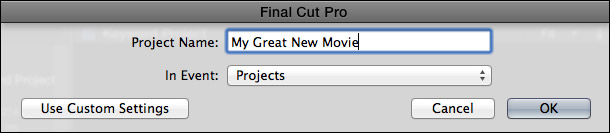
Most of the time, when you create a new project, keep things simple and just give it a name and location.

However, under the hood, when you click the Use Custom Settings button, you discover that Final Cut adjusts the project settings based upon the first clip you edit into the project.
This automatic setting can cause problems when you are shooting a different image size, frame rate, or video format than the one you need to deliver. Or, when you are working with multiple video formats in the same project. In these cases, if you edit the wrong format into the Timeline as your first clip, the project settings change automatically. Worse, Final Cut does not notify you that the project settings were modified.
SEE PROJECT SETTINGS

To discover what your project settings are, select the project in the Browser, then go to Inspector > Info. The project settings are listed at the top of the Info panel. In this example, my project is a 720p 59.94 fps HD project.
CHANGE PROJECT SETTINGS
To change project settings, select the project in the Browser, then do one of the following:

This opens the Info tab in the Inspector. Click the Modify Settings button.

This opens the Custom Project Settings panel, where you can change the project properties. When you configure properties after you’ve created the project, the option to have the product automatically match the format of the first clip is no longer available.
IMPORTANT NOTE: If you have clips edited into the Timeline, you will not be able to change the frame rate. To alter the frame rate do one of the following:
PREVENTING PROBLEMS
A new behavior with the 10.1 release is that when you change the project settings as part of creating a new project, FCP will retain these settings, even if the first clip you edit doesn’t match them. This means that you can set your project settings once, then not worry about them as you start to edit clips.
NOTE: Final Cut will remember these custom project settings the next time you create a new project. However, when you quit and restart Final Cut, project properties will reset back to their default setting of configuring the project based upon the first clip edited into it.
Another trick that I use when creating a new project is to edit a generator into the Timeline as the first clip.

Because FCP defaults to setting the project settings to match the first video clip, and since generators can assume any video format, image size and frame rate, Final Cut displays a project settings dialog asking you to pick the video format for the project.
For me, most of my work is posted to the web, so the format I tend to edit the most is 720p/30 or 720p/60, which is what I’m illustrating here in this screen shot.
SUMMARY
Changing project properties after you start editing isn’t difficult, but it can be an unnecessary extra step.
My general advice is to configure a project to match the frame size and frame rate of your final deliverable. As for video format, I always recommend setting render files to ProRes 422 (the default) or ProRes 422 HQ, export the finished projects as a master file, then compress the master file into the final video format you need to deliver.
If you always edit one specific video format, leave the project properties set to configure the project to match the first clip you edit into it. It fast, its easy and it works great.
However, if you edit multiple video formats in the same project, or need to edit a different format than the one that was shot, the best advice is to always click the Use Custom Settings button and set the project properties to exactly match what you need. That way, there are no surprises.
36 Responses to FCP X v.10.1: Change Project Settings
Newer Comments →-
 Eric says:
Eric says:
March 18, 2014 at 4:36 pm
-
 Larry Jordan says:
Larry Jordan says:
March 18, 2014 at 5:04 pm
-
 Megan says:
Megan says:
May 31, 2014 at 5:31 pm
-
 Larry Jordan says:
Larry Jordan says:
May 31, 2014 at 6:24 pm
-
 Bobby says:
Bobby says:
July 28, 2014 at 5:43 am
-
 Larry Jordan says:
Larry Jordan says:
July 28, 2014 at 9:25 am
-
 Bobby says:
Bobby says:
August 6, 2014 at 12:54 am
-
 Sumit says:
Sumit says:
October 4, 2015 at 3:38 am
-
 Larry says:
Larry says:
October 4, 2015 at 9:31 am
-
 Ryan Rich says:
Ryan Rich says:
October 7, 2015 at 4:01 pm
-
 Larry says:
Larry says:
October 7, 2015 at 4:29 pm
-
 Larry says:
Larry says:
October 7, 2015 at 4:36 pm
-
 Learning says:
Learning says:
December 14, 2015 at 1:39 am
-
 Larry says:
Larry says:
December 14, 2015 at 8:58 am
-
 Anna says:
Anna says:
December 16, 2015 at 10:52 am
-
 Larry says:
Larry says:
December 16, 2015 at 11:27 am
-
 Travis says:
Travis says:
January 28, 2016 at 8:59 am
-
 Larry says:
Larry says:
January 28, 2016 at 12:00 pm
-
 photomakeuropean says:
photomakeuropean says:
February 24, 2016 at 12:40 am
-
 Larry says:
Larry says:
February 24, 2016 at 1:36 am
-
 Zdenko Badovinac says:
Zdenko Badovinac says:
March 11, 2016 at 8:00 am
-
 Larry says:
Larry says:
March 11, 2016 at 8:36 am
Newer Comments →If I have some clips with a frame rate of 60 and some clips with a frame rate of 30, should I be creating 2 projects with each project containing the same frame rate?
Eric:
Only if you want to create two separate movies. Otherwise, pick the frame rate you want to use for your final deliverable and Final Cut will render the other format to match.
Larry
Would changing the project settings halfway through a project’s completion degrade video quality in any way?
Megan:
That depends upon what you are changing them too.
Changing render codec: generally not.
Changing project image size: yes.
Larry
Hi,
I’ve edited a project in 30p and now I’ve tried to copy everything I’ve done in a 24p project, but somehow I’m not allowed by fcpx. I’ve tried making a compound clip and copying it, but it didn’t work again.
What should I do?
Thanks in advance,
Bobby
Bobby:
First, why are you trying to convert this to 24 fps? You’ll have a LOT of trouble getting motion to look smooth, and files destined for the web don’t care.
Your best advice is to export your 30 fps project as a self-contained file, then change the frame rate using Compressor, or other video compression software.
however, I can’t think of a single advantage of converting the frame rate of a project to 24 fps once its been shot at 30 fps.
larry
Thanks for your comment, Larry. I just want the project to be in 24fps, because it is required by some of the festivals that I will submit the movie to.
I will try making it 24fps after the final export 🙂
Hi,
I have footage of sonyfs7 having 4k quality. How can i edited this in fcpX.Some suggesting it to firstly convert it through catalyst browse or mpeg streamclip to 1920*1080 with prores422(HQ) and than edit this.Dont you think it will degrade the quality? if yes than what project setting shd i choose.
Also how can we make the movie in J2k.
Thanks
Sumit:
FCP X 10.2.2 should read Sony FS7 files natively. If it doesn’t, converting to ProRes 422 HQ won’t hurt the image quality.
Larry
Hello Larry,
My problem is interlaced artifacts in my shared file for a project that is 29.97p. The source files of the clips in my project are in 23.98i. I’ve also tried switching project to 30p, 23.98p, 24p with no avail. From what I’ve read it seem that the projects setting is king, and all clip are suppose to transcode to its settings. Not here in my case. The only thing I’ve found that cleans up the interlacing is to share with project in proxy mode, but I loose image quality. Do you have any solutions or ideas of whats to do here? Perhaps you can point out something I’ve overlooked.
I appreciate any advice,
Thank you,
Ryan
Ryan:
To solve this problem requires losing image quality. There’s no option. However, proxy damages quality more than necessary.
Instead, create a 29.97i project and edit your video.
Export it as a master file.
Then, using compressor, convert it to 29.97p.
This does the least damage, but image quality will suffer.
Larry.
Ryan. One correction. Make your project 23.98i.
Then convert frame rate and interlacing in compressor.
Larry
I want to know,
What kind of sizes [4K or 1080] we need to use for 4K film from Blackmagic Camera 4k PL ?
Stage to : to Release in theaters…
Learning:
Well, truthfully, the answer could be: either or none. It all depends upon what image size the theater wants. Most theaters today are showing 2K images. So, I would check with your distributor – or hoped-for distributor – to see what their specs are.
Larry
Hi there,
I am ready to export a wedding video that i will need to upload to Vimeo. Right now it’s saying that my settings are: 1080p HD, 1920×1080, 23.98 fps. I’m not very knowledgable about fps settings AT ALL. Should I try converting my video to 30 or 60 fps for better quality? Should I change any of the other settings?
Thanks in advance!
Anna
Anna:
YouTube is VERY flexible and your settings are perfect. Don’t change a thing.
Changing frame rate would NOT improve quality.
Larry
How can I set my timeline to a specific amount of time? For example, if I want to make a 24 second video and I only want 24 seconds to show in the timeline while editing. Thanks
Travis:
You can’t set the Timeline to a specific time – but you can zoom in and out so it displays the duration you need. To zoom type Cmd + [plus] or Cmd + [minus].
Larry
Hi Larry,
for maximum quality even in slowmo (50%slower),a 50p footage that at the end must be exported at 25P for DVD, is best to work in 50P or 25P project? it’s the same? why?
thank you.
My general recommendation is to always create your project to match the specs of your deliverable format. So, if you are creating for a PAL DVD, your project should be 25 fps.
Larry
Hi Larry
1. When I finish editing in proxy or native mode, what should I do before export to master file – ProRess 422 ?
Can I share – export it to master file direct from proxy / native mode to selected video codec ProRess 422 ?
Or should I first transcode-optimise from proxy or native mode to ProREss 422 and than share-export to master file to achieve max quality ?
Can I select also only project or clips in browser for export ?
2.What is difference between ProRess 422 and Uncompressed 10 bit 4:2:2 ?
Thank you
Zdenko
Zdenko:
1. Before export, set the menu in the top right corner of Viewer to Native/Optimized. Never export Proxy files.
2. You set the export codec from the Settings tab inside File > Share. ProRes 422 is an excellent choice.
3. No, you don’t transcode. Let FCP X handle that.
4. Select the Project you want to export in either the Timeline or the Browser, then choose File > Share > Master File.
5. To the best of my understanding, Uncompressed 10-bit 422 is an SD codec. ProRes has equal or better quality, with smaller file sizes and supports SD, HD, and 4K.
Larry