 Normally, when you create a new project in Final Cut, all your settings are fine. But, every so often, in the middle of an edit, you discover that your project settings are wrong. This article explains what you need to know to change them.
Normally, when you create a new project in Final Cut, all your settings are fine. But, every so often, in the middle of an edit, you discover that your project settings are wrong. This article explains what you need to know to change them.
NOTE: Project properties determine the image size, frame rate, and render settings for a Final Cut project. Different projects can each have customized project settings.
THE PROBLEM IS THE DEFAULT
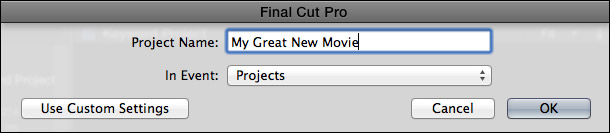
Most of the time, when you create a new project, keep things simple and just give it a name and location.

However, under the hood, when you click the Use Custom Settings button, you discover that Final Cut adjusts the project settings based upon the first clip you edit into the project.
This automatic setting can cause problems when you are shooting a different image size, frame rate, or video format than the one you need to deliver. Or, when you are working with multiple video formats in the same project. In these cases, if you edit the wrong format into the Timeline as your first clip, the project settings change automatically. Worse, Final Cut does not notify you that the project settings were modified.
SEE PROJECT SETTINGS

To discover what your project settings are, select the project in the Browser, then go to Inspector > Info. The project settings are listed at the top of the Info panel. In this example, my project is a 720p 59.94 fps HD project.
CHANGE PROJECT SETTINGS
To change project settings, select the project in the Browser, then do one of the following:

This opens the Info tab in the Inspector. Click the Modify Settings button.

This opens the Custom Project Settings panel, where you can change the project properties. When you configure properties after you’ve created the project, the option to have the product automatically match the format of the first clip is no longer available.
IMPORTANT NOTE: If you have clips edited into the Timeline, you will not be able to change the frame rate. To alter the frame rate do one of the following:
PREVENTING PROBLEMS
A new behavior with the 10.1 release is that when you change the project settings as part of creating a new project, FCP will retain these settings, even if the first clip you edit doesn’t match them. This means that you can set your project settings once, then not worry about them as you start to edit clips.
NOTE: Final Cut will remember these custom project settings the next time you create a new project. However, when you quit and restart Final Cut, project properties will reset back to their default setting of configuring the project based upon the first clip edited into it.
Another trick that I use when creating a new project is to edit a generator into the Timeline as the first clip.

Because FCP defaults to setting the project settings to match the first video clip, and since generators can assume any video format, image size and frame rate, Final Cut displays a project settings dialog asking you to pick the video format for the project.
For me, most of my work is posted to the web, so the format I tend to edit the most is 720p/30 or 720p/60, which is what I’m illustrating here in this screen shot.
SUMMARY
Changing project properties after you start editing isn’t difficult, but it can be an unnecessary extra step.
My general advice is to configure a project to match the frame size and frame rate of your final deliverable. As for video format, I always recommend setting render files to ProRes 422 (the default) or ProRes 422 HQ, export the finished projects as a master file, then compress the master file into the final video format you need to deliver.
If you always edit one specific video format, leave the project properties set to configure the project to match the first clip you edit into it. It fast, its easy and it works great.
However, if you edit multiple video formats in the same project, or need to edit a different format than the one that was shot, the best advice is to always click the Use Custom Settings button and set the project properties to exactly match what you need. That way, there are no surprises.
36 Responses to FCP X v.10.1: Change Project Settings
← Older Comments-
 Dave says:
Dave says:
March 29, 2016 at 5:44 am
-
 Larry says:
Larry says:
March 29, 2016 at 7:00 am
-
 Edwin Korteweg says:
Edwin Korteweg says:
June 3, 2016 at 11:08 am
-
 Larry says:
Larry says:
June 3, 2016 at 4:03 pm
-
 Kokor says:
Kokor says:
October 16, 2016 at 1:41 am
-
 Larry says:
Larry says:
October 16, 2016 at 6:04 am
-
 Jeff says:
Jeff says:
March 20, 2017 at 12:12 pm
-
 JJ says:
JJ says:
June 8, 2017 at 5:15 am
-
 Bill Code says:
Bill Code says:
July 5, 2017 at 6:47 pm
-
 Larry says:
Larry says:
July 6, 2017 at 6:09 am
-
 M.R.Vivekananthan says:
M.R.Vivekananthan says:
July 25, 2018 at 9:14 pm
-
 Larry says:
Larry says:
July 25, 2018 at 9:49 pm
-
 Judith Yates says:
Judith Yates says:
June 7, 2020 at 10:29 am
-
 Larry says:
Larry says:
June 7, 2020 at 12:55 pm
← Older CommentsI’ve got the latest version of Final Cut Pro X and I am having a bear of a time trying to get a 4K video for youtube done in 30 frames per second, because youtube won’t accept it otherwise. So I set up a new project at 30FPS and then imported a fully finished movie that Final Cut exported in 29.7 FPS, but once the media was imported it didn’t change it to 30FPS. I tried to set it up to go thru Compressor but it looked like it was going to take nearly ten HOURS to render a 5.8gig file. So I am stuck with a 29.7FPS 5.8gig movie file, how can I for SURE convert it to 30FPS. This is driving me crazy and spent all night trying things that aren’t working 😉 BTW I love your videos and considering buying your full course even though I’m not really a video editor, but learning Final Cut is full of complexities hard to stumble through.
Dave
Dave:
First, a small technical point. The frame rate is 29.97, not 29.7.
Second, are you SURE that Youtube won’t accept a 29.97 movie?
Third, if all you need to do is convert the frame rate, you only need Compressor, not FCP X. Compressor will do the job better and faster than FCP X. Here’s an article that might help:
https://larryjordan.com/articles/compressing-4k-video/
Larry
Hi Larry,
I have some old digital footage that has a 768×576 resolution with a square pixel. I am editing some photos into that film and although these are from an even older first generation digital photo camera they have a resolution of 1600×1200 square pixel as well. Setting my Project Properties at PAL SD 720×576 first and Custom 768×756 later on, the quality of these photos became really bad. I tried to down scale them in Photoshop to the size of the project, which didn’t help much. Setting the project properties to 960×720 (still 4:3) gave some breathing space for the photos, which match (or exceed) the quality of the video now.
Short version :
Is there any downside to setting the project resolution to a higher value than the video footage as long as the aspect ration remains the same?
Thank you Larry
Edwin
Edwin:
Generally, you don’t want to enlarge an image more than its original resolution because you will degrade image quality (i.e. it will look “fuzzy”). On the other hand, these images are non-standard sizes. 768×576 should equate to 720×576 with a PAL video aspect ratio.
On the third hand, if you like how the images look, your resolution – though non-standard – is fine.
Larry
• Display window frame count •
For the life of me I don’t get how to zero this out, if its possible. Every time I think about this it makes me google sniff for an hour, then I just get used to it. Why does the display show a cumulative frame count of (I assume) all edits, instead zero out? Why would anyone ever want to know the total frames used over multiple edits anyway? The 85,492 frames I’m looking at makes me just wanna tape over it & just write 0. Thanks
Kokor:
Animators and VFX people use frames, rather than timecode because they are both working with individual frames and frame sequences, not clips. Many 30 second commercials use frames counts instead of timecode, as well.
You can change the display from frames to timecode by control-clicking on the frame counter.
Larry
This tip just saved me a lot of headaches. I just finished editing a project that was shot at 1080P24 that I accidentally set up as a 720P60 Project in FCPX (720P60 was the size of the previous project I was working on). Ugh. Anyway, Cutting everything to the clipboard, then modifying the project settings to the correct size and framerate, and finally pasting back worked! Thanks!
Great post, very helpful
Hi. Wonder if Larry or anyone else has thoughts on a current issue I’m having with changing project settings. I think fcpx (10.3.2) is making it more complicated than it needs to be, although it is a problem of my own making!
I have a project where half of the clips from the first half of shooting are 25i. The second half of shooting, a year later, is all 50p.
I am currently making a 2 minute teaser for this project and, in another 6 months, a half hour or one hour documentary. There is some shooting to come still, and I figure I will shoot that at 50p (or 25p if it ends up easier because of this current drama)
It’s a bit of a side issue – but here is where fcpx makes it more complicated – but when it is a 1080p/25p timeline *some* of the 25i footage won’t playback. This was a 25i timeline/project but I changed it to 25p in the settings. The footage which won’t playback Is super-jittery (really, not playing) and has that thin red line above it which fcpx uses. It is footage which was shot as 25i (AVCHD) -hundred per cent sure of that – but the clips which won’t play back now saw they are 25p. If they were 25p you’d think they’d play back alright, but they won’t. If I re-import them from the browser, the newly added clip is showing as 25i and plays again (in a 25p timeline, without me deinterlacing). There are only a few of these problematic clips on this 2 minute teaser so I can reimport.
BUT going forward, I will need to be editing a 30/60 minute cut.
Given that I have a mix of 25i and 50p clips is it best for me to create a 25p timeline for that? Should I deinterlace or do anything else to the 25i footage before adding? Should I do anything to the 50p footage?*
Or do I create a 25i timeline from the get go and when I have a file ready for export, simply deinterlace that and make a 25p version?
By way of an explainer, I used to shoot a lot of tv news as a video journalist and was always shooting interlaced for them, but making a documentary I wanted to shoot it progressive – I’d like this film to be festival-ready.
*As an aside I notice that I can’t change the frame rate from 25p or 25i in project settings, even though there is some 50p footage on the project/timeline.
Bill:
Changing project frame rates in the middle of an edit is always challenging because changing frame rates ALSO changes the timecode in both clips and the project. This then shifts all your edit points. In other words, its a mess. This is why Apple only allows changing the frame rate when there are no clips in a project.
And, if you copy and paste clips from a project with one frame rate into a project with a second frame rate, all your edit points shift.
Without seeing your footage, I would recommend editing a 25p project. FCP X will automatically deinterlace. If you don’t like the look, then deinterlace your clips using Compressor, or another tool, before importing them for editing. Interlacing can not die soon enough, when it comes to putting video on the web. Do everything you can to shoot and edit progressive – while this is not a broadcast standard, it is essential for videos posted to the web, social media or OTT services.
Larry
sir , i have video clip recorded 1920 x 1080 50 i , XAVC 4.2.2. by sony XDCAM PXW X 320 , i want to edit and export 1920 – 50 i ,in automatic setting import export to bluray video is shaky , mre shack on moving object –more over i went to custom project settings there are only p mode there is only 25i mode on automatic settings ,,is there any way to open 1920 x 1080 –50i project settings
M.R.
Hmm… I don’t think 1080i/50 exists. In this example, the 50 would refer to the field rate, not the frame rate. This would convert to 1080i/25, because two fields make up one frame. So, you are shooting 50 fields a second, which would edit as 25 frames a second, all interlaced.
Larry
I have put in at least 40 hours trying to figure out why a video own’t download to YouTube, nor will it download to anything else. I have gone frame by frame and now in two of them (a photo, and 2 videos) I am getting the message “The video properties..not standard…” I have combed through the Help section of Final Cut to no avail. Good lawd, all I am trying to do is make a simple, 3 minute video, not an MGM production.
I’m a newbie, AND my specialty is NOT film.
What do I do now??
Judith:
Yup… these problems will drive you NUTS! My sympathies…!
Let’s start with some simple thoughts:
* Make sure you are uploading an actual video, not a project file. (Don’t laugh… I’ve had lots of students who didn’t understand the difference.)
* Make sure you can play the exported (shared) video on your computer before you upload it. I always test my files after exporting by playing them in QuickTime Player to make sure they work before uploading. I catch a lot of my own mistakes that way.
* Make sure the video project meets video frame size specs: 1280 x 720 pixels or 1920 x 1080 pixels. It may be that you are using a non-standard frame size.
* Make sure the file size does not exceed the file size maximum for Youtube. You may have selected a codec that generates files that are too large – not in frame size, but in megabytes.
If it plays in QuickTime Player it should upload. This is a good way to test before wasting time with YouTube.
If it doesn’t play in QuickTime, reopen your project in FCP X, duplicate the project, and remove clips to try exporting 1/3 at a time. Your goal here is to find the part of your project that won’t export. Once you find it, replace it with something that does export.
Hope those help,
Larry