 Here are three quick tips that can speed your work when importing clips into Apple’s Final Cut Pro X.
Here are three quick tips that can speed your work when importing clips into Apple’s Final Cut Pro X.
TIP 1 – Create a Favorite
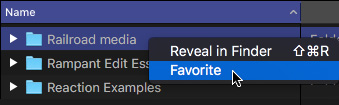
If there is a folder that you use a lot for importing media, turn it into a Favorite. Right-click the folder name and choose Favorite.
NOTE: Or, what’s even cooler, simply drag the folder name on top of the word Favorite in the Sidebar on the left.

To remove a favorite location, right-click the name in the sidebar on the left and choose Remove from Sidebar.
TIP 2 – Import a Folder

If you need to import a lot of clips, rather than select them inside a folder, import the entire folder.

First, this is fast. Second, if you check Keywords > From Folder, this will automatically assign the folder name as a keyword to each clip in the folder.

If you have folders inside folders, a keyword for each folder level will be assigned to each clip inside the appropriate folder. I find this to be a very, very fast way to organize clips before importing them, while the keywording makes finding the right clips easy.
TIP 3 – Don’t close the window

If you need to import clips from a variety of folders, uncheck Close window after starting import. This keeps the Media Import window open so you can quickly import clips from a variety of devices and locations.
Remember that importing always happens in the background, so you don’t need to wait for an import to be complete before importing other clips.
NOTE: And you can start editing clips before importing or transcoding is finished. FCP X will use the original location and camera native media until importing and transcoding are complete, then instantly switch to the new clips behind the scenes without slowing you down.
SUMMARY
There are many different ways that FCP X allows us to move faster. Let me know in the comments about your favorite speed tips.
4 Responses to Apple Final Cut Pro X: Three Quick Import Tips
We should be using USB-3 HDDs or faster for current projects, but what about those old USB-2 HDDs, they make a great place to Store old projects that you want to save — dump the render files and proxy files and anything that that can be regenerated. most of us all have projects that even when they are completed you would like to keep at lest for a while. If the project is very important put it on 2 HDDs.
Grant:
Using older storage is a great way to provide additional backups. Thanks for the suggestion.
Larry
Just in case: I make use of old usb 2 drives by taking the HDD’s out of their housing and inserting them in 2 docking stations (they are usb 3). Then I drop tons of projects on them and use Neofinder to create catalogs (per drive). Works very convenient. Neofinder remembers the catalogs after unhooking the HDD, so I can store them away and still have a full catalog.
The second docking station I use to make more speed or clones for extra safeguarding. Many double docking stations can do that stand-alone. Lots of success.
Thanks for these tips, Larry. Here’s another: You can drag one or more clips directly from Finder to an event or keyword group in the Libraries list.