 By default, when you create or modify any Final Cut Pro effect, transition, title, or generator in Motion, that file is stored in the Motion Templates folder located in your Movies folder inside your Home Directory.
By default, when you create or modify any Final Cut Pro effect, transition, title, or generator in Motion, that file is stored in the Motion Templates folder located in your Movies folder inside your Home Directory.
This is fine when you and your library are working alone. But, what happens when you need to share your library – or more accurately, the projects stored in that library – with another editor?
In that case, you not only need to share the library, but you also need to remember all the custom effects you’ve created and where they are stored. Then, you need to copy them from your Movies folder, send them to the other editor and make sure they store them in the right place.
As you can imagine, there are LOTS of ways this can screw up.
In a recent upgrade, Apple added a new option which makes this whole transfer process a lot easier: We can now store all these custom effects in the Library itself. However, there seems to be a “gotcha,” so read this to learn more.
Here’s how this works.
NOTE: This technique only applies to effects created in Motion. 3rd-party effects are not tracked by FCP X and must be moved / shared manually. Keep in mind, also, that the license agreement between you and the developer may not allow sharing.
SET LIBRARY PROPERTIES

Select the Library into which you want to move custom effects in the Library List. Then, in Inspector > Storage Locations click the Modify Settings button.
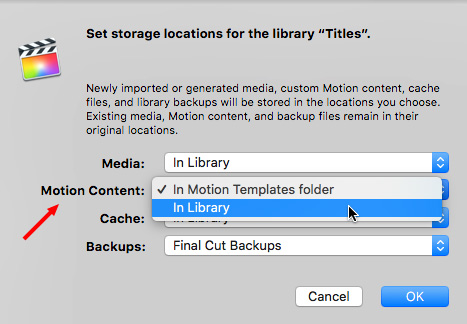
Change the Motion Content pop-up menu to In Library. This tells Final Cut to store all custom content inside the Library file.
Then, click OK.
All new custom effects should now be stored in the Library.
MOVING EXISTING EFFECTS
However, if you already HAVE custom effects, you now need to move them from your home directory into the Library. To do this:

BIG NOTE
The first four times I did this, following the instructions in the Help files, the process didn’t work. What DID work was:
These extra steps may not be necessary for you, but they were for me.

For some reason, FCP X did not accept the changed location until I consolidated it first.

To create a new library that contains all these custom elements for your editing partner, select the project in the Browser, then choose File > Copy Project to Library > New Library.
MAKE SURE EVERYTHING IS THERE
Apple’s Help files state:
“If you add custom Motion content—effects, transitions, titles, or generators—to your project and store it in the library, the items may not appear in the Final Cut Pro media browsers (the browser, the Effects browser, and the Transitions browser).
“By default, the media browsers are set to show the effects, transitions, titles, and generators that came with Final Cut Pro, and any custom Motion content that is stored in the Motion Templates folder located in your Movies folder. However, you can use the Filter pop-up menu to show Motion content stored in a particular library.”
To do this:

Installed [items]: This displays the content that came with Final Cut Pro, and any Motion content that is stored in the Motion Templates folder located in your Movies folder. This is the default setting.

[Library name]: Selecting a specific library displays any custom Motion content stored in that library.
All the generators that were part of my original project were successfully moved to the new library. However, they were not removed from the Motion Templates folder in my Home Directory.

Just to verify, I opened the Library bundle and, in the Motion Templates folder, there were all the custom generators that were a part of this Project.
SUMMARY
The only time you need to worry about this – or change the default settings – is when you are sharing Library files between different computers AND you’ve created custom effects for that project.
While I wish this feature was a bit more reliable, once you verify that the files were moved successfully by looking at the menu option at the top of the Titles, Generators, Transition or Effects browsers, storing custom effects in the Library reduces the hassle of moving Libraries between computers.
Remember, also, that this setting will vary by library. When you create a new Library, the default setting of where to store effects points back to the Motion Templates folder of your Home directory. To store effects in the Library itself, you’ll need to change this for each new library you create.
10 Responses to FCP X: Store Custom Titles in the Library Itself
Can you pick which motion graphics/titles/generators etc. you move to the library? I’m creating custom graphics for a client and when I’m done, I don’t need them to be accessible to every other project. For archiving purposes I want them in the library. What is the best way of doing this? Your advice is greatly appreciated.
Hayden:
The setting on whether to store custom Motion projects in the Library is made on a case-by-case basis with each library using Library Properties.
So, for projects where you don’t want custom Motion projects stored in the Library, just be sure the Library Properties setting points to the Movies folder in your Home Directory.
Larry
Thanks Larry,
I still don’t completely understand. Can you pick which Motion projects are in a specific library or is it all or nothing? So if you create 5 effects for Client A and 5 effects for Client B and you want to consolidate to Client A Library and Client B Library, can you pick the appropriate 5 effects or do all 10 have to go both to Client A Library and Client B Library?
Hope that makes sense
Hayden
TL;DR You “select” which motion content to include in the library by using it in your projects. If it’s not used somewhere in the library, it won’t be packaged with the library.
The scenario you described here makes perfect sense to me. I realize I’m answering this two years later, but in case someone might find this beneficial still I’m going to add my experience here. From what I can tell, the “consolidate” option, in as well as the “Set storage location > Motion Content: In Library” option will only include the motion content that is USED in the library. Therefore, in your scenario, Client A will get the 5 effects baked into their library and Client B will get the other 5 effects baked into theirs. In this way, only the relevant Motion items are included.
Brandon:
Thanks for adding your comments.
Larry
Hi Larry this post was absolutely helpful. I have moved all my Titles, Generators, Effects, and Transitions to my Library which is on an external disk. This is all working fine. The only problem now is that I have to click the filter dropdown to select my library that now contains the Titles, Generators, Effects, and Transitions. Is there a way to make the library the default selection instead of Installed Titles, Installed Generators, Installed Effects, and Installed Transitions?
Hi I am not able to access some clips from downloaded fop x project
Divya:
I need more information before I can help. Was this something you purchased from us, or someone else? Do you know if the download successfully completed? Are you able to play the clips in the Finder?
Be more specific about the problem you are having and I’ll try to help.
Larry
Coming from After Effects land where I use After Effects as both the editor and motion graphics software (for small things mind you, 3mins projects and trailers max), would the Motion Projects in Library be the best equivalent to pre-comps for ‘complex’ motion graphics clips?
The use case goes like this: FCP can do A LOT, granted, however sometimes complex keyframing, layering, effects, etc gets convoluted and impossible for FCP to handle (the keyframe tools need a serious overhaul, the only keys shown properly are the opacity ones)… so ideally, I would like to treat a clip as a Motion project (should it be a generator? Or just a motion file?) that’s placed directly on the timeline and tweaked/edited if needed and re-saved in motion.
The usual examples I have found are by pre-rendering the motion files as videos and keeping track of any potential changes by hand. I think that’s quite counterproductive, would rather have the motion ‘library specific’ generator referenced directly as a clip and whenever the full project is rendered it will pick up whatever updates, changes, etc myself or anybody on the team did to that motion(s) file(s). Does this make sense? Still trying to get a full grasp of these tools, liking them more and more every passing minute.
Alej:
A pre-comp, from my understanding, is simply a folder that holds After Effects elements to which you can apply effects.
Motion supports that.
A Motion Generator, on the other hand, is a Motion template that is saved so that Final Cut can directly access it in the Generators Browser. As a generator, you can place media from Final Cut into drop zones, which are placeholders that are formatted and animated in Motion, but accessed in FCP. Text, as well, can be animated in Motion, then changed – for content – in FCP.
You can send a clip to Motion, but you would be better served in many cases to create Motion templates with drop zones, allowing you to process the clip in FCP without sending it to Motion.
This process, though not hard, is very difficult to describe in a comment.
Larry