 Final Cut Pro X has two built-in tools that allow you to remove low-frequency hum from your audio.
Final Cut Pro X has two built-in tools that allow you to remove low-frequency hum from your audio.
Most commonly, this is caused by mic cords getting too close to electrical cords or improperly shielded electrical appliances. This type of hum is either 50 Hz or 60 Hz, depending upon your local power.
AUTOMATIC REMOVAL DURING IMPORT
If you suspect hum in your audio, the easiest way to remove it is during import.

Once you’ve selected the clips you want to import, check the Analyze and fix audio problems checkbox. Final Cut will check your audio and, if it finds a problem will apply one of three fixes:
While all three of these fixes are useful, I tend to prefer adjusting audio levels manually because it gives me more control and I definitely prefer to manually adjust noise removal.
On the other hand, if your audio has problems and your deadlines are crushingly tight, these three fixes can make a big improvement in your sound.

NOTE: In real life, I check all three of these checkboxes during import. Fixing audio problems can easily be modified, as you’ll learn in a few paragraphs, while the other two options simplify mixing.
Once you’ve imported the clip, you’ll discover that the hum is missing. This is very fast, very simple and very cool.
REMOVE HUM IN THE BROWSER
If you’ve imported a clip and discovered that it has hum, don’t worry, it is still easy to remove using Audio Enhancements.
If the clip is in the Browser:

The hum should instantly disappear.
REMOVE HUM IN THE TIMELINE

If you have a clip in the Timeline that has hum, you are still not out of luck.
As before, the hum should instantly disappear.
AUDIO ENHANCEMENTS PANEL
In all three of these examples, the same tool is doing the work and you’ll find it in the Audio Enhancement panel. To display this menu, select the clip you want to modify then do one of the following:

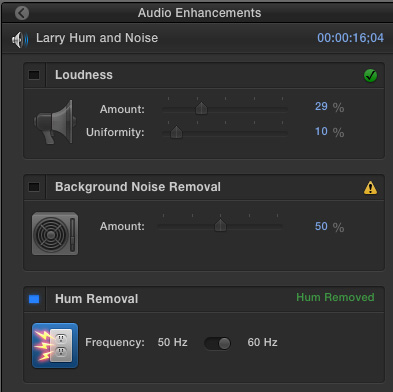
This displays the Audio Enhancements panel.
In this screen shot:

Here’s what the hum dialog looks like when hum is detected, but the enhancement is turned off. (Indicated by the Red alert.)

Generally, FCP guesses the power frequency of the hum correctly. But, in case it makes a mistake, click the frequency slider to the opposite position. Pick the side that sounds the best.
SUMMARY
Hum seems to be an ever-present annoyance. Thankfully, Final Cut Pro X has a very simple way of killing hum dead.
6 Responses to FCP X: Remove Audio Hum
I still struggle almost daily with dealing with aircon. Many offices these days the aircon runs for the whole floor and is impossible to turn off. Using a down facing shotgun mic helps a little but still not as good as I would like. Can you make any suggestions that may help please Larry
thanks
david
David:
Yeah, its a mess.
Cutting low frequency bass rumble (below 80 Hz) helps. So does using mics that reject more distant sounds.
Also recording room tone and using that as the source for noise reduction in post will help. As will tools like RX3/4/5 from Izotope.
Putting sound blankets around your talent, but off camera, or a sound blanket above them are also tricks I’ve used.
Sadly, there is no magic bullet that perfectly fixes it every time.
Larry
$300! for Izotope yikes. I will have to try magic with my mic placement. Closer and boomed seemed to be the best so far.
thank for your reply Larry
I’ve had a fair amount of luck with exporting the audio track, using the noise removal in Audacity, then importing it back in. It seems to do a better job than FCPX does natively at least.
I’ve tried Larry Jordon’s suggestions, but the although the hum is removed, the voice sounds like it’s in a large room, which is not at all what’s wanted. The Audacity method sounds better, and I’ll give that a try. The hum is pretty minor – more like a buzz, but audible, so removing without compromising quality would be ideal.
Audacity sounds like the next thing to try, since FCP-X’s fixes, and Larry Jordan’s suggestions leave the voiceover sounding like it was in a large room, and not the desired quality of more intimacy.