 Recently, Jan wrote saying he was on deadline to export his final broadcast master, which needed to include both the final stereo mix plus all stems, then compress it into an MXF container. What did I recommend?
Recently, Jan wrote saying he was on deadline to export his final broadcast master, which needed to include both the final stereo mix plus all stems, then compress it into an MXF container. What did I recommend?
NOTE: A “stem” is a submix of specific audio, for example, just dialog, or effects, or music. Most often, these are stereo pairs of audio. In Jan’s case, the distributor also wanted a separate submix of all the atmospheric audio effects.
Jan had sent his project to an audio post house for audio sweetening and final mixing. Now, he needed to marry the five stereo pairs from the audio house with the video and titles in Final Cut, then export the final master file for compression and distribution.
In situations like this, I always recommend exporting a high-quality master file from Final Cut, which includes multichannel audio. Then, use the MXF settings in Apple Compressor to create the final distribution format.
NOTE: The HDCAM MXF settings in Compressor seem to match most broadcast specs. In Jan’s case, they did.
However, in the 10.4.1 update to Final Cut, Apple changed how Roles are exported. So, in this article, I want to explain how the new system works.
THE PROJECT

(Footage courtesy: John Putch “Route 30, Too!” (www.route30trilogy.com))
Here’s the sample project we’ll use today. It contains:
While there would generally be far more clips in each of these categories, the process is the same, regardless of the number of clips involved.
SETUP
Before exporting, it is important to assign Roles to all clips, including submixes and final mix. Here’s an article that describes how to use Roles in more detail.

As you can see here in the Timeline Index, I have five Roles. A project can easily have more than just these five, because, as you’ll see, you fully control which Roles export. For example, I could have all the source audio – with their set of Roles – plus stem submixes – with their own set of Roles – plus the final mix – with its own Role, as well.
As you look at the screen shot above, notice that the Roles are not necessarily in any particular order – except that Dialog is on top. In fact, FCP X allows you to change the stacking order of all the clips in a Role simply by dragging the Role name in the Timeline Index up or down.
EXPORT
To export a master file, which is the highest-quality export we can make from FCP X, choose File > Share > Master File. (Default shortcut: Cmd + E)

In the Settings window, adjust whatever you need, however make sure you are exporting both Video and Audio. (I know, this seems self-evident, but it is easy to overlook if you don’t check this screen.)
Then, click the Roles text button at the top center.

By default, FCP X wants to export everything all mixed together into a single stereo pair in a QuickTime movie. This is exactly what we DO NOT WANT!

Change the “Roles as:” menu to Multitrack QuickTime Movie.

This window now shows each Role displayed in its own track. However, the stacking order is incorrect. Most distributors have a very specific track order that they need for compatibility with their own systems; generally starting with the Final Mix on tracks 1 and 2. (Remember that a stereo pair contains two tracks of audio – left is always on track 1 and right is always on track 2.)
In this window, we can’t drag Roles up and down as we can in the Timeline Index.

So go to the right of every audio track and click the Remove (x) button until all audio roles have been removed.
NOTE: Since we are only working with audio here, all the Video and Title roles can be left as is.

All the audio Roles are now gone. If you were to export this file right now, there would be no audio in it.
NOTE: Except, in a fit of exuberance, I forgot to read my own note, so I also deleted the Video and Title roles. Sigh… oops.

Go to Add Role on the right and, starting at the top of the Audio section, add the Roles in the order you want them to export. The distributor requested this order:

Here’s what the final track assignment looks like, ready for export. When you are done, you are good to go. Click Next at the bottom right to display the File Save dialog.
EXTRA CREDIT

By the way, if you need to switch an audio Role between mono, stereo or surround, click the Channels menu. The default is Stereo.

If this is a Role assignment you plan to use often, save it as a Preset, by returning to the Roles As menu, and choosing Save As…

Give the preset a name and click Save.

This preset now shows up in the menu with the ability to rename or delete it, as well as view it in the Finder.
NOTE: Yes, presets can be moved between computers as long as you put them back into the same folder on the new system.
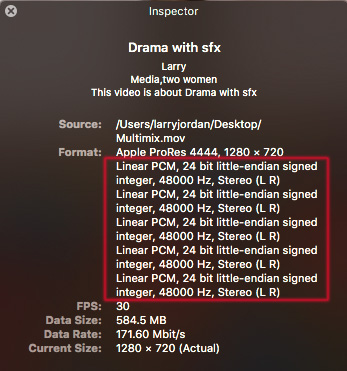
You can verify that all these channels exported by opening the file in QuickTime Player X and choosing Window > Show Movie Inspector. (Shortcut: Cmd + I)
SUMMARY
Roles take a bit of getting used to. But, that time is very well spent. What I REALLY like about them – and I use them in every project now – is that a Role makes working with dozens, even hundreds of clips easy because I’m no longer adjusting individual clips, but the Role that contains all of them.
And I like the new ability to save frequently-used Role assignments as presets.
20 Responses to FCP X: Export Multichannel Audio Using Roles
Ok. I almost have the complete answer I need. I am working on a MultiCam project and need the following Audio Config
Channel 1 – Dialogue panned Left
Channel 2 – Effects panned Right
Channel 3 – Music Stereo Left
Channel 4 – Music stereo Right
If I choose Mono track on Export for Dialogue Channel 1, where can I perform the pan Left? In Roles?
Raymond:
Because you have multiple clips assigned to the Role, you’ll need to use Role Components – essentially using a compound clip to group all similar clips into one. Then, using the Inspector, you can control the pan.
Here’s an article that explains how:
https://larryjordan.com/articles/fcp-x-10-3-role-components-make-stems-possible/
Larry
Raymond:
This was such an interesting question that I wrote a separate article to answer it:
https://larryjordan.com/articles/final-cut-pro-x-roles-role-components-and-audio-stems/
Larry
Hi,
I have a problem in one of my projects: i am simply not allowed to change roles for a number of my clips (in timeline). None of the subroles I create appears in the timeline index either. It is a project where I used multicam editing. I did not assign roles at import. Do you have any idea of what causes this?
Best wishes,
Hans Petter, Norway
Hans:
Thanks for writing. Hmmm…. This sounds like a, potentially, corrupted project file. Roles and subroles appear automatically and can be assigned to any clip. However, you may not be able to assign audio roles to a multicam clip, only the clips INSIDE the multicam clip.
First, before panicking, read the help files on how roles apply to multicam clips. Your problem may be a misunderstanding of how they interact.
Second, try opening a backup project (FCP X creates them automatically) and see if, at some point in the past, you COULD apply roles to clips. If so, then something went wrong with your current project.
If those investigations don’t yield results, its time to call Apple Support.
Larry
Ok, thanks for the help. I think that I will manage ok on this particular project, even though I was planning to export xml to Logic (by means of X2Pro). Now I will try to do the sound-editing inside FCPX now as I cannot get the roles to work properly… I really don’t hope it will happen again!
Hi, I’m having trouble with exporting surround+stereo
the source file(ProRes422HQ) has 8 mono tracks
and I set up each track to proper roles
when exporting, I choose Track-1 with “all 5-1” lanes (as surround)
track-2 with “all 2-0” lanes(as stereo)
https://drive.google.com/open?id=1T1dS1QJ4ftkw13TBofTW3uTARj6CXxvM
“5-1” is my role setting which include L ,R ,C ,LFE ,Ls ,Rs as subrole
“2-0” is my role setting which include Lt ,Rt as subrole
the result seems mix all surround lanes as one
it’s not I want
how can I fix that while exporting?
https://drive.google.com/open?id=13l_S7JEHQiJnIUoKlGHI0R1xJbe8mfdf
a little help will be appreciated, thank you
Marco:
I don’t do surround, so I’m not sure I can help. I suggest contacting Apple Support directly.
Larry
HI Larry,
I am currently exporting a project with audio roles (2 x stereo) which also needs to be converted from 23.98 to 25fps.
Using FCPX “Share” I can choose “Multitrack quicktime file” and export a file with roles. But I can’t convert the fps.
Using “Send to Compressor” I can convert to 25 fps but I haven’t found a way to do this and still create a file with multitrack (2 x stereo outputs) attached.
Do you know of a way to do this?
Any insight much appreciated.
Thanks,
David
David:
You’ll need to use Compressor to convert frame rates.
So, export the file from FCP X with the audio configuration you need, then convert the frame rate of the exported file using Compressor.
This article may help:
https://larryjordan.com/articles/apple-compressor-change-frame-rate/
https://larryjordan.com/articles/frame-rates-are-tricky-beasts/
Larry
Hi Larry,
Thanks a lot for this reply and the links to the helpful articles.
Your work is really helpful!
Thanks again.
David
When exporting separate audio roles it appears that only format is AIFF. Is there any way to change the format to WAV. I have been disabling each audio file and just leaving one enabled – exporting that as a WAV file and then repeating the process for each of the other separate audio files.
Hi Larry
Please help ! I needed to export a master for broadcast with 16 track stereo sound. My audio post guy gave me 16 tracks (panned l and r). How do I export it using the multiple roles without it becoming 32 tracks ! My editor tried putting 8 tracks with mono option on the inspector and exporting stereo – but that didn’t work.
Reshma:
You need to give us more information. What audio and video codec do you need to deliver: QuickTime, MXF, H.264?
Can you provide audio as a separate file or integrated into the video?
Pan and track grouping controls are in the audio Inspector, not in Roles. So you would need to create your groups in the Inspector, then assign those groups to roles.
Larry
Hi Larry,
Need to deliver as MXF. Audio integrated with video. Thanks for the input – will try the audio inspector to create the groups !
This is HUGE. I do not use FCX for audio sweetening, but I love it for editing. This tutorial makes my world make sense again.
I’m in a pickle; I hope you can help. I’ve set up a multicam edit (two compound clips in a compound clip) where each character has their own wireless mic and corresponding audio role. I’ve then dragged that compound clip into a sequence and edited the show down to the target duration. I’ve just gone to export the audio stems…. but FCP can’t see the audio roles within the compound clips.
Thanks in advance!
David:
The easiest way to handle this is to use Clip > Break Apart Clip Items. This separates your compound clips back into normal clips and allows you to access all the audio channels associated with each.
BE SURE!! to take a Project Snapshot before you do this. This makes a copy of your project so that if something goes awry you have a backup.
Larry
Yeah, the problem with all this is that it seems like FCP X cannot actually export a true 8-Channel mono deliverable. Once you add your second track of mono you get a -6dB dip in audio across the board. So on export your 24LUFS deliverable mix is now 27LUFS and gets rejected. Seems like Apple coded FCP X for interleaved stereo and 5.1 surround and didn’t account for mono stems, still a priority deliverable in the 21st century. Sadly, that makes FCP X not a ‘pro’ NLE.
Michael:
“Pro” is in the eyes of the beholder. But, I agree, FCP does not do a good job mixing or exporting audio. As an audio editor prior to exporting an XML for the final mix in ProTools or Audition, I find it very powerful.
Larry