 A Drop Zone is a region inside a Final Cut Pro X template that allows you to add an image, or audio file, to the template from within Final Cut Pro X.
A Drop Zone is a region inside a Final Cut Pro X template that allows you to add an image, or audio file, to the template from within Final Cut Pro X.
The benefit to a Drop Zone is that it inherits all the animation and effects you applied to it in Motion, while still allowing you to select the affected clip from within Final Cut.

For example, this is the “Bold Fin” title opened in the Inspector. The Drop Zone is indicated by a downward pointing arrow. The words “Media Well Inset” will vary by effect. The key indicator for a drop zone is the icon itself.
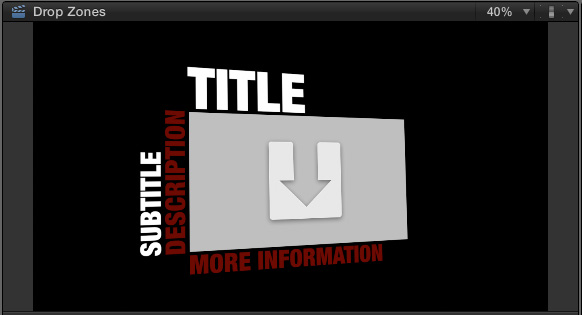
Here’s the same title in the Viewer, where the gray box and downward pointing arrow represents the Drop Zone.
DROP ZONES IN FINAL CUT PRO X
Working with a Drop Zone in Final Cut is easy:

Click once on the Drop Zone icon in the Inspector.
The Viewer switches to a 2-up display, showing the effect on the right, and the clip to be inserted on the left. (Thanks to Jim Walker and Lobsters Gone Wild Productions for the underwater footage.)

In the Browser, or Timeline, click the clip you want to insert into the Drop Zone.

Instantly, that clip appears in the left window of the Viewer. Click the blue Apply button in the lower right corner…

… And that clip now appears as a video clip in your effect.
To change the clip that appears in a Drop Zone, simply repeat these same steps, but pick a different clip.

To empty a Drop Zone, click the small “X” in a circle to the right of the Drop Zone.
GETTING MORE PRECISE
In the past, FCP would not recognize the In of a clip for use in a Drop Zone. This made it really difficult to select just a portion of the clip that did not start at the beginning.
However, Drop Zones now have a new behavior; and I don’t know when this first appeared. FCP now sets the start of the Drop Zone clip based upon where you click on the clip in the Viewer. (Remember, you can also use clips located in the Timeline.)

For example, here is a clip from NASA that has a major shot change – from red to yellow sun – about ten seconds in. When adding a clip to a Drop Zone, FCP now starts the clip in the Drop Zone from the point at which you click.

So, if you want to exclude a portion of the clip – for example, here, I want the sun shot to start with the yellow, not red, sun – click at the start of the yellow sun shot to determine where the Drop Zone starts.
EXTRA CREDIT: CREATING DROP ZONES

Drop Zones are created in Motion when either you or the effect developer creates the original effects template.
This means that you can apply animation or filters to the Drop Zone in Motion then, when you save the template for use in Final Cut, all those affects are then transferred from Motion to Final Cut and applied to whatever clip you add to the Drop Zone in FCP.
Nice.
20 Responses to FCP X: Drop Zones
Newer Comments →-
 Ian Hart says:
Ian Hart says:
February 16, 2015 at 1:56 pm
-
 Mike Bremer says:
Mike Bremer says:
December 15, 2015 at 10:36 am
-
 Larry says:
Larry says:
December 15, 2015 at 10:38 am
-
 mmighell says:
mmighell says:
March 14, 2016 at 6:42 pm
-
 Larry says:
Larry says:
March 15, 2016 at 6:50 am
-
 mikemeleski says:
mikemeleski says:
March 28, 2016 at 6:54 am
-
 Deyson says:
Deyson says:
May 1, 2016 at 3:40 am
-
Split Pop Help says:
January 31, 2018 at 10:23 am
-
 Paul Schreck says:
Paul Schreck says:
February 28, 2019 at 7:56 am
-
 Larry says:
Larry says:
February 28, 2019 at 8:07 pm
-
 Paul Schreck says:
Paul Schreck says:
March 1, 2019 at 6:45 am
-
 Beth says:
Beth says:
March 15, 2019 at 7:45 am
-
 Larry says:
Larry says:
March 17, 2019 at 10:36 am
-
 Stephy says:
Stephy says:
April 18, 2019 at 9:52 am
-
 Larry says:
Larry says:
April 19, 2019 at 12:57 pm
-
Wall Pop Help says:
June 4, 2019 at 11:40 am
-
Tech Pop Help says:
June 24, 2019 at 2:16 pm
-
Look Pop Help says:
July 22, 2019 at 3:11 pm
Newer Comments →I often want to use a still frame clip in a title or effect Is there an easier way than creating a still frame in the timeline, turning it into a compound clip, then dragging it into the drop zone? Having done this I sometimes find that later the rendered image turns up “missing” and I have to repeat the process.
I have the same question! Want to put a still image in the drop zone…
Mike:
Still images, stored in the Browser, should work as well as a video clip.
Larry
When I click on the drop zone Icon in the inspector, then highlight a video clip in the timeline, a still image of the highlighted clip appears in the drop zone. However, when I play the clip, there is no moving video, only a still image of the video. I am taking a clip from the timeline, because the video is shot on green screen and I want the keyed image in my drop zone. Any ideas why it won’t play? (FYI- I can drop the raw green screen video clip from the browser into the drop zone, and it plays just fine)?
thanks
MMighell:
Hmm… no clue. Perhaps another reader has a suggestion.
Larry
Larry, I’m having the same problem. I created a generator in motion with three drop zones. This is for a video podcast using a recorded Skype call with 3 people. So the video in the timeline is 3 separate video streams with their own audio tracks that need to sync up.
When placing each steam into the drop zones via the inspector all I get is a still no motion but the audio is playing. If I select video clips from the browser it plays but audio is not synced properly. And video is not edited. Any ideas? Am I doing something wrong?
Hello,
I believe the reason that we get a still image is because of bug that was introduced. The video start is not based on where we click anymore, but it is now offset by the duration of the Drop Zone placeholder. So when the video runs out it freezes.
I made a short video here to explain the workaround I had discovered:
http://support.motion-master-templates.com/article/13-syncing-video-inside-a-drop-zone
[…] Drop Zones in FCPX can be tricky but don’t worry. Follow these tips to avoid clips freezing or playing the wrong part of the clip while using Split Pop. Want to learn more about Drop Zones? Check out this helpful article. […]
I’m trying to change the font color in the Bold Fin title element to complement a specific color from the photo in the drop zone. All I find in the “Face” menu is a color grabber. Is there a way to specify a color using RGB or HEX codes?
Paul:
Yes.
Click the color chip in the Face menu – NOT the downward pointing arrow. This opens the standard Macintosh color picker.
Click the second icon from the left on the top.
Change the popup menu from Grayscale to RGB. On the right you can enter RGB values. At the bottom, you can enter Hex codes.
Larry
Thanks Larry. Such a simple solution. I shouldn’t fall victim to thinking that all menus appear with the carats.
Oh I have been googling up a storm, and hope you can help me! I am using some templates for generators with split screens. So lots of drop zones. And Im using images/stills that I’ve created (Option F) from videos, not video Those images are in my story line. Now, when I am asked to select the source clip for the drop zone, I have been selecting an image from my story line, and now I want to delete that still from my story line. Will this screw everything up? THANK YOU and I am a newbie! (If you couldn’t tell)
Beth:
Sorry for the delay in replying. The short answer is create a dummy title, add a still, then delete the still and see what happens. You MAY be better off exporting the still frame (File > Share > Export Still Frame) this creates stand-alone media that you can import and use as any other media clip.
Given what you are doing, I would recommend this.
Larry
I dont know what Im doing wrong. Im creating my own generator with a drop zone in motion and using it in final cut… there is a grey arrow in the generator in final cut, indicating its a drop zone…. but there is NO media well inset option, so I cant drop my image.
Stephy:
How are you creating and saving the Motion project? If you save it as a movie, it won’t work. You need to create it as a Generator, then Publish it. See if either of these articles help:
https://larryjordan.com/articles/motion-5-publishing-effects-to-fcp-x/
https://larryjordan.com/articles/motion-5-3-publish-controls-for-fcp-x-templates/
Larry
[…] Want to learn more about Drop Zones? Check out this helpful article. […]
[…] Want to learn more about Drop Zones? Check out this helpful article. […]
[…] Want to learn more about Drop Zones? Check out this helpful article. […]