 [Note: A tip of the hat to Steve Martin, who first pointed this out to me.]
[Note: A tip of the hat to Steve Martin, who first pointed this out to me.]
Final Cut Pro X changed how it manages render files compared to FCP 7. In FCP 7, render files either existed, or they didn’t. There wasn’t anything to manage until a project was over and you went into Render Manager to delete any unwanted render files to free up disk space.
Final Cut Pro X adds a few shades of gray to managing render files which you should know about.
Let me illustrate.

Here, I’ve applied a Line Screen effect to a clip; which means the clip needs to render.
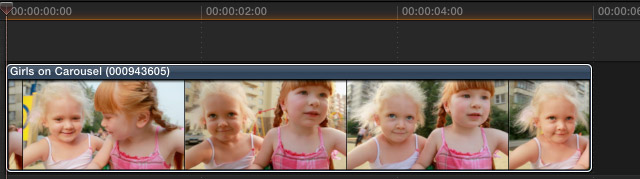
As you would expect, the orange render bar appears above the clip in the Timeline.

After a few seconds, the render bar is gone as FCP has rendered the effect. Now, here’s where it gets interesting. The duration of the clip is six seconds. (There’s no magic to this six-second duration, you just need to know what the duration is.)

If I make the clip shorter, no problem. All the render files are retained.

If I return the clip to its original six-second duration, it remains rendered. In other words, FCP X did not delete render files when I trimmed the clip! While you may feel this behavior makes sense, it is not how FCP 7 worked.
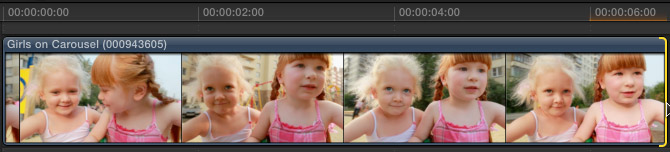
However, if I make the clip longer than the original six seconds, a render bar appears only for that part of the clip that has not yet been rendered.
In other words, FCP X is retaining render files, so that if you change the duration of a clip through trimming, you don’t need to re-render that which has already been rendered.
While this is a big time-saver, even if you haven’t noticed it before, this does mean that render files are stored on your hard disk that are not used in your project. And that is new behavior.
REMOVING RENDER FILES
To remove the render files that you are not using, switch out to the Project Library (Cmd+0) and select the project with the render files you want to delete.
With the project name selected, go to File > Delete Project Render Files. (You can only access this menu from the Project Library.)

You have two choices:
If you simply want to recover disk space, select “Delete unused render files.”
If you are done with that project and want to regain the maximum disk space, select “Delete all render files.”

When you return to the project, all the render files are gone and you need to render again. The good news is that if you delete render files that you actually need, Final Cut will quickly render them again.
SUMMARY
While it would be nice for FCP X to allow us to see all render files associated with multiple projects at one time, as well as display how much hard disk space is involved, similar to the Render Manager in FCP 7; knowing that we need to manage render files throughout a project can keep us from wasting hard disk space on render files that you will never need again.
Visit our website to see Final Cut Pro Training & more!
35 Responses to FCP X: Delete Render Files
Newer Comments →-
 RUSTY says:
RUSTY says:
July 15, 2013 at 8:01 am
-
 Dev says:
Dev says:
July 15, 2013 at 9:02 am
-
 Will the Thrill says:
Will the Thrill says:
July 22, 2013 at 12:27 pm
-
 Marlene says:
Marlene says:
August 19, 2013 at 11:30 am
-
 DebG. says:
DebG. says:
August 23, 2013 at 12:25 am
-
 Larry says:
Larry says:
August 23, 2013 at 7:50 am
-
 Shaun says:
Shaun says:
October 3, 2013 at 7:10 pm
-
 Bill says:
Bill says:
November 8, 2013 at 9:17 pm
-
 Larry Jordan says:
Larry Jordan says:
January 7, 2014 at 11:22 am
-
 Vinnie says:
Vinnie says:
December 1, 2013 at 8:06 am
-
 Mitchell says:
Mitchell says:
January 6, 2014 at 3:58 pm
-
 Larry Jordan says:
Larry Jordan says:
January 6, 2014 at 4:07 pm
-
 John G says:
John G says:
January 7, 2014 at 5:52 am
-
 Larry Jordan says:
Larry Jordan says:
January 7, 2014 at 11:24 am
Newer Comments →Thank you Thank you for this article!
What a blessing in my time of need. I have been working on two 30 minute documentaries for the past two months each with multi-cam (heavily rendered) sets of interviews. I have been watching closely as my 3TB raid has been filling up faster than I wanted. I had always anticipated deleting the render files when I was done with the projects, but did not know I could delete just the unused render files.
I just got 400Gig BACK !
I ask myself whether the redundant render files could cause some havoc – for instance if the programm crashes and it looks again for the used render files. A collegue says that the compound clips which actually would be kind of projects now often are responsible for errors because FCP X for some reason cannot find them after a crash. What, if FCPX cannot find them because it ‘finds’ the files within the compound clip? Could that make (at all) sense to you?
Cheers
Dev
Where do deleted render files go? They don’t go to the Trash even when I do ‘All Render Files’
Thank you Larry! This has saved me a half TB of space on my main hard drive! I couldn’t figure out where all my space was being eaten up as I keep everything stored on an external RAID drive.
Is there a way to keep all the project files on external hard drives without having to manually move them? My Events are going there, but not the projects themselves.
@Marlene,
just create an empty folder titled Final Cuts Projects on you external hard drive and the next time you open FCPX, it will give you the option of creating (and moving) your projects on the external hard drive. I believe Larry has some articles on here about this.
Good luck!
Deb
Everyone:
These folder names are VERY specific:
* Final Cut Events
* Final Cut Projects
Look in my Training Library for “Managing Events and Projects” That article has a lot more information.
Larry
At work, I recently got an extra 2TB hard drive cos I was out of space because I didn’t know about this!
Now got 500 GB back from unused deleted files…
Whoopsie… haha.
Hi Larry,
Why is it when I have rendered two clips, then put a transition between them, it has to re-render both of the entire clips instead of just the transition…what’s up with that!!!? Very annoying when clips are long and use slow to render filters. Thanks!
Bill:
If you are working with GOP-based camera native files, like H.264 or AVCHD, you’ll need to re-render the entire clip due to how that compression scheme works.
Optimized files, such as ProRes, should not require this.
Larry
Thank you sooooooo much!!!!! buy I’m curious as to what to do if you delete a project and haven’t deleted the redered files associated with that project?? Thank you Larry!!!
Hi,
I deleted all the render files but when I accessed the hard drive later, all the projects started re-rendering automatically. Is the only way to prevent this is to move it all to an inactive folder?
Thanks,
Mitchell
Mitchell:
An easier way to do this is to go to Final Cut Pro > Preferences and turn off background rendering.
Then, when you open a project, render it manually.
Larry
Great article!
I have 2 questions:
– Will it effect the export speed of a movie file if I delete “unused rendering files” first?
I have a two hours clip and got “error 50” in export – and after researching the error I ended up here.
(I have plenty of space on driver and 8gb, but the actual export of a 2 hour clip takes a lot of time and mac-work resources)
– What are the difference between removing “unused files only” and “all files”? Can I go back working on a project if I remove “all files” for instance?
Thank you.
John:
Deleting unused render files will have not affect on final export. Generally, errors on export reflect bad media files – either bad render files or bad source media.
If you delete all render files, FCP X will need to re-render the files it needs — all your transitions and effects – during the export process. This isn’t necessarily bad, but it will take a longer amount of time for the export to complete.
Larry