You ever have a problem where the audio levels you recorded for your talent are too low, or vary wildly in level? Yeah, me too. All the time. We can add audio keyframes to each clip and try to smooth things out, but, frankly, life is too short.
A while ago, I discovered some audio effects that can make this task a LOT easier. In this article, I’ll show you how they work in Final Cut Pro X. (In a second article, I show how they work in Adobe Premiere Pro CC.)
NOTE: Personally, while the audio processing effects in both FCP X and Premiere aren’t too bad, I find that the precision and control Audition provides is superior to both. While learning an audio app can be intimidating, the time you invest pays major dividends in making your audio sound really, really good. (Here’s a link to my training on Adobe Audition.) ProTools is another excellent audio package, but I’ve never had success working with their iLok copy protection.
EXECUTIVE SUMMARY
The Limiter effect is my tool of choice in FCP X for boosting and smoothing levels.
Because effects process before audio settings in the Inspector, we need to collect the audio we want to control into a compound clip then apply the limiter effect to the compound clip.
Also, while it is a good idea to boost and limit dialog, interviews and narration, it is generally not a good idea to do the same with either sound effects or music.
NOTE: Here’s a companion article I wrote that is the second half of the “good audio” equation: using EQ to shape your sound to make it warm up a voice and make it more intelligible.
BACKGROUND
The human voice is unquestionably a challenging instrument to record. Whether singing or speaking, it has a huge dynamic range; meaning that it can vary from loud to soft back to loud in an instant. Sometimes, when you are working with professional voice actors, that dynamic range is fully under control.
Most of the time, we’re just hanging on for dear life.
There are two key rules you need to keep in mind about audio when you are mixing:
This means that during our final audio mix, we need to boost soft levels, make the levels consistent so that we can clearly hear what’s being said, yet make sure all levels always stay below 0 dB.
AN ASIDE ON MEASURING AUDIO
 Audio pros, and those folks that need to deliver audio for professional distribution (broadcast, cable, or digital projection), measure levels using “average levels,” or the new standard of LKFS. Current standards in both the US and Europe mandate that levels not exceed a specific LKFS for program content; generally around -24 LKFS.
Audio pros, and those folks that need to deliver audio for professional distribution (broadcast, cable, or digital projection), measure levels using “average levels,” or the new standard of LKFS. Current standards in both the US and Europe mandate that levels not exceed a specific LKFS for program content; generally around -24 LKFS.
Final Cut Pro X does not provide built-in meters for measuring average levels, though they can be added using plug-in effects from MeterCast and Waves; among others.
For this reason, this article will talk about “peak” levels, which are suitable when mixing audio for web posting. Final Cut measures peaks using dBFS; which stands for “deciBels Full Scale.”
NOTE: Premiere and Audition both provide LKFS and peak audio level measurement built into the application. This is one of the reasons I prefer using Audition for my mixes, rather than Final Cut.
CREATE A COMPOUND CLIP

Here’s a portion of a short dramatic scene. It has a sync dialog track, three effects tracks, and one music track. (This technique can be used for far more clips and tracks, I’m just keeping this simple to explain the process.)

To get an example of our audio levels, I selected just the dialog clips.

Then, I clicked the Solo button in the top right corner of the Timeline.
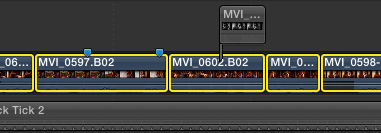
Soloing allows me to hear the selected clips, but nothing else. (Notice that the dialog clips retain their steel blue color, while the muted clips became black and white.)
NOTE: Soloing has no effect on video clips.

When I played them, the selected audio levels peaked around -20 dB. This is WAY too soft for principle dialog!

Since the dialog clips are selected, it is easy to bundle them into a compound clip. (Choose File > New > Compound Clip). Give the compound clip a name – I used “Drama SOT Audio” – and save the clip. The selected clips in the Timeline are now replaced by the compound clip.
Now that we’ve prepped the clips, it’s time to apply and adjust the Limiter effect.
NOTE: You can still access the individual clips in a compound clip by double-clicking the compound clip. This opens it for editing.
WHAT THE LIMITER EFFECT DOES
What the Limiter effect does is boost softer passages of audio more than louder passages, without having any audio level exceed the maximum level you specify in the effect. (Hence, the name: this effect “limits” how loud your clips can get.)
In our example, limiting has the effect of making all dialog levels louder and more consistent, without any risk of distortion.
There are two limits that I recommend:
NOTE: The reason I don’t limit to 0 dB is that I’ve been told that MP3 compression is optimized for levels around -6 dB. Also, leaving a bit of headroom is a good idea in general.
APPLY AND ADJUST THE LIMITER EFFECT

Select the compound clip, if it isn’t still selected, and open the Effects Browser (Cmd+5). Scroll down and select the Levels category. Drag the Final Cut Limiter effect on top of the selected compound clip.
This applies the effect to the group of clips contained by the selected compound clip.
NOTE: You could also apply this effect to individual clips. The problem is that you would need to adjust the settings of this effect for each individual clip. Using a compound clip allows you to apply the effect once and have it apply to all clips included in the compound clip.

Again, with the compound clip still selected, click the Audio text button at the top of the Inspector. Click the small icon to the right of the Limiter parameter.

This opens the Limiter effect interface. Four of the settings are generally set to the same values:

The one setting you need to adjust each time you use the filter is Gain.

Here’s the secret to adjusting the filter. Play your clips. Then, while the clips are playing, adjust the Gain so that the Gain Reduction setting, at the top, is bouncing around 1 – 3 dB. This provides maximum amplification, without excessive limiting, which can sound fat and “blatty.”
That’s it. Try this and you’ll be amazed at how much better dialog, interviews and narration can sound.
NOTE: Remember to adjust the filter when all other tracks are silent or muted.
EXTRA CREDIT

In some cases, you’ll still need to adjust some clips which are a bit loud or, more likely, a bit soft. The good news is that now, you are adjusting for the exceptions, rather than everything.
What I generally do is open the Compound clip and adjust the clips inside as necessary. I almost never apply keyframes or adjustments to the Compound clip, just the clips inside it.
SUMMARY
I am a huge fan of the Limiter effect and its cousins, the Compressor and Multi-band Compressor, because they simplify the process of setting levels and preventing distortion. While I like compressors, I’ve found that in Final Cut, the Limiter effect is easier to use.
While I do move complex mixes into Audition, for simple projects like this, creating compound clips and applying the Limiter effect makes my audio life easy and helps me get projects done on time and without excessive audio stress.
32 Responses to FCP X: Boost and Smooth Audio Levels
Newer Comments →-
 Florian says:
Florian says:
June 3, 2014 at 8:03 am
-
 LarryJ says:
LarryJ says:
June 3, 2014 at 9:20 am
-
 Florian says:
Florian says:
June 3, 2014 at 1:10 pm
-
 jduke@dukehome.com says:
jduke@dukehome.com says:
June 4, 2014 at 7:48 pm
-
 Larry Jordan says:
Larry Jordan says:
June 4, 2014 at 9:30 pm
-
 Paul Antico says:
Paul Antico says:
June 5, 2014 at 12:23 am
-
 Larry Jordan says:
Larry Jordan says:
June 5, 2014 at 9:10 am
-
 Paul says:
Paul says:
June 5, 2014 at 9:36 pm
-
 LarryJ says:
LarryJ says:
June 5, 2014 at 9:55 pm
-
 Paul says:
Paul says:
June 8, 2014 at 11:07 pm
-
 Stine Mathieu says:
Stine Mathieu says:
May 21, 2015 at 2:45 am
-
 Larry says:
Larry says:
May 21, 2015 at 7:30 am
-
 Gerry Loew says:
Gerry Loew says:
September 23, 2015 at 12:08 pm
-
 Larry Jordan says:
Larry Jordan says:
September 23, 2015 at 1:21 pm
-
 Joel Abrego says:
Joel Abrego says:
October 5, 2015 at 9:29 pm
-
 Larry says:
Larry says:
October 5, 2015 at 9:39 pm
-
 David says:
David says:
October 21, 2015 at 12:27 am
-
 Javier says:
Javier says:
November 22, 2015 at 10:42 am
-
 Larry says:
Larry says:
November 22, 2015 at 1:11 pm
-
 Don Scott says:
Don Scott says:
January 18, 2016 at 2:59 pm
Newer Comments →Thank you for this tutorial, it’s a great help for a not-so-audio-wavy person like me. Following along in FCPX I have noticed something that I had also previously noticed working with the Logic compressor in FCPX.
As you described I have set the Output Level of the Limiter effect to be -1dB, but the limiter instead limits at -7 dB according to FCPXs audio-meter, so setting the limiter to 0dB actually limits to -6db.
I have to raise the audio-level of the clip by 6dB to peak at 0dB — or raise by 5dB to have 1dB headroom.
As I mentioned the same thing happens when I use the Logic Compressor Effect’s Limiter in FCPX.
Why is that and where does this 6dB dampening come from?
cheers
Florian
Florian:
You are seeing the difference between mono and stereo sources.
What you describe is typical when the filter expects a stereo signal, but is fed a mono source..
Larry
Thank you so much for clarifying this. It was never a big issue and easily remedied, but it was bugging me for ages.
Larry,
So, in this case, what is the best way to approach a mono audio using the Limiter?
Thanks.
James.
James:
You either need to route both mono channels to a stereo submix, or apply the Limiter filter on each mono audio track.
Larry
Larry,
It would seem that FCPX should have a way to be able to work with mono tracks without needing a workaround? Particularly an undocumented one? Does this explain how the clip waveform shows different levels than the meters in this situation?
Paul:
This isn’t an FCP X issue. It is built into the definition of audio levels of mono vs stereo clips. ProTools, Audition, FCP 7, FCP X, Premiere – they all adjust audio levels by 3 dB per channel when converting from mono to stereo or back.
Once you understand how it works, it isn’t an issue. However, I grant, figuring it out the first time requires some head-scratching.
Larry
Is there any place I can read up and/or get more info on this? I am still unclear about what actually is happening and why.
Paul:
Sure. Google search for audio filters, or audio training. The behavior of these effects is the same in Adobe Audition or Avid ProTools, both of which have books written about these effects.
Larry
I typically I record a mono signal which imports as dual mono. When applying the limiter or compressor, the clip waveforms don’t match the meters and the meters don’t follow the limiter settings. Wild!
I must say I am having a hard time finding any documentation of this situation. It would seem to me that a reasonable percentage of video would have a single mono audio source, and given that situation, some note about how limiters and compressors and perhaps other audio effects do not actually work as expected and/or dialed in would be in order. Very confusing. I had no idea about this.
Clearly, I am not getting it and missing something! For sure I’m missing 6 dB !! I’m sure I put it here somewhere—!
Thank you so much for this and many other great tutorials. I’m addicted to this one – I love that I can make great audio without even understanding what I’m doing and why – but the result is just perfect every time. I keep coming back to read again why it works, because it takes me by surprise every time. Thumbs up for your very professional and yet pedagogical tutorials that makes it easy for people at all levels to use.
Stine:
Thanks for writing – I’m glad you like it.
Larry
What are your thoughts on using the Logic Compressor in FCP X? Any need for it
given the Limiter seems to accomplish the same thing with less “strong arming” so to speak?
Thanks!
Gerry:
I’m a fan of the multi-band compressor in Audition, but tend to only use Limiter in FCP X.
Larry
Hi, I followed the Limiter step by step but after I save the video, I play it on the quicktime and the volume is still low, I use Ableton Live for my own talent and I want to put the audio without it diminishing to the point where I can barely hear the audio, what do you advise me to do?
Joel:
You should be able to hear an immediate improvement in audio levels when playing the clip inside FCP X. Exporting is not necessary to hear the change. If you can’t hear the effect inside FCP X, then you applying the filter incorrectly.
Recheck your settings.
Larry
Many thanks for the great tip Larry! 🙂
David
Thanks Larry for this, I’m trying it now.
But could you clarify for me what the difference in FCPX is between “volume” and “gain” ? I mean in practical terms, what are they doing differently to the audio signal? And which do you apply first? It seems often the terms are used interchangeably, like there used to be a Gain Adjust command that now seems to be the Volume Adjust command, but is it doing the same thing or something different? Thanks!
Javier:
Yup, you’re right – volume, levels and gain are used interchangeably. Volume refers to that line in the clip you drag up and down. (If you want to be precise, levels refers to recording and gain refers to playback… or, um, maybe the other way ’round.)
If you are going to add an audio filter to change levels, don’t change the volume setting for the clip. Leave the volume line (or setting in the Inspector) at 0 dB.
Adding a filter provides additional processing, beyond simply increasing the volume.
For me, I only add a gain filter if the audio is so low that it requires more than 12 dB of increase to be heard.
Larry
Thank you for this! I am the creator of the Cockatude video cast on youtube.com. Our hour long videos have up to 11 cockatoos in the room. Each of them is capable of 125 decibel blasts intermittently. Imagine using keyframes to adjust volume with up to 200 vocalizations from dinosaurs in the mix!
Thanks again for this brilliant tip!