 I got an email from Charlie Van Dien asking how to create an effect where a clip wipes to white using a circle effect.
I got an email from Charlie Van Dien asking how to create an effect where a clip wipes to white using a circle effect.
This is actually an easy effect to create, but, if you don’t know how, well, you just don’t know how. So, here’s how.
SETUP

Here’s the clip (courtesy of Pond5.com) I want to use as the start to the transition. What I want to do is have the sun expand, using a soft-edged circle wipe until a color the same shade as the sun fills the frame (see the image below).

To create this effect requires three elements:
GENERATORS

To display the color generator options, open the Generators Browser, and click the Solids category. This displays all the solid color generators.
Most of the generators in this panel have preset color selections. These include:
These could all be used for this effect. But since I want to exactly match the color of the sun in this clip, I need to use the Custom color generator.

Drag the Custom generator and stack it above the first clip. The leading edge of the generator is where you want the transition to start. Now that both clips are in the right place, we need to set the color of the generator to match the sun in the first clip.

If you click the small arrow to the right side of the color chip,

the Motion color picker appears.

If, on the other hand, you click directly on the black square,

The standard Mac color picker appears. Because we want to match a color from a clip in the Viewer, we need to use the standard Mac color picker. So, click the black square.

Put the Timeline playhead in the middle of the clip from which you want to pick a color.

In the Mac color picker, click the magnifying glass at the top right corner. This allows you to move the mouse anywhere on the screen and click to sample the color under the magnifying glass.

In our case, I want to match the color of the edges of the sun. (The center of the sun is pure white – which we could also use – but I want to use a color to show how the color picker works.)

We have now selected a glowing golden color for our generator.
NOTE: The gray triangle in the top right corner of the color bar indicates this color was sampled from the screen.
ADDING THE EFFECT

To add the transition, open the Transition Browser. In the search box at the bottom, type “Circle”. Two transitions with the word “Circle” in their title are displayed.

Drag the top Circle transition and drop it onto the color generator in the Timeline.

By default, this converts the generator into a Connected Storyline, and adds the transition to the start and end of the clip.

Delete the ending transition, because we don’t need it. Then, extend the initial transition to whatever length you need.
NOTE: You can also assign a specific duration to a transition by selecting the transition, typing Control+D, which switches the timecode display in the Toolbar into Duration mode, then enter the duration for the transition in frames or seconds and frames.

Put your playhead near the beginning of the transition and select the transition. This allows us to see and position the beginning of the wipe.

In the Viewer, drag the white circle (which represents the location for the start of the wipe) to the location in the frame where you want the transition to start. In our case, we’ll position the circle so it directly surrounds the sun.

Grab the diamond down-right of the circle and drag it farther away from the circle. This adds a soft edge to the effect. The amount of softening is determined by the distance you drag the control.
NOTE: You can also make these same adjustments in the Inspector, but the on-screen controls are faster.
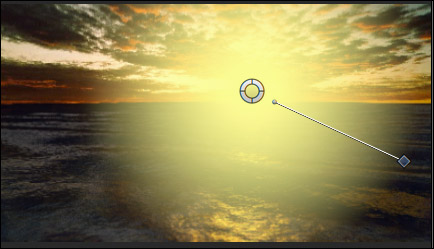
Play the Timeline and, poof!, a lovely, soft-edged, circle sun-colored wipe.
Done.
One Response to FCP X: A Circle Wipe to Color
Hi I’m having trouble trying to figure out how this person edit this certain video. If you could please take a look at how there is a picture as the background then a video on top but its not a square. Take a look for your self.
https://www.youtube.com/watch?v=QLWcGf34gPM
As you can see it defuses beautifully into the video I was think a shape mask? But I tried and did not get the same outcome. Another thing I was wondering how there was a two videos in one heart but the its like she messed around with the opacity. Thanks so much for taking time to read!