 [IMPORTANT NOTE: With the release of the 10.1 update to Final Cut Pro X, I released all new training that covers both new and old features. I encourage you to buy this, or become a subscriber, because it will help you learn the new software quickly. Click here to learn more.]
[IMPORTANT NOTE: With the release of the 10.1 update to Final Cut Pro X, I released all new training that covers both new and old features. I encourage you to buy this, or become a subscriber, because it will help you learn the new software quickly. Click here to learn more.]
Since the release of Final Cut Pro X 10.1 a couple of days ago, my email has exploded with questions – and, it probably won’t surprise anyone to learn that media management is number one on the list. So here are the answers to common questions, along with some “secret tips” that make working with libraries easier. This is the first of four articles on media management. The others are:
NOTE: Here is a very important article on updating media, events, and projects from earlier versions of Final Cut Pro X. Please read this before you update.
Apple has also provided additional resources in two white papers:
And here is a video webinar that illustrates these, and more, media management techniques for Final Cut Pro X.
DEFINITIONS
A Library is a container that holds media, events, and projects. You can have an unlimited number of libraries open at once and you can open and close libraries as needed. Final Cut requires a minimum of one library to be open at all times.
NOTE: Even though computers are using faster SSD and Fusion drives, I still recommend that libraries and media be stored on a fast second drive or RAID. In my case, I store all my libraries on an attached Thunderbolt RAID.
Events are folders that are contained inside libraries. A library must contain at least one event. There is no limit to the number of events that can be contained in one library. The easiest way to to think of an event is that it is a folder, or bin, that stores stuff.
NOTE: In earlier versions of Final Cut Pro X, there was a limit of about 2,000 clips that could be stored in an event. That limit was, essentially, removed.
Projects are the instructions on how to edit our clips; they are now analogous to sequences in Final Cut Pro 7. (Here’s an article that explains how to manage projects.)
Media is stored in libraries, or referenced by libraries, and can be moved or copied between projects, events, or libraries.
WORKING WITH LIBRARIES

To open a library, select File > Open Library and select from the recent library list.

To open a library that isn’t on the list, select File > Open Library > Other. This displays a list of all the libraries that Final Cut knows about.
To open a library that you know exists, but Final Cut does not display in its list of libraries, click the Locate button in the bottom left corner. Select the library you want to open from the File Picker window that appears.

To clear the list of recently opened libraries, select File > Open Library > Clear Recents. This list repopulates based on the libraries that you either reopen or create.

To close a library, select the library you want to close, then do one of the following:
SECRET LIBRARY TIPS

To open Final Cut with a specific library selected, right-click the Final Cut icon in the dock and select the library you want selected after FCP opens.
NOTE: All other open libraries will also open when you use this tip.

To open Final Cut with ONLY one library open, regardless of how many libraries were open when you last quit Final Cut, press and hold the Option key as FCP opens. Then, select the library you want to open from the list.

NOTE: You can not close the last remaining open library inside Final Cut. To close a library that you no longer want, open a different library, so that there is always one open library in FCP.

Final Cut Pro X always requires at least one library, containing at least one event to be open. To open FCP with an empty library and event (and all other libraries closed), press and hold the Option key when starting FCP from the dock and click the New button in the bottom left corner.

Remember, libraries can be named anything and stored anywhere.
NOTE: Because libraries contain media and render files, be sure to store these to a high-speed storage device. And, I continue to recommend not storing media to the boot drive.

To open a specific library, double-click the library icon in the Finder.
LIBRARY BACKUP

To backup a Library database, go to Final Cut Pro > Preferences > General and make sure Library backups is turned on. This defaults to storing backups in your Home directory. You can specify another location from the pop-up menu.
NOTE: This backup also includes backups for every project and event database contained in that library. It does not backup media. This makes archiving library data easy, because you don’t need to backup the media contained in the library, just the database.
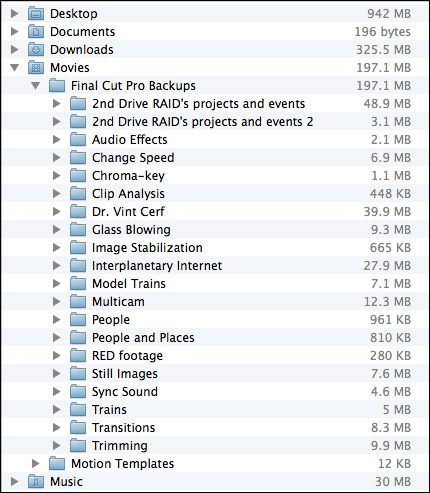
By default, library backups are stored in: [Home directory] > Movies > Final Cut Pro Backups. As you can see, the library database is not that big. (On the other hand, these are not large projects.) Backups are made every 15 minutes.
RESTORING LIBRARIES FROM BACKUPS

In the Libraries list, select the library you want to restore and choose File > Open Library > From Backup.
In the “Restore from” popup menu, select the backup date and time you want to restore from. Or, click Other, to select a different backup file. This backup file is added as a library in the Libraries list.
NOTE: The backups are standard Final Cut Pro library files, so you can also open them by double-clicking them in the Finder.
LIBRARIES ARE BUNDLES

Libraries act like a file, but they are actually a bundle. Right-click a library name in the Finder and select Show Package Contents.

Inside, you will find folders containing all events, projects, snapshots, media, and related files. (This is the new incarnation of the old Final Cut Events and Final Cut Projects folders.)
I STRONGLY recommend you not mess with the files inside this folder for any project you care about. However, if you are looking for ways to access media or project files, this is the place to look.
DELETING A LIBRARY
Libraries can not be deleted from within Final Cut. Apple made this decision to prevent the accidental erasure of all our work. To delete a library, select it in the Finder and delete it like any other file.
154 Responses to FCP X 10.1: Manage Libraries
Newer Comments →-
 Graham Richards says:
Graham Richards says:
December 28, 2013 at 12:43 pm
-
 Larry Jordan says:
Larry Jordan says:
December 28, 2013 at 1:24 pm
-
 Graham Richards says:
Graham Richards says:
December 28, 2013 at 4:19 pm
-
 Graham Richards says:
Graham Richards says:
December 28, 2013 at 5:26 pm
-
 Chuck Stone says:
Chuck Stone says:
December 28, 2013 at 2:02 pm
-
 Larry Jordan says:
Larry Jordan says:
December 28, 2013 at 2:18 pm
-
 Daniel says:
Daniel says:
March 11, 2014 at 9:59 pm
-
 Larry Jordan says:
Larry Jordan says:
March 11, 2014 at 10:47 pm
-
 Dustan FEnton says:
Dustan FEnton says:
January 9, 2014 at 7:17 pm
-
 Larry Jordan says:
Larry Jordan says:
January 9, 2014 at 9:09 pm
-
 Barbara says:
Barbara says:
January 21, 2014 at 6:26 pm
-
 Modeste says:
Modeste says:
February 18, 2014 at 10:55 am
-
 Larry Jordan says:
Larry Jordan says:
February 18, 2014 at 12:30 pm
-
 Modeste says:
Modeste says:
February 18, 2014 at 3:31 pm
-
 Giuseppe says:
Giuseppe says:
February 18, 2014 at 4:49 pm
-
 Larry Jordan says:
Larry Jordan says:
February 18, 2014 at 5:17 pm
-
 Modeste says:
Modeste says:
February 28, 2014 at 12:12 am
-
 Larry Jordan says:
Larry Jordan says:
February 28, 2014 at 1:42 pm
-
 Megan says:
Megan says:
March 11, 2014 at 5:21 pm
-
 Larry Jordan says:
Larry Jordan says:
March 11, 2014 at 5:42 pm
-
 Megan says:
Megan says:
March 11, 2014 at 8:08 pm
-
 Graham Richards says:
Graham Richards says:
March 26, 2014 at 1:43 pm
-
 Larry Jordan says:
Larry Jordan says:
March 26, 2014 at 9:34 pm
-
 Graham Richards says:
Graham Richards says:
March 26, 2014 at 10:22 pm
-
 Graham Richards says:
Graham Richards says:
April 1, 2014 at 9:53 am
Newer Comments →I am about to start a series of tests, and I thought I would ask you first… Does backup software recognize the contents of a library file? Here’s the context:
Thunderbolt RAID drive stores a library file, “LJRoxx”
“LJRoxx” contains 50GB of events and a single project file “LJRoxx Project 1”.
If I add a second project, “LJRoxx Project 2” does Time Machine think the ENTIRE library file is changed and therfore worthy of backup?
I hope to hear from you on this, but if you don’t know the answer I will keep you posted with my tests. I plan to try a few different backup softwares (Time Machine and Intego Backup Pro) as I use them both for different purposes.
Cheers, and thanks!
Graham:
My first instinct is to say “Yes,” backup software should recognize the contents of a project.
But, I don’t know for sure – so please let me know what you find out.
Larry
Okay this is going to take longer than originally anticipated as I am having amazing spontaneous Time Machine failures. Gonna revamp my backup workflow a little. Will report back once I’ve run a test to determine whether the whole library file gets RE-backed up if I change a file within it, or whether the internal files themselves get backed up individually. I think you see my point here… does a redundant copy of ALL footage get made if media within the structure of the library file changes?
Will report back with answers, hopefully. =)
Success! I have determined that Time Machine will backup new data within the library file without re-backing-up the entire library. Will confirm with other synchronization software as I test it.
Larry, I’ve obviously done some very silly or did not pay attention when setting up FCP 10.1. Of course, it doesn’t help that I updated it when I have a major project, a publicity video for our local high school, due very soon (ack!). Anyhow, while I’m trying to wrap my head around the various media management features, when I try to import, FCP insists on seeing my external hard drive as a “camera” and not as a “device.” Every time I then open FCP, it seems to want to index the hard drive. Importing is a slow, laborious process. Final Cut doesn’t see any folders on the drive, only individual files. What might I have done, and how do I remedy it? I’ve already deleted and reinstalled it.
Chuck:
Here’s a guess – at some point in the past, you copied the contents of a camera card to the external hard disk, rather than a folder on the hard disk.
FCP is programmed to look for those folders and, when it sees them, treat the device containing them as a camera or card.
To fix this, quit FCP X. Then, insert one of the cards your camera shoots into the computer and look at the folders on it. Find the same folders – though they probably won’t have the same content – on your hard drive and delete them. Once the folders are gone, FCP won’t have any reason to think your hard disk is a camera. (Also, once you delete them, be SURE to empty the trash.)
Larry
Hi Larry, I found this page because I’m working with Final Cut Pro X, and I had a similar issue to the poster above.
I used to use Final Cut Pro X and was pretty good at it, then I deleted it to use Adobe Premiere, however that didn’t work as well on my computer, so I redownloaded Final Cut X. However, now I’m trying to import files off of my hard drive, but Final Cut seems determined to see my hard drive as a camera, so I can’t look through any of my folders I’ve organized. It sees all of the files (all 30,000 of them) on my hard drive, but it doesn’t see the folders they’re organized in, so I can’t find any of the files I need to import. It has no difficulty seeing the folders from my desktop, but it can’t see anything from my hard drive. I don’t have all of the cards that have been on my hard drive (some of them were from years ago) so I don’t know what to do. Do you have any idea how I can have Final Cut recognize my hard drive as a hard drive and search through the folders in it?
Thanks!
Daniel:
Yes,. What’s happened is that someone (surely not yourself) copied the contents of a camera card to the root (highest) level of your hard disk, rather than storing them inside a folder. Because FCP sees folders it only expects to see inside a camera card, it thinks your hard disk is one REALLY big camera card.
To reset this, insert one of the camera cards from your camera into your computer and look at the folders inside it. Find the same named folders on your hard drive and move them into a containing folder.
As soon as FCP no longer sees those specially named folders, it will think your hard disk is a hard disk again.
Larry
Me and a friend of mine are working on Final Cut Pro 10.1 we got pretty far down the road and have a freezing issue. We created a library on an external hard drive then never brought it to our desk to just worked on it from the external. Is it ok to work on a library from an external hard drive??? we have been told to create a folder on desk top and drag all media to it then create a library from this. Having all the media and library stored on the desk top to work on it seems like a waste of space on our boot drive. We think our freeze was associated with retrieving info back and forth from I Mac and external do you think this corrupted the files??? It froze and we are unable to use this library without it freezing. We want to avoid this in the future. Can you give us some help with where to have libraries created and when working on them where they should exist. Should we only work on libraries from our desk top??
Dustan:
I would NEVER suggest copying files to your desktop – first, its a waste of time, second, a waste of space, and third, most desktops are not fast enough to support media playback. This is a bad idea in most situations.
Why is it freezing? Hmmm… I’d suggest trashing FCP X preference files, make sure your hard disk has more than 20% free space, don’t connect the external drive using USB2 or FireWire 400, and do s Safe Boot on your Mac to fix additional problems. Here’s an article that explains how to trash FCP X preference files: http://www.larryjordan.biz/improving-fcp-x-performance/
Larry
Larry,
I am moving projects into events (within a library). Some projects just bounce right back from where they came, the blue filmstrip box bounces right back to the library it was put in upon updating. Some projects “move” or “copy” okay but the accompanying media does not follow with it. And yet, for some projects it does. This is bewildering. When I open a project after moving it successfully into a new library, I can see every clip and media item in the timeline, but not in the event box. So I have to manually “reveal in browser” to reload the clip into the event box. Too much work! How can I move projects and media to an event seamlessly?
Thanks.
My hard disk does not appear in the library as it used to be. Any help?
Modeste:
Since Libraries can be stored anywhere, Apple no longer displays the hard disk in the Library list.
Larry
Thanks Larry.
Larry
Could you give me a quick run through of how to store events and/or libraries on an external drive, rather than on the computer itself? (I’ve just updated to the new FCPX and I’m still having some trouble finding my way round).
Thank you!
Giuseppe:
When you create a new library, FCP asks you where you want to store it and what to call it. At that point, select the hard drive you want to use.
Libraries do not need to be installed in any particular folder – put them whereever you want.
Larry
Hello Larry, I need some videotutorials for Final Cut X Pro, Motion and After Effect. I saw the price on your website. Now, how and where to view them. Thanks in advance for your reply.
Modeste.
Modeste:
You can purchase these in my store.
FCP X: http://www.larryjordan.biz/app_bin/Store/catalog/product_info.php?products_id=343
Motion 5: http://www.larryjordan.biz/app_bin/Store/catalog/product_info.php?cPath=64_85&products_id=272
(I don’t have training on After Effects.)
Thanks,
Larry
Hi Larry,
I just finished a fairly involved project. At the beginning of this project when I imported all my files, I selected the check box “copy files to Library.” Now, having finished the project, my library is over 576 GB. Is there any way to downsize the library or relink the files so that this project doesn’t take up over half the space on my external drive?
I don’t know if this is helpful information to know regarding my question, but if I look at the Library folder in Finder, I can see that there is one folder called ‘Original Media’ which is 140.92 GB and another folder called ‘High Quality Media’ that is 409.06.
And so I know for future reference, is there any actual benefit to checking the “copy files to Library” box?
Thanks,
Megan
Megan:
Here’s an article that explains when to use Copy files and when to Leave Files in Place:
http://www.larryjordan.biz/fcp-x-10-1-collaboration/
If you KNOW!! that the project is done, you can delete the HIgh Quality Media folder, inside the Library. However, replacing this later, while possible, is a major pain in the neck, so don’t do this if there’s a chance you or the client will want changes.
Larry
Thanks. I think the client may want a couple of changes, so I will leave it as is for now.
HI Larry I need your help. FCPX 10.1 crashed unexpectedly, and now the Event (with its corresponding clips, compound clips, etc) is missing. Other events in the same library are available and working fine.
I looked into the package contents and everything seems to be where I left it, but even restoring from backups gives me the same problem.
Notably, the “event” icon is missing in the FCP browser and it shows an empty event.
All of my original media is available in the finder, but there’s 20 hours of edits across 5 projects that are no longer accessible. Any thoughts? Thanks.
Graham:
Hmm… I’m sorry to read this.
My best advice is to call Apple Support – there are ways to rebuild an Event from the database.
Also, if you are running FCP 10.1, you might look at restoring from a Library backup using File > Open > Library Backup.
Larry
Thanks Larry. I thought my Library Backups were airtight… however I have isolated the corrupt file and it is embedded in the event’s folder, so all my incremental backups reference the corrupted file.
I have learned the lesson that a Mirrored Raid Set does not protect against catalog corruption. I plan on calling Apple Support and I will keep you posted.
Just an update… I had success rebuilding from the database with AppleCare on the line. Cheers, and thanks for everything!