 When it comes to audio post-production, the 800-pound gorilla wandering about the landscape is Avid ProTools.
When it comes to audio post-production, the 800-pound gorilla wandering about the landscape is Avid ProTools.
NOTE: Yes, Adobe Audition is optimized for mixing sound to projects created in Premiere Pro. But ProTools still rules.
Recently, I edited a 24-episode web series in Premiere that required audio mixing in ProTools. Fortunately, Premiere makes this interchange easy. Here’s how.
BACKGROUND
ProTools supports two interchange formats: AAF and OMF.
Basically, if you are given the choice, use AAF, however the decision rests with the person receiving the file. They will need the format their software supports.
BEFORE YOU START
Adobe Help files suggest:
CREATE AN AAF FILE
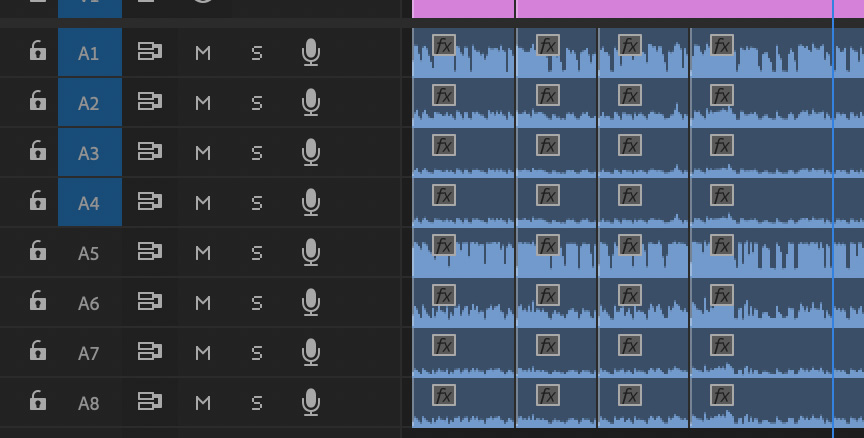
Here’s an eight-track source file sequence that I need to get cleaned up and mixed.
With the sequence open in the timeline and the timeline selected, choose File > Export > AAF.
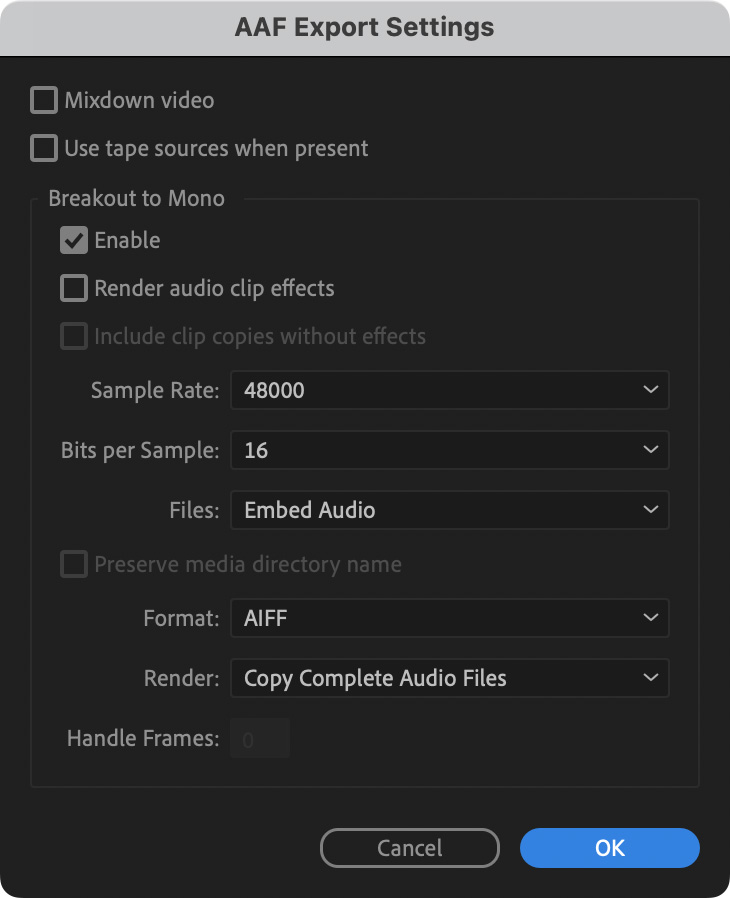
This dialog appears. Here’s what the options mean.
Mixdown Video
This creates an MXF video file of the sequence. In general, leave this off and create a separate reference movie of your sequence. Past versions of ProTools have had problems importing this MXF file. While this feature may now work, current advice is to leave this unchecked.
Use tape sources when present
This stores the tape name in the AAF file – if it exists. If it doesn’t, Premiere uses the file name. If you aren’t naming your tapes, leave this unchecked.
Break Out to Mono
When unchecked, this links to audio media stored on your system. When checked, this creates new media and stores in the AAF file. Since linked media does NOT transfer with the AAF file, this option should always be checked.
Render audio clip effects
This renders audio files to include audio effects. This need to be checked – not because you need to render audio effects, but because it is the only way to enable the next option.
Include clip copies without effects
This is only available if “Render audio clip effects” is checked. This includes the native version of the source file, without any audio effects applied, along with the rendered effects file.
In other words the AAF file includes two copies of all audio: one with effects and one without. Most of the time, the audio engineer will want to apply their own effects, so they will must the effects version in ProTools before starting their mix.
Sample Rate.
This supports 96K and 48K. For mixing for video, 48K is the recommended choice.
Bits per Sample.
Leave this set to 24 bits, unless your audio engineer recommends a different setting.
Files
This determines whether audio files are embedded in the AAF file, or stored in a separate folder next to the AAF file. Most audio engineers recommend embedding the files, because it prevents files stored separately from getting lost.
Ask your audio engineer if they have a preference. If they don’t, use Embedded.
Preserve Media Directory Name
This option is only available when Separate Audio is selected. Since Separate Audio stores media in a separate folder, when then option is checked the two folder structures will match.
Format
This allows you to choose between AIFF or Broadcast WAVE (BWAV). Choose BWAV. Why? Because BWAV supports iXML audio metadata added by many field audio recorders.
Render
Here you have two options: Include complete audio files or trim the existing audio files so they are only as long as the clips in the sequence, plus handles whose length you specify.
My recommendation is to use complete audio files. File sizes will be much bigger, but the audio engineer will have everything you have to work with. Only trim files if the audio engineer requests it.
CREATE A REFERENCE MOVIE
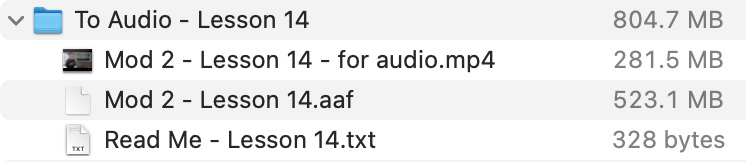
Once the AAF file is created, I then export a reference audio/video file using H.264 and a small frame size. An audio engineer needs to see the picture, but they don’t need to see a big picture. I generally export 1280 x 720 H.264 because it is small and plays everywhere.
The screen shot above shows what one of my transfers looks like: AAF file, 720p reference movie and ReadMe mixing instructions for the audio team.
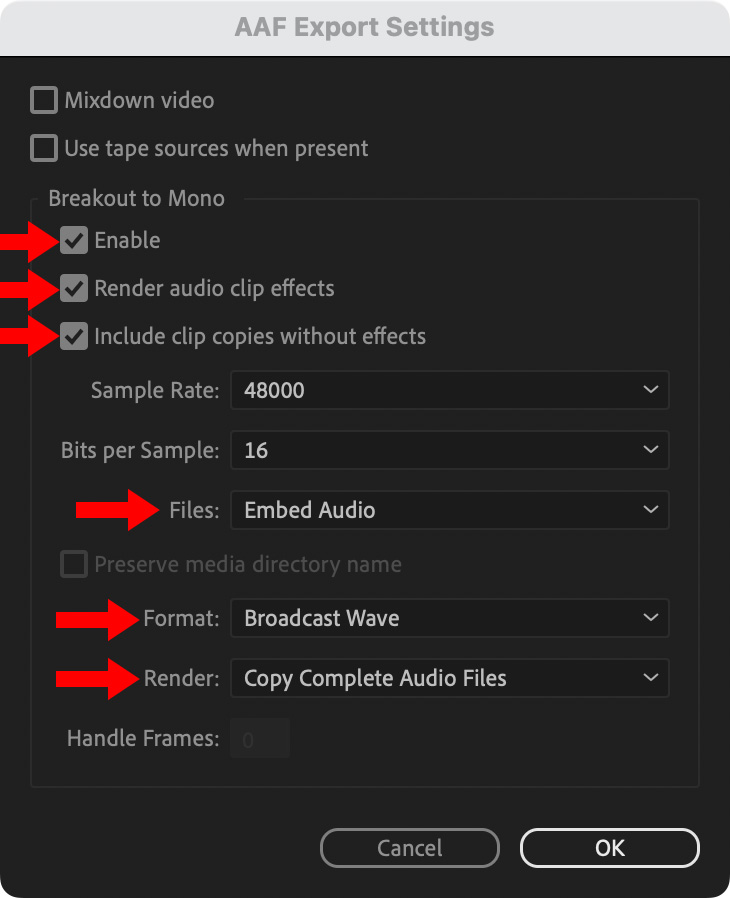 SUMMARY
SUMMARY
My preferred settings to send an AAF file from Premiere to ProTools are illustrated on the right.
EXTRA CREDIT
To bring files back, have the audio engineer export a 48K 24-bit stereo WAV file for the complete mix or each stem. Import these like any other audio file, then place each on their own track starting at the very beginning of the sequence.
In all my years doing this, I have never had a sync problem between video and mixed audio.
Here’s a link to Adobe’s AAF Help page.