 [Updated: June 22, 2023. With the 10.6.6 update to Final Cut Pro, Apple removed the FatEQ effect. Channel EQ is a better and faster replacement. I updated this article to illustrate how to use Channel EQ in Final Cut.]
[Updated: June 22, 2023. With the 10.6.6 update to Final Cut Pro, Apple removed the FatEQ effect. Channel EQ is a better and faster replacement. I updated this article to illustrate how to use Channel EQ in Final Cut.]
Just as we can shape specific colors in our images to create a specific look, we can “shape” specific sounds in our audio to create a specific sound. Most of the time, we use this shaping capability to create ear-catching sound effects.
However, I also use these techniques to warm up a voice or, more importantly, to improve the clarity of speech. This is especially important when creating projects for older audiences who’s hearing may not be as good as you would like. One of the sad facts of life is that as we get older, we lose the ability to hear high-frequency sounds, which means that it becomes harder to understand what people are saying.
In this article, I’ll show you how to improve the sound of a voice using FCP X, Premiere Pro and Adobe Audition. Once you understand how this technique works in one application you can use it anywhere, because all that changes is the interface.
NOTE: Since this article was released, I added two companion articles on boosting and smoothing audio levels. The first article covers Final Cut Pro X and the second article covers Adobe Premier Pro CC.
AUDIO BACKGROUND
Whether we are listening to music, speech or noise, all human hearing is based on frequencies – the variations in the pitch of a sound – and volume.
Normal human hearing is defined as a range of frequencies from 20 cycles (Hz) to 20,000 Hz. This range is typical for an 18-year-old adult. Children can hear frequencies beyond this range, while older folks hear less. (Sigh…)
While our hearing encompasses this range, which we call “20 to 20K,” most of the sounds we hear only use a portion of it. For example, an adult male voice is roughly 200 – 6,000 Hz, while an adult female voice is roughly 400 – 8,000 Hz. (And, yes, there is LOTS of variation between individuals. You only need to compare the voices of James Earl Jones to Chris Colfer.)
Audio frequencies are logarithmic. What this means is that each time the frequencies double, the pitch goes up an octave (for you music majors out there). So, while human hearing spans ten octaves, human speech only covers about five octaves.
When it comes to speech, vowels are low-frequency sounds – they lend the voice its richness, sexiness, and identity. Consonants, in contrast, are generally higher frequency sounds – they provide clarity to speech. For example, the difference between the letter “S” – which has a hissing sound – and “F” – which lacks that hissing sound – is roughly 6,000 Hz in men and 8,000 Hz in women. While both sounds are formed the same way, air squeezing between the tip of tongue and the roof of the mouth, if you can hear the hiss, the letter is an “S.” If you can’t, it’s an “F.”
As we age, our ability to hear high-frequency sounds decreases. This means that, while we can hear that someone is talking, when we can’t clearly hear high frequencies, it becomes difficult to understand the dialog. A good analogy is listening to two people talk on the other side of a wall. You can hear them talking, but you can’t understand what they are saying. That’s because the low-frequency sounds pass through the wall, but the high-frequency sounds do not. By boosting specific frequencies, we can make sure that our audience is better able to understand what’s being said. Which gets me to the purpose of this article.
EXECUTIVE SUMMARY
To “warm up” a voice, we boost a range of bass frequencies. To improve clarity, we boost a range of higher frequencies. And the tool we use to accomplish both these tasks is called an EQ filter (EQ is shorthand for “equalization”).
AUDITION: APPLY THE PARAMETRIC EQ FILTER

Here I’ve added a female narrator to my mix. To apply an EQ filter, select the track, then choose Effects > Filter and EQ > Parametric Equalizer.

This displays the filter. The blue line represents the range of human hearing from 20 – 20,000 Hz (bass is ALWAYS on the left). The seven white dots represent control points:
The two control points we are most interested in for this article are #2 and #4 which control frequencies at the bottom and top of human speech. (In fact, as you’ll see in all three examples, the control ranges are all numbered the same and we consistently use #2 and #4.)
ADJUST THE FILTER
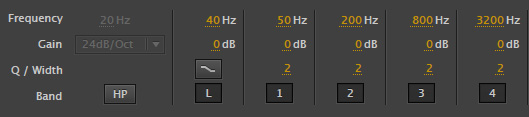
What an EQ filter does is boost the gain (audio level) of a range of frequencies. When we adjust the volume of clip, we adjust all frequencies equally. An EQ filter allows us to boost some frequencies without boosting others.
The key point you need to keep in mind is that, like gray-scale values, we can’t boost a single frequency. We are always adjusting a range. Sometimes a wide range, sometimes a narrow range, but ALWAYS a range.

The numbers at the bottom of the filter window represent the adjustments we can make.

The easiest way to change a setting is grab the white dot in the frequency display and drag it.

To warm a voice, here are the settings I recommend you start with:
Don’t add too much. The more low-frequency emphasis you add tends to make the voice sound “rumbly” and muffled.

To improve clarity, we need to boost the higher frequencies in the voice. For me, improving clarity is much more important than boosting bass. Here are the settings I recommend you start with:
In both these cases, we are making small adjustments. Think of this as adding seasoning to a soup. You aren’t going to change the flavor of the soup by adding salt, just as you won’t change the composition of a shot by removing a blue cast. However, you can make it better than it was.

To compare your results, click the green Power button to enable (green) or disable (gray) the filter. Adjust the filter to best suit the voice and what you want it to sound like.
FINAL CUT PRO: ADD THE CHANNEL EQ FILTER
FCP has a similar filter, with similar settings. To use it:




This displays the full interface for the Channel EQ filter. Again, the 20 – 20K range of frequencies is displayed – this time as a pale blue line (bass is on the left) – divided into eight frequency ranges. It also includes both high- and low-cut filters.
While this effect provides a wide variety of EQ shaping and control tools, for this tutorial we want to enhance the sound of male or female speaking voices.


To warm a voice, boost the bass. To add clarity, boost the treble. There are three settings for each frequency range that you can adjust:
Here are the settings I use for a man’s voice:
Here are the settings I use for a woman’s voice:
Adjust these until the voice sounds good to your ear. Remember to watch the meters. Adding too many dBs will cause the voice to distort.
NOTE: This is a very powerful and flexible effect. Read Apple’s Help pages to learn more about how this works.
PREMIERE PRO: ADD THE EQ FILTER

In Adobe Premiere Pro CC, select the clip, or clips, to which you want to apply the filter. Then, from the Effects panel drag the EQ filter on top of the selected clip(s).
NOTE: There are two other EQ filters in Premiere that can be used: Parametric EQ and AUEQ. However, the interface on the Parametric EQ would scare anyone and the AUEQ filter is, as far as I know, Mac-only. I prefer to use the EQ filter.

To display the filter, select the clip (if it isn’t already selected) and choose the Effect Controls panel. The filter is displayed in the list. Click the Edit button to display the interface.
ADJUST THE FILTER

First, check the Mid1 and Mid3 checkboxes to turn these filter controls on. Then, here are the settings I would use for a male voice:
And the settings for a woman are the one’s we used earlier:
To disable to filter so you can compare what you are doing with the source clip, click the italic fX to the left the EQ filter name in the Effect Controls panel.
SUMMARY
There is no rule that says you have to use any of these settings. Often, I’ll boost the highs to improve clarity and leave the low frequencies alone. As with all things in audio, listen to the results and decide for yourself whether you like it or not. I also make a point to listen to final audio on speakers, not headsets. Often, headsets are too good and you hear things that can’t be heard when using speakers.
Feel free to shift frequencies or adjust the gain to get the results you want. My numbers are starting points, not locked in stone.
I manipulate the EQ in virtually everything I create. For my live podcasts and webinars, I take time to pick the best mic and preamp to get the sound I want because I can’t adjust the sound later.
For post-production, I shape the sound using an EQ filter because I don’t always get the chance to specify what mic the talent will use.
In all cases, though, consider the needs of your audience and what they need to hear. While I don’t do a lot of EQ adjustment for sound effects, and almost never for music, I always take the time to make sure my talent and narrators sound as good and clear and understanable as possible.
76 Responses to EQ: Warm a Voice and Improve Clarity [u]
← Older Comments Newer Comments →-
 Mahmood AlShafai says:
Mahmood AlShafai says:
May 15, 2017 at 1:44 pm
-
 Larry says:
Larry says:
May 15, 2017 at 4:48 pm
-
 Winter Boswell says:
Winter Boswell says:
June 3, 2017 at 1:57 pm
-
 Larry says:
Larry says:
June 3, 2017 at 4:22 pm
-
Post 7: Bibliography – Alex Tomlinson says:
June 14, 2017 at 8:17 am
-
FMP: Final Film Evaluation | Caitlin Rigney says:
June 27, 2017 at 2:31 am
-
 George says:
George says:
June 28, 2017 at 5:59 pm
-
 Larry says:
Larry says:
June 29, 2017 at 9:17 am
-
 Sophie Taylor says:
Sophie Taylor says:
August 27, 2017 at 7:42 pm
-
 Deborah Nelson says:
Deborah Nelson says:
September 4, 2017 at 11:20 am
-
 Larry says:
Larry says:
September 4, 2017 at 11:42 am
-
 Carlos says:
Carlos says:
September 12, 2017 at 11:52 am
-
 Johnson says:
Johnson says:
September 28, 2017 at 2:06 pm
-
 Richard says:
Richard says:
November 29, 2017 at 9:46 am
← Older Comments Newer Comments →I have a question I’m fcpx user
If I want to increase the gain of the track(Voiceover) Should I use compressor or use the gain control?
Mahmood:
If the audio is reasonably consistent, just increase the gain. If it fluctuates wildly, my preference is the Hard Limiter.
https://larryjordan.com/articles/fcpx-limiter-filter/
Larry
You mentioned hardly ever adjust the EQ on Music. My primary problem is in getting recorded voiceovers to stand out over music (Voiceovers with music is a requirement of my job, so no choice on music.)
Should I not EQ the music to eliminate conflict with the voice?
If so, how should I do about that?
Thank you! – Winter!
Winter:
The Channel EQ is ideal for this, otherwise you can use a multi-bank EQ filter. This article will help:
https://larryjordan.com/articles/channel-eq-makes-narration-sound-great/
Larry
[…] https://larryjordan.com/articles/eq-warm-a-voice-and-improve-diction/ […]
[…] then found this brilliant article on warming a voice and improving audio clarity. In order to warm the voice and remove some of the […]
I have used a small USB recorder to record the lecture in my class. I think leaving the recorder near my laptop charger cable has induced a hissing noise throughout the recording that sometimes makes it hard to hear the lecturer’s voice clearly. using noise reduction in Audacity did not help. My question is how to find out the frequency of this noise and remove it with EQ without loosing the speech.
George:
This is a simple question, but an exceedingly complex answer.
Unlike a tone, noise is not a single frequency. Noise spans the entire range of human hearing. This means that you can’t use a simple EQ filter to remove noise, unless it is a very deep rumble or high hiss. Instead, you use noise reduction software.
Since you are reducing specific frequencies – where the noise exists – that span the entire range of human hearing, removing noise will in almost all cases reduce the quality of the speakers voice; which also spans a wide range of frequencies.
There are some great tools in Adobe Audition, Sound Soap, and Izotope’s RX audio products that can reduce the noise, but it is always a balancing act between removing as much noise as you can while damaging the voice the least. There is no perfect solution.
Larry
Thank you so much for this tutorial! I’ve been combing the web for something that’ll give me a crash course in EQ Garageband and so far nothing but this has been very helpful.
I don’t think my issue is as technical as most but I need help. I do transcription of unemployment appeal hearings so usually 3 or 4 people who all have a microphone in front of them. The Referee (judge) can be male or female as are the couple of people in the room that speak. I use my laptop with a SoundBlaster Omni Surround 5.1 external sound card. It has an equalizer. I saw your suggestion and whilst my equalizer isn’t matching up with yours, I guessed and it did make a bit of improvement. I listen to them on my jam N/C headphones through either Express Scribe or FTW programs and slow the audio to around 50-70%. I have such a hard time with some people and if I don’t get every word, I’ll end up getting them sent back to me and the proofer figured out every word I didn’t so it’s frustrating me. Any advice for a frustrated transcriptionist?
Deborah:
First, I appreciate your frustration. It drives me nuts when I can’t perfectly understand something.
Try rolling off (reducing) all bass frequencies below about 150 Hz. Then, boost the midshipmen’s – between 2000 and 4000 Hz – to see if that improves intelligibility. Also try using speakers, not headsets. Sometimes, headsets make the sounds too “close” – speakers are more like real-life.
Larry
very good thank you
perfect article, very good, thank you for sharing this knowledge
How long did it take you to get so smart? And how did you acquire your superhuman ability to take an incredibly difficult topic, break it down into logical steps, and explain it in a way that allows even me to understand exactly what to do and why.