
UPDATE – Aug. 2, 2014: I’ve updated this article for the 10.1 release of Final Cut Pro X. You can read the updated article here.
UPDATE: With the 10.0.6 update, Apple also gave us a keyboard shortcut to create real, honest-to-goodness freeze frames. Put the playhead on the shot you want to freeze and type Option+F. I’ll write more on this specific feature in a future article.
NOTE: This article discusses how to create Hold frames, which is a variation on a still frame. To learn how to create Freeze frames, read this article.
Apple changed the way we create still frames in Final Cut Pro X — and they also changed the name.

When I started in this business, we called them “freeze frames.” In FCP 7, Apple called them “still frames.” In FCP X, they are now called “hold frames.” Hold frames can only be created in the Timeline.
Whether you freeze them or hold them, what we want are images that keep still. Here’s how.
FREEZE, BUSTER

In the Timeline, put your playhead on the frame you want to hold and select the clip. When creating hold frames, I use the playhead, as I find it easier to work with than the skimmer.

Using either the Retime menu in the Toolbar, or Modify > Retime, select Hold; or type Shift+H.

The Retiming editor appears over the top of a clip. There’s a color code in play here:
(This article only looks at freeze frames. I have an entire chapter on changing clip speed as part of my FCP X Effects video training.)
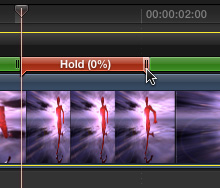
By default, a Hold frame lasts for 2 seconds. You can adjust the duration of the hold frame by grabbing the “thumb” at the right edge of the red bar and dragging left or right. (You can only change the duration of a freeze frame by dragging. Also, there is not an easy way to monitor the duration of the freeze frame you are creating.)

In a very slick new feature, you can change the frame that freezes by clicking the small, down-pointing arrow next to the Normal (100%) text in the preceding green bar and selecting Change End Source Frame.

This displays a small box around the frame that is frozen. Drag that box to whatever new frame you want to hold. This is far easier than recreating the entire effect, which we needed to do in FCP 7.

To remove a freeze frame do one of the following:

To hide the display of the Retiming Editor, either click the “X” in a circle next to the Retiming Editor, or type Command+R to toggle the display on or off. Hiding the Retiming editor does not alter or remove any of your speed changes.
While I wish there was an easy way to enter a numerical duration for a hold frame, I really like how easy it is to change the frame that freezes.
KEYBOARD SHORTCUTS
Command+R — Toggle display of Retiming Editor
Shift+H — Create hold frame at position of playhead, or skimmer
Shift+N — Set clip speed to 100%.
Option+Command+R — Reset clip speed back to normal.
S — Turn on, or off, the skimmer
17 Responses to FCP X: Create Hold Frames
Do you have a piece on creating freeze frames in 7? Thank you!
Yup.
Here’s the article:
http://www.larryjordan.biz/technique-creating-freeze-frames-and-exporting-stills-from-fcp-6-0-2/
Larry
Hi Larry,
Just a question regarding the subtle slowdown FCPX does when it approaches a hold frame. I wondered if you knew any way to avoid this – i.e. have a true ‘freeze frame’ without any slow down (no matter how small) preceding it?
Thanks a lot,
Caleb
Caleb:
No. The slow-down is built into the Hold frame. The only way around this is to export the frame as a still image, import that still image, and edit it to the timeline as a stand-alone clip.
Larry
Unfortunately, the “hold” (red) area doesn’t go away on a Freeze Frame when you reset it to normal (Shift+N). Quite disconcerting. It does say 0%, and stops displaying the word “Hold” – but it insists on keeping the red bar there.
Somehow this method doesn’t work for me if I want to freeze the last frame of the entire movie clip. If I freeze a frame somewhere in the middle of the video it works just as you describe it, but if I select the last frame the red section doesn’t appear…
OK, I managed to get it working. It appears you mustn’t select the last frame, but the one before it.
Leon:
You are correct, when the playhead is at the end of a project, it is actually one frame PAST the last frame, in preparation for it being the In of the next clip edited into the project. Since there is no actual frame there, there is nothing to freeze.
Backing up one frame fixes that.
larry
How can you export a still frame as a jpg?
Thanks
Chris:
Read this article:
http://www.larryjordan.biz/fcpx-still-frames/
Larry
I’m usually more about “getting it done” than bitching about “what’s wrong with it”, but this is just ridiculous. All we want is nothing earth-shattering, just a simple freeze frame. Didn’t the earliest version of fcpx give us the option to SHARE out a freeze frame? Also, I use RETIME a lot and it used to be in the contextual, right-click menu, but the geniuses at Apple couldn’t leave well enough alone, so they eliminated it. Two of my external media drives just tanked the last couple days and I’m just fried, too. Needed to vent.
Great work here, Larry.
Larry
Helpful info. Fortunate me I discovered your web site unintentionally, and I am shocked why this twist of fate didn’t came about earlier! I bookmarked it.
I am using a title template for a long project and would like to eliminate the animation at the beginning as the title plays. My simple solution was to create each title and then just apply a freeze frame. It looks like FCP X won’t allow this. Apart from exporting and importing a .mov of each graphic (there are many), is there any way to eliminate title animations while still using the title template Thanks!
Ellen:
Select the title clip. Open the Inspector and click the Title tab at the top.
Uncheck the Build In / Build Out options to cancel the beginning and ending animation.
OR… type Control+T to create a full-screen title with no animation, then style the text to suit.
Larry
Larry,
Thank you for the tip. I’m using the “Fold” template and it does not have a build in/build out option. I want the background but will use the “share current frame” option instead. I was hoping to avoid exporting and importing each of these titles. Oh well. Thanks again. Love your tips, tricks, and forums!
Hi Larry,
QC advised my film has freeze frames intermittently throughout. But I reviewed and have not freeze frames. When the film is rendered it visually shows no frozen frames. Any ideas what could be happening?
Victoria:
Ask the QC folks to give you time codes of where the freezes exist. It may just be duplicated frames which could be caused by some slow motion effects.
Also, look at your film in different players to see if the freezes show up there.
You might also delete all generated (render) media and re-render to see if that fixes the problem.
Finally, if there’s a specific section they think is bad, re-render just that section then send it back to them to verify it’s ok. Work on that shorter section until you have it working correctly.
Oh! Also check you’d stock footage. That is notorious for QC problems.
Larry