 [ Update: July 11, 2025. Fixed in FCP v11.1.1. See example at the end. ]
[ Update: July 11, 2025. Fixed in FCP v11.1.1. See example at the end. ]
Last week, during my webinar on Visual Effects in Final Cut Pro 11, I demoed how to create a magnetic mask to remove a background.
Later, as I created an image to promote the webinar, I exported a still frame from FCP. At which point, the weirdness started.
Still frame exports don’t come close to matching what you see in Final Cut.

Screen shot of Viewer inside FCP. Foreground image courtesy Cotton Bro Studios via Pexels.com. Click to see larger image.
Here’s what the image looked like in FCP. The woman is a foreground image. The magnetic mask removed the background behind her and inserted a background shot of flying sparks from a blast furnace.
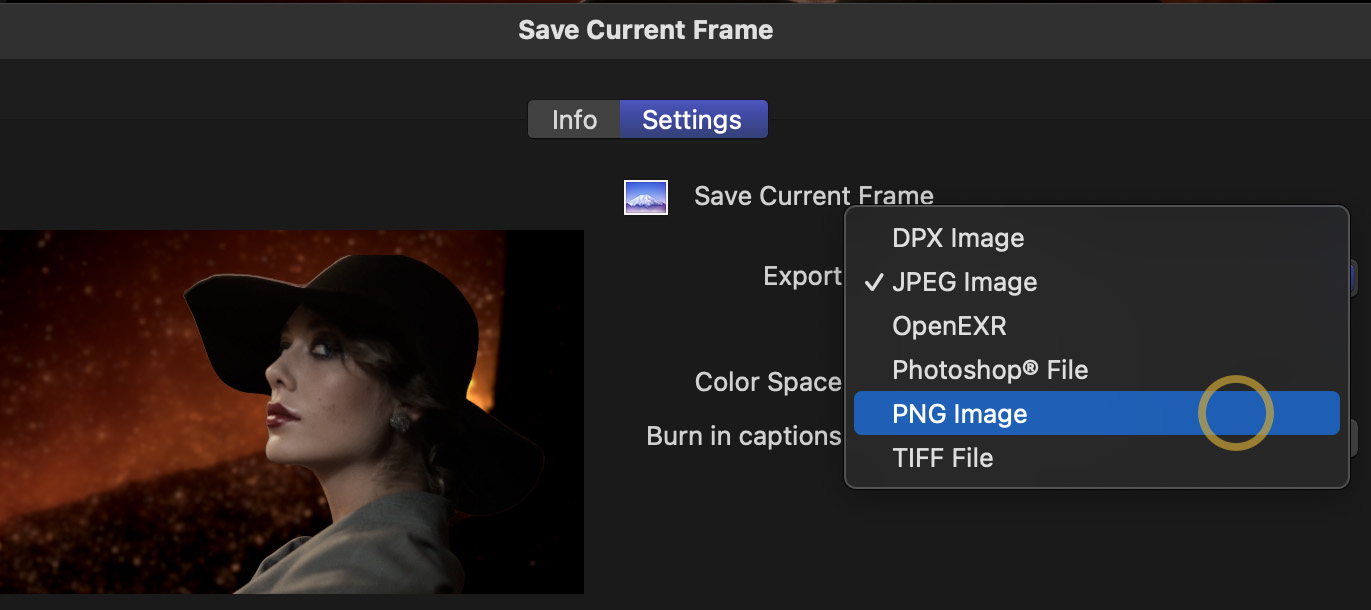
When we export a still, Final Cut gives us several choices. My primary choice is TIFF, followed by PNG, because both retain the highest image quality and all the original color. As well, both formats can be opened by just about any application.
However, here’s what the image looks like when exported out of Final Cut as a TIFF, then opened in Photoshop. See how washed out the background is? In fact, the background is translucent. It also looks washed out in the Finder.
However, as you can see from the Layers panel on the right in Photoshop, there is only one layer. The transparency seems to be inserted by Final Cut during export. If so, it’s a bug – the exported image should look the same as the screen shot in Final Cut. Or, it should be exported as two layers – foreground and background – but not with a translucent background.
Worse, even though the background is translucent, there’s no way to adjust the background to make it fully opaque.
This time, I exported it as a PNG. Again, the quality SHOULD match the screen shot. But it doesn’t. It has the same translucency as the TIFF image. And, again, it is only one layer, so there’s no way to correct this problem once the image is exported.
Here, I exported it as a PSD. Same problem. In theory, perhaps, FCP should have exported this as two layers: foreground and background. But, nope. One layer with the background translucent and no changes possible.
Only when I export the image as a JPEG is everything merged into a single layer that looks like the screen shot in Final Cut.
I generally don’t like exporting master shots in JPEG because they are highly compressed, color space is reduced to 8-bit which can cause problems with gradients, and there is often a color shift. However, when dealing with images created using the Magnetic Mask, this is the ONLY export option that will provide a similar image to what you edited in FCP.
NOTE: This is NOT a problem when exporting (sharing) video. Only when creating stills. Still, it’s a pretty big problem that Apple needs to look at.
UPDATE – July 11, 2025

After getting a question from a reader, I decided to test this again, this time using FCP 11.1.1. Exporting still images to which the Magnetic Mask is applied now works as you would expect (i.e. the background remains transparent) when exporting TIFF, PNG or PSD still image files.
8 Responses to Caution: Problems Exporting Stills Containing a Magnetic Mask in Final Cut Pro 11
Does this also happen in Compressor?
Mark:
To the best of my knowledge, we can’t create masks in Compressor (though, now you force me to check) nor can we export stills through Compressor.
This only happens when exporting stills in Final Cut.
Larry
On my M2 Pro Mac Mini running Mac OS 15.2, the issue is not reproducible and is working fine. However, I appreciate the workaround that allows me to not waste time when encountering this bug and instead output to ProRes4444 or ProRes4444XQ and then convert it back to PNG or TIFF.
Kim:
How are you able to export a still using ProRes? This is only available for video, not stills. Also, keep in mind that while ProRes 4444 & 4444XQ are 12-bit, JPEG images are only 8-bit. This means that an image exported as JPEG, then converted to ProRes 4444 will still be an 8-bit image inside a 12-bit wrapper.
Larry
I just encountered this problem as well and found this post in a quick search. I’m still looking for answers and wonder if you’ve found anything else out since January?
Brett:
I just did a quick test in FCP 11.1.1 and this problem seems to be fixed. Whether I export a .TIFF, .PNG, or .PSD, the background is fully transparent. The foreground has blurry edges, which would not be noticed when the image is inserted into a different background.
Larry
the workaround I found for this is to copy a still off of quicktime and paste it into preview, from there you can save as a .tiff
otherwise I realized that the difference between pictures that look like the final image and ones like this is that the alpha channel is on in these ones, but I’m not sure if it’s possible to turn it off and still retain the same image either
actually sorry, my images were using some masking and also cross fade or double exposure kind of effects, but I couldn’t export them properly out of FCP 11 without it making a faded looking image