Apple Final Cut Pro: Find and Rename Media
 There are a variety of ways to find, select, and rename media in Apple Final Cut Pro.
There are a variety of ways to find, select, and rename media in Apple Final Cut Pro.
Some of these are surprising!
FIND A BROWSER CLIP
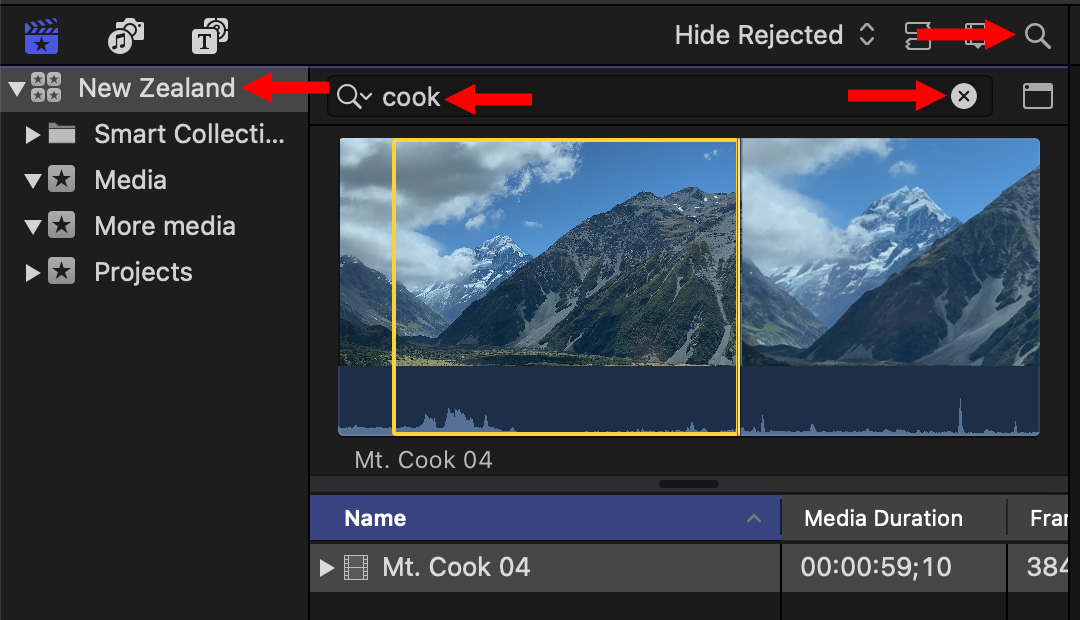
To find a clip in the Browser, especially if you don’t know which Event (Bin) it is in:
- Select the Library in the Library List (left red arrow)
- Click the magnifying glass (top right red arrow)
- Enter some or all of the clip name (second left red arrow)
Only those clips that match that search criteria will be displayed in the Browser.
NOTE: To close the search box, click the magnifying glass again. To empty the search box, click the “X” in a circle (lower right red arrow).
FIND A TIMELINE CLIP
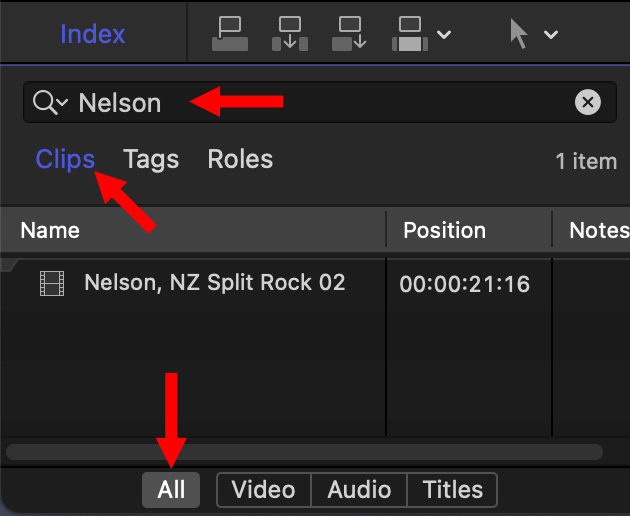
To find a clip in the timeline:
- Type Cmd + F – or –
- Choose Edit > Find – or –
- Open the Timeline Index
In the Timeline Index:
- Click the Clips text button (middle red arrow)
- Click All text button at the bottom to display all video, audio and title clips (bottom red arrow)
Then, in the Search box at the top of the Timeline Index (top red arrow), enter some or all of the clip name. Only those clips that match the search criteria will be displayed in the Timeline Index.
NOTE: To cancel a search, click the “X” in a circle at the right side of the search box.
FIND A CLIP IN THE FINDER
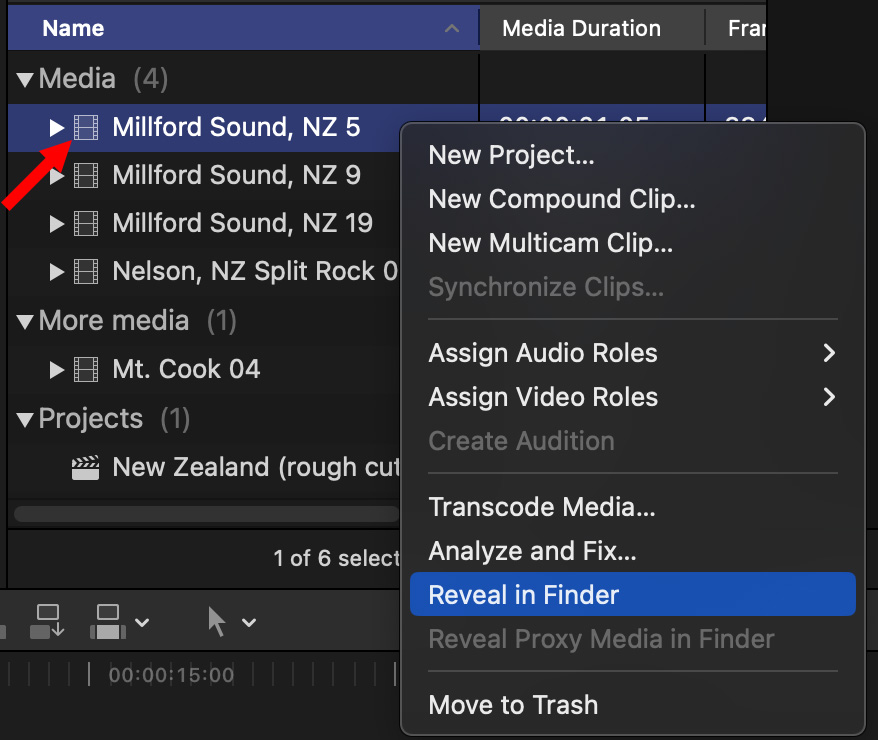
To find the source clip in the Finder:
- Control-click (right-mouse-click) the clip in the Browser – not the Timeline – and select Reveal in Finder.
This opens a Finder window with the name of the clip highlighted.
SELECT MULTIPLE TIMELINE CLIPS
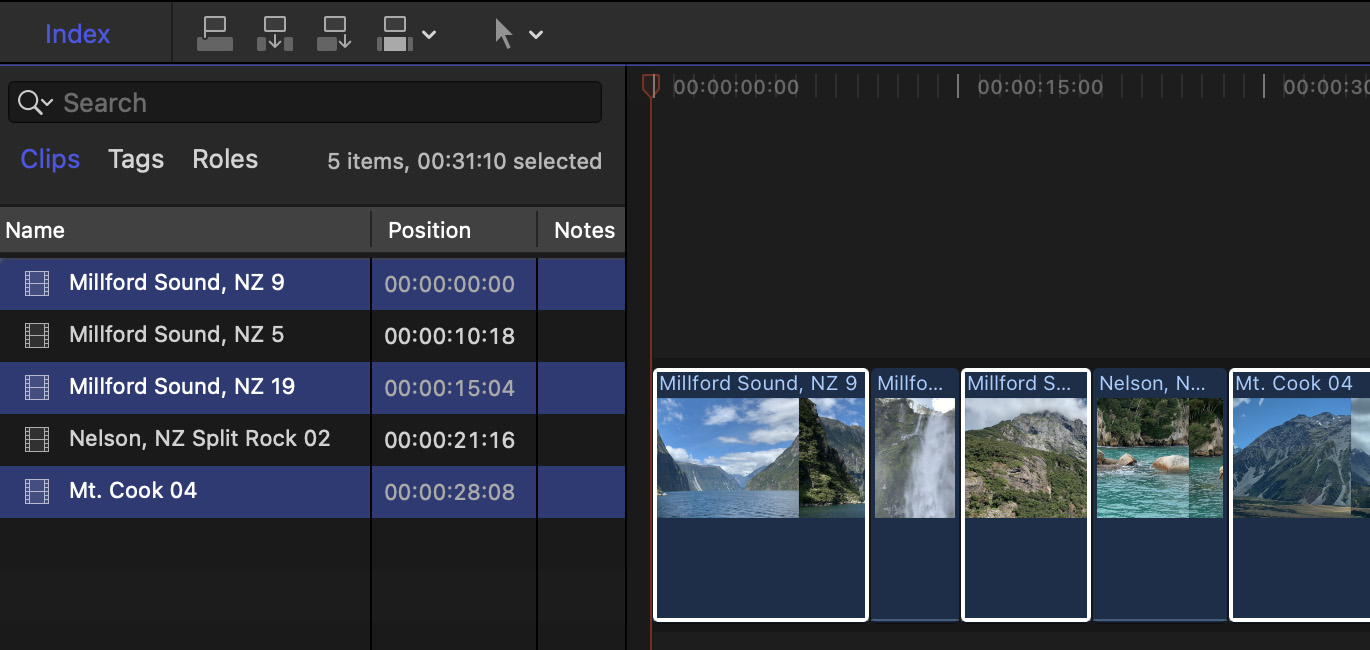
To select more than one timeline clip either:
- Cmd + click clips in the timeline – or –
- Cmd + click clip names in the Timeline Index
CHANGE A MEDIA CLIP NAME IN FINAL CUT
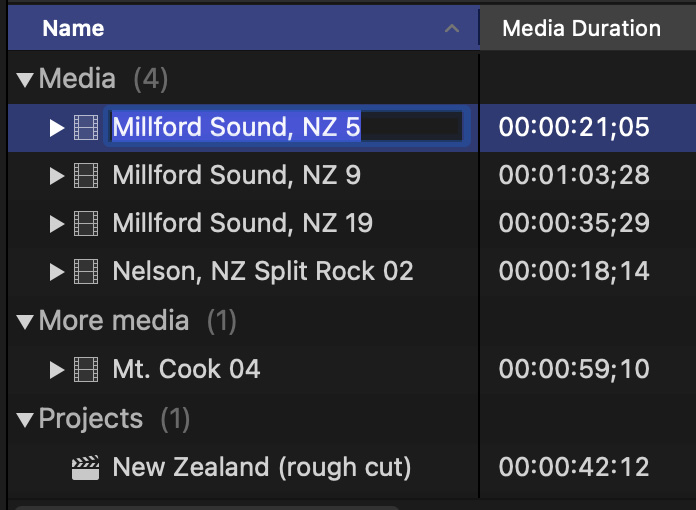
To change the name of a media – or project – in the Browser:
- Click the file name in the Browser and wait two seconds – or –
- Select the clip and press Enter/Return
Changing the name of a clip inside Final Cut does NOT change the name in the Finder.
CHANGE A MEDIA CLIP NAME IN THE FINDER
If you import clips by copying them into a Final Cut library, those clips are hidden so that you can’t change clip names. (Well, you can, but I recommend against it.)
If you import clips into Final Cut by linking to those clips in the Finder, you can change clip names and locations within certain conditions:
- If you change a file name without moving its location, FCP will find that clip the next time it opens that library.
- If you change a file name without moving its location while Final Cut is running, FCP will dynamically update its link to the correct file.
- If you move a file in the Finder to another location on the same hard disk with Final Cut running and that clip open in the library, FCP will automatically update that clip in the Browser to its new location.
- If you change the file name AND move its location with Final Cut running to another location on the same hard disk with that clip open in the library, FCP will automatically update to the new name and file location without losing the link to that clip.
- If you change the file name AND move its location when Final Cut is not running, it will lose the link to that clip and you’ll need to relink to it manually.
NOTES:
- When you change the name of a clip in Final Cut, the clip name is NOT changed in the Finder.
- When you change the name of a clip in the Finder, the clip name is NOT changed in Final Cut.
SUMMARY
Final Cut provides a variety of flexible ways to find, select and rename clips.
Bookmark the
permalink.
2,000 Video Training Titles
- Apple Final Cut Pro
- Adobe Premiere Pro
- DaVinci Resolve
Edit smarter with Larry Jordan. Available in our store.
Subscribe to Larry's FREE weekly "Edit Smarter" newsletter and
save 10%
on your first store purchase.
Read the latest Media Industry News, curated by Larry Jordan
Media News

 There are a variety of ways to find, select, and rename media in Apple Final Cut Pro.
There are a variety of ways to find, select, and rename media in Apple Final Cut Pro.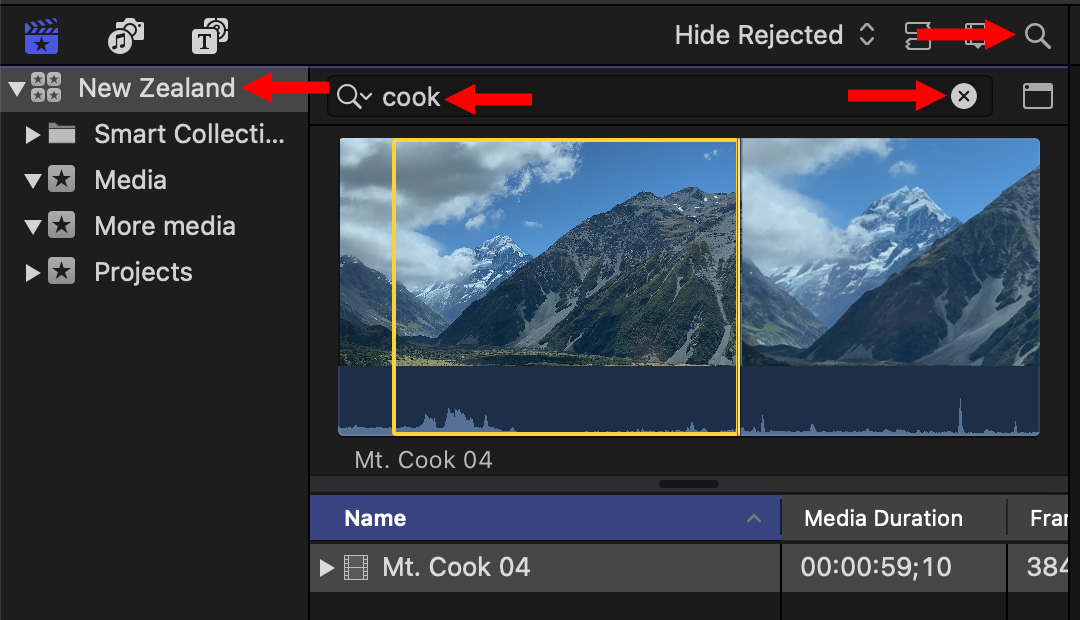
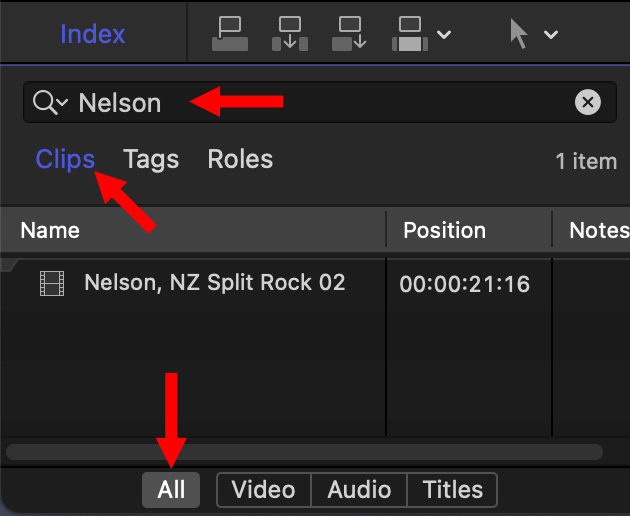
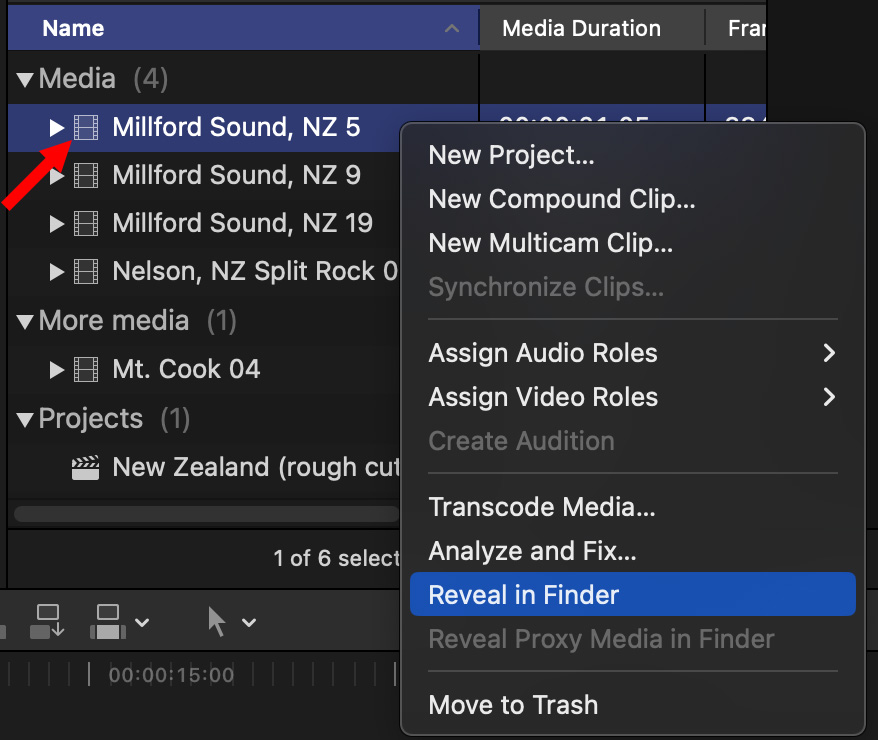
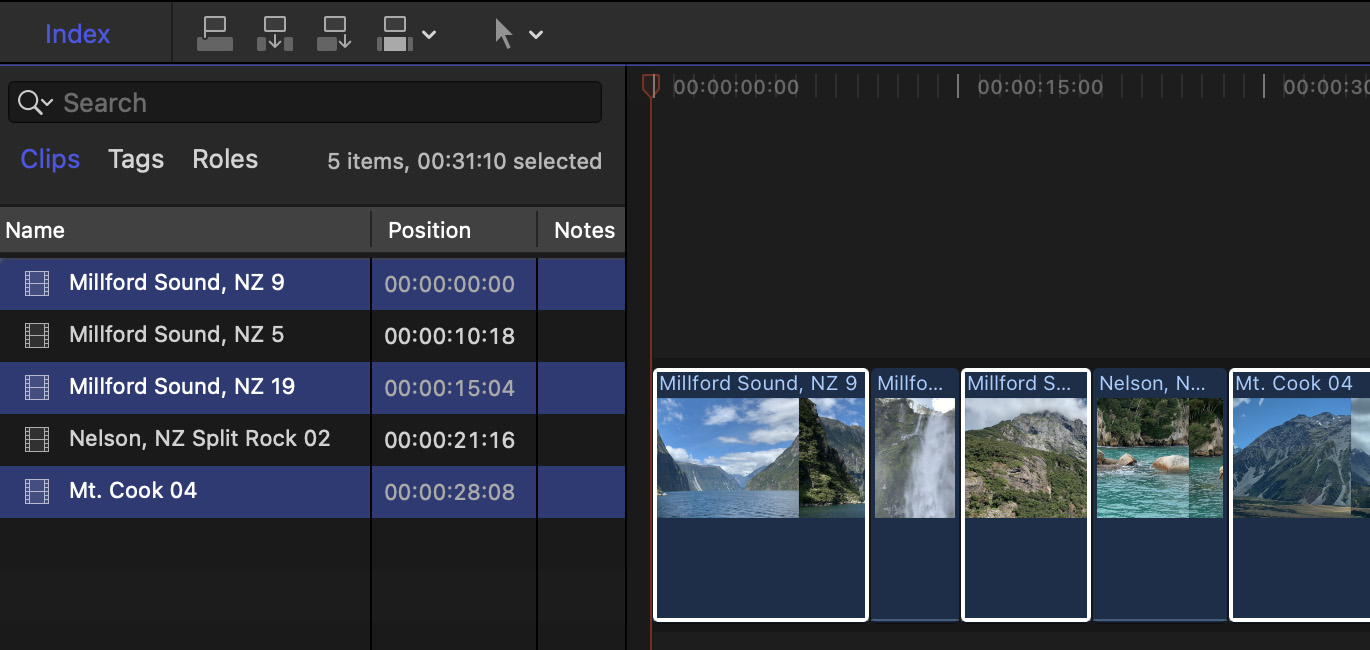
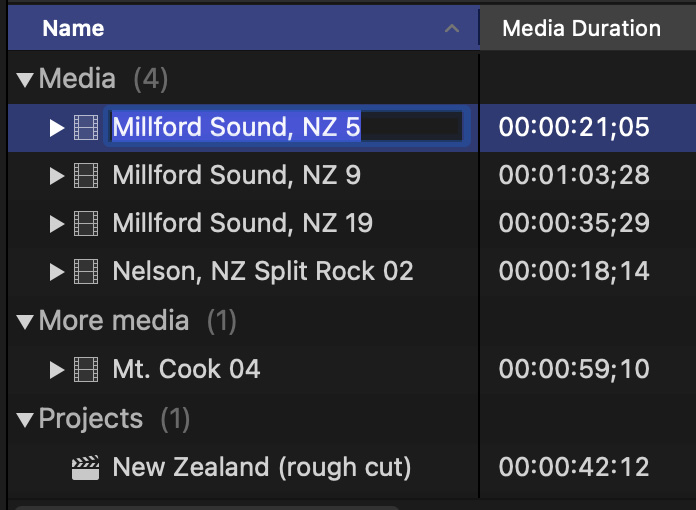
3 Responses to Apple Final Cut Pro: Find and Rename Media
Thank you so much, Larry, for this helpful and easy to understand clip tutorial.
What a gift you are for all of us FCPX users.
Happy Holidays.
I have found that you can change the name of a clip in a timeline as well. Right click on the clip in the timeline and a box comes up with multiple actions including “Rename”. Click and wait 2 seconds and you can change the name on that clip only.
(I do this so I can change the name to what the person is saying so I can find that clip fast in the timeline for re-editing.)
The change the file name follow Larry’s comments.
Alan:
Excellent tip. Thanks for pointing this out.
Larry