 Mike Janowski suggested this tip. Thanks, Mike!
Mike Janowski suggested this tip. Thanks, Mike!
This technique is a godsend for smoothing those “too-tight” transitions that always seem to crop up in an edit. This also works when editing music.
In Premiere:
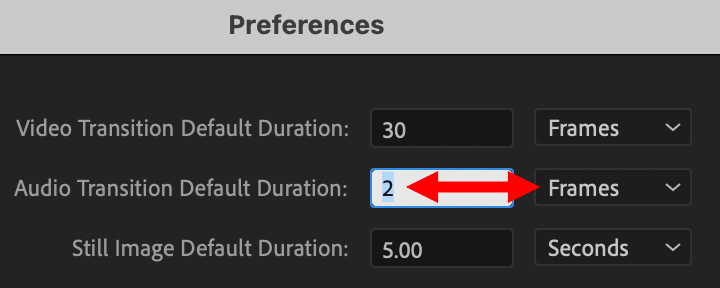
NOTE: You only need to change this preference once.
There are two ways to create this transition; both are illustrated below. In either case, start by zooming into the edit point. This allows you to make sure the edit is properly trimmed then, once the transition is applied, you can grab and slide the transition to hear if sliding the start point makes a difference in the result.
NOTE: All transitions – audio or video – can start, center or end at the edit point. Transitions longer than 2 frames can also slide left or right asymmetrically.
OPTION 1 – Audio-only
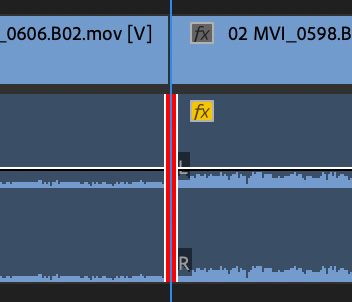
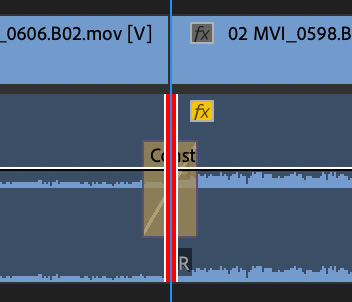
OPTION 2: Audio and video
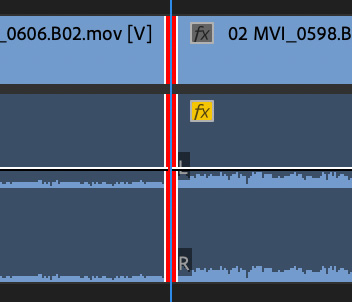
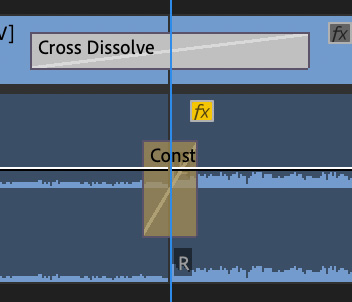
Which option you use depends upon which you find easier to remember: selecting the edit using the Option key or typing a three-key shortcut.
In either case, once you’ve added the transition, press \ [back-slash] to shrink the timeline to fit in the window, select the next audio edit, zoom in and repeat.
EXTRA CREDIT
Since Premiere’s keyboard shortcuts can be modified, you could also create your own default audio transition shortcut to something simple that works for you.
The nice thing about this technique is that one hand stays on the mouse, while the other types keyboard shortcuts. This cleans edits very quickly and smooths all those rocky transitions.
2 Responses to A Faster Way to Create Audio Transitions in Adobe Premiere Pro
This article implies that we all have a default audio transition. I’m not even sure what that is. A cross-fade? Can you give examples of what a default audio transition for “too-tight edits” would be?
Scott:
Sure. There’s only one audio transition: a cross-fade. (Fades are what audio calls a dissolve.)
These exist by default, but with a much longer duration. Also, the keyboard shortcut exists, but, if you don’t know it’s there, you’d never use it.
An edit where you a cutting between two sentences without allowing time for a breath, or cutting between a breath and the first word, would often be considered “too-tight.”
If the audio transition sounds forced, or like you are cutting a word or breath in the middle, this short transition can help.
Larry