 One of the more obvious – but entirely welcome – new features in the 2018 update to Adobe Premiere Pro is the new Fonts menu.
One of the more obvious – but entirely welcome – new features in the 2018 update to Adobe Premiere Pro is the new Fonts menu.
FIRST NOTE: I think this new menu also appears in After Effects.
SECOND NOTE: To learn more about fonts in general, see this video. I enjoy using typefaces and created an entire webinar devoted to them here.

For example, here I’ve used the relatively new text tool to add a title directly in the Program monitor. The text isn’t bad, really, but it certainly doesn’t seem to be, um, soaring with military precision.

We could change this text the old, boring way:
But why do something you already know when you can learn something news?
NOTE: If you want to get a jump on this tutorial, change the font and you’ll immediately see this new feature.

Instead, let’s check out the new Essential Graphics and text tools:
THE NEW STUFF

What’s new is the revised Font menu. Now, not only can we see a list of fonts, but a sample of the fonts are displayed in the typeface itself on the right. (Yup, this is a LOT like the Photoshop font menu.)
While the illustrations are a bit small, even these hints can be really useful in finding the right font to convey the emotion you want for your project.

Twirl down the small right-pointing arrow to the left of the name of the font to see all the different weights available inside.
BUT WAIT, THERE’S MORE…!
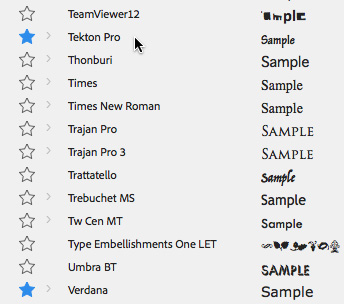
See those stars on the left. These allow you to select Favorites, as I’ve done here for Tekton and Verdana.
One of my BIG frustrations in any software is navigating a long font menu. I love fonts and try to use different ones in my projects. But it is really painful scrolling to the bottom of a long font list. Which means that I owe an apology to all fonts who’s name starts with any letter later than “L,” because I have ignored them for all the wrong reasons for far too long.
Especially because we can’t type a letter and jump to a font beginning with that letter. We have to scroll… and scroll… and, sigh, scroll.
But, no more!
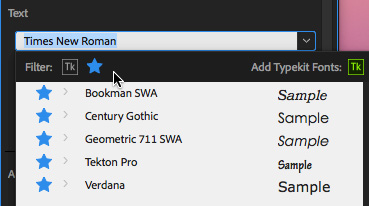
Instead, once you’ve starred your favorites, click the star icon up in the Filter bar and all your Favorite fonts are isolated and displayed, regardless of where they occur in the overall font list.
I like this feature a LOT!

Even better, if you’ve downloaded some Typekit fonts, you can quickly see which those are by by clicking the Tk icon.
NOTE: To remove a filter selection, just click the icon again to deselect it.
SUMMARY

It seems like a small thing, but the new font menu in Premiere makes using ALL your fonts a lot faster and easier.
46 Responses to Adobe Premiere Pro CC 2018: The New Font Menu
← Older Comments-
 parseweb says:
parseweb says:
June 3, 2021 at 5:26 am
-
 Larry says:
Larry says:
June 3, 2021 at 6:21 pm
-
 Diana LaRose says:
Diana LaRose says:
June 13, 2021 at 5:01 pm
-
 Larry says:
Larry says:
June 13, 2021 at 5:24 pm
-
 Hat Tran says:
Hat Tran says:
July 20, 2021 at 2:38 am
-
 MARIA DOMINGUEZ says:
MARIA DOMINGUEZ says:
July 24, 2021 at 2:23 pm
-
 Larry says:
Larry says:
July 24, 2021 at 3:14 pm
← Older CommentsCan we change the font in multiple text clips at the same time?
Parseweb:
No, because you need to select the text, not just the clip, in order to change the text.
Larry
Sure would be nice if someone could tell me where this mysterious MOVE tool is. I’ve looked all over the Internet for the past two hours and still can’t move my stupid text box a couple pixels to the right.
Diana:
The Move tool is the arrow tool – shortcut: V. The key is the color of the text box. When the box is red, you enter text. When it is blue, you can move it – using the Arrow (Move) tool.
The text tool turns the box red, the arrow tool turns the box blue.
Larry
There are some Chinese fonts but not appears on the time line.
WOULD LIKE TO HAVE THE FONT ACTIVE IN A LAP TOP. WHEN I EDITED THE VIDEO I AM WORKING ON, I USED THIS FONT. THAT WAS AT THE COMPUTER OF BRATTLEBORO COMMUNITY TELEVISION IN BRATTLEBORO, VERMONT, U.S.A., BUT WHEN I GOT THE LAP TOP FROM BCTV TO WORK AT HOME ADDING SOME CLIPS TO MY VIDEO, THE ACTIVE FONT WAS NOT THERE. I WOULD LIKE TO HAVE THAT FONT INCLUDE IN THIS LAP TOP. PLEASE LET ME KNOW HOW TO ACCESS THIS FONT IN THIS LAP TOP.
Maria:
If you have access to Adobe Stock, you can download the font you need from there and install it on your laptop – providing you have admin access. If not, you’ll need to ask the folks at BCTV to install the font for you.
The key thing is to know the name of the font you need.
Larry