One of the most popular questions I get asked is: “I’m using Final Cut Pro 7. Should I buy Adobe Premiere Pro or Apple Final Cut Pro X?”
Let me start by saying both applications are used by professionals around the world every day. Both are made by excellent companies, with devoted teams of programmers supporting and improving them. Both applications are frequently updated with bug fixes and new features. And, if you were to edit a project in either one a trained expert could not tell by looking at your cut which software you used. (Though they could tell by looking at titles and effects, which vary by vendor.)
In other words, both applications deliver world-class, high-quality results.
So, why should a Final Cut Pro 7 editor consider Adobe Premiere Pro CC?
Recently, I sat down with the folks at Adobe to discuss that very question. And, it should not surprise you that Adobe thinks that Premiere Pro is the application of choice. We only had two hours for the discussion, so there wasn’t enough time to discuss every difference between the two applications. But, this is a start.
LARRY’S POINT OF VIEW
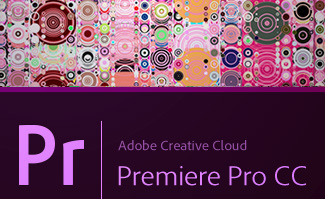
In an interesting quirk of history, Adobe Premiere Pro, Final Cut Pro 7 and Final Cut Pro X were all designed by the same man: Randy Ubillos. Randy, whom I’ve met twice, did not do all the programming – these applications are far too complex for one individual to program in their entirety – but he set the strategic engineering direction for all of them.
From my point of view, Adobe has modeled recent versions of Premiere Pro after Final Cut Pro 7; extending it to run efficiently on today’s hardware. The big sea change occurred with CS6, when Premiere adopted FCP 7’s keyboard shortcuts, much of its nomenclature, its media handling and many of its features. This is not a bad thing. Final Cut Pro 5 – 7 had something like 2 million users, while Premiere Pro had only a fraction of that. If I were going to emulate something, I’d pick the biggest market I could find.
In other words, Premiere Pro CC looks and operates very much like Final Cut Pro 7.
Final Cut Pro X, on the other hand, took a different path. It looked at the new world of digital video and built itself upon a foundation where film and tape are no longer important. (This is not the same as saying film and tape don’t exist, simply that they are less important than digital media files.)
Over recent versions, it has seemed to me that Adobe was working hard to have Premiere Pro achieve feature parity with FCP 7; though from a performance point of view, Premiere blows the doors off Final Cut Pro 7.
Given that as background, earlier this week I sat down with the folks at Adobe to explore the question of “If I were a Final Cut Pro 7 user, why should I consider Premiere Pro?”
NOTE: In this article I’m comparing Premiere Pro to Final Cut Pro 7. It requires a separate article, which I’ve not yet written, to compare Premiere Pro CC to Final Cut Pro X, because that comparison is a whole lot more complex.
PERFORMANCE
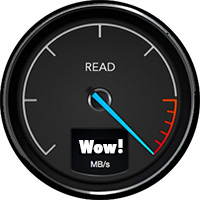
Premiere Pro runs on both Mac and Windows systems. Without getting into the inevitable Mac vs. Windows debate, supporting both platforms gives editors the ability to choose the best platform for their work.
Premiere Pro supports all the latest Mac hardware. It is fully 64-bit, multi-threaded and multi-core, and fully supports the GPU in your system.
NOTE: Final Cut Pro 7 only effectively used 1 processor and, with just a few exceptions didn’t support the GPU at all. Also, because it was only 32-bit enabled, FCP 7 would only access 4 GB of RAM, regardless of how much RAM was installed on your system.
Premiere Pro supports all modern codecs and cameras. In fact, Premiere can handle projects larger than 6k and Adobe actually has a few customers testing 8k. (Both FCP 7 and Premiere allow mixing different frame sizes, frame rates, and codecs on the same Timeline.) Here’s an Adobe blog that explains this in more detail.
NOTE: As I was writing this article, Adobe released the 8.0.1 update to Premiere which focuses almost exclusively on improving performance.
CPU vs. GPU
The CPU is used to play all video in their camera native format and camera native frame rate.
The GPU is used for:
Multiple GPUs, such as the new Mac Pro, help speed exports. Also, GPU support is a newly-added feature in Adobe Media Encoder, which handles exporting duties for Premiere.
NOTE: In order for Premiere Pro to “recognize” the GPU, the computer needs a minimum of 768 MB of RAM on the GPU.
OTHER ADOBE APPLICATIONS

Premiere Pro supports tight integration with other Adobe applications, essentially one-click access to:
We can create a new After Effects comp in Premiere, import comps from After Effects without rendering them first, and/or convert the Timeline into an AE comp. This was enhanced in the latest release with the Live Text Templates allowing an AE comp to be saved in such a fashion that the text is editable in Premiere.
NOTE: Adobe plans to significantly enhance this Live Text feature in the future.

When it comes to Photoshop, we can create new PSD files directly in Premiere Pro. (Though both Premiere Pro and FCP 7 allow you to link to a PSD file, update the file in Photoshop and have those changes instantly reflected in Premiere, or FCP 7.) For editors working with still images, this hot link is a very cool feature.
There is no limit to still image size in Premiere. If Photoshop can create it, Premiere can edit it. Keep in mind, however, that video formats have very specific frame size parameters. Large still images should be used for pan-and-scan moves; also called the “Ken Burns effect.”
NOTE: According to Adobe, Final Cut Pro 7 processes Photoshop images as though they were created by Photoshop 3 (not CS3). This is why elements like layer effects are not supported. Premiere supports all the layout and design features in Photoshop, including embedding vector-based Illustrator files in a Photoshop document.
DYNAMIC LINK SERVER
You may have noticed, when you opened an AE comp in Premiere, that a new service started along with the import: Dynamic Link Server (DLS).
The Dynamic Link Server is actually a headless version of After Effects running in the background. “Headless” means that it can do anything After Effects can do, but has no user interface. This allows Premiere to play any AE comp, without actually knowing what’s in it.
THOUGHTS ON RENDERING

A big benefit to Premiere is that we don’t need to spend time rendering. For most video formats, running on most modern computers, rendering is no longer necessary. (I spent a chunk of time talking with Adobe about this whole issue of rendering and transcoding to try to understand it better.)
Playback and rendering are controlled by the Mercury Playback Engine. This provides hardware video acceleration on those systems that support it, or software acceleration on those that don’t. The reason this is important is that the faster the Mercury Playback Engine can run, the less rendering is needed.
Traditionally, hardware acceleration was optimized for PCs running nVidia cards with CUDA. At that time, only MacBook Pro laptops on the Mac supported hardware acceleration. However, over the last few releases, Adobe has enabled hardware acceleration on almost all Macs. OpenCL performance on Macs is, essentially, on par with CUDA support on PCs.
NOTE: Adobe’s goal is to have essentially equal performance whether running on OpenCL or CUDA, Mac or Windows.
What Premiere does, internally, is play all media using the camera native codec, but calculate all effects using 32-bit floating point math. This means that video plays in the same format that you shot it, but all effects are calculated with extreme accuracy, yielding very accurate results without needing to render.
In fact, most exports can be completed without first rendering the file. (Slow hardware, high-resolution images, or multiple simultaneous effects may require rendering.)
WORKING WITH MULTIPLE PROJECTS
Due to architecture restrictions, Premiere Pro can’t open multiple projects at the same time; unlike FCP 7; though, like FCP 7, Premiere supports an unlimited number of clips and Timeline sequences in a single project file.
However, using the Media Browser in Premiere, you can view the contents of any Project stored on your hard disk, then import any media or sequences contained in a separate project directly into the project you have opened in Premiere.
WORKING WITH MEDIA
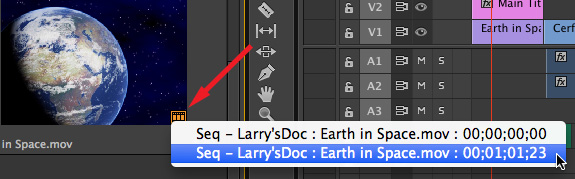
Premiere Pro takes displaying used media much further than FCP 7. After editing a clip from the Project panel into the Timeline, a small orange badge appears in the clip in the Project panel, indicating the clip is used in the Timeline.
Click the small orange badge and Premiere lists every occurrence in the Timeline where media from that clip is used.
When replacing a clip in the Timeline, Premiere replaces clips based upon timecode, while FCP 7 replaces based on frame numbers. Timecode, Adobe tells me, is much more accurate.
The History panel in Premiere shows the last 32 steps you made during your edit; though it can be customized to show the last 100 steps using the Panel menu. This allows you to jump back to any arbitrary point in your edit, rather than needing to undo backwards one step at a time.
All selected clips in the Timeline can be grouped without first turned them into a nest. This allows you to move all grouped clips the same amount, while still seeing them as individual clips in the Timeline.
WORKING WITH EFFECTS
Effects can be applied to a master clip located in the Project panel, which causes that effect to appear in every related clip in the Timeline.
Effects can be applied to all selected clips in the Projects panel, without having to first open them in the Source monitor (Viewer).
COOL KEYBOARD SHORTCUTS
Here’s a shortcut when copying a title or Live Text clip that is already in the Timeline: press and hold the Option key while dragging the title in the Timeline. This creates a copy of the clip in the Timeline and a new master clip in the Projects panel.
A difference between FCP 7 and Premiere is that, once a clip is edited into the Final Cut Pro 7 Timeline, you can change it as much as you want without affecting the master clip. In Premiere any changes made to the Timeline clip are reflected back into the master clip.
NOTE: FCP linked the master clip to the Timeline clip based upon: file name, timecode, auxiliary timecode and reel ID. Premiere’s links are much more extensive. which is why adding effects to a master clip works in Premiere.
Another killer shortcut is what I call “Instant Zoom.” Try this: zoom into the Timeline. Press ““. Move the playhead anywhere else in the Timeline. Press “” again. Amazing.
TRANSFERRING FILES
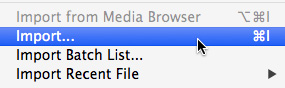
While Premiere Pro can not read Final Cut Pro 7 project files, it can read FCP 7 XML export files with no additional conversion. This means that all you need to do to move a FCP 7 project to Premiere is export the selected project from FCP 7 as an XML file, then import that XML file into Premiere.
Media files move easily between Final Cut Pro 7 and Premiere Pro CC.
NOTE: When transferring files, media and your edits will transfer with no problem. However, transitions, effects, text and color correction settings will, in most cases, not transfer perfectly.
SUMMARY
There is no one perfect software – which is why Adobe, along with all other developers, is continuing to improve and extend all their programs. But, if you were wondering what makes Premiere Pro CC worth considering for Final Cut Pro 7 users, now you know.
As always, let me know what you think.
Larry
27 Responses to Why Should Final Cut Pro 7 Editors Consider Adobe Premiere Pro CC?
← Older Comments-
 Michael bade says:
Michael bade says:
August 4, 2014 at 4:49 am
-
 Larry says:
Larry says:
August 4, 2014 at 12:27 pm
-
 Keith Sanborn says:
Keith Sanborn says:
August 4, 2014 at 2:55 pm
-
 Brennan says:
Brennan says:
June 14, 2015 at 9:06 am
-
 Al Davis says:
Al Davis says:
June 26, 2015 at 11:38 am
-
 Dr. Yahya Eleiwa says:
Dr. Yahya Eleiwa says:
September 18, 2017 at 7:59 pm
-
Why Premiere Pro Looks and Behaves a Lot Like Apple Final Cut Pro 7 | GLJ Media Group Daily says:
August 7, 2014 at 9:01 am
-
Why Premiere Pro Looks and Behaves a Lot Like Apple Final Cut Pro 7 | Cavus Media Daily Blog says:
August 7, 2014 at 12:16 pm
-
 Ric Murray says:
Ric Murray says:
August 8, 2014 at 11:29 am
-
 Kevin Monahan says:
Kevin Monahan says:
August 19, 2014 at 5:19 pm
-
 Sudd says:
Sudd says:
September 30, 2014 at 11:13 am
← Older CommentsI’ve been using a Mac Pro laptop and FCP 6 for editing in rural Cambodia for 4 years. I hoped this FCP X issue would be a mute point by now as I return to Seattle. This article is very helpful. I would like to see peoples opinion on Mac vs PC which I’m sure would open a can of worms. I only switched to a Mac when FCP was the big affordable option 10 years ago. Now I will make a big change of platform and software. A $4000 Mac Pro Laptop with Premiere? A PC? A Mac Pro tower for $7000? I make money so that isn’t the issue. The issue is what works best. Any ideas out there or future articles here?
Michael:
Experience has shown that chasing the illusion of “what is best” is a fool’s errand. “Best” varies by task, by project, by editor. A pickup truck is best for carrying stuff – unless I need to carry 20 school children, in which case a bus is better. An Arri Alexa is the best camera – unless i need to bolt six of them inside a stunt car to show what it’s like to get crushed in a wreck.
Best is relative. Always.
If FCP X is in your future, don’t even consider a PC. Yes, they can be used, but FCP was designed for a Mac. As for the Mac Pro vs. iMac, here are two articles I’ve written recently about both:
* http://www.larryjordan.biz/the-new-mac-pro-ridiculously-fast/
* http://www.larryjordan.biz/mac-pro-video-compression/
* http://www.larryjordan.biz/editing-with-the-new-imacs/
Larry
I wish it were true that Premiere Pro was like FCP8. Too bad the color correction doesn’t work at all. It’s miserable. And don’t get me started about “Creative Cloud.” I don’t want software that phones home. I want it to phone home to update when I tell it to, not to check up on whether I bought it or not—oh I mean, whether I “rented” it or not.
The only thing worse would be to go to FCPX, or is that iMovie Pro? Hate the interface. Hate it hate it hate. I don’t want “idiot proof” color correction (FCPX), I want one that works, like FCP 7 did. Is anyone listening out there? If you offered up FCP8, you would have people buying it up everywhere. But yeah, it did need an upgrade to 64bit, under the hood. Problem is, not every time when you reinvent the wheel do you improve it. Good design, Mr. Ives, is not only geometry, it’s human interface. What about a version of FCPX with an FCP 7 interface? That I would buy. And the places where I work would buy. Is anyone listening? And don’t even mention Avid.
Have you tried the direct link to Speedgrade with Premiere CC? I have found Speedgrade to be a very powerful tool for color correction, and it’s so simple to move back and forth between the two platforms with their recent update.
Food for thought.
Cheers!
Kieth, we are now onto CC 2015. As a long tome FCP 7 user, I am simply blown away by the Color Grading options in the newest iteration of Premier. I am cutting my 1st project,and can see an end tony love affair with 7. It is simply too old and outdated. JUMP CUT!!!!! Absolutely love it. No more forced “B”role or fade up/downs.
Plus – I have set up my dual monitor display to exactly mimic my FCP & set-up to ease my transition. I am also temporarily using the 7 keyboard short cuts for the same reason.
This is FCP 9!!!!
Many other great features. I only wish the buttons were better as I am a huge user in FCP.
Cheers
Keith, you are not alone, millions of editors in the most rich countries like Dubai and Kuwait. All of them hate what Apple has done to the most wonderful independent NLE software on the PLANET Final Cut PRO 7. I hope Apple will think again to develop Final Cut Pro 8. For many many reasons, we all love this version. You know what, the layout, the color, the UI .. Good comment Mr. Sanborn.
The only version when I fire it up, I feel comfortable and stress relieved.
I think what had happened was a Money Talk between the titanic.
Thank you again for your article, I still have my favorite FCP 6 and 7.
Also, I still have the wonderful tutorial in FCP 6 done by our lovely Instructor Mr. Larry Jordan, Blessings.
Kind regards.
Dr. Yahya Eleiwa
[…] Read the full story here. […]
[…] Read the full story here. […]
Now if Adobe would just come up with something like Final Cut Server for Premiere, it WOULD be perfect.
Hi Cris Daniels,
You said, “Their support stinks as well.…” when referring to Adobe support.
Is this a specific incident you are speaking of?
Is this something that happened to you personally?
Were you dealing with our pro video queue?
Was this recent?
I ask this because our pro video queue has a pretty high rating for solving customer issues, especially lately.
If there is anything confusing about Creative Cloud, please feel free to ask questions. I can help you with any misunderstandings you might have.
Regarding bugs, I do understand your frustration there. We do the best we can in that department, however. As always, feel free to file bug reports here: http://adobe.ly/ReportBug That would really help our efforts in doing better in that regard.
Thanks for the constructive commentary.
Regards,
Kevin Monahan
Support Product Manager
Pro Video
Adobe
Thanks for this commentary.. it was informative.