 [Please read my disclosure statement on product reviews.]
[Please read my disclosure statement on product reviews.]
Thunderbolt 2 was announced by Intel in June, 2013. Apple started shipping Thunderbolt 2 MacBook Pro computers in October, 2013. Since, then, while RAID 0 configurations of Thunderbolt 1 were reasonably plentiful, finding a Thunderbolt 2 RAID 5 system took some looking.
NOTE: The big benefit to Thunderbolt 2 is that it has twice the potential speed of Thunderbolt 1. However, as you’ll learn, actual speeds are based on more than just the protocol connecting the storage to the computer.
Promise Technology was first to ship, with many new announcements made by a variety of manufacturers at the 2014 NAB Show. Still, getting actual products shipping seemed to take forever. This was partially due to hardware manufacturers retooling their Thunderbolt 1 devices after Thunderbolt 2 was announced and the rigorous testing necessary to certify Thunderbolt 2 devices.
NOTE: Part of what makes Thunderbolt 2 so challenging to many storage developers is that the spec includes both storage protocols, which they are used to, and monitor display protocols, which require a significant amount of technical expertise well outside normal storage systems.

Now, OWC has released the ThunderBay 4 a high-performance, 4-drive, Thunderbolt 2 RAID. Using four SATA drives supplying up to 24 TB of combined storage, this system joins the ranks of actual shipping product.
I asked Larry O’Conner, the president of OWC, why they created this system:
“Customers have been requesting RAID 5 support with our ThunderBay since we first began shipping it. While the ThunderBay 4 offers exceptional performance and configuration flexibility as a JBOD solution, we wanted to address those with needs of high performance and redundancy in a plug-and-play solution, something our SoftRAID 5-enabled ThunderBays now provide. It’s truly the tip of the iceberg for what these solutions offer and are capable of, and going this route offers an extremely competitive price point with advanced RAID monitoring features + up to 35% higher performance compared to other comparable RAID 5 HW solutions that typically cost twice as much.
“You won’t see a real peak performance difference via 10Gb/s or 20Gb/s Thunderbolt, unless you RAID across two units. And you also get a benefit on 20Gb/s systems in terms of how the bandwidth is shared on a Thunderbolt chain with multiple 20Gb/s devices.
“Consistent, high throughput and amazing flexibility is the status quo, regardless. And whether it is with a ThunderBay IV or ThunderBay 4, SoftRAID 5’s drive health monitoring and email notification are also huge benefits, no matter what machine is connected.”
OWC gave me the opportunity to test a finished unit a few days before the release and here are my thoughts. (As a note, the four drives I used for testing were spinning media, not SSD.)
EXECUTIVE SUMMARY
As sexy as computers are, media creators will spend far more money for storage than they will ever spend on a computer. Additionally, the performance of your editing system is far more dependent upon your storage than the speed of your computer. For this reason, getting high-performance, high-capacity storage for any media work is essential.
The OWC ThunderBay 4 delivers solid performance from a 4-drive RAID 5 system at a very reasonable price. Plus, the ability to use RAID 5 to protect your data makes this a superior choice to any RAID 0 system.
The system ships in two basic configurations: one without a software RAID controller and one with. My recommendation is to spend the extra money and get the configuration with SoftRAID.
MSRP: $1129.99 (as tested with SoftRAID and 12 TB of storage)
(Prices range from $499.99 empty to $1,849.99 for 20 TB of storage.)
Website: www.macsales.com
Link to product page.
= = = =
THOUGHTS ON CONFIGURATION
The system offers five levels of storage: 4, 8, 12, 16, and 20 TB; as well as a bare bones box where you can add your own drives. And picking the amount of storage you need is fairly simple — buy as much as you can afford.
OWC also offers the ability configure the system using your own software RAID controller. On the Mac, OWC suggests Disk Utility. For Windows, they suggest either Disk Management or Storage Spaces. The software is already installed on your system and it works well.
However, I recommend you spend the additional dollars (between $120 – $150, depending upon configuration) and purchase SoftRAID, the RAID controller OWC recommends for the system. This utility provides better performance, better system monitoring, and better configuration controls over the RAID. Yes, it costs a bit more, but the reliability testing alone makes the expense worth it. (As you’ll see a bit later in this article.)
UNPACKING

The unit ships in a sturdy box, with the drives carefully bundled separately in professional-grade bubble-wrap.

Unpacking the unit is simple and there’s a very good printed 4-page installation guide sitting right on top. YAY! I LOVE printed installation guides!

The back of the unit contains a very large, quiet fan along with two Thunderbolt ports and a power plug. This takes actual AC current, no wall wart is needed.
NOTE: I can hear the fan but the noise is not objectionable. It is quieter than other units I’ve looked at from other manufacturers. In fact, the spinning hard drives make more noise than the fan does. Still, it isn’t dead quiet, so getting a six-foot Thunderbolt cable means you can move this away from the computer; and your ears. If you replaced the spinning drives with SSD drives, the ThunderBay would be quiet enough to use as a pillow.

The front of the unit is a locked grill, with two matching keys supplied to unlock it. This is not designed for high-security, rather this prevents curious fingers from screwing up your data by accidentally disconnecting a drive.
To be truthful, the front grill feels a little flimsy and the front hinge is OK, but not great. On the other hand, once the drives are in and the grill back in place, no one cares.

OWC shipped this unit with four 3 TB Toshiba drives. The drives were already in their sleds and the sleds were labeled A, B, C, and D. It is essential that you put the drives into the unit in the same order from left to right. Doing so means that the drive will power up and run as soon as you turn it on, with no additional configuration. Drives attach easily and stay put using nice big thumbscrews.
NOTE: This system works out of the box provided you are running OS X 10.9.x. Earlier versions of the OS require re-configuration and the OWC documentation explains what to do; though it would be nice if it provided a bit more detail on how to use Disk Utility to configure a RAID.
UPDATE – June 27, 2014
After this review was published, OWC sent me the following update:
Because the ThunderBay system uses a software RAID controller, it doesn’t matter what order you connect the drives… plug them in whatever order you want now, change it later, no worries… This is UNLIKE typical hardware RAIDs in that if you do not install the drives in exact order, you lose your data.
With our SoftRAID software technology – not only is this a benefit… but you can even take the drives from a SoftRAID set – put them in 4 individual enclosures – drop them into an older Mac Pro with the 3.5″ bays, etc – and the RAID is still good to go. It is NOT enclosure specific on any level – as long as the enclosure supports direct JBOD/independent drive access (if is multi-bay) or is single direct or you are connecting directly to internal SATA – you can access your data.
We are not holding your data hostage to only our hardware as it’s your data and it’s important to have flexibility to access it in a variety of methods.
– – –
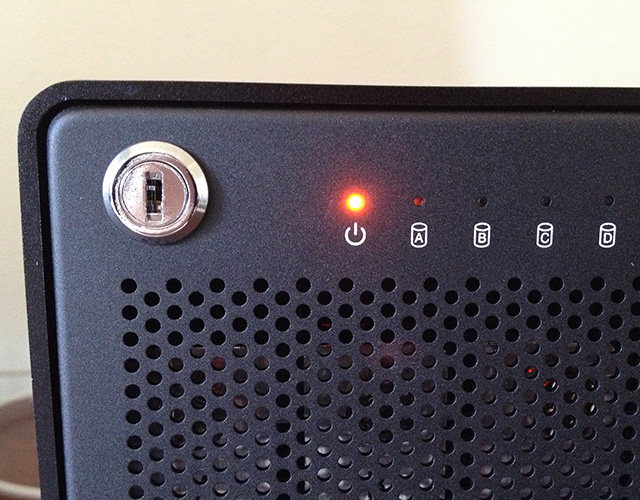
In order for the unit to work, three conditions need to be met:
If the computer is asleep, the power light on the ThunderBay glows yellow.

As soon as the computer wakes up and sends signals down the Thunderbolt cable, the power light glows blue and the four drive lights quickly blink green indicating everything is working and ready.

The OWC shows up on the desktop.

The system also includes a software bundle of more than 2 GB of free and shareware programs. I didn’t test any of these for this review. (I’m always of two minds about these bundles. I understand they are a benefit when marketing a drive, but most of the time, the software included never seems very useful.) But, this bundle might be the exception; I didn’t look at it.
INSTALLING SOFTRAID
The OWC ThunderBay uses a software RAID controller from SoftRAID. Normally, software RAID controllers are more flexible than hardware RAID controllers, but they are also slower. In a minute, we’ll see if our testing confirms this.
BIG NOTE: As you’ll see in a bit, it is ESSENTIAL that you install SoftRAID to get the maximum performance out of the ThunderBay. Don’t skip this step.

OWC has a dedicated page on their website to providing the SoftRAID software. (This screen shot was made before the ThunderBay 4 was released, so this screen will probably look different.)
Downloading the software was one-click simple.

Installation was equally easy; drag the SoftRAID icon into the Applications folder icon.



Running SoftRAID required a driver update, which took a few extra minutes, but wasn’t hard. (However, it took three tries for the update to complete properly. Not a big deal, but the driver update dialog was a bit confusing.)

Also, very interesting, SoftRAID spotted a problem with one of my hard drives.

Once the updated driver was installed, the SoftRAID interface showed that the problem was with one of my external drives. Looks like I’ll need to get that fixed pronto.
NOTE: I should point out the bad drive was NOT associated with the OWC ThunderBay unit!
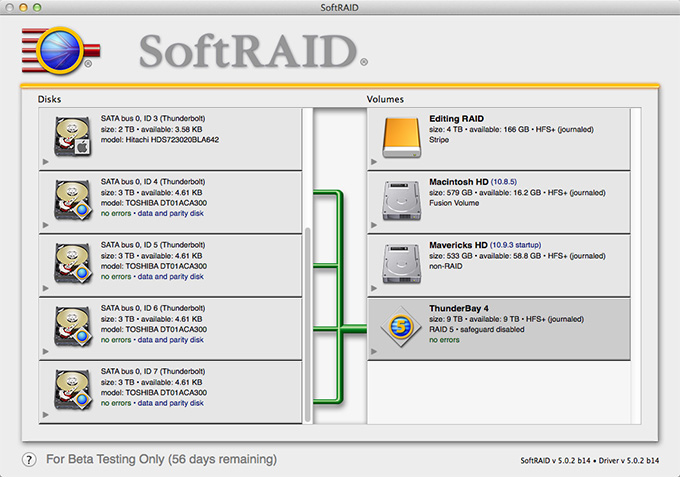
Here’s what SoftRAID shows about the ThunderBay device.
NOTE: One of the options in SoftRAID is that you can use it to verify a drive and, um, blink its light. I like blinking lights. A five minute digression ensued….
TIME FOR THE GOOD STUFF
There are three reasons to buy a RAID:
RAID 5 systems provide all three – speed, capacity, and data redundancy.
KEEP YOUR DATA SAFE
What a RAID 5 drive does is reserve the equivalent capacity of one drive to store “parity data.” This is data about your data so that if a single drive dies, all your data can be rebuilt without losing any of it. In the meantime, even with one dead drive, the RAID 5 will still work and all your data is accessible.
A RAID 6 creates parity data such that if two drives die at the same time, your data is still safe. Given the same number of drives, RAID 6 units are slower and hold less than a RAID 5 system. Again, if two drives die, the RAID 6 will still work and all your data is accessible.
A RAID 0 system provides both speed and capacity, but no data redundancy. If you lose a drive in a RAID 0, which SoftRAID was warning me was about to happen in one of my other RAIDs, you will lose all the data in the entire unit; not just that one drive.
A RAID 5 is a good balance between maximizing performance while still assuring your data is safe in the event of drive failure.
NOTE: Some storage experts warn that RAID 6 is preferable to RAID 5 and, all things being equal, they are correct. However, in my 30 years of working with hard drives, I’ve never had two drives die on the same day, while the performance benefits of RAID 5 compared to RAID 6 in systems containing less than eight drives is significant.

The trade off for RAID 5 is that you lose the speed and capacity of one drive. Remember, earlier I wrote that OWC sent me four 3 TB drives. However, after the RAID 5 is formatted, I only have 9 TB of storage. This is caused by the RAID 5 requiring the storage capacity of one drive (3 TB) to implement parity data.
SPEED
Which gets us to the fun stuff: how fast is this puppy?
The first thing you need to understand is that speed is a combination of how a drive is connected – Thunderbolt – and the number of drives it contains. For spinning media, a single hard drive transfers data around 100 – 120 MB/second. Even if a single drive is connected via Thunderbolt 2, the speed of data moving between the computer and the hard drive will be limited by the speed of the drive itself.
So, let’s take a look at the numbers.

I’m running this test on a 2013 27″ iMac with a 1 TB Fusion drive and 16 GB of RAM. A Fusion drive is a combination of SSD and spinning media.

Using the Blackmagic Design Disk Speed Test, the iMac internal delivers these results. About the speed I would expect from a single drive.

When testing a 2-drive RAID 0, from a manufacturer other than OWC, we get much better performance than the single-drive Fusion drive.

When the ThunderBay 4 RAID is tested, we get the best numbers yet. For a four-drive RAID, these are excellent results!

Just out of curiosity, I tested the drive by connecting it directly to the computer, rather than looping thru an existing Thunderbolt 1 device. The results were, essentially, the same whether the drive was connected directly or looped.

Next, I decided to test the system on a MacBook Pro which contains a Thunderbolt 2 port. These initial results were very surprising, until I realized that SoftRAID was not installed on the laptop.

Once the SoftRAID drivers were installed, the Write speeds improved significantly. In fact, the MacBook Pro delivered better write results than the iMac. This emphasizes a really important point: to get the best performance out of this unit, it is essential that you install the SoftRAID software.
NOTE: While I don’t have a new MacPro to test this unit with, based on my initial work with a MacPro, I would expect RAID performance to be essentially the same as the MacBook Pro.
MORE PERFORMANCE STUFF
Duplicating 4.4 GB of media stored on the RAID took about 18 seconds — copying it about 250 MB/sec.

Finally, I decided to test this with some multicam editing in Final Cut Pro X (v10.1.1), again, using the iMac.
I created twelve ProRes 422 copies of the same 20 second clip. (Yes, I know, its only 20 seconds, but the numbers will still work.) ProRes 422 has a data rate of about 18 MB/second per stream, depending upon frame size and frame rate.

On an iMac all twelve streams played, cutting as quickly as I could, with a maximum data rate of around 280 MB/second — easily within the performance specs of this system.
NOTE: Multicam performance is always improved by editing using proxy files. So, I tried editing the same twelve clips as proxy files, but the files were so small that all twelve clips loaded into RAM and the hard disk wasn’t needed at all. Sigh… Blindingly fast, though.
While bigger and faster are always “better,” this unit is more than adequate for virtually all “normal” editing projects; with the exception of 4K or higher resolution media; or media using RAW codecs with high bit-rates. I would not hesitate to recommend this for multicam editing of up to 10 cameras.
UPDATE: WHEN THINGS GO WRONG (June 29, 2014)
Tim, in the comments section, asked some really good questions about performance when things go wrong. So, I did some more tests. First, I pulled a drive (the “B” drive) when both the drive and computer were on, simulating a drive failure, then measured performance:
These speeds are essentially the same as when all drives are functioning normally. While I did not lose performance, I did lose data redundancy because one drive was missing. If I lost a second drive before the missing drive was replaced and rebuilt, I would lose all my data.
Next, I copied a file from my single Fusion drive iMac to the RAID, where one drive was still missing. The file copied between 170 – 190 MB/second due, I suspect, to the slower speed of the single drive in the iMac.
I then added a new drive back into the ThunderBay. Within seconds, the SoftRAID interface detected the new drive and went into “rebuild” mode. This process copies data from the existing drives to the new drive to restore data redundancy. Again, I measured performance during the rebuild:
Rebuilding the drive “cost” about 25% in performance. However, these speeds are still fast enough for almost all editing, with the exception of 4K and multicam. What I found even more interesting was that the SoftRAID interface said that the rebuild would take less than 12 minutes! Far faster than I am used to. Obviously, SoftRAIDs software RAID controller has been optimized for efficiency.
WHAT ABOUT SSD DRIVES?
SSD (Solid State Drives) will yield much better performance, but at a trade-off of higher costs and far less storage capacity. (There’s no such thing as a free lunch.)
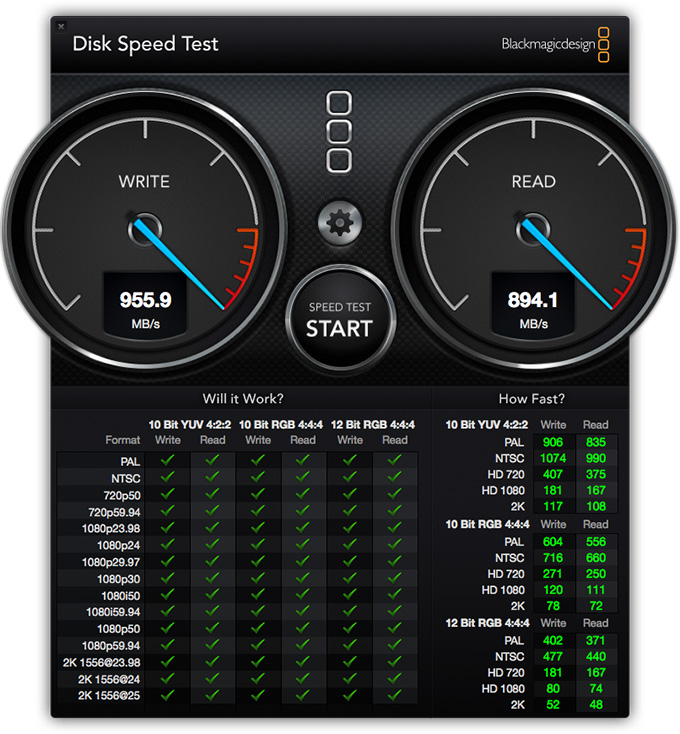
For example, here’s an example of the SSD drives in a MacBook Pro.
While I don’t have any SSD drives to test this unit with, I would expect performance to range between 700 – 900 MB/second when configuring four SSD drives in a RAID 5 configuration. Whether the additional performance is worth the cost is dependent upon the size of your checkbook and the needs of your project.
NOTE: OWC says this unit is capable of more than 1300 MB/second. This would require four high-performance SSD drives to achieve, which I did not have available to use for testing, so I can’t verify this statement.
WHAT ARE THE BEST USES FOR THIS DRIVE?
I REALLY like RAID 5 units, and they continue to increase in capacity, increase in speed, and decrease in price.
The OWC ThunderBay 4 provides high-performance in a small package at a very reasonable price. It is an excellent choice for providing storage that is directly attached to your computer for normal or multicam editing, using either ProRes or camera native video formats. This is also a good for video files up to 2K in size. Be sure to get the SoftRAID software when you purchase the RAID.
If you plan on editing 4K video natively, check with OWC about replacing the Toshiba drives with SSD drives. Or, consider a different RAID that holds more drives. With high-resolution formats, faster data transfer rates between storage and computer becomes essential.
SUMMARY
I’ve been waiting a long time for RAID 5 Thunderbolt units to appear. While this system does not hold enough spinning media drives to even fill a Thunderbolt 1 pipe, using a Thunderbolt 2 connection guarantees that this unit will be compatible with computers yet-to-be shipped which wills standardize on Thunderbolt 2 connections.
If spinning media isn’t fast enough, you can always replace these drives with SSD drives, though with reduced storage capacity and higher cost. Plus, it is important to spend the extra money and get the SoftRAID controller option.
I remember when I spent $20,000 to buy 20 GB of storage. Now, we can get far more storage, with far better performance, for about $100 per terabyte. The ThunderBay 4. I like what I see. Congratulations, OWC.
46 Responses to Product Review: OWC ThunderBay 4 RAID [u]
← Older Comments-
 Wendy Andersen says:
Wendy Andersen says:
March 28, 2016 at 10:32 pm
-
 Larry says:
Larry says:
March 29, 2016 at 6:55 am
-
 Juedne says:
Juedne says:
April 17, 2016 at 2:14 pm
-
 Larry says:
Larry says:
April 17, 2016 at 3:40 pm
-
 Juedne says:
Juedne says:
April 18, 2016 at 10:15 am
-
 Larry says:
Larry says:
April 18, 2016 at 10:19 am
-
 Juedne says:
Juedne says:
April 18, 2016 at 3:31 pm
-
 Juedne says:
Juedne says:
April 22, 2016 at 11:41 am
-
 Larry says:
Larry says:
April 22, 2016 at 6:22 pm
-
 Gerald says:
Gerald says:
July 15, 2016 at 6:00 am
-
 Larry says:
Larry says:
July 15, 2016 at 7:25 am
-
 Paul Antico says:
Paul Antico says:
November 10, 2016 at 5:41 pm
-
 Richard Marcus says:
Richard Marcus says:
November 28, 2016 at 12:45 pm
-
 Larry says:
Larry says:
November 28, 2016 at 12:54 pm
-
 Angelo says:
Angelo says:
January 13, 2017 at 5:17 am
-
 Larry says:
Larry says:
January 13, 2017 at 8:21 am
← Older CommentsDear Larry,
Thanks for review – interesting to see your comments and those above. I’m interested to hear if you actually used the drive yourself for work/home, or did you just test it for the review – and more importantly are you still using it? Did your opinion change over the past 18 months?
Thx
Wendy:
Yes, I like these drives a lot. I own and use several at home and the office. And, yesterday, I bought five more.
Larry
Great review, thanks.
After extensive research I bought an OWC Thunderbay 4 with 4 X 4TB HGST 7200rpm drives, to provide external storage for my MacBookPro and whatever I decide to replace a old MacPro with. It’s configured as two drives striped to give 8TB fast access data storage and two striped as 8TB backup.
Data migration has been a nightmare; the unit causes my laptop (and others) to repeatedly shut down and restart, so it’s being replaced. However the techs looking at computer (it wasn’t immediately clear that it was the Thunderbay at fault – I thought it was laptop) say the Thunderbay is not designed to be used as a read/write device connected directly to a computer and that I should have it linked to a server. I thought direct computer to RAID data store was exactly what it was designed to do, and it would also seem so from your review. Have I misinterpreted something?
I’m a pro photographer, I need a simple plug and play solution, I can’t get into servers and networking etc. I’ve now been warned that my 2 X 2 RAID 0 is too risky a strategy for very precious data so had been considering buying a second RAID as backup and reconfiguring the first to provide redundancy, but I dare not do anything until it’s clear that the fault is indeed a fault (and not complete incompatibility) and that I’ve bought the right product in the first place!
I’d really value your opinion on this!
Juedne:
First, find better techs. The OWC RAID is specifically designed to be direct connected to your computer. It is not a server RAID (it can be, but that is not how it was designed.) I currently own seven of these and they are all directly connected to a variety of Mac computers.
Second, I don’t approve of your storage system. If possible, move all data off the RAID and reconfigure it as a RAID 5, not RAID 0 (striped). The problem with striping is that if one drive dies, you lose all your data. With a RAID 5, if a drive dies, you keep all your data. As a photographer, speed is less important than preserving your data (video-graphers are obsessed with speed, so the equation is different with them.)
Backups are always good. I have two OWC RAIDs (configured as a RAID 5) attached as my main editing system. One for editing and the other as a backup.
If you are getting constant restarts, my FIRST guess is that there is something wrong with you computer – perhaps your Thudnrebolt port. Since your current techs seem somewhat clueless regarding Macs, try visiting either an Apple Store or techs that understand Macs.
I’ve had problems with incompatible RAIDs LONG ago, when they were connected via SCSI, but, with Thunderbolt, configuration is automatic. (Keep in mind that you can only have six Thunderbolt devices attached at one time.)
Larry
Thanks so much Larry.
Alas, techs involved ARE Apple’s authorised reseller, recommended by Apple because they couldn’t see me for two weeks. I thougt comment re unsuitability sounded odd, so pleased to know I did buy the right solution.
The restart thing affects techs’ own laptop too; I watched the OWC get plugged in then took control myself, reproducing the drag and drop of (very little) data that caused the constant restart, with exactly the same result. We swapped thunderbolt cables with same result on both laptops, one 3 years old, one recent. Tomorrow I’ll take the replacement in and watch what happens.
I’m hearing ya re config, but although i don’t do video right now, I do have a need for speed; big composite images for 60″ prints get stupidly big, up to 1.5GB each. My old 8 core MacPro really struggled, even with an SSD and 24Gb RAM. If I buy a second OWC as backup in RAID5, what would you suggest as the best compromise for speed and redundancy on the first unit?
Juedne:
Be SURE that you’ve installed the latest version of SoftRAID on your system. The OWC uses a software RAID controller which must be installed for the RAID to work.
If that doesn’t help, contact OWC support directly.
Also, I always recommend RAID 5 vs. RAID 0 for all RAIDs with more than 2 drives. You’ll still get plenty fast performance with redundancy in case of a hard disk crash.
Larry
Larry, thanks for such great information and super-speedy responses. It was a pleasure to read such a well-researched and clearly-illustrated review. Yes I have latest SoftRAID, and RAID 5 it shall be. I still have the original data on disk so I’ll just reformat and start again. I really appreciate your clear, concise input.
One more question! Replacement Thunderbay 4 arrived, works a treat, but is it OK to drag and drop data on a RAID volume? I want to have a big tidy up now data from JBOD in one place, but according to (same) Apple techs who fixed computer (and disk fried by first faulty Thunderbay) this is a bad idea. Don’t know how I’d manage without, don’t understand why and can’t find anything on OWC site to guide me on this. Thoughts please? (I’m so hoping this is rubbish…)
Juedne:
Absolutely yes.
Data files can simply be dragged from one hard disk to another; even RAIDS.
Larry
Just purchased the above mentioned Thunderbay 4 enclosure and after 2 failures I have given up on this device. I have a 27″ Imac (mid 2012) (non-retina display) and the my configured RAID 5 box simply refused to mount 1 morning after running fine after just 5 days of new use. After multiple frantic rebooting, the SoftRAID reported that 3 of 4 drives were defective. Turns out the SoftRAID claims that 1 in 1000 users have reported a thunderbolt 2 issue with their iMacs and this drive enclsoure that they can not seem to resolve and their recommendation is to get a new imac….
As a video guy, I was happy to see the high speed thruput of this enclosure but now, am resigned to the fact that this unit is too unreliable….
Anyone have such an issue??
Gerald:
Wow! I’m really sorry you are having these problems – and thanks for letting me know.
I know the folks at SoftRAID and OWC, and know that they are both focused on shipping high quality products.
Personally, I have not heard of this problem before. Over the last year, I’ve purchased close to 12 of these RAIDs and never experienced this problem. I use three of these every day and have found them very stable.
Larry
I am trying to figure out the best RAID setup for speed and safety. I am thinking of 2 options.
Option 1: RAID 10 ? (I understand about the 50% less capacity)
Option 2: RAID 0 with a daily backup to a separate JBOD
Any insight appreciated.
I am not considering RAID 5 because there are a lot of comments against it when considering safety. With storage being relatively inexpensive they feel RAID 5 is not worth the risk. The comments at this link detail the issues with RAID 5: https://community.spiceworks.com/topic/1324304-is-raid5-really-bad
Hi Larry,
I’m a bit late to the table here, but I have a question that maybe you can help me with. I am looking at purchasing the OWC Thunderday 4 along with five 4TB NAS hard drives (one unit off-site). What I was considering was just running this system JBOD. I was also going to run Carbon Copy Clone to set up a chain of commands so that disk A copied to the other disks at night, giving me four identical copies of my photograph data. The only thing I am planning on storing on these drives is my RAW and finished photographs. I am a photographer who’s 512GB Hard drive is full. The idea that I can use one of the drives with any machine should I need to get the data off is very intriguing to me as opposed to being held captive to Softraid or any other company. My hope would be to move all the photographs off my macbook pro and simply use drive A to work on my photographs in photoshop and lightroom. Your thoughts on running a JBOD system with a fifth drive that can be rotated out and kept off-site or would you recommend still going with Softraid.
Richard:
The only real reason to use SoftRAID is to create a RAID system. For a JBOD (“Just a Bunch of Disks”) initializing using Disk Utility is perfectly fine.
Your idea of using Carbon Copy Cloner to create multiple versions overnight is excellent. That is good software. And I would rotate two off-site systems, given my druthers, that way you are as protected as you can be.
Larry
Thank you for this Larry. I’m a video editor and I deal with long form (up to 6 hours) 3 camera projects in 4K. I’m small potatoes and media storage and archiving is my biggest challenge both financially and brain-explosion-wise.
Right now I use a Promise R4 with 12tb in RAID 5 for my working projects (when they all fit…) which backs up constantly to a Synology NAS onsite.
For projects that aren’t current but I’ll probably need to mess with again – I put those on the OWC Thunderbay with 16TB (12TB in RAID 5). This backs up nightly to an old Drobo FS (which I hate and distrust and want to replace with another OWC Thunderbay as soon as I can afford it).
For projects I probably will never need to touch again – I put those on naked drives and clone those. One copy goes in a fire safe on site and the clone goes to an offsite location. On a shelf – which I know you absolutely do not recommend.
Do you think that backing up the OWC Thunderbay is redundant since the backup is on site anyway and it’s in RAID 5? Am I being too paranoid?
I’ve looked into Glacier- because it would be great for these backups to be offsite in case my place goes up in flames. But as cheap as it is – it’s not affordable with the amount of data I have to store. I think LTO is out of my league financially.
I just read through all of your posts on archiving. Thank you again. It sounds like from the How Long Do We Keep this Stuff post that you are using duplicate RAID drives and storing one offsite as your solution. Do you keep those offsite drives plugged in somehow?
Just wondering if there have been any updates in your process for archiving since that article.
I think I’ve read them all – but any suggestions of posts I should check out much appreciated!
Thank you for all of the knowledge you put out here for us. I’ve taken advantage of it for years….
Best,
Angelo
Angelo:
When it comes to media it is impossible to be “too paranoid.” I like your system.
Larry